Top 10 Free Open Source Screen Recorders for PC, Mac, and Linux 2025
Do you want to create a screen flow video or record gameplay on your PC, Mac or Linux computer? To do that, you would need a screen recording tool. There are very many such tools that can be very useful to you for this purpose and each tool comes with its own unique features. But most of the paid tools can be a little bit expensive and you may not want to spend a lot of money on a tool you may not familiar with, particularly if this is your first-time using screen recorders.
In this case, the best solution for you would be an open-source screen recorder. Open-source software is a program that is released through a specific license meant to make the source code legally available to users. This makes it easy for the source code to be repurposed to create new software and anyone can distribute their own version of the program.
For this reason, nearly all open-source software is free, but it is important to note that there are some open-source licenses that are too restrictive. But since you are not looking to change the source code, only to use the program as designed, most of the open-source video recording software on this list is free to download and use.
Part 1: The Features of a Good Open-Source Screen Recorder
Before we take a look at the top open-source recorders to choose from, we thought it may be a good idea to address the features of a good open-source screen and voice recorder. These are some of the things to look out for when choosing a video recording tool.
1. Easy to Use: Most people choose to use open-source software of any kind because they are often free. But nearly everyone expects the program to be clunky and very difficult to use. But this is not true of all open-source screen recorders. There are some that have a friendly user interface and if you have never used a screen recorder before or you don’t want to waste precious time learning how to use it, you might want to choose one that is easy to use.
2. High Recording Quality: It is also vital that you choose an open-source program that offers a high-quality recording. If anything, you should never compromise on the quality of the recording. The good news is; many open-source recorders are actually known for their top-quality recordings.
3. Good Stability: You should choose a program that will not cause a system wide crash or stall in the middle of the recording. Choosing a solution with good stability and one that doesn’t cost too much of your computer’s resources is therefore a very good idea.
4. Real-time Screen Drawing: Some open-source screen recorders will allow users to draw on the screen during the recording. This can be very important when you are recording a tutorial and you want to point at certain aspects of the recording or highlight some areas to make it easy for your audience to understand.
5. Customize Recording Area: There are some tools that will allow you to record the full screen or a customized section of the screen. These tools are far more ideal in terms of choice than those that may only allow you to record the full screen only. Choose an open-source tool that gives you the option to customize the recording area because sometimes full screen recording will not work.
Part 2: Top Open-Source Screen Recorder
Open-Source video recorders are often compatible with Windows, Mac and Linux operating systems, but we’ve chosen to focus on screen recorders for Windows. We have outlined each tool along with its key features to make it easy for you to choose the best tool to use.
1. OBS Studio
You may already be familiar with this one as it is one of the most popular open-source screen recorders in the business. OBS Studio is completely free with no restrictions. You will never need to pay for an upgrade and it doesn’t limit your recordings in any way. It is a favorite of many gamers, not just because it has fantastic recording quality, but also because it supports direct live streaming of gameplay to sites like Twitch and YouTube.

OBS Studio also has a stable API that allows users to implement numerous different customizations and functions as needed using plugins and scripts. For this reason, it is also one of the best solutions if your main goal is the creation of professional productions. The ability to preview your recording and use customized hotkeys for certain actions like the transition between scenes, audio adjustments and to start and stop the recording make it an ideal screen recorder for most purposes.
Key Features:
- OBS studio can be used to record and mix high quality real-time audio and video. You can expand the project by creating multiple resources like images, text, webcam footage, browser windows, capture cards and more.
- It also allows users to set up an infinite number of scenes and easily switch one after another smoothly using custom transitions.
- A complete and consistent audio mixer that allows you to use filters like noise gate, noise suppression and others to get the best quality audio. You can also use the VTS plugin to expand this audio control further.
- You also get a wide range of robust and user-friendly configuration options such as the ability to add new sources, copy from existing sources and even modify their properties easily.
- The panel of settings on OBS offers users a wide range of configuration and customization options, giving users numerous ways to customize their recording.
- You can also customize the modular UI (Dock) layout as you would like even allowing you to make each dock its own window.
- OBS Studio’s high performance recording mode allows users to record both the browser windows screen and any other application at the same time.
- You can choose between light and dark themes for the platform
Pros:
- Provides high-quality video recording along with custom changes.
- Has various advanced filters image masking tools and color correction feature.
- Easily configurable options.
- Dark and light theme options available.
- Provides enhanced audio mixer that enables noise suppression features.
Cons:
- Cannot work with Windows XP
- You cannot link the audio file as a source
2. Captura
Captura is another free open-source screen recorder that we recommend you try. One of its main advantages is that it is very easy to use, giving users a comfortable audio and video recording experience. While some open-source programs are known to be clunky and hard to navigate the user interface on Captura is designed to make it easy for you to find and use the settings you need to record the screen.
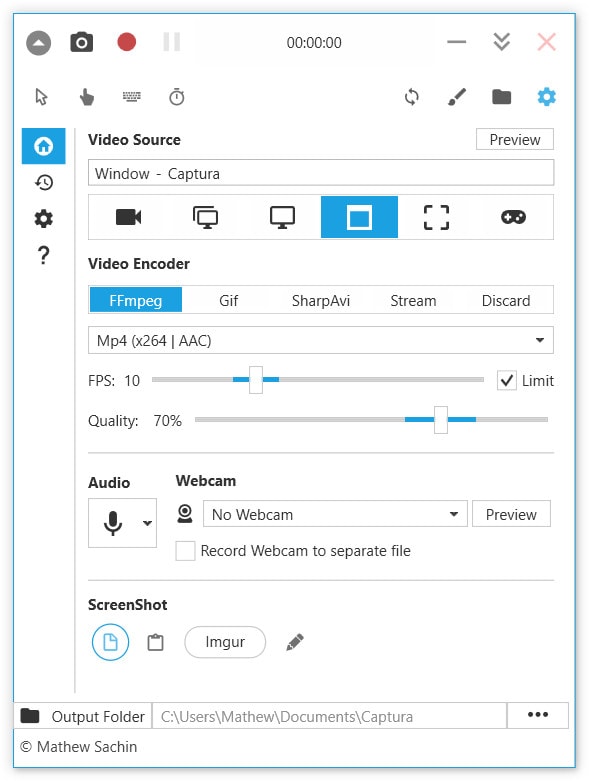
Captura will also allow you to record the full screen, a fixed window or a specified region of the screen. While it may not have as many features and customizable settings as some of the other tools we will see on this list, Captura is a darling of many because you can use hotkeys to control the recording process. Once the recording is complete, you can then directly upload the recording to various websites like YouTube and Facebook.
Key Features:
- Of all the recording programs we will take a look at on this list, Captura has the easiest UI
- You can record the screen (full screen, a fixed window or a specified region of the screen), audio (both microphone and system sounds) and webcam
- It supports a wide range of formats including MP4, GIF, AVI and many more
- You can choose to use real-time mouse cursor movements in real-time. It will also capture mouse clicks and key strokes
- Aside from screen recordings, Captura can also be used to take screen shots
- It is also one of the very few open-source recorders that can be used from the command line
- When using the region selector, you can easily draw on the screen in real time
- You can switch between different audio sources such as from microphone to the system sounds during the recording
Pros:
- You can take screenshots
- The video can be recorded in Avi, Gif, Mp4 formats
- Record specific screen part or entire screen as per your wish
- You can also record from webcam
- The software can also be used from usual command-line
Cons:
- Includes unwanted advertisement as well as other offers
3. CamStudio
CamStudio is another very popular screen recorder that has also been around for quite some time. With this tool, you can easily record both video and audio of whatever it happening in your screen and then easily convert the recording to AVI format. These AVI videos can then be converted to Flash videos that are bandwidth friendly, allowing you to upload them to just about any platform online.

CamStudio has long been known for creating demonstration (how-to) or informational videos. It is also one of the best tools when you want to create a very high-quality video while maintaining a low file size. The program also allows users to increase and decrease the size of the video, depending on the website you would like to upload the video to.
Key Features:
- Create videos along with sound (both microphone and system sounds) and screen captions
- Record webcam footage at the same time
- Quality codec allows users to create high-quality videos that are also very small in size
- Use custom cursors while recording the video for those times when you need to emphasize a section of the video
- Capture the whole screen, a specified region of the screen it a certain window
- Allows for picture-in-picture recording using the desktop version
- Add a text overlay when recording the screen
- Record the videos in numerous formats including AVI and SWF
Pros:
- With some basic settings, the required add-ons can be easily installed.
- The advanced screen recording and video editing features available.
- Very convenient to use.
Cons:
- This tool is Windows compatible only.
- You are required to install some add-ons to make your device compatible with this software.
4. ShareX
ShareX is one of the oldest open-source screen recorders in the business as it has been offering screen capture solutions for well over 12 years now. In that time, ShareX has grown in tremendous ways, developing into a screen capture powerhouse that offers its users numerous recording modes to choose from. As such, it is the tool you should choose if you are looking for a solution that is simplified but also makes the screen capture process seamless and efficient.
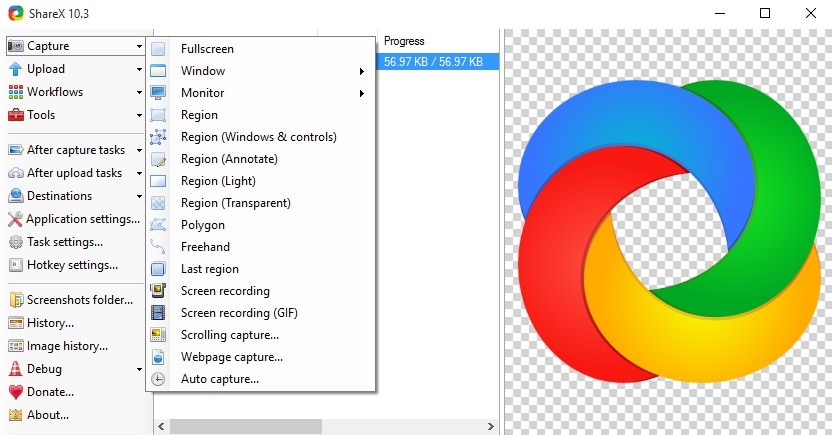
It is also completely free to download and use and it will not put any restrictions on the recording, meaning you don’t have to deal with time restrictions or watermarks on the video. You can also easily share the videos on various online platforms including Facebook, YouTube, Twitch, Vimeo and others.
Key Features:
- ShareX provides numerous ways to capture the screen including full screen recordings, a specific window or a specified region such as a rectangle or square.
- You have the ability to customize the recording in numerous ways including adding effects, annotations, watermarks and more.
- You can also use the drag and drop, clipboard upload and Windows Explorer context menu to upload media files like images and even videos along with text into the project.
- ShareX is essentially a productivity tool that includes several other options including file sharing capabilities and printing.
- It supports more than 40 different hosting services including FTP, Dropbox and Imgur.
- There are a lot of advanced tools that can be useful in a number of ways including an image editor, a DNS changer, directory indexer and many more.
- You can customize hot-keys to make the recording process easy
- It also supports URL sharing and shortening services
Pros:
- Helps to record the entire screen.
- Auto capture option is provided to record screen.
- Bundled with numerous advanced capture tools.
- Direct file upload option provided
Cons:
- Not available for Mac users.
- The shareable links expire over time (images links).
- A bit complicated for beginners
5. Freeseer
Freeseer is an open-source and completely free screen capture and video streaming tool that can be very useful for gameplay recording, although you can use it to record other type of screen casting videos. It uses Python coding, Qt4 for GUI and GStreamer for audio and video processing. It also comes with a wide range of royalty free audio and codecs that you can use.
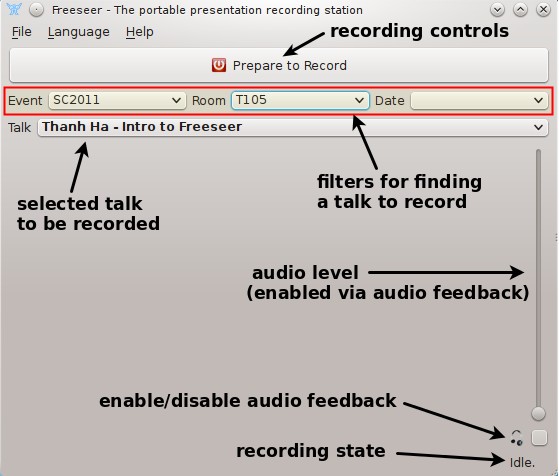
Most people use this tool for presentation recording and live streaming and it has a reputation as one of the best tools to use in educational conferences or to record discussions. Because it supports a wide array of plugins, it is also highly customizable.
Key Features:
- Freeseer is a highly customizable tool, giving developers the ability to change aspects of the tool by configuring existing plugins or adding new one.
- You can also very easily customize aspects of the video you are recording by changing the audio and video recordings or the folder to save the final project.
- It is also very useful for the live streaming of video and audio using RTMP and Justin.tv plugin
- It comes with a talk editor to help manage talks that you may be recording
- You can set up hotkeys to simplify the recording process
- Uploads videos directly to YouTube
- The report editor will help you easily identify and report any issues that may appear during the recording process.
Pros:
- Audio and video streaming can be done using Justin.tv and RTMP plug-in.
- A talk editor is provided that helps to record and manage talks.
- Provides support general keyboard shortcuts
- One can upload the recorded videos to YouTube
Cons:
- No editing options available
- Available only for Windows
6. SimpleScreen Recorder
SimpleScreen Recorder is a Linux program that is designed for gameplay and screen recording. As the name suggests, it is a simple solution with a user interface that helps you put its highly useful features to work. These features make it one for the best and most powerful screen recorders in the business.
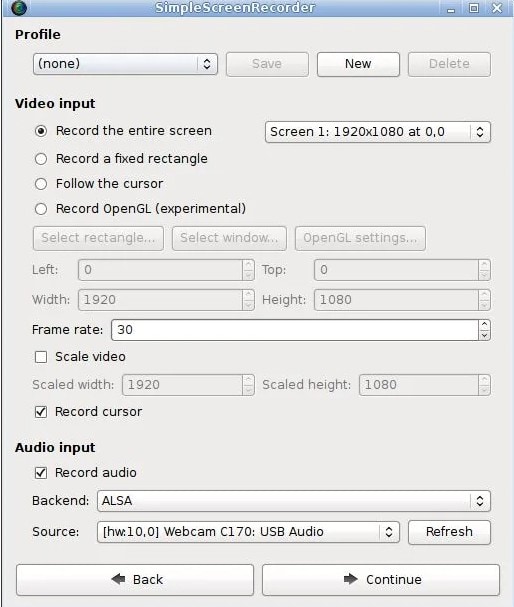
SimpleScreen Recorder supports X11, OpenGL and comes with a Qt-based graphical user interface. You can choose to record the whole screen or a specified section of the screen. You can also pause and resume the video recording at any time and you can customize the recording process at any time using existing file formats and codes although you can add many more as desired.
Key Features:
- A QT-based graphical user interface
- Recording is faster than with most other tools
- You can record the full screen or a section of the screen
- It allows for the seamless synchronization of audio and video
- It is fully multi-thread and will not block any new components if there is a tiny delay in each component. This creates a much smoother recording experience particularly when you have more than one processor.
- If your system is slow, SimpleScreen Recorder will automatically reduce the video’s frame rate
- Supports pausing and resuming the recording
- You will also see real-time statistics of the recording during the recording including file size, recording time, bit rate, frame rate and more
- It supports a wide range of file formats and codecs to further customize the recording process
Pros:
- Has graphical UI.
- Customizable settings.
- Live streaming can be done using this software.
- You check the videos’ previews and further pause/resume the videos depending on the requirement.
Cons:
- No editing options available.
- Available only for Linux.
7. UltraVNC Screen Recorder
Although this one may not be too familiar to many people, it is a good choice when you are looking for a solution that is very fast and easy to navigate. The UltraVNC Screen Recorder is one of the fastest screen recorders in the market as it was built for speed. Aside from the simple user interface, you also get the choice to use hotkeys to facilitate the recording process.
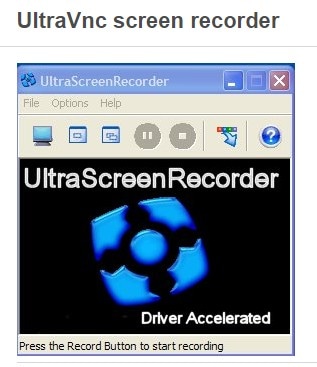
It will record both video and audio (microphone and system sounds) and easily sync the two, ideal for when you want to record an instructional or educational video. Once the videos are recorded, you can then easily share them across numerous platforms.
Key Features:
- UltraVNC uses a mirror driver, making it one of the fastest screen recorders in the business It allows you to record and sync both audio and video
- All videos that you record are saved on the computer’s hard disk, making it easier for them to be accessed.
- You can use it to record multiple windows opened on the screen at the same time
- All videos recorded using UltraVNC are in MP4 format and therefore can be accessed and played on any device.
- If the processing resources on your CPU are strained, UltraVNC can optimize the recording process and then compress the final video to reduce the strain on your computer.
- You don’t have to deal with any ads on the interface
- It provides basic and some advanced editing tools that you can use to customize the video.
Pros:
- The software integrates the device’s mirror driver, making it the fastest screen recorder.
- The recorded videos are saved on your PC’s hard disk and further can be shared on other social platforms.
- You can record audio as well and further sync it with your video.
Cons:
- Limited options in free version
8. Krut Computer Recorder
The Krut Computer Recorder is an open-source screen recorder that uses Java. It is easy to use and ideal for the creation and development of video tutorials and instructional videos. It has such excellent command of the right audio and video sync that you can use it to record a movie that may be playing on your computer along with the audio and never miss a beat.
It also supports the recording of the whole screen or just a section of the screen. All videos recorded using Krut Computer Recorder are in MOV format and will be saved on the computer’s hard drive.

Key Features:
- A compact recording user interface makes recording very easy
- You can set a timer to start and stop the recording automatically
- You can easily move the recording area during the recording
- It allows users to preview the recorded videos even when the recording is on going
- You can use a mouse pointer during the recording
- Recording and playback can be done at two different frame rates
- Video and audio synchronization is of very high quality
Pros:
- You can record streams with no interruptions
- Decent recording function.
- Very portable and simple to use software
Cons:
- Output files are only in .mov and .wav formats.
- Does not have a good-looking interface
9. XVidCap
XVidCap is another open-source software that you can use to record the screen. It is an ideal solution for when you want to record instructional videos, how-to videos and even gameplay videos. It has a simple minimalistic user interface that is meant to simplify the recording process, with easily accessible control keys that allow you to record when you want to start or stop the recording, fast forward or access the editing controls.
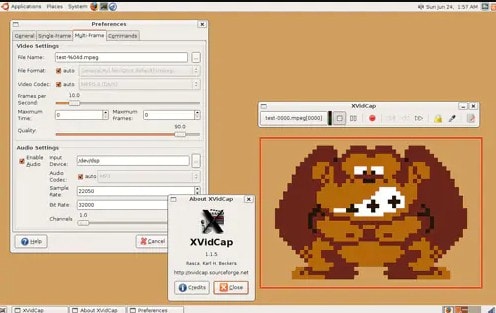
One of its most important features is that it uses a GUI-free recording mode, meaning that it will not affect the computer’s resources too much. You can also choose to use XVidCap in command line mode which can offer additional advanced features that may not be accessible in the GUI menu.
Key Features:
- You can choose to capture the video in single or multiple frames
- Has a wide array of audio and video settings that can be customized in numerous ways
- You can choose to use GUI interface recording or command line mode which offers additional recording options
- You can easily adjust the recording settings including the filename, output format, framerate, codec and even the quality during the recording process
- The user interface is simple and supports multiple languages
- You can choose to capture the whole screen or just a specified section of the screen
- It has an on-line encoding facility
- Videos captured using XVidCap can be of very high quality
Pros:
- Numerous editing features available.
- You can choose any video format form various options available.
- Easy to use tool
Cons:
- There has been zero active development since few years.
- Audio doesn’t work many times
10. Kazam ScreenCaster
Kazam ScreenCaster is a very simple tool that you can use to capture video of what is happening on your screen. This open-source program is available for Linux and Windows and can record video and audio easily and in multiple streams. The user interface is easy to navigate, making it very easy to capture both screencasts and screenshots from the same main window. There are also a wide range of easily accessible buttons that allow you to choose if you would like to capture the full screens, all-screens, a specified window or area of capture.
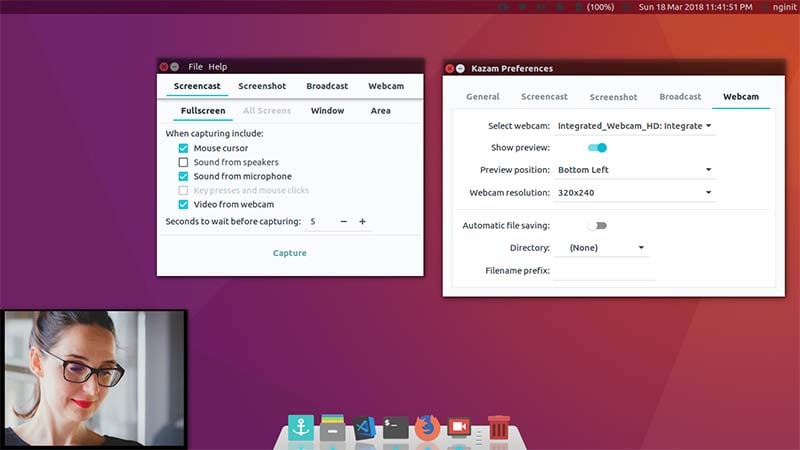
There is also the ability to use mouse pointers during the recording as well as the option to turn off this feature if you don’t want to use it. You can also choose to use the time delay feature, which can be a great indicator of the exact moment the recording will begin.
Key Features:
- A simple and efficient user platform makes screen casting simple and straightforward
- It runs smoothly and doesn’t affect the overall performance of the computer
- You can choose to capture the full screen, a specified window or a section of the screen
- You can also choose to use the mouse pointer feature
- Keyboard shortcuts allow you to start, pause and finish the recording much faster and more easily.
- It comes with an audio mixer that allows for the proper and correct synchrony of audio and video
- You can use the basic editing features to add video effects
- You can also capture webcam footage
Part 3: Full Comparison Chart of Open-Source Screen Recorder
|
Name of the tool |
OBS |
Captura |
ShareX |
Camstudio |
Freeseer |
SimpleScreen Recorder |
UltraVNC |
Krut |
XVidCap |
Kazam |
|---|---|---|---|---|---|---|---|---|---|---|
|
Area Selection |
No |
Yes |
No |
Yes |
Yes |
No |
No |
Yes |
Yes |
Yes |
|
Webcam Capture |
No |
Yes |
Yes |
Yes |
No |
No |
No |
Yes |
Yes |
Yes |
|
Audio Mixer |
Yes |
No |
Yes |
No |
No |
No |
Yes |
No |
No |
No |
|
Time Limited |
Yes |
Yes |
Yes |
Yes |
Yes |
Yes |
Yes |
No |
Yes |
No |
|
Editing |
Yes |
Yes |
Yes |
Yes |
Yes |
Yes |
Yes |
No |
No |
Yes |
|
Social Share |
Yes |
Yes |
Yes |
Yes |
Yes |
No |
No |
No |
No |
No |
|
Video Effects |
No |
No |
No |
Yes |
No |
Yes |
Yes |
Yes |
Yes |
Yes |
Additional Tip: Record Screen with Wondershare DemoCreator
One of the major disadvantages of the widely available open source screen recorders is that majority of interfaces tend to be not so user-friendly and hence are not easy to use. In fact, the major focus of this software is on the functionality instead of the UI. This makes it difficult for new users to understand and use the software. Therefore, we have brought Wondershare DemoCreator that is available for people facing this issue and to overcome these difficulties. It is a 2-in-one software that lets you record your screen and further help you edit the recorded videos.
 Secure Download
Secure Download Secure Download
Secure DownloadWondershare DemoCreator provides the advanced editing suite for free, with which you can not only edit but also simultaneously record from your webcam and screen. It is popularly known for its recording of high-paced games (up to 120 FPS) with audios. The tool’s video editor allows to perform the basic editing of the recorded videos, add annotations such as callout, text, or effects, and adjust cursor effects.

Conclusion
We saw the top 10 best open source Windows screen recorders in the above article. Not only did we provide the best one, but we have also reviewed each one of them in detail along with respective pros and cons. This will help you to settle down on the best open source screen recorder as per your requirements. As there are few problems with these open source software, we highly recommend to use DemoCreator to ease these issues and further get your screen recorded with ease.








