Top 16 Best Screen Recording Software to Create Effective Video Guides
Capturing video tutorial for your online business or for posting on YouTube has become a trend nowadays. And this can be done with a perfect and ideal screen recorder for YouTube tutorials. You can capture everything taking place on your screen with the best screen recording software for tutorials. Users do not have to be concerned about whether it is the whole screen or just a specific area or window that they would like to record.
Here is a list of top 16 best screen recorder for making tutorials that will help you solve your recording issues. These solutions will help suffice your recording needs. Read below to know more.
16 Video Tutorial Recorders
How to record a tutorial on your computer? Well, the below mentioned software solutions might definitely answer this question.
1. Open Broadcaster Software (OBS)
Open Broadcaster Software or OBS is a free screen video capturing tool that provides both streaming and recording in high quality, with no restrictions on your videos’ length. The software solution lets you to select the region of your display that you need to record, but it also offers an alternative to capture the whole screen. Customizable shortcut keys assist you to manage the recording, and an audio mixer lets you to create clips without any trouble for recording sound.

Besides the intuitive screencasting functions, OBS comes with live-streaming features that you will not get to see in other primary operating systems’ default screen recorders. Users can live stream on Twitch and YouTube Gaming, convert their video in FLV format, and save projects using this software. All the above features make the software one of the best screen recording software for tutorials.
2. Apowersoft Screen Recorder
Apowersoft offers a suite of solutions that comprises screen recorders for iOS, Android, Windows, and Mac. The solution lets users to wirelessly cast an iPhone or Android device to your computer screen and employ the desktop recorder to record your mobile device, computer audio, computer’s webcam, and microphone at the same time. The app provides different multiple recording modes, comprising custom area, full screen, and so on, and it also allows you to annotate in real-time on the recording. Users can apply text, lines, callouts, and more without requiring to pause the recording.
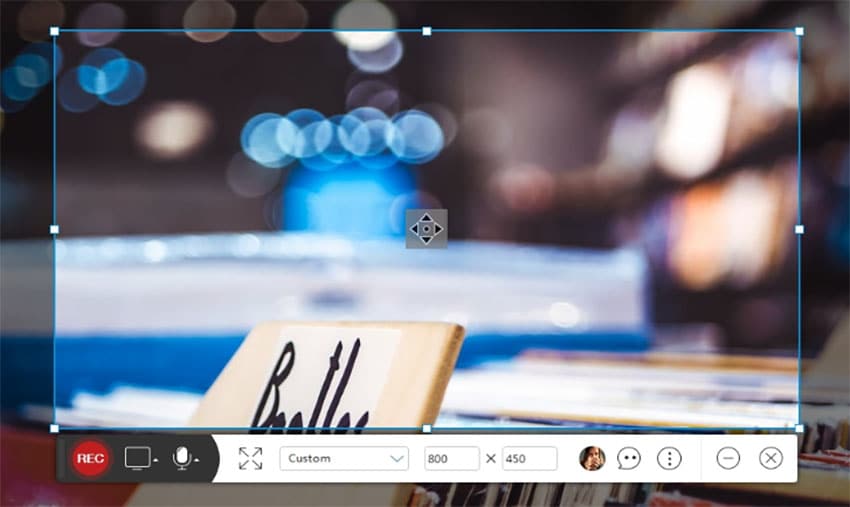
With the assistance of its mobile-specific, intuitive apps, users just have to connect their smartphone and computer on the same Wi-Fi network and start casting. Windows and Mac consumers can directly employ the desktop app for recording all types of activities on screen.
3. Screencast-O-Matic
Screencast-O-Matic is an online video editor and screen recorder that shows support for both screen and webcam recordings. While the software does not allow you capture in HD, it does have choices to capture in 640×480, 800×600, and other standard options, which makes the solution perfect for uploading and recording small videos. The software also helps users in drawing, zooming, and including overlays on the video footages.
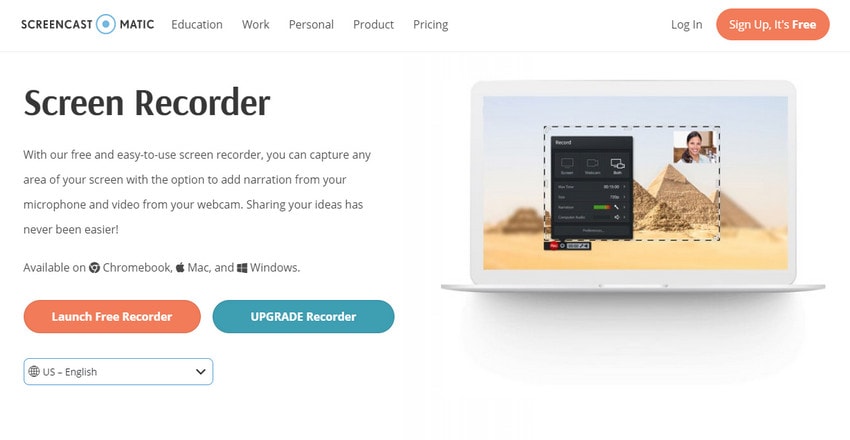
In addition to this, users can share the recording to YouTube without the need to download any application separately. The app also has extra functions including alternatives for editing PC audio and synchronization of captured audio with video file. Remember that most of the editing functionalities are provided in the paid edition of the software. On the other hand, users can use the free edition to upload videos to YouTube.
4. QuickTime
Apple provides a built-in, convenient screen-recording software in the form of QuickTime. It is one of the many helpful features hidden in QuickTime and is more than just the simple media player it seems like from outside. To capture your Mac screen, users need to open the application and tap on the File and then on New Screen Recording. Next, users can tap the tiny menu to the Record button’s right side and select whether you need to record audio in the video from your microphone, as well. This will let users to narrate together with their actions. Tap the Record option to begin when ready.
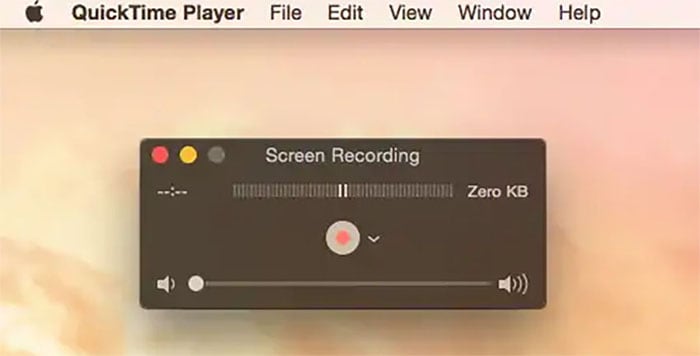
QuickTime will convert itself to a tiny logo on your menu bar’s right side and begin recording. Tap Stop when you finish recording, and users will be capable of previewing and saving their video. The app can also edit the video, removing out any unwanted bits. Simply put, QuickTime is packed with macOS. In addition to this, QuickTime for Microsoft Windows must be downloaded separately and was earlier bundled with Apple's iTunes before iTunes 10.5.
5. ScreenFlow
If you are one of the users that are searching for the screen recorder for YouTube tutorials with audio capabilities, then ScreenFlow might attract you. The app offers plethora of features such as the options to group video settings and components, record your device at high resolution, and include background audio to the captured video.

Users will also like the “Templates” and “Styles” features that come with the software. Styles option allows you save audio/visual settings for specific elements such as color filters or drop shadows for a recorded video. In addition to this, Templates option allows users insert, arrange, and configure groups of annotations beforehand, such as outro segments and text placeholders. Users who subscribe to the paid Super Pak edition of the app also get access to more than 500,000 unique audio clips and images to utilize in all of their videos.
6. Camtasia
TechSmith’s Camtasia makes it easy to capture and create professional-style clips on your computer. Users can record both video and audio from an iOS device or desktop, and also record their webcam to add a personal touch to your capturing videos. The app’s in-built video editing feature is the main highlight. A good library of stock images together with click-and-drag feature is provided in the tool’s sidebar. You can also create intro and outro section by dropping them into your captured videos within no time.

Users can also add zoom in, zoom out, and pan animations into their recordings, and use transitions between scenes and slides to improve the flow of their footages. The screen recording app also allows you record or import PowerPoint pages directly into its interface. This will allow you to stand out during your presentations by adding eye-catching titles, recordings, and more.
7. Screenium
Screenium is one of the best screen recording software for tutorials that comes with different features and affordable price. The app is not just a screen recorder but also a powerful solution for screencasts with mouse clicks audio, zooming screen area, subtitles, and so on. While using app, users can see the start screen where they can choose screen region that needs to be recorded as well as recording configurations. Even if you select to capture the while screen, later users still will be capable of cropping it as required. It is actually convenient that you are capable of opening earlier recording parameters.
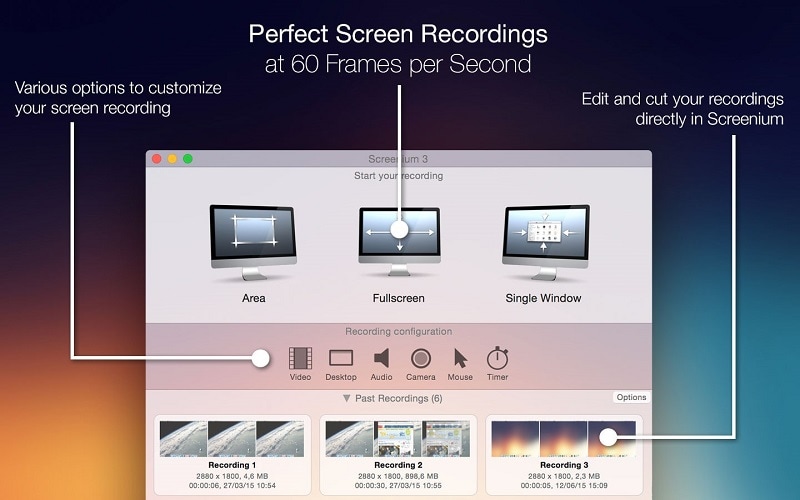
When it comes to recording configuration, the app is very different as compared to other apps. Here users can specify the utmost recording duration prior to beginning it, hide app icon in Dock, and disable/enable mouse cursor. Standard parameters also comprise enabling recording from webcam and audio source selection. In addition to this, the app does not allow to capture device sound by default. When users try to do it the software refers to a page with an article defining how you can do it using third party apps.
The app’s video editor is created in OS X-style with eye-catching title buttons to embed audio and video effects into project as well as to add narration and text. Video effects library in the app counts approximately 20 products, even though the majority is unusable for professional use.
8. Snagit
Journalists, presenters, meme creators, bloggers, IT workers, forum posters, and anyone else who plays or works online will ultimately need to capture what is on their screen. And Snagit is one of the ideal software solutions for the task. The software’s update builds on the newest iteration’s excellence by revamping existing features, including new features, and streamlining the UI. The app has been popular among the users for its power, flexibility, and ease of use, in spite of being expensive price tag as compared to other apps.
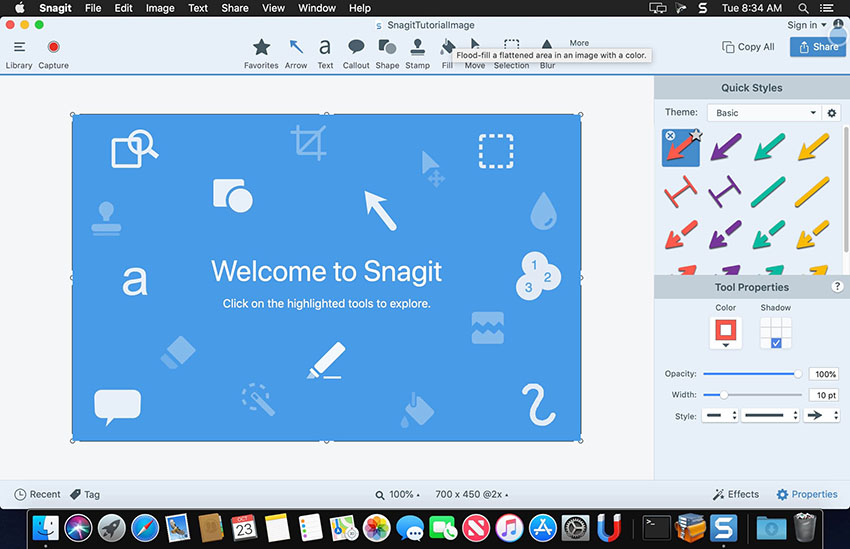
The app has new features developed to enhance the user experience such as Favorites Tool, Combine Images, Simplify Tool, and Stamp Search and Browsing. Combine Images option is a feature that allows you show different screen recordings in a single image. It is simpler to do. Users just highlight the pictures they need to combine and choose Combine in Template. As with other pictures, you can mark up the mixed images with text, arrows, and other items.
If you often use the features such as Blur or Arrow, tap the Favorites Tool logo in the menu to include it to the Quick Styles menu. Once done, you just click the logos in the Quick Styles menu rather than searching through menus when you need to access essential tools, thereby saving time. The app is beautifully developed, efficient, and reliable that does just about everything a screen recorder must do. Most of the other apps don't quite match this app’s all-around feature.
9. iSpring Suite
iSpring suite is one of the best screen capturing tools for Windows that will help users to capture their screen easily. Different video editing features come with the tool to allow you remove background noise, get rid of fragments of video, and apply audio effects. Videos will be uploaded to YouTube or saved as WMV.
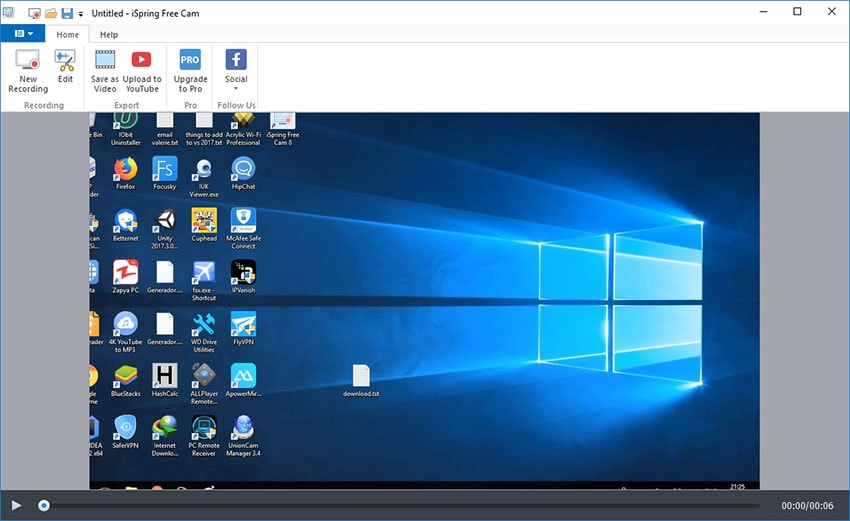
In addition to this, the software comes with no time limits, watermark, and ads. Moreover, users can record voice from system, a microphone, and mouse sounds. Apart from this, users can edit video and audio to adjust recorded videos. Furthermore, the app saves videos in high quality (720p or 1080p). In addition to this, users can upload video for sharing to YouTube. On the other hand, the software does not allow webcam recording. Also, the app saves the videos as WMV only.
10. Ashampoo Snap 10
Ashampoo Snap 10 is a screen recording application for Windows that allows users to record video and snap screenshots on Windows machines. The app is a commercial software and users who run an earlier iteration can update for a discounted cost. Users can also download a fee version of the app from the official site to use the app for 10 days before making a decision to buy.
Set up of the application is very easy. Users may choose the installation directory, and set up the application to launch with Windows too. The app is well-matched with any machine running on Windows 7 or a newer edition of Microsoft's Windows OS. Users can use the app in many ways. There is the capture bar, shown at the screen’s top right by default, keyboard shortcuts, and the system tray menu and logo that users might use. User can also turn off the capture menu if they do not need it. It is shown as a tiny line at the top that comes into view when users hover the cursor over it.
The app is a powerful screen recording application for Windows and shows support for all the features that users expect from a commercial app. One interesting function is the capability of capturing the desktop of multi-display devices at the same time, or the capability of adding URLs to the recording in different ways. A feature to disable the tutorial device might be nice as the app shows tutorial screens when you utilize a function for the first time. These might be helpful to inexperienced people, but if you have employed a recording software earlier, you might not require them at all.
11. ActivePresenter
Atomi Systems’ ActivePresenter is an all-in-one screen capturing and video editing tool. The app is most liked by video producers, YouTubers, trainers, and educators who are in search for how-to videos, video demos, and step-by-step guides. The app has virtually all the effects and features one might require to edit videos and record screen. The free edition of the app is free of cost with no time restriction and watermark. After you record the video, users are able to cut, trim, change the speed and volume, split their recording, add closed captions, animations, annotations, and more. When users upgrade to the paid iteration, more enhanced video and audio editing features are accessible to make impressive clips and software simulations.
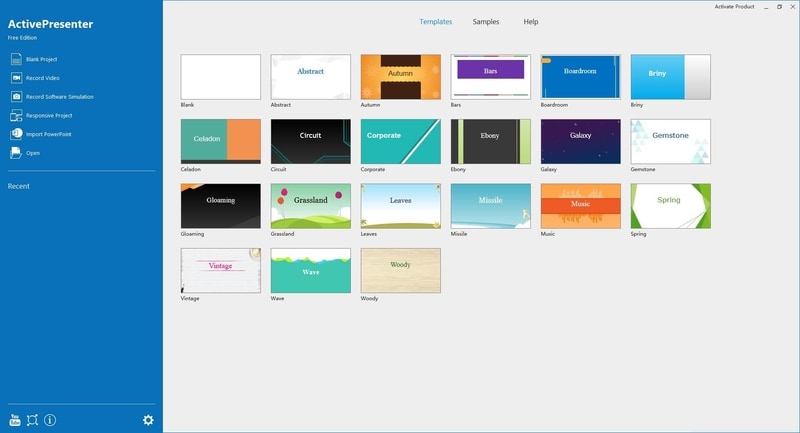
With the app, users can record window, full screen, webcam, region, computer sound, and microphone. The app is the perfect video editor to edit imported videos as well as recorded videos. It also offers basic video editing features such as cut, trim, change speed/volume, split, zoom-n-pan, add closed captions, multimedia, annotations, animations, transitions, and more. In addition to this, it offers advanced video editing features such as green-screen effect, blur effect, noise reduction, audio fade in/out, and audio normalization. Users can also publish videos to YouTube directly. They can also record software simulations with automatic annotations. Last, but not the least, there is no time limit and the app is ad-free.
12. FlashBack
Blueberry Software’s Flashback Express is a free screen recording tool that can capture webcam, screen, and sounds. Three is no time limit on recording as well as watermark on the end clips. If you are using this tool on a multi-display device, you can either capture screens across different displays or restrict recording to a single monitor. You can also make utilization of scheduled capturing to begin and end recording when a specified application is launched or at scheduled times.
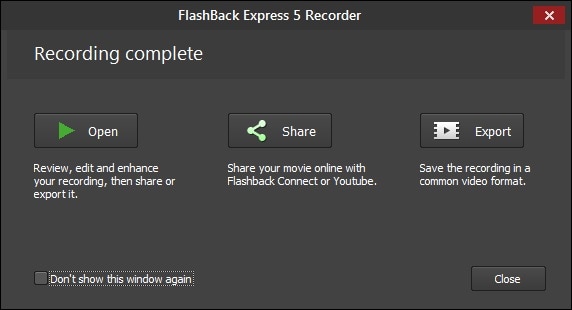
The app offers free version for users to try. While the paid and free versions have the same recording functions, the free iteration doesn’t have any annotations, video editing features, or effects. When it comes to sharing, consumers can save clips as AVI, MP4, or WMV and upload videos directly to YouTube. Only paid consumers are able to save clips as GIF, QuickTime, Flash, or separate EXE and set password defense for videos.
The app can record window, full screen, webcam, region, computer sound, and microphone. In addition to this, users can record different monitors at the same time. Also, users can enjoy scheduled recordings and cursor highlighting features. Apart from this, users can publish videos to YouTube directly. Also, there is no time limit, no watermark, and the app is ad free.
13. DemoBuilder
Demo Builder is a tool used to create interactive video and Flash movies that let you to display how systems and applications work with the assistance of interactive videos. The app is also capable of recording full motion clips or a range of screen recordings of the whole desktop or a specific region, and generates automatically a movie video with popup hints and moving cursors. User can additionally personalize the video by adding animation effects highlights, annotations, visual transformations, text boxes, and more. The app even lets for complete 3D rotation of your screen objects, full with reflection effects and drop shadows, which let you to make very professional-style presentations.

The end product can be exported to video format or Flash and also uploaded directly to YouTube. Other functions comprise localization support, auto-annotation, support for audio narration, text-to-speech transformation, click zones, background music, employment of ActionScript3 for plane animations, and more. The app is likely the most ideal screen demo tool.
14. Wondershare DemoCreator
Wondershare DemoCreator is a software that can be used to make professionally-akin demos by recording your screen. The app has powerful functions that will let you to prepare demos, presentations, and tutorials. DemoCreator is simple-to-use screen capturing tool that can assist you with your presentation requirements without having any know-how in programming. Anyone can employ this tool easily.

Once you have done capturing the clips that has click, keystrokes, typing, and mouse movements, you can add effects, notes, zoom, and callouts. This will make the recordings more elaborate and detailed. As soon as users have edited the clips by employing the features, you can publish them as Flash-based demos, video, or LMS compatible formats. If you are into technical support function, marketing, faculty, online educator, or e-learning creator, the tool is ideal for them.
 Secure Download
Secure Download Secure Download
Secure DownloadIf you need to record only a specific region on the desktop and get rid of the rest, there are methods to do that. You can personalize based on the screen size, size, and the app itself. Users can snap a screenshot while the recording is in progress; they can also opt to take entire motion recording. Users can also edit a recording and have different integration of projects. If users need to capture what they say using a microphone together with the recording, they can do it using this tool. Also, they can edit the end video with an in-built editor.
Users can control in real-time there recording process anytime with hotkeys and control panel such as Pause, Countdown, Stop, and Redo. They can also showcase their particularly essential actions such as record the activities on screen with auto-text and audio. Using engaging animation content on their clips, users can add notes or callouts with text in their captured videos. They can also add trademark or company logo for branding purposes.
15. StepShot
StepShot is an authoring tool developed to assist consumers to make comprehensive and impressive training manuals, step-by-step guides, and instruction materials. The app is also the perfect software for making software workflow presentations, technical blog reviews, and more without any trouble. With the app, users can simply make seamless and smooth presentations and guides. While helpful in the corporate industry, this tool is also ideal for other user kinds that include: students, bloggers, training specialists, and teachers. These are the people who are seeking for a simpler and quicker method to explain standard workflows and procedures. This publishing and authoring tool has a user-friendly, hassle-free interface that makes it simple for consumers to provide or demonstrate instructions with the help of different screenshots. This leads to a more understandable and comprehensive delivery of knowledge and enhanced retention for those who are receiving/reading the information or instruction.
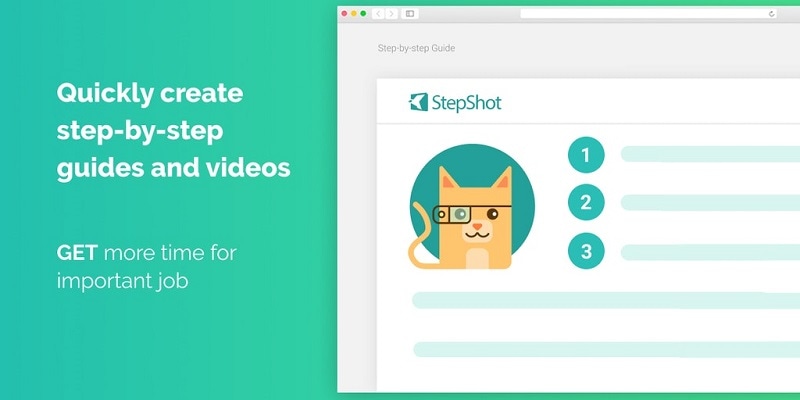
The app offers a user-friendly documentation and authoring tool that makes creating training manuals, reviews, guides, and more simple. By just tapping your mouse, the app snaps a screenshot, greatly lowering the time you might usually take if you have to create help files for systems, programs, and web applications. Whether users need to record the entire screen or just snap a screenshot of a particular area, the app offers you entire control on how you need your videos to be. Every screenshot you snap, you can simply include annotations to assist make your instructions simpler and easy to grab for your viewers. The app comes with a comprehensive set of features that assists you customize your manuals and guides to meet your industry’s requirements and standards.
Users can add text boxes to your screenshots, crop sections that are not applicable to your documentation, or even add different shapes on your pictures so they can simply convey their thoughts and ideas to their viewers. Users can also make a user guide from scratch. Or they can opt to use one of app’s customizable templates and then post there blogs, documents, reviews, or technical articles immediately on WordPress.
16. Bandicam
Bandicam is a powerful screen capturing tool that supports gameplay and screen recording. It uses a high compression ratio without negotiating on the quality of video. The app makes it possible to record at 120 frames per second ultra-high-definition 4K videos. One more significant feature is the apps’ device recording ability. By offering a different capture card, users can capture videos from HDTV, IPTV, smartphone, APPLE TV, Xbox, and PlayStation.
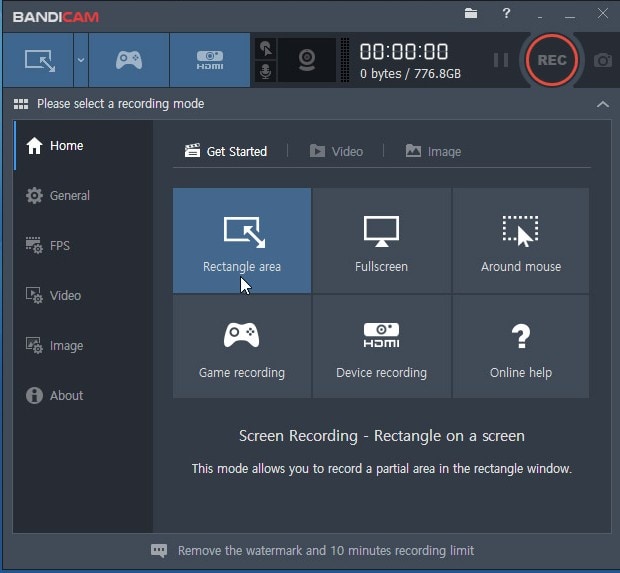
Apart from this, Bandicam allows consumers to snap screenshots in PNG, JPEG, and BMP formats. Importantly, users can use the app to capture just about anything, comprising Excel spreadsheets, your entire computer screen, PowerPoint presentations, web browser, and more. The free edition of the app adds watermark on the recordings, so users require using a paid version to use its advanced features.
The Bottom Line
Simply put, we just had a look at the top 16 best screen recorder for making tutorials. But as per our opinion, Wondershare DemoCreator is the best amongst all and perfect solution in the market right now. All your recording and tutorial needs are sufficed with Wondershare DemoCreator. In addition to this, the app offers tons of features as compared to other tools and hence is the perfect choice for users looking for best screen recording software for tutorials.






