10 Best 60 FPS Screen Recorders for Windows/Mac
If you are into gaming, video recording, or watching movies, you are probably familiar with the FPS. However, if you didn't know; FPS means frames per second. With higher FPS, users will get smoother high-quality videos. Therefore, we measure the quality of the videos by using FPS during gaming and screen recording. Today we will talk about the screen recording. So, buckle up and enjoy our review of the ten best 60 FPS screen recorders. But, before we dive into the main topic, here are some valuable details about the 60 FPS screen recorder for Mac or Windows OS.
- What is a 60 FPS Screen Recorder?
- Common Types of Frame Rates
- Why Do You Need a 60 FPS Screen Recorder?
- Top 10 Best 60 FPS Screen Recorders
What is a 60 FPS Screen Recorder?
As we mentioned above, FPS stands for frames per second. So, to get a better understanding of the frames rate per second here is a simple explanation for FPS.
In other words, the number of shots, images, or frames that a particular camera can capture per second is known as FPS. This frame rate is measured by frames per second or Hertz.

 Secure Download
Secure Download Secure Download
Secure DownloadCommon Types of Frame Rates
Even though our main focus is 60 FPS, here are some details about other common frame rates.
- 1 Frame per hour: Used primarily on time-lapse photography.
- 1 Frame per minute: This is the go-to rate for time-lapse photography and stops motion animations.
- 18 Frame per second: Used for early motion pictures.
- 24 Frame per second: We use 24 FPS for standard videos. This frame rate is commonly used for TV, feature films, and cinema. For those kinds of productions, 24 FPS is more than enough to capture continuous motion, and it will clearly create a proper movement for their audiences to see. Also known as the 24 Hz. Besides, 24 FPS is the most common frame rate type.
- 25 Frames per second: This frame rate is used for European PAL TV broadcasts.
- 30 Frame per second: When it comes to internet videos, we use 30 FPS, and it is slightly quicker than the 24 FPS. As we explained earlier, 30 FPS means 30 Hz and is capable of capturing 30 shots per second. Most of the internet-based videos use 30 FPS. This type is commonly used in YouTube, Instagram, TikTok, etc.
- 48 Frame per second: Capable of capturing high-quality pictures than 30 FPS. Suppose you remember the Hobbit movie series, that movies were made with 48 FPS.
- 60 Frame per second: If you need to edit videos in slow motion, you should pick 40 to 60 FPS. This range of videos is considered high quality and allows users to edit the video in slow motion. A feature that you cannot get from 24 FPS or 30 FPS videos. That is why a 60 FPS screen recorder is ideal for screen recording. From the next section, you will be able to learn more about 60 FPS screen recorders.
- 120 Frame per second: Excellent for slow-motion videos.
- 300 Frame per second: 300 FPS is used for ultra-slow-motion pictures. Capable of providing quality pictures than the 60 FPS and 120 FPS.
- 2500 Frame per second: 2500 FPS is commonly used for special effects in explosions and pyrotechnics.
Why Do You Need a 60 FPS Screen Recorder?
60 FPS is the ideal frame rate for screen recording. But, why is 60 FPS better than the 24 FPS, 30 FPS, or 48 FPS?
For instance, when you record a video from the PC or Laptop, it's either a game or a tutorial video most of the time. Right?
Therefore, you might need to do some edits after the recording. 24 FPS or 30 FPS is not that advanced enough to be edited. On the other hand, you can easily edit 60 Hz videos in slow motion. Besides, when using 60 FPS, the screen recorder captures 60 shots per second, which means more details for you. Also, 60 FPS is commonly used for 720P to 8K resolutions.
However, some might argue that we can go for the 120 FPS. But the issue is most of the websites and platforms do not support 120 FPS. For instance, even YouTube does not support 120 FPS. Besides, recording 120 FPS videos might take a considerable amount of space from the storage device. So, it is better to stick with the 60 FPS screen recorder for now.
Best 60 FPS Screen Recorders
We hope that you now got a better idea about the 60 FPS and its uses from the above section. Also, now you know why you should pick a 60 FPS screen recorder. Simply it is the best-balanced frame rate for screen recording.
So, let's get started with our top 10 60 fps screen recorder list.
- Wondershare DemoCreator - Most Recommended
- OBS Studio
- Apowersoft Screen Recorder Pro
- Bandicam Screen Recorder
- Fraps Screen Recorder
- Debut Video Capture
- Mirillis Action Screen Recorder
- RecMaster
- Dr. Capture Screen Recorder
- AnyRec Screen Recorder
1. Wondershare DemoCreator
DemoCreator is one of the finest tools available in the market when it comes to screen capturing. It is easy to use a professional screen recorder that has multiple features.

 Secure Download
Secure Download Secure Download
Secure DownloadWondershare DemoCreator has the capabilities of video capturing and editing. So, this Wondershare DemoCreator screen recorder is ideal for recording 60 FPS videos. This is the best pick for tutorial videos, training videos, gameplay footage, and more.
It has a user-friendly interface equipped with a wide range of editing tools. Also, with the built-in special effects, DemoCreator can be pretty handy for green screen effects.
Besides, this screen-capturing tool supports 50 different file types such as MOV, MP4, GIF, WMV, AVI, and more. So, you will be able to import and edit literally any video format. Also, this Wondershare DemoCreator comes with awesome tools that can help you to edit your videos.
With Wondershare DemoCreator, you can easily customize facial features, character types, and clothing. Furthermore, this application is compatible with Windows and macOS.
 Secure Download
Secure Download Secure Download
Secure DownloadIf you install the latest version of DemoCreator, you will get a Screen Recorder and Video Editor. When it comes to editing, DemoCreator has over 50 animation effects, cursor effects, annotation tools, green-screen effects, and more. Besides, the editing interface is not complicated at all.
With all of these features, we can confidently say that Wondershare DemoCreator is the best 60 FPS screen recorder in the market.
How to Setup an In-Game Recording Mode and Screen Recording Mode
 Secure Download
Secure Download Secure Download
Secure DownloadIn-Game Recording
To Start the in-game 60 FPS recording, follow these steps.
- Step 1: Go to the Wondershare DemoCreator's official site. On the homepage, you can see two options; Try It Free and Buy Now. If you plan to test the software before buying, click the Try It Free option. Next, enter your email address and click SUBMIT. After that, follow the instruction that has given in the email.
- Official site: https://democreator.wondershare.com
- Step 2: Then launch the Wondershare DemoCreator.
- Step 3: Go to the Screen tab. In there, you will find two options: screen Capture and Game. Select the Game option.
- Step 4: Now, you need to enter the FPS. So, select the Frame Rate from the drop-down list and choose 60 FPS.
- Step 5: Now, open the game you need to record. Then tap F10. After three seconds, the in-game recording will be started. To stop the recording, you can select the Stop button from the Wondershare DemoCreator window or tap the F10 again.
Screen Recording
If you need to capture the screen:
- Select the Screen Capture from the Step 3.
- Select the Frame Rate as 60 FPS.
- Start recording.
- Follow the exact same process, just like in the in-game recording.
Features
- Supports 50 different file types.
- Built-in special effects
- Easy to use Green Screen effects and video transition
- Camera capture enabled
- Compatible with Windows and macOS
- Various video editing tools
Pros
- User-friendly interface with advanced editing tools
- It allows users to record specific areas with a magnifier
- Free updates
Cons
- During webcam recording, after the recording is finished webcam goes off. However, the microphone does not
 Secure Download
Secure Download Secure Download
Secure Download2. OBS Studio
OBS is a free, open-source software capable of video recording, editing, and streaming. This OBS toll supports Windows, macOS, and Linux. With OBS Studio, users can easily record 1080P 60 FPS videos. However, the beginners might find it challenging to start recording their first video. Because, before starting the recording, you must input the capturing area, audio input, frame rate, and more.
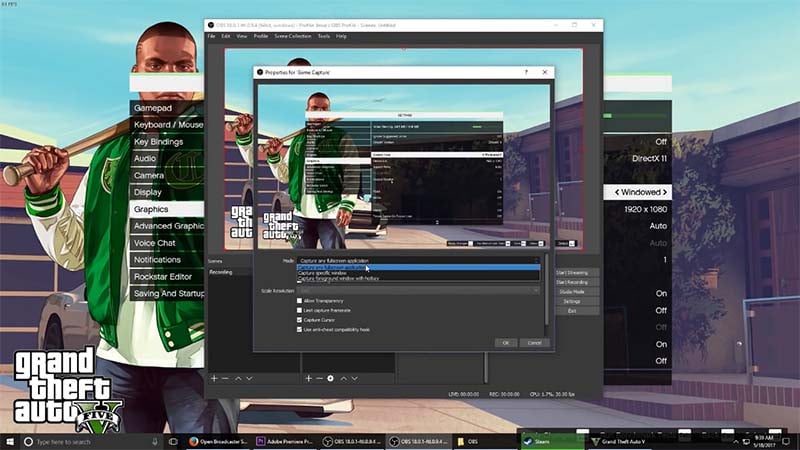
For some, this could be challenging. So, we highly advise going through the learning curve before getting into the serious stuff. The best way to do this is to record a few sample videos. Also, make sure to check out some YouTube videos. Or visit their official website, and they have everything you need to know there.
When it comes to features, you will be able to capture pictures from multiple sources. OBS Studio comes with an audio mixer, and it has filters such as noise gate, noise gain, and suppression. Also, this video capturing tool comes with various tweaks and configurations for broadcastings and recordings. So, OBS Studio is one of the best 60 FPS screen recorders in the market.
Feature
- Supports Windows, macOS, and Linux
- Capable recording 1080P, 60 FPS video
- Advanced audio mixture features
- Excellent for video steaming
Pros
- You can easily customize the video
- It comes with old school broadcasting capabilities
- Navigation is much easier
Cons
- Lacks an option to customize the color schemes
3. Apowersoft Screen Recorder Pro
If you are looking for 1080P 60 FPS video recording, Apowersoft Screen Recorder Pro is another option you can try out. It is an easy-to-use application capable of recording screens on macOS and Windows. One of the most excellent features of the Apowersoft Screen Recorder Pro is the customized area recording, and that means you can assign a specific area to record.
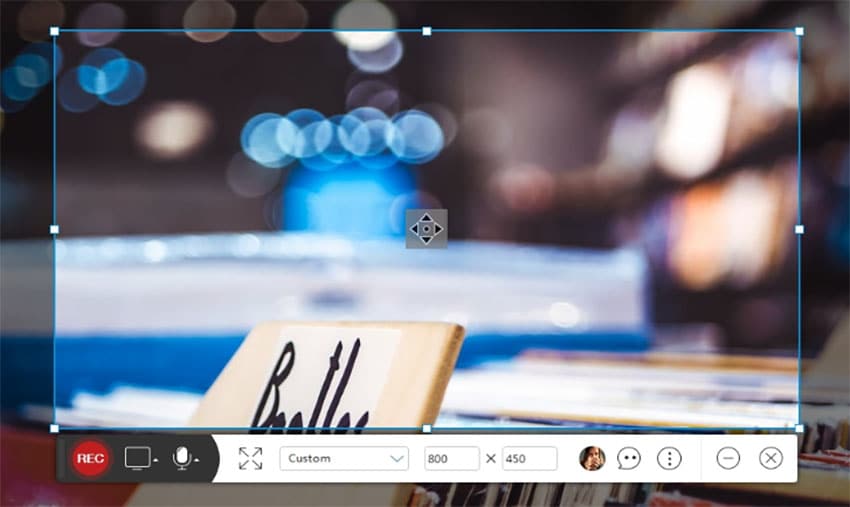
Also, this recording software allows you to turn on the webcam. So, you don't have any issues recording both the screen and the webcam at the same time. Besides, this tool supports various formats.
However, there are two versions of this software; the free version and the pro version. Also, you can download their app from the official website, or you can use the online app. When you use the online app, no download is needed. Apowersoft Screen Recorder Pro supports output formats such as WMV, MP4, AVI, MPEG, FLV, VOB, GIF, and ASF.
Besides, with Apowersoft Screen Recorder Pro, you will be able to record video steam, live chat, self-demonstration, and more.
Features
- Supports WMV, MP4, AVI, MPEG, FLV, VOB, GIF, and ASF formats.
- Webcam enabled
- Can create annotation while recording
- Can upload videos to RecCloud
Pros
- It comes with a user-friendly interface
- Real-time editing
- Lightweight application
Cons
- You might experience some crashes while using macOS
- Unable to capture videos from a secondary monitor
4. Bandicam Screen Recorder
With a high compression ratio and high-quality videos, Bandicam Screen Recorder is one of the best tools for screen recording. Whether it is gameplay recording or screen recording, if you need high-quality 60 FPS video, Bandicam Screen Recorder will provide that.
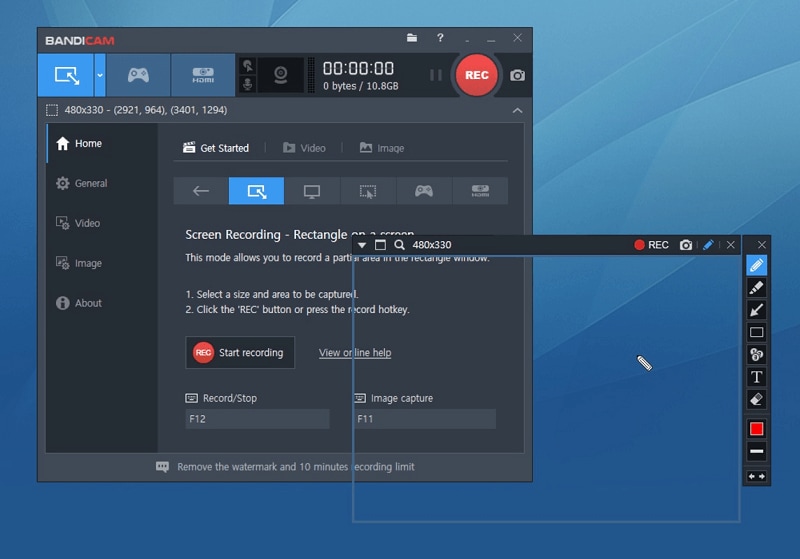
Apart from the 60 FPS screen recorder, you can always go up to 120 FPS if you need it. Also, Bandicam Screen Recorder comes with an h.264 hardware-accelerated encoder. This screen recorder supports JPEG, BMP, and PNG image formats.
Besides, you can choose a specific screen area to be recorded. This feature is extremely helpful while working with multiple windows. If you are looking for a simple yet effective 60 FPS screen recorder, Bandicam Screen Recorder is the best option.
Features
- Supports 60 FPS and 120 FPS
- 264 hardware-accelerated encoder
- High compression ability
- Provide captured images in JPEG, BMP, or PNG formats
- 4K video recording enabled
Pros
- Because it supports DirectX, Vulkan, OpenGL games, perfect for gameplay recording
- High-quality webcam videos
Cons
- Compatible with only windows. Does not work in macOS, Linux, and Android
5. Fraps Screen Recorder
Fraps Screen Recorder is a universal Windows application capable of recording games and screens at 60 FPS. It supports OpenGL and DirectX games.
With the latest version of Fraps, you will be able to capture screenshots while recording the game. Also, while recording, Fraps Screen Recorder shows the corresponding FPS value, and it will show up in the corner of the screen. You can perform a custom benchmark to measure the frame rate between two different points.

With Fraps Screen Recorder, you can take a screenshot anytime. There is no specific key, you can tap any key; the screenshot will be taken. Also, all the captured screenshots are named automatically, and they are timestamped.
When it comes to game recording, this Fraps Screen Recorder supports up to 7680×4800 resolutions. Also, it supports a frame rate from 1 to 120.
Features
- Supports OpenGL and DirectX games
- Can measure the FPS of two points
- Supports up to 7680×4800 resolutions
- 1 FPS to 120 FPS enabled
Pros
- Reliable frame times benchmark feature
- You can capture screenshots at different intervals
Cons
- Since February 20, 2013, no updates
6. Debut Video Capture
Even though there are dozens of video recording software out there, most of them come with some significant restrictions. Some applications come with time restrictions, and some come with a watermark or limited export options. But, when it comes to Debut Video Capture, it is genuinely a free-to-use application. Even though this free-to-use feature is available only for home use, it is more than enough than some other video recording software.
However, this Debut Video Capture is not specially designed for games recordings like OBS Studio or DemoCreator. But it will surely get the job done.
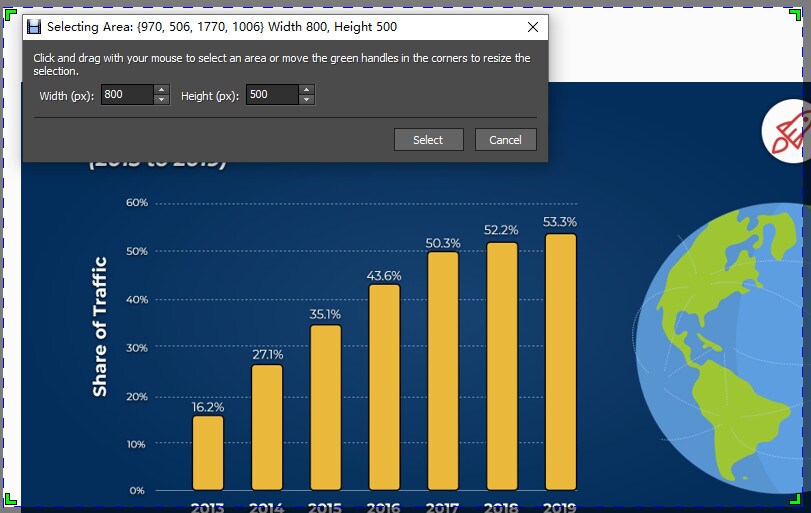
To start the recording, minimize the Debut Video Capture and hit Ctrl+ F9 or F5. Or assign any other key for this. Also, with the picture in picture capabilities, you can record the webcam content over the desktop screen.
When it comes to editing, you can add a watermark, adjust colors, add a caption and add filters without much trouble. Debut Video Capture supports MP4, WMV, MOV, and AVI formats. Also, it supports JPG and PNG image formats.
Features
- Supports MP4, WMV, MOV, and AVI formats
- Picture in picture mode
- JPG and PNG image format
- Free for home use
Pros
- Free to use feature is excellent
- Can capture videos from devices like cameras and VHS VSRs
Cons
- Lacks video editing features. So might need a third-party tool for that.
7. Mirillis Action Screen Recorder
Mirillis Action Screen Recorder is another software that you can use as a 60 FPS screen recorder for games and other recording needs. This software has advanced live streaming features. For instance, Mirillis Action Screen Recorder integrated with platforms like YouTube, Hotbox, Twitch, and Facebook.
Even if you don't want to live stream, you can always share the video with these integrated platforms through this program.
When it comes to resolution, Mirillis Action Screen Recorder is capable of recording 2K and 4K videos in MP4 or AVI formats. With NVIDIA 3D vision, users can record 8K videos too.
One of the best features of this program is the Time Shift feature. If you were unable to catch an unforgettable moment in the game, with this feature, you can easily go back and capture that moment. Besides, with this program, you can capture in-game sounds, commentary, and background music.
Features
- Supports 2K and 4K with MP4 or AVI formats
- Integrated streaming platforms
- Time Shift feature
- Advanced live streaming ability
Pros
- The interface is good for your eyes
- Low CPU usage
Cons
- Limited feature in the trial version
8. RecMaster
RecMaster screen recorder comes with five different types of recording modes. With one click, you can start the recording. When it comes to features, RecMaster has HD recording capabilities, picture in picture mode, and schedule recording.
With picture in picture mode, you will be able to record the webcam during a game session or a tutorial. Also, with the scheduled recording, you can set a specific time to start the recording.
Furthermore, you can record full screen or custom areas. Either way, the users will get the desired results. Also, the RecMaster screen recorder has an Audio only recording mode. With this mode, you will be able to record audio-only files. With all these features, we can confidently say that RecMaster is one of the best 60 FPS screen recorders in the market.
When it comes to editing, RecMaster won't give you a lot of trouble. For instance, you will be able to add a watermark to the video in just a few seconds. Also, with various movement effects for the cursor, you can easily customize the cursor setting during the recording.
Features
- Five different recording modes
- Webcam enabled
- Schedule recording
- Custom area recording
Pros
- You can record in any environment with multiple modes
- Allow you to turn off the mic or the video anytime
- You can directly upload to YouTube or Google Drive
Cons
- Lack of features in trial mode. Need more flexibility.
9. Dr. Capture Screen Recorder
Dr. Capture is specially designed for game recording. With its multiple capturing modes and user-friendly interface, you can easily record any game or screen.
With Desktop Capture mode, users can capture the entire Desktop screen. Or, if you only need to capture a window, choose the Window Capture mode.
On the other hand, with Box Area Capture, you can select a specific area to be captured. Also, with the crop Area Capture, you can crop a particular area to be captured.
Furthermore, Dr. Capture supports BMP, PNG, GIF, and JPG image formats. Also, because of the multitasking ability, the user will be able to capture an image of an outer region while the recording is ongoing.
This video recording software has the ability to capture video from sites like YouTube. For game or screen recording, Dr. Capture screen recorder is one of the best options for you. Also, one PC subscription to Dr. Capture will cost you around $40.
Features
- Come with four different capture modes
- Supports BMP, PNG, GIF, and JPG image formats
- Can record video from YouTube
Pros
- You can record anything with a single click
- You can share screenshots and videos instantly
Cons
- Only 5 minutes recording limit for normal users
10. AnyRec Screen Recorder
AnyRec Screen Recorder is a desktop screen recorder released by AnyRec. It has a user-friendly interface that comes with various features. For instance, AnyRec Screen Recorder has an audio recorder, video recorder, and game recorder. Also, it has a screenshot tool and phone recorder. AnyRec Screen Recorder is compatible with both Windows and macOS.
Also, this software comes with enabled mouse features and adds annotations. So, you can do any customization as per your liking. Even though this is an advanced tool for video recording, the program runs flawlessly, even on low-end PCs. Therefore, users won't experience any freeze or not respond to messages during the recording.
Besides, with the new phone recording feature, iPhone screen recording is enabled in the current version. So, connect the iPhone via USB to the PC, and then start recording the iPhone screen.
Features
- It comes with an iPhone recorder
- It runs excellently even with low-end PCs
- Compatible with Windows and macOS
- User-friendly interface
Pros
- Capable of capturing audio and video without quality drop
- No watermark included
Cons
- Lacks video formats compared to other tools
Conclusion
We hope that today, you were able to get a clear idea about the best 60 FPS screen recorders. Also, now you have good knowledge about several types of frame rates and their uses. Therefore, the next time you plan to record a gameplay video or tutorial, you know which frame rate to use according to the platform.
However, if you pick 60 FPS screen recorders such as DemoCreator or OBS Studio, you will be able to record videos for any platform. Besides, you will get a high-quality final product that you can promote on YouTube or other social media sites.
 Secure Download
Secure Download Secure Download
Secure DownloadIn our list, you can find a lot of free-to-use screen recorders. So, when choosing a screen recorder, make sure to pick one from our top ten list.







