Top14 HD 1080P Screen Recorders for PC
The terms screen recorder, screencasting software, screen recording software, and screen capture software all refer to the same 1080p Screen Recorder for PC application that allows you to record the output of a computer screen. In our daily workflows, screen recorders have played a significant role in declaring the release of the new product, creating pieces of training videos for a good or service, gaining traffic by developing a marketing video, videoing conferences, videoing some interactive or useful activities or stuff in daily routine, and so on. Remember that we frequently want to record whatever is on our displays so that we can access it later, share it with colleagues, or create movies on products, lessons, and other topics.
Numerous free and commercial screen recorders can assist us in doing these. This is fantastic since we now have so many options to choose from, and we can easily pick one that is ideal and appropriate for us. In this article, we have compiled a list of the best screen recorders for a variety of operating systems, like Windows, iOS, macOS, Linux, Android, as well as specific uses, such as screen recording for gaming.

Best 1080p Screen Recorder for Windows
- Wondershare DemoCreator
- OBS
- Screencastify
- Movavi Screen Capture
- TinyTake
- Snagit
- Camstudio
- Camtasia Studio
- Bandicam
- LiteCam HD
- Ezvid
- Xsplit Broadcaster
- Icecream Screen Recorder
- ScreenRec
1. Wondershare DemoCreator
DemoCreator is a one-stop tool for a 1080p Screen Recorder and video editor for Windows and Mac. You can master how to use this software quickly because of its user-friendly layout and clear guidance.
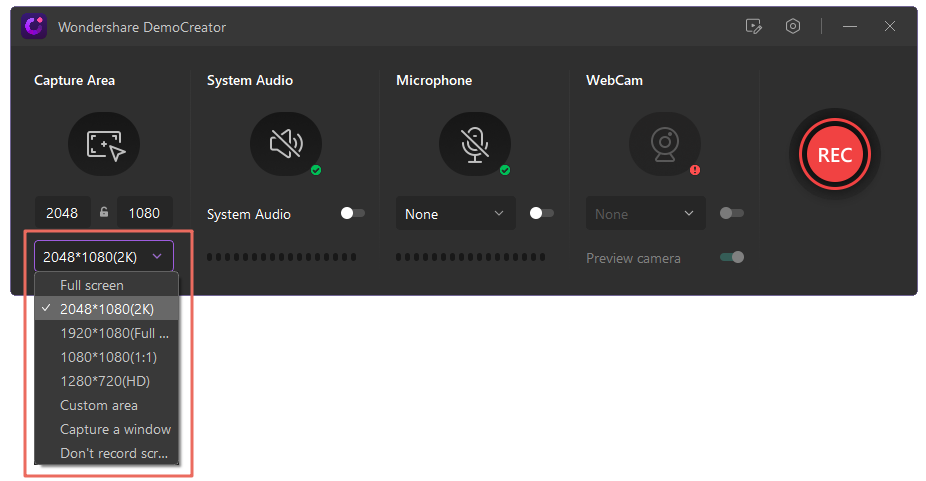
 Secure Download
Secure Download Secure Download
Secure DownloadFeatures of DemoCreator to Record 1080p Screen
For recording with 1080p screens on a computer, DemoCreator includes the following features:
- Customizable recording preferences, meet all your recording needs
- Support 15fps, 30fps, 60fps, 120fps recording
- Support 2K, HD, 2048x1080, 1920x1080, 1080x1080 or other customizable recording area
- Support HD webcam, audio, Microphone recording
- Multiple tracks to support editing audio and video separately
- Support multiple export formats with 4K resolution
- Perfectly for both Windows and Mac
Steps to Record 1080p Screen with DemoCreator screen capture tool
 Secure Download
Secure Download Secure Download
Secure DownloadIt is a basic and easy-to-use piece of software. You will be able to record your visuals with DemoCreator if you follow these three steps:
Step 1: Choose a suitable recording mode.
- Start a recording project: Choose the "Start a recording project" from the menu to begin a new recording. You have complete control over all recording functions in the professional recording option, including screen recording, segment rate, capture webcam, record audio, and the screen drawing tool. The frame rate can be changed from 15 to 120 frames per second. You can use a screen doodling tool to draw patterns, highlight objects, display arrows, and more.
- Record Screen: Select the record screen choices if you only want to record the screen. You could record video with mic and system audio when using the record screen option. This option does not allow you to use a webcam. This recording option does not allow you to use screen design tools. If you only need a simple screen recording, this option may be suitable.
- Record Game: This capturing option is specifically designed for video game players who want to capture the game's most exciting and memorable moments. All you must do now is choose the game and the other sound options, and you are ready to start. You can also set the rate of the segment and activate the webcam when recording game moments with this option.

Step 2: Modify the recording settings
After you have selected your desired recording mode, it's time to set your recording preferences. Such as capture area, system audio, microphone sound, or webcam. What's more, if you have selected the "Start s record project" mode, you can adjust your frame rate to 60 fps or even 120 fps.

Step 3: Begin recording with DemoCreator
When everything was done, you can click the red round button to start recording. After recording, it'll go to the video editor directly, you can make some further video editing here. Such as adding captions, crops and cuts, speed adjustment, adding video effects, audio effects, and so on. You can finish a great 1080P screen video with DemoCretaor one software.
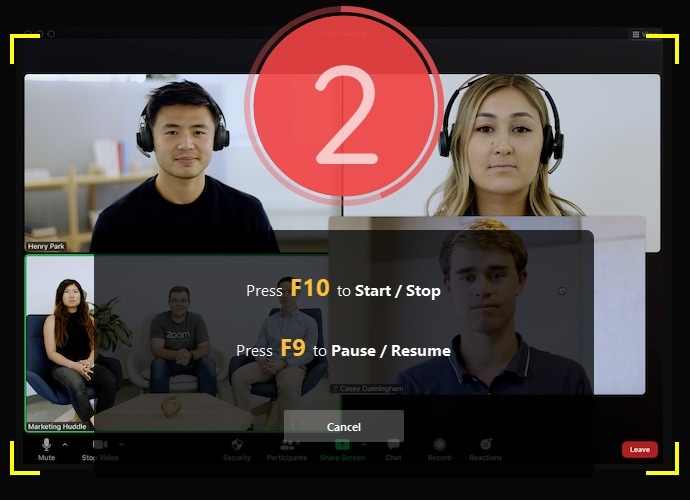
How to Adjust Audio and Webcam Recorder?
Adjust Audio- The audio can be easily separated from the movie and edited. DemoCreator lets you edit system audio, microphone audio, and video on separate tracks. Simply right-click on the video and click audio disconnect to separate them. When you select an audio file, audio controls such as volume, speed, and Denoise will show up on the right screen. Similarly, if you pick the video track, video parameters such as scale, rotation, speed, and so on will equally show up on the right screen.
Adjust Webcam - To adjust your webcam, follow these steps:
- Select the webcam preview when editing a video
- The webcam menu will be open, and the editing timeline will be highlighted in blue
- You may resize your webcam overlay by dragging the sides of your webcam. You may also drag the webcam to the desired spot on your video by clicking and dragging it
- When you are finished, click OK.
How to Adjust the Export Setting to 1080p?
Set the Profile to High and Level to 4.2 in the Video Button in the midpoint of the export configurations dialog box. Then ensure that your Width and Height are both set to 1,920 and 1,080. Set the frame rate to 23.976 and Render at Maximum Depth to true.
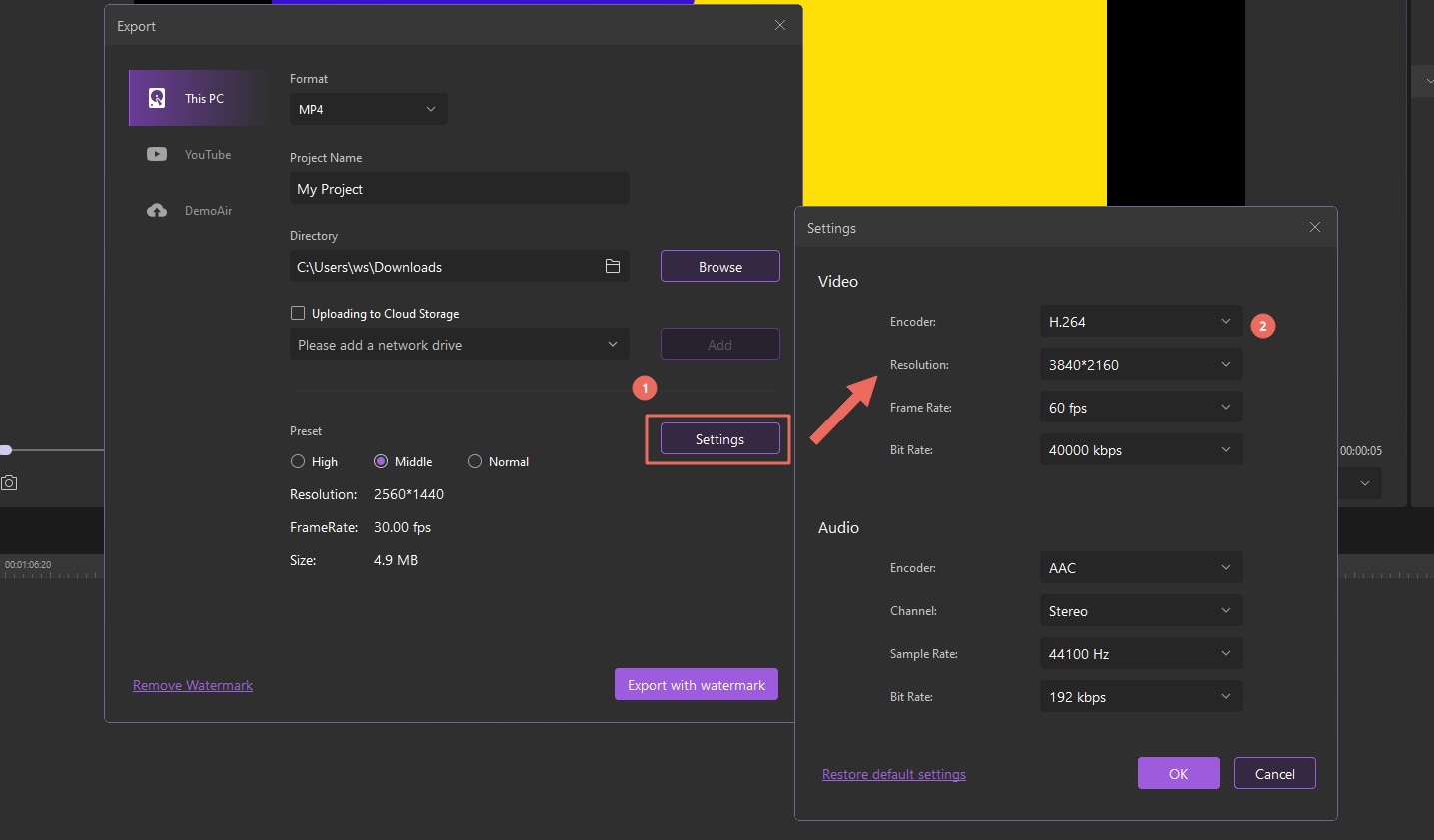
 Secure Download
Secure Download Secure Download
Secure Download2. OBS
OBS, or Open Broadcaster Software, is a cross-platform, free software screen recorder that lets you make screencasts on your desktop or display your screen on the internet. The recording procedure and system settings, on the other hand, are not as simple and user-friendly as they could be. OBS is not only a recording program for computers. It also functions as a video converter and encoder. FLV, MOV, MP4, TS, MKV, and M3U8 are among the container types supported by OBS.
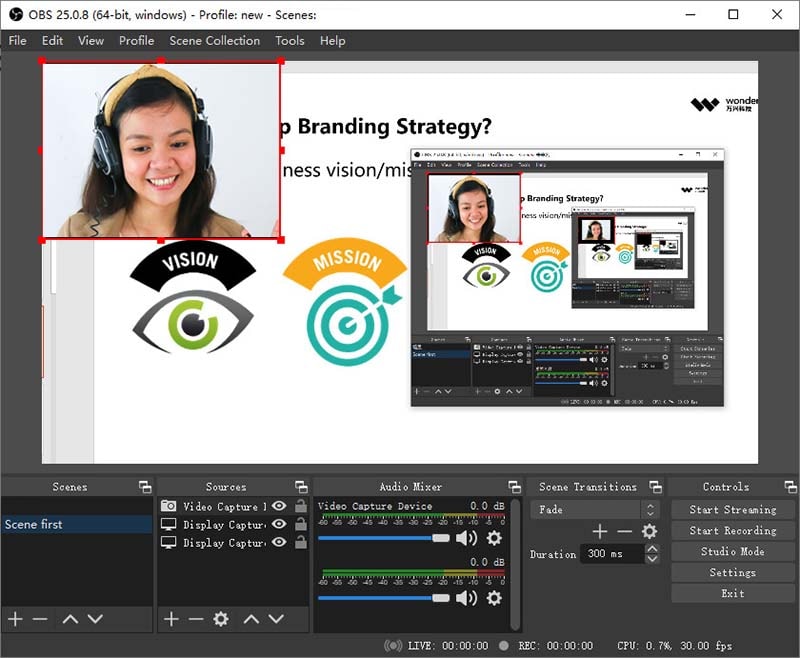
While it is a built-in conversion tool that can convert any type of video into MP4 (go to File, and then - Remux Recordings). OBS allows x264 software, AMF, Quicksync, and NVENC to encode videoing into the and codecs, which is a graphics technique that offloads the CPU, for video encoding. When compared to the x264 encoder, video streams encoded by GPU will always exhibit image quality loss. It is also worth noting that OBS does not include any video modification tools, which may be a deal-breaker for certain users.
Pros
- Both recording and streaming are possible
- Recording of game action has been improved
- Free, open-source, & cross-platform compatibility
- With over twenty plug-ins, you can create a unique experience
Cons
- There are no video editing tools available
- It is not possible to use an audio file as a source link
You may also want to know: OBS vs Wondershare DemoCreator, how to choose it!
3. Screencastify
Screencastify is a Chrome-based video screen capturing tool. It is a desktop recorder for PC that allows you to film the content of your webcam, tab, or screen by just pressing the record button. This free video streaming program can be used to make screencasts for presentations, tutorials, and other purposes.
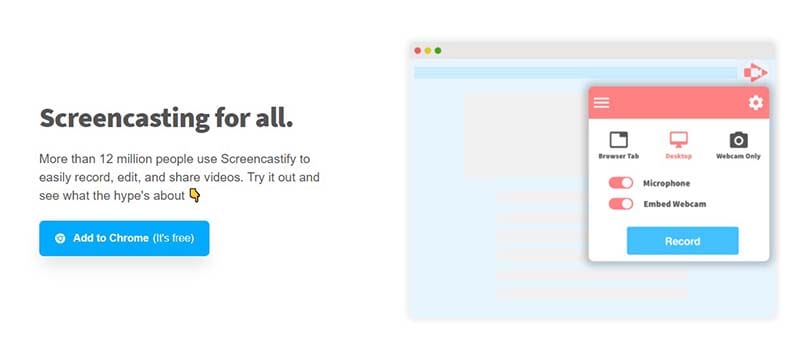
Pros
- It is among the best free desktop recorders available, and it can stream videos without the need for an internet connection
- It uses pointer spotlight click flashing to draw attention to itself
- You can instantly upload it to YouTube
- You can save your video as an animated video, MP3 files, or MP4 files
- With the use of a microphone, you can narrate
- Screencastify is a free screen capture program that automatically saves files to Cloud Storage or Google Drive
Cons
- None that I know of!
You may also want to know: The best free online screen recorder for Google Chrome or Microsoft Edge.
4. Movavi Screen Capture
Movavi 1080P Screen Recorder is indeed a simple screen recording program that lets you record your desktop, record webcam and audio, save your recordings as greater videos and GIFs, as well as take screenshots. You can share your finished video with your followers through social media by uploading it to YouTube or Google Drive.
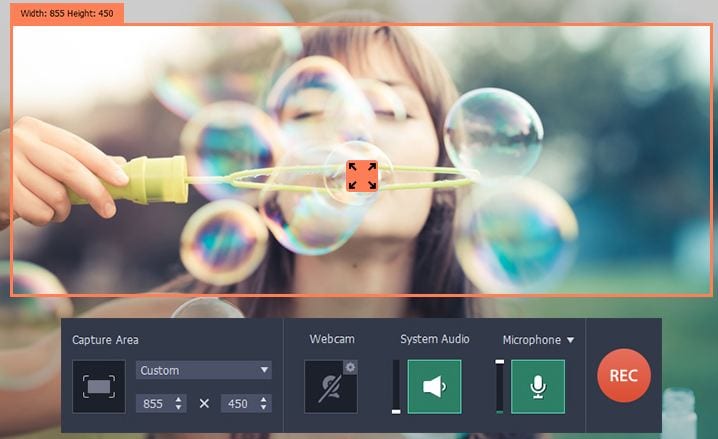
Pros
- Adds a webcam to the mix
- The ability to record both the screen and the audio at the same time or separately
- Supports multiple formats, including AVI, MOV, MP4, and MKV, and saves video in HD
- Captures and edits screenshots
- Recording can be scheduled
- In the recording, a mouse appears
Cons
- The editing tools are limited
- Recording time is limited to 5 minutes in the trial version
- Crash issues were reported regularly
5. TinyTake
TinyTake 1080P recorder incorporates a cloud-based gallery to save all your desktop captures and recorded movies.
Pros
- Sharing large files
- Shareable public URL
- Images, videos, and files may all be viewed online using the built-in viewer.
- Custom shortcut keys are possible.
- Mobile devices are supported by the video player
Cons
- For video recording, the free plan has a 5-minute limit
- Only MP4 video files are preserved
- Editing tools are limited
6. Snagit
Screen recording, screen capture, and screenshot editing are all possible with Snagit on both Mac and Windows computers. It is ideal for giving technical support, process documentation, presenting informal and brief screencasts, and receiving immediate feedback. It has a simple toolbar that enables you to make animated GIFs, correct mistakes, and switch between desktop content and camera recording. MS PowerPoint, Excel, Word, Outlook, Gmail, Google Drive, TechSmith Screencast, and TechSmith Camtasia, are all great ways to share your movies and images with Snagit.
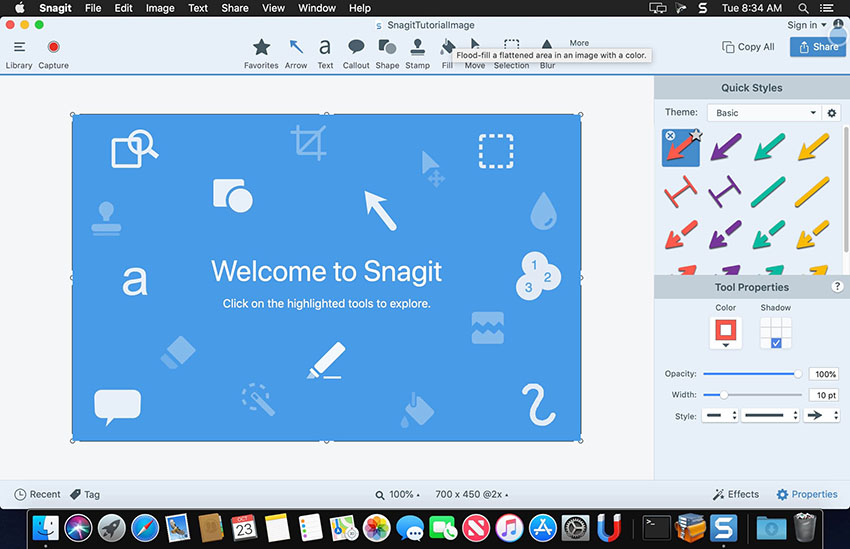
Pros
- Audio recording
- Video clip cutting
- Selection tools
- Up to 30 blocks per second
- Screen recordings are all available
Cons
- Limited or almost missing video editing tools
- Only English and German Available
You may also want to know: Snagit vs Camtasia: How to choose?
7. Camstudio
CamStudio is indeed a good option for one-time or infrequent users who only need basic editing capabilities. This open-source screen-recording program produces AVI files that can be converted into SWF afterward. While some people like how tiny it is, others think it needs more development and technical assistance.
Pros
- Makes a video that is on another screen
- Makes it possible to create files that are modest in size
- Unique cursor
- There are several output video quality possibilities
Cons
- Viruses and malware have been reported to propagate
- Only creates AVI files with a Flash conversion
- Some browsers do not support the output
- There is a synchronization issue with the audio
- There are not any interactive or animation elements
8. Camtasia Studio
Camtasia is a feature-rich program for detail-oriented aficionados that allows you to capture video and audio independently and then merge the two. Camtasia has a lot of flexibility when it comes to animations, video effects, and overlays. The ability to build and add questions and interactivity to recorded videos makes this technology stand out.
 Secure Download
Secure Download Secure Download
Secure DownloadPros
- It includes a webcam and a royalty-free sound effects library for customers to use
- With frame-by-frame editing, you can adjust the audio, cursor tracks, and video separately
- You can add quizzes, subtitles, and callouts to the recording by importing PowerPoint slides, movies, photographs, and music
Cons
- The tool's multi-track interface is clogged
- It is one of the priciest video recording applications on the market
- Heavy and big projects cause the software to slow down
You may also want to know: Camtasia vs DemoCreator: How to choose?
9. Bandicam
Bandicam is a simple screen recording software for Windows that can capture everything on your computer monitor in the form of a high movie. Furthermore, games using OpenGL, Direct, or Vulkan graphic technologies can be captured. While recording the screen, it ensures that the compression ratio at the time of this post is high such that the quality of the video remains close to the original. You might save the video in a variety of formats, including picture files, AVI, and MP4. It can record 3D or 2D games in 4K UHD or ultra-high definition, as well as videos at up to 480 frames per second, on your screen. External devices, such as Xbox, PlayStation, IPTV, smartphones, and more, can be used to record. Bandicam includes the following.

Pros
- Drawing in real-time
- Using a webcam overlay to record
- Recording on a daily or monthly basis
- Simultaneously add your voice and system audio
- Mouse-related consequences
- The chroma key
Cons
- No support for live streaming
- Lacks a built-in editor to emphasize your video
10. LiteCam HD
Everything on your desktop computer, including mouse movements, is recorded with Litecam HD. This is ideal for making educational videos and other demonstrations. You can sample it for 30 days for free, but the video is going to be watermarked until you upgrade.
Pros
- It is simple to use and records video quickly
- Even throughout the capturing procedure, there is no lag
Cons
- Many users have discovered no drawbacks to this software.
11. Ezvid
Ezvid free screen recording program that promises to be the world's tool, which may or may not be the case. The clarity of Ezvid is improved by the product's speed: it was created to save users' time and will enable you to create and publish videos to YouTube in minutes. And it is for this reason that this application is well-known among gamer lovers and movie enthusiasts who want to make YouTube videos as regularly as feasible.
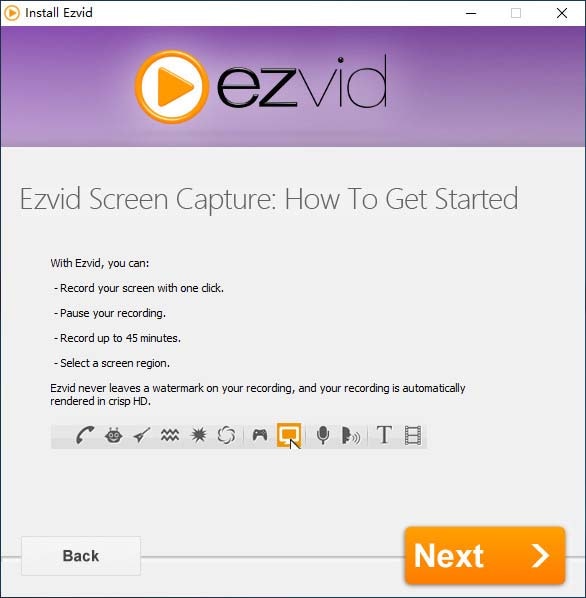
Pros
- Provides narratives with computer-generated speech
- High-quality resolution is automatically generated (1280 x 720p HD)
- Controlling the output video speed
- Sleek and contemporary user interface
- Upload to YouTube in real-time
- Popular music tracks were added to the mix
Cons
- Extraneous noise has been reported by reviewers
- Minor discrepancies and bugs
- The game is not accessible in full-screen mode
12. Xsplit Broadcaster
Xsplit Broadcaster is another HD pc recorder in the arena of live recording and gaming. It contains a variety of capabilities, including drag-and-drop visuals, scene creation, and live-streaming editing tools.
Pros
- Tools for creating scenes can help you improve your video
- Files and URLs can be used to integrate third-party apps
Cons
- It can only be used by Windows users
- To add text, you will need a plug-in
13. Icecream Screen Recorder
Icecream is all about simplicity. Simply said, they provide the key elements of a laptop recorder and editor without trying. With a camera overlay, you can capture a portion of your screen or the entire screen. You may record both video and audio from your screen at the same time, modify the output video format and codec, plan your streaming, and even erase their watermark and exchange it with your own. Icecream has simple editing features, which means you can just clip and annotate your movie. On the other hand, you can make a GIF out of any segment of the video. There are a lot of amazing features here, but there is one problem: nearly none of them are available in the free version.
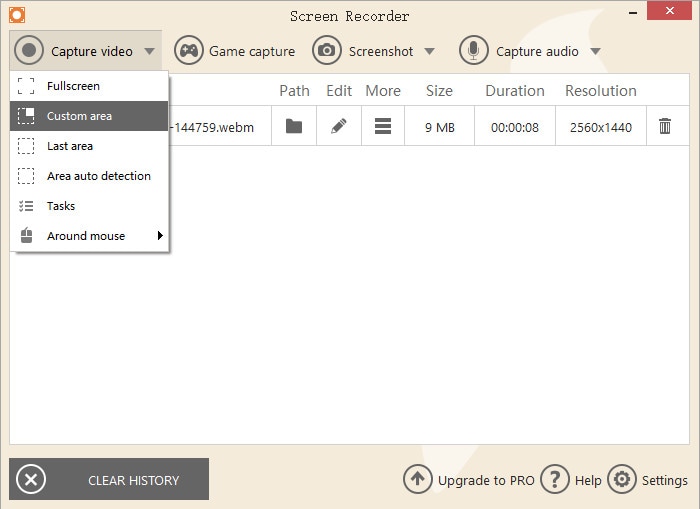
Pros
- Support for a wide range of video and audio formats
- The switch control makes switching between the control panel and the PC screen a breeze
- Editing choices are available immediately after recording Cons
- The free version has a recording time limit of 10 minutes
Cons
- Recording time is limited on the free version
14. ScreenRec
This PC screen recorder is a lightweight HD monitor recorder that can handle a lot of work! ScreenRec is a delightfully easy screen recorder and webcam recording program that has the ability and capacity to stream full HD sports or other technically hard tasks. It has no watermark. It captures video at up to 120 frames a second and saves it in the universal MP4 format. This enables you to watch your films in superb HD on every device.
Pros
- Recording in full HD
- Upload to the cloud for free or download locally
- 2 GB of cloud storage for free
- Automatically share via a link
Cons
- None that I know of!
What Are the Factors That Make Up a Good Screen Recorder?
From browser-based applications to basic desktop apps, we have gathered the best screen recording software for you.
The following essential criteria are met by each of our selections:
- Is simple to utilize
- The whole screen, a specific area, or a single window can be recorded
- Allows users to make annotations on recorded video
- Audio files from the system and the microphone are included in this file
- Obtains video from a variety of sources and saves it
- Has options for exporting built-in
In addition, it is worth noting that most of the software solutions offer HD recording. However, you should be aware that uploading HD files takes a long time. But you should know that HD is not necessary if you only want to post low-quality films online quickly.
Why You Will Need 1080p Screen Recorder for PC?
Screen recording software is a must-have if you want to record your computer's screen in superior quality. Consider the following scenario: You receive an explanatory video email about your job, but the video quality is so poor that you cannot see the steps of the operational directives properly. What an annoyance that would be! To avoid this, we recommend figuring it out with the finest 1080p screen recorder. You have heard of a few recordings software that is also common as an open and free 1080p screen recorder if you are using broadcast software. Offers HD live recording and streaming and recording, as well as secondary capabilities such as screenshots, video, and audio editing, webcam recording, and stream encoding into and MPEG-4 AVC codecs, among others. OBS Studio is indeed the ideal choice for capturing games, especially for gamers, because it has no limitations on the duration or quantity of productions. Because it records directly from the graphic card, this screen recorder enables a player to record games operating in full-screen mode for a fluid performance. Because good things come late, it is possible that setting up OBS Studio will take some time. Wait patiently! It is quite effective and entirely free!
 Secure Download
Secure Download Secure Download
Secure DownloadConclusion
Now that you have a bunch of 1080p Screen Recorders for PC, it is up to you to make the final decision. All we can do is encourage you to download DemoCreator, which is a completely easy-to-use desktop HD recorder and video editor.
Let us not overlook the importance of sharing. You are not obligated to post to sharing sites if you use the DemoCreator 1080p recorder. You can save the file locally, save it at Cloud storage, and publish it to any website you want if you want to (but only if you want to). With the DemoCreator program, the ball is now in your court, which is why we believe it is the greatest HD screen recorder available.







