Best Screen Capture Video Software
Video capture software has been in the forefront recently with everyone finding it easier to communicate via video than ever before. Screen capture software is useful when you want to share what's on your screen and the quality of the resultant video will depend on the screen capture tool that you use.
In realizing this, a lot of screen capture tools have revamped their products to make sure that they are providing the best quality service. Free tools in particular have undergone continuous improvement to make sure that they are at par with some of the paid programs. Meaning, that you may be able to get a fully functional screen capture tool that is free.
Of course, if you want more features to create the best screen capture videos, the best solution is a paid one. Therefore, the tool you choose will depend on the type of videos you want to create and your purpose for creating the videos. For example, you may want to use a fully-featured paid tool if you're creating the video to generate leads or sales.
In this article, we will outline some of the bet free and paid screen video capture software to help you choose the ideal solution for you. Let's start with some free solutions.
If you are looking to save some money or you have never used a screen capture program before, a free screen capture tool is one of the best. These free programs are just as effective as some of the paid tools. But we must point out that while most of the tools on this list are free to download and use to a certain extent, they will sometimes require a “paid” upgrade when you need to use additional features.
The following are some of the best free screen capture tools to choose from;
1. ShareX
ShareX is an open-source computer screen capture tool that has numerous features, some of which you can only find on paid programs. The fact that it is an open-source tool means that you will never have to pay to use ShareX, it will always be free for you. With it, you can capture both screenshots and videos and choose if you would like to capture the full screen or just a section of the screen.
But ShareX can be a little bit hard to use. The program itself acknowledges that, and they say that they are geared towards developers and power users. As an average user, you will find ShareX a little complicated to use and the learning curve will be steep. But once you can figure it out, this program can help you create some of the best screen capture videos.

Pros
- You can choose to record full screen, window, monitor, a selected region of the screen, freehand or scrolling
- Hotkeys make it easy to navigate the recording process
- You can share the recorded videos to numerous websites directly
- It allows users to import videos, music and photos
- You can also use it to add effects like custom watermarks and color effects
Cons
- Gameplay recording is low quality
- The program is complicated especially for first-time users
- It doesn't support webcam recording
- It sometimes fails or stalls when you upload large files
- It lacks an in-built video editor
2. DVDVideoSoft Video Recorder
The Free Screen Video Recorder from DVDVideoSoft is a lightweight, but fully features screen recorder that you can use to create some of the best screen flow videos. DVDVideoSoft is a developer that is well known for the creation of some of the best screen capture tools and this free tool is only one of them.
This particular free tool can be used to easily record Skype conversations and online conferences such as Zoom calls without ant restrictions. During the recording, you can use it to single out some or the Windows Applications and capture them as individual elements of the video. It also comes with a basic vireo editor that can help you polish the recorded video.
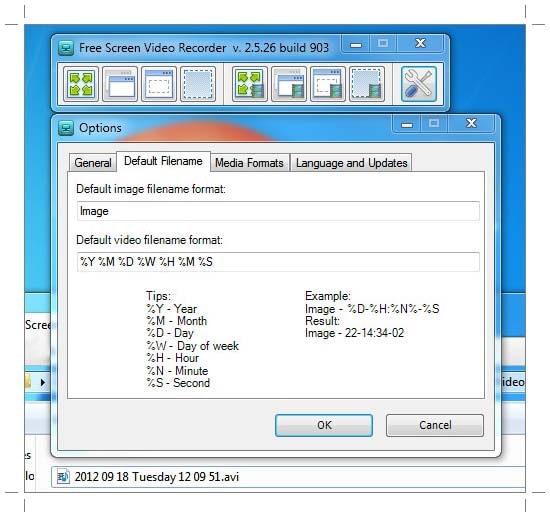
Pros
- It also has a screenshot feature
- There are different screen and video recording modes to choose from
- Easily records Skype and Zoom calls
- Supports up to 10 different languages
- It is easy to use and there are step-by-step instructions on the main website
Cons
- You can only record the sound from the microphone
- You will have to deal with a lot of popup ads
- Recordings are only saved in AVI formats
- The interface it not very friendly and there is no built-in media player
- It may install unwanted software when you download it
3. Free Cam
If you are looking for a great screen capture software that is not only completely free to use, but also free of any adware, Free Cam is a great choice. It is lightweight and easy to use, allowing you to quickly record any section of the screen or the full screen.
It is however only available for Windows, which locks out all Mac and Linux users. But it is easy to use and places no restrictions on the size or duration of the video you can record.
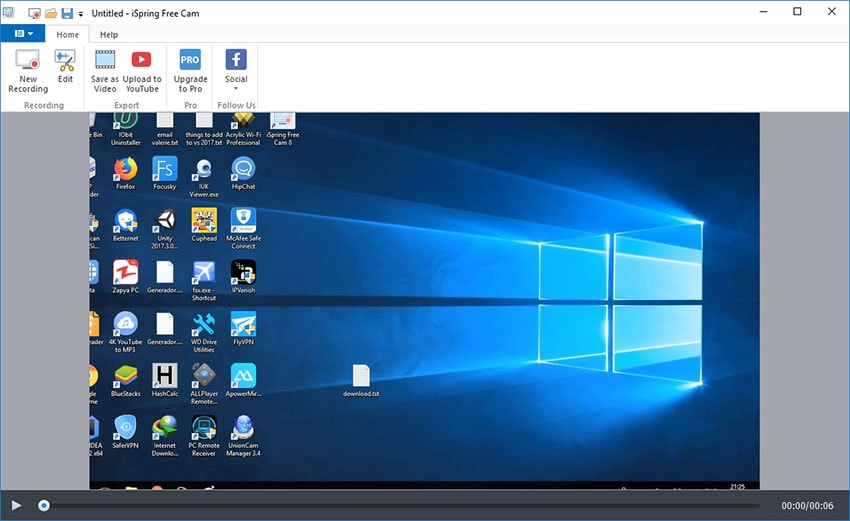
Pros
- You can record system sounds and the microphone
- It comes with basic video editing tools
- You can upload the recordings directly to YouTube
- There are no limitations in terms of duration of the video that you can download
- There are no popup ads to deal with
Cons
- Only supports Windows
- All recorded videos are in .WMV format
- You can't use it to take screenshots
4. Ezvid
If it is your first time using a screen recorder, then you need a tool whose user interface is clean and easy to navigate. Ezvid is one such tool. The interface is clear of any distraction. It is also very fast, designed to make sure that you can record the screen in a matter of minutes. Once the recording is complete, you can upload the video to YouTube directly from Ezvid or download it to your computer.
The fact that Ezvid is one of the fastest recorders on this list makes a favorite among gamers. It is a great solution when you want to record high-action activities like gameplay. You will also find that it is very useful when you want record quick video clips of your screen.
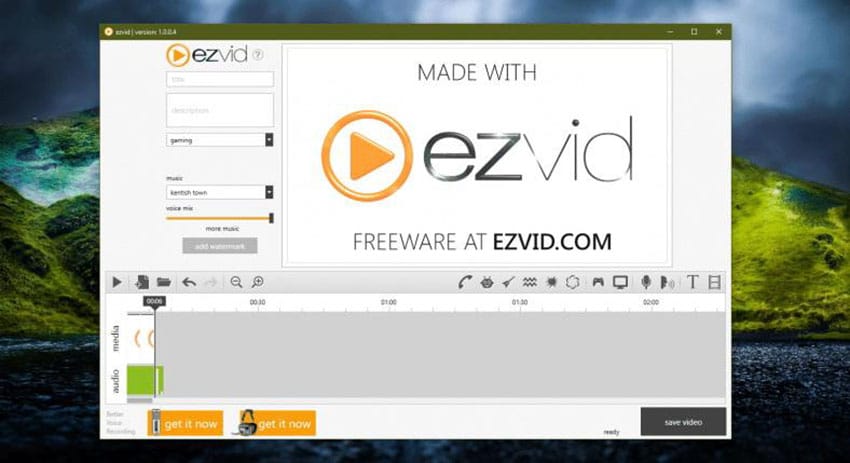
Pros
- You can use computer-generated speech for narration purposes
- The automatic resolution is high (1280 x 720p HD)
- Modern and very easy to use interface
- A wide selection of popular music tracks is available
- Videos can be uploaded to YouTube directly
Cons
- Full screen recording is not supported
- Users have reported the presence of external noise during the recording
- Minor bugs can affect the recording process
5. Windows 10 Game Bar
Windows 10 has a preinstalled solution for those who would like to record gameplay or screen cast videos on Windows 10. The Windows 10 Game Bar, easily accessible on all PCs running Windows 10 and above can be used to record the various app running on the PC. In this way, it is the most ideal tool when you want to record gameplay more than anything else. It is easy to use with an interface that it almost self-explanatory. And when you don't want the hassle of having to install third-party software on to your computer, it is a very reliable solution.

Pros
- You don't need to install any software on your computer
- Allows you to also record microphone sounds
- Once the video has ben recorded, you can choose to trim the beginning or the end of the videos
- Recorded videos do not have a watermark
- There is no limit as to the size or length of the video you can record
Cons
- You can't record the full screen, webcam or even specify a resolution to use
- There is no way to “pause” the recording
- The video editor is limited to only trimming the beginning or end of the video
6. CamStudio
CamStudio is the ideal solution for one-time users or for the occasional recording. If you need to record a dozen screencast videos a week, CamStudio may prove difficult to use because of its fairly limited editing features.
But this lightweight and completely free screen capturing recording software is one of the best tools if you want to create the occasional screen recording. All videos are recorded in AVI format that you can then convert into SWF format. But you may find yourself needing technical support to use some of features.

Pros
- You can create a screen-in-screen recording
- It allows you to create small-sized recordings
- A custom cursor is available
- There are numerous output options to choose from
Cons
- Some users have reported the presence of viruses and malware with the download
- The output format is incompatible with certain browsers
- It doesn't come with interactive and animation features
7. Jing
Jing Screencast it another free screen recorder and screen capture tool for Windows. It is also an open-source tool, meaning that it will always be free. But you may have trouble finding a safe version of Jing to download because there are too many sites out there offering a download link for Jing and many users have reported that many are loaded with malware and viruses.
If you can get the right Jing executable file and install the program on your computer, you will be able to record screen shots of any length without having to worry about popup ads.
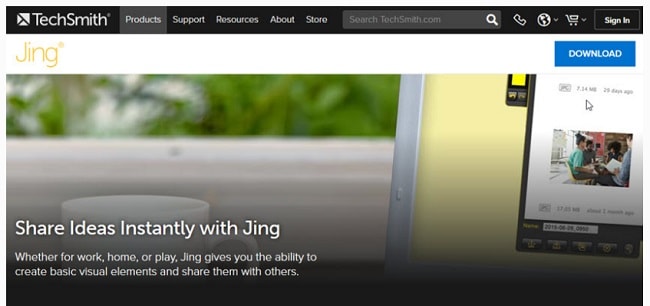
Pros
- It supports a wide range of file formats
- It comes with an in-built cloud to make sharing the recordings very easy
- It has a simple user interface to make the recording process quick and simple
- There are no limitations, restrictions or popup ads
Cons
- It lacks video editing capabilities
- It requires too much of your computer's resources that it has been know to cause the system to lag or crash
- It is difficult to find an authentic download link
8. OBS
OBS is one of the most popular open-source video recorders in the business. It is a favorite for many gamers since it can be used to both record and live stream gameplay. It also allows users to create scenes within the recording that can be from multiple sources including images and texts, windows capture, webcams, capture card and more.
It also comes with numerous features and settings, designed to personalize the recording process as much as possible. It is therefore an ideal choice whether you are looking to create a long involving screen recording or just a quick clip.

Pros
- You can set up multiple scenes from various sources
- Comes with a built-in audio mixer
- Has numerous advanced features and configurations options
- It doesn't add a watermark
- Doesn't limit the duration of the recording
Cons
- The user interface is not the friendliest
- It is difficult to use particularly for beginners
- It may crash often because it uses a lot of the computer's resources
- It is not suitable for quick recording
9. TinyTake
With TinyTake, you can easily capture images and video of the screen and use the in-built editor to add comments and share them with other quickly and easily. This app was developed by MangoApps to be a lightweight screen recorder that is actually free to download and use.
The best thing about TinyTake is the in-built cloud service that can make it very easy to share the recorded videos online. You can also choose to download the screenshots and videos to your computer.
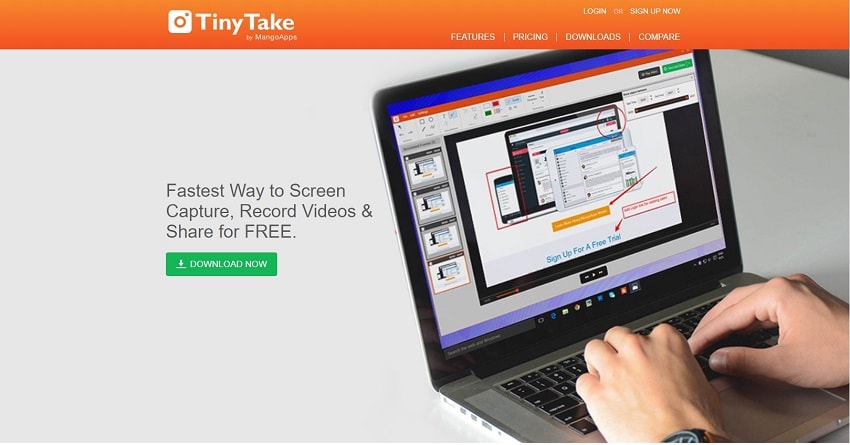
Pros
- The TinyTake cloud makes it easy to share files in bulk
- You get a public URL for the video to make sharing easy
- It comes with a built-in file viewer for images and videos
- You can create custom shortcut keys to make recording easy
Cons
- The free version will limit video recording to just 5 minutes
- Video files are only saved in MP4 format
- It editing features are fairly limited
10. Flashback Express
Flashback Express is another free screen capture software that you can use to create screen casting videos. Developed by Blueberry Software, Flashback Express is completely free to use and will put any limitations on the recording process. You can use it to record videos of any length and a watermark will not be added to the video for any reason.
One of the best features on this free tool is that it can be used to schedule recording to start and stop at a specified time. You can also save the recorded videos in numerous different formats and upload them directly to YouTube.
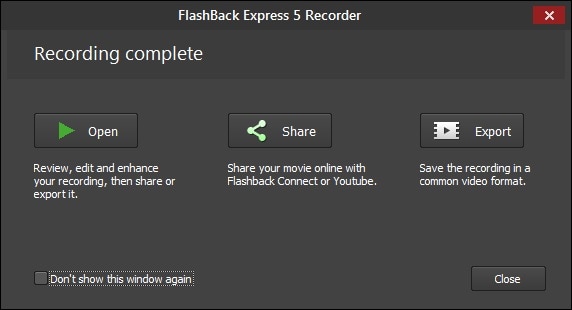
Pros
- You can record the full screen, region, webcam, microphone and the system sound
- You can also record multiple monitors
- Allows users to schedule recordings
- Publish recorded videos to YouTube directly
- It doesn't add a watermark or time limit to the recording
Cons
- You cannot record the webcam alone
- Output formats are limited to MP4, AVI and WMV
- It doesn't have an in-built editor
Most of the free video capture software that we have seen above are highly effective, but many may only be useful when you want to record short quick videos. If your goal is to produce highly effective recordings for longer, a paid tool that has zero restrictions would be an ideal solution. The following are 10 of the most popular paid screen video capture tools to choose from;
1. Wondershare DemoCreator
Wondershare DemoCreator is one of the best video capturing software for Windows and Mac in the market. It has numerous recording and editing features that work together to makes sure the video recording process is as seamless and as easy as possible. The main feature on DemoCreator is the screen recorder thar allows you to create screen capture videos that are ideal for teachers, bloggers and even gamers to share with users online.
You can also use it to capture webcam footage at the same time, ideal for when you want to explain what is on the screen. This feature is ideal for the how-to videos that deal with complex topics. It also allows users to record the microphone and computer sounds as well and it has an in-built editor that allows you to create a truly unique video.
 Secure Download
Secure Download Secure Download
Secure DownloadPros
- The user interface is very simple to use
- It allows for screen-in-screen recorder
- You can edit the video in numerous ways
- Supports HD and 4K recording
- Supports a frame rate from 15 to 120 FPS, ideal for gameplay recording
Cons
- It lacks advanced editing features
- It may affect performance particularly when recording gameplay
2. Camtasia
Camtasia is probably one of the most popular screen recorders in the market. It has certainly been online for a very long time and constantly improves to meet users' needs. With Camtasia, you can record video and audio separately and then use the program's powerful editor to put them together.
Camtasia is also pretty flexible, allowing to use animations, video effects and overlays. You can also use it to create and add quizzes to the screen capture video to add interactivity to the video.

Pros
- Allows you to record webcam footage
- All aspects of the video including audio, video and cursor tracks can be edited separately
- You can import all types of media files into the project including videos, music, PowerPoint Slides and photos
- Has a huge selection of royalty-free music and sound effects to choose from
- Allows for frame by frame editing
Cons
- It is very expensive
- Users have reported that it can slow down significantly when working on heavy projects
- The multi-track interface can be confusing for beginners
3. RecMaster
RecMaster is another great paid program that offers numerous ways to capture your screen. One of its most distinguishing features is the fact that it offers 5 different recording modes, ensuring that no two screen recordings are ever the same. You can also choose to use the scheduler to record the upcoming event.
It also has a pretty useful built-in editor that allows you to edit all aspects of the video including the audio. It supports a wide range of video formats including MP4, FLV and AVI files.
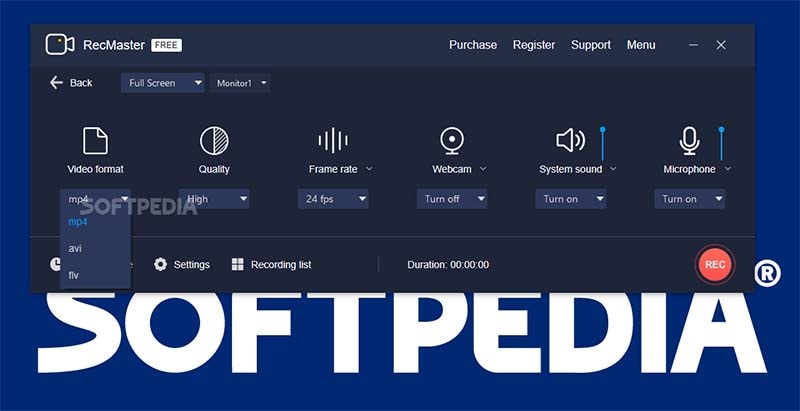
Pros
- Multiple recording modes allow you to record in any environment
- A simple interface makes it very easy to use
- It has an in-built editor with a strong editing capability
- You can upload the recorded videos directly to YouTube
- Allows for microphone and system sound recording
Cons
- The free trial version is very limited
- It only works on Window and Mac; doesn't support Linux OS
4. Bandicam
Bandicam is a screen recorder that is a fan favorite for gamers who want to record their gameplay. This is because it can record 2D/3D games at 144 FPS with 4K UHD resolution. It also allows users to choose to record the whole screen or only a specified section of the screen.
As primarily a recorder designed for gameplay recording, Bandicam also supports webcam and game console recording. But this program lacks editing capabilities and you would have to get its sister software Bandicut to edit the video.
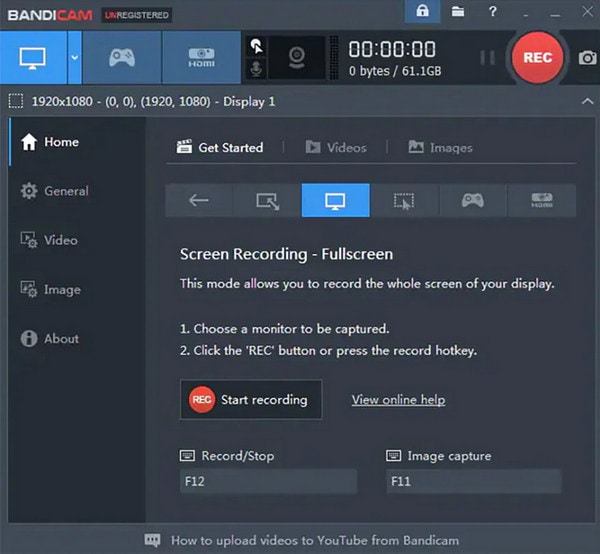
Pros
- You can record the full screen, a region of the screen, webcam, computer sounds and the microphone
- Videos are recorded in very high resolution
- You can add text and even draw on the video during the recording
- It is fairly lightweight
- You can also add mouse effects while recording
Cons
- It lacks and in-built editor
- Output is limited to MP4 and AVI formats only
5. My Screen Recorder Pro
My Screen Recorder Pro is a feature packed solution that can either record the entire screen or a specified region of the screen. While recording the screen, you can add annotations such as text and drawings. It also allows for the recording of sound with the screen and webcam simultaneously.
It supports multiple formats including AVI, WMV, MP4 and WebM. These formats make it the ideal solution when your main aim is to share the recordings online.

Pros
- You can record the screen, webcam, microphone and system sounds
- Supports a wide range of output formats
- Supports scheduled recording
- Easily upload videos to your computer
- You can use “hide mode” to securely record the screen
Cons
- Editing options are very limed
- It doesn't support adding animations and transitions
6. Movavi Screen Recorder
Movavi Screen Recorder is a screen capture tool that has a very simple user interface, designed to make the recording process as easy as possible. You can record computer screens, webcam, microphone and computer systems all at the same time.
It also allows you to save the screen recording as GIFs and take screenshots. All recordings that you create using this tool can be uploaded to Google Drive or YouTube directly.
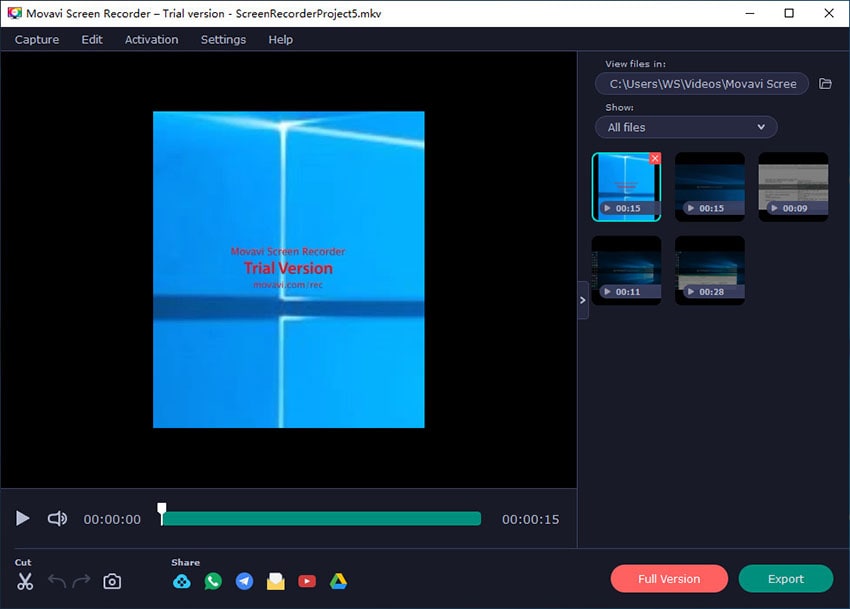
Pros
- Supports webcam recording
- You can record the screen and audio at the same time
- Supports numerous output formats including AVI, MP4, MOV and MKV
- You can also take and edit screen shots
- Supports scheduled recordings
Cons
- It doesn't have an in-built editor
- The trial version limits the video to just 5 minutes
- Has been known to crash periodically
7. ScreenRec
ScreenRec is a screen capture tool that is geared more toward business use and has features that are geared towards clients with expansive video recording needs. Its user interface is developed to create quick video and it is relatively easy to navigate.
The program is designed to create training videos, presentations and tutorials. It also comes with a great file management system that allow users to handle huge recording projects with numerous media files.
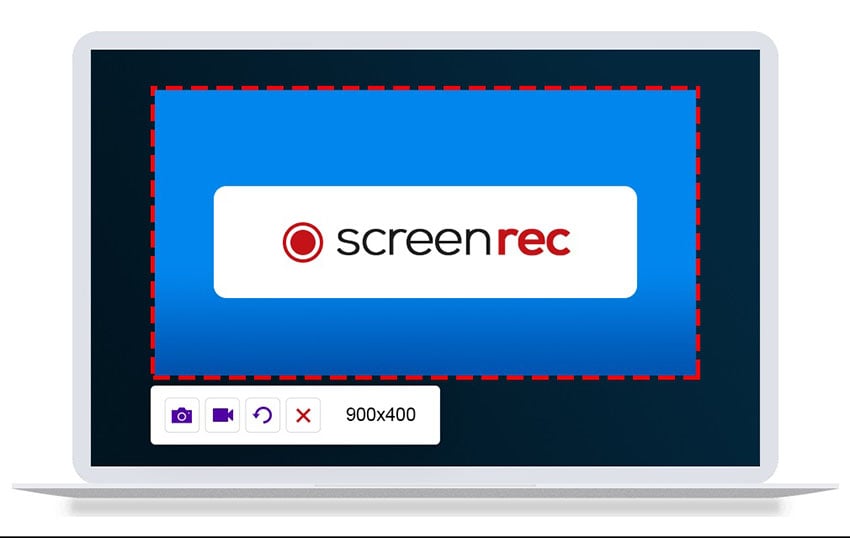
Pros
- A simple user interface
- A private video sharing link
- It comes with a free cloud account that allows you to upload and share videos
- It supports HD recording at up to 150 FPS
Cons
- It lacks video editing features
- It is pretty expensive
8. PowToon
PowToon is a web-based solution that you can use to create highly interactive presentations and how-to videos. It is ideal for businesses who are looking for a simple solution to great highly engaging animated videos that can be used for marketing purposes.
Once the videos have been created, you can export them in MP4 format or upload them to your website or YouTube. It offers thousands of video templates to choose from. Simple editing features allow you to edit your creations and you can import various media files into the program including images, audio and video.
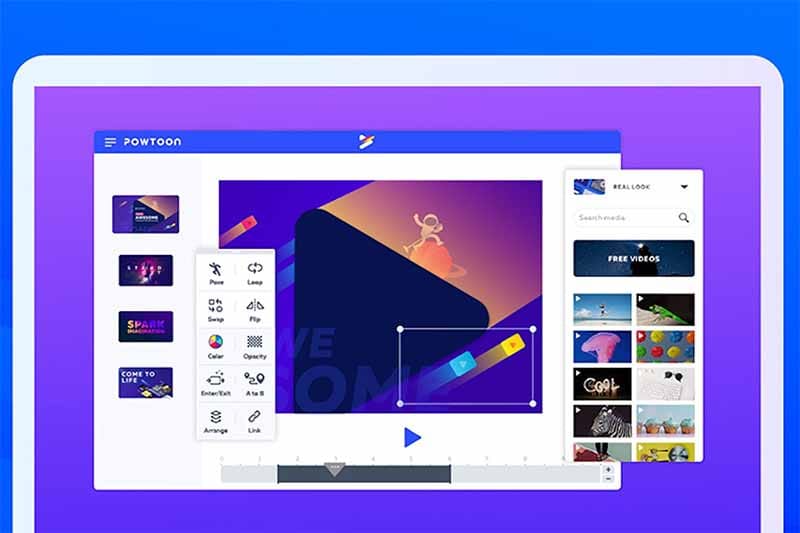
Pros
- It is a very user friendly, highly intuitive interface
- It offers numerous features designed to make your video truly unique
- You have numerous templates to choose from
- You can also add diverse characters to the animated project
Cons
- Only the pro version has a wide range of characters to choose from
- The basic version is very limited
9. iSpring Suite
iSpring Suite is more of a toolkit that has a video recorder. The screen recorder is part of a professional video studio that comes with numerous other tools including a quiz maker, a conversation simulator and an interaction editor.
The video suite allows you to record both the video and audio. Once the screen recording is complete, you can easily edit the video in various ways such as removing the background noise, add annotations or remove unwanted fragments.
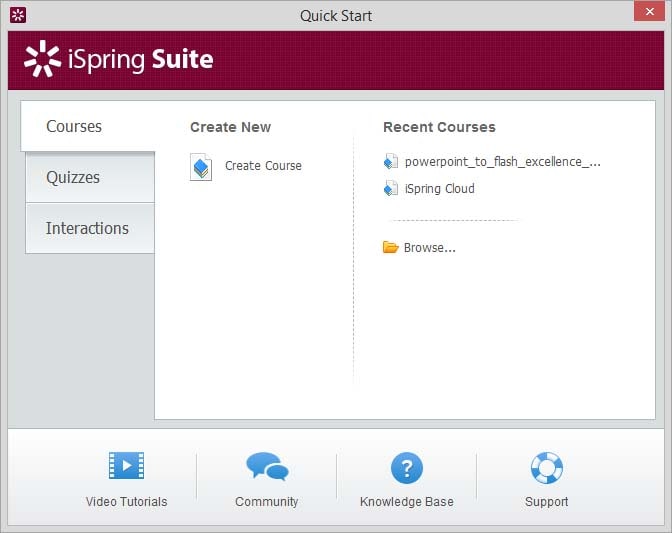
Pros
- You can record the screen and webcam at the same time
- Supports narration
- A multi-track timeline makes editing easier
- You can create smooth scene transmissions
- There is no time limit for the recording
Cons
- It only supports MP4 formats
- It offers few interactive and animations features
10. Loom
Loom is another interactive software that can be useful when you want to record the screen, webcam, system sounds and microphone and share the videos online. The program allows you to embed the videos on your website or add them to your YouTube channel directly.
Loom is easy to use and also allows for screen-in-screen recording, making it the most ideal solution for how-to videos. It also offers a secure video recording feature that allows you to encrypt the videos using a password.
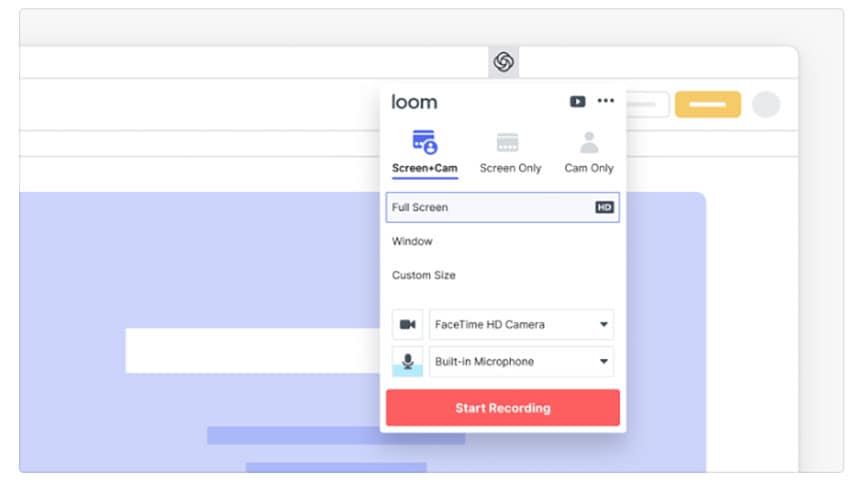
Pros
- It is very easy to use, allowing you to start and stop recording in a single click
- You can record the whole screen or just a section of the screen
- Videos can be uploaded to YouTube or embedded on your Website
- There is a free version
- Videos can be saved in MP4 format
Cons
- The free version limits the videos to just 5 minutes
- Full-screen recordings are often of low quality
1. What is the Best Screen Capture Software?
Of all the tools we have looked at above OBS Studio is perhaps the best screen capture program to use. This is because it can be used to record videos or love stream the screen directly to websites like YouTube and Twitch. Its live streaming features make it a favorite solution for many gamers who often prefer to live stream their gameplay.
The fact that it comes with a fully functional editing suite that is meant to improve the recording and make it as unique as possible. Its numerous features and functionalities can make it hard to navigate at first, but once you know how to use it, it can be the best screen capture tool you ever use.
2. What is the Best Screen Recorder for YouTubers?
YouTubers often want an uncomplicated tool that allows them to create and post videos quickly and the best tool to do that is Camtasia. This is the ideal solution because its user interface makes screen recording very easy without skimping on some of the features that can allow you to make your video stand out.
If you can afford it, Camtasia will allow you to record the full-screen or a section of the screen in addition to the webcam and microphone. One of the things we find very useful about Camtasia is the numerous ways you can annotate the video. You also have the choice to add quizzes for increased interactivity.
Both free and paid tools can be useful to you when seeking to create screen capture videos. Some as you can see from our review are highly technical and may not be ideal for beginner users. But many are easy to use and offer unique numerous features to help you create your video easily and uniquely. Choose a solution that suites your needs in terms of the type, duration and purpose of the video you want to create and you’re ready to create your first video.




