DemoCreator User Guide
How to use Wondershare DemoCreator? Learn the step by step guide below
DemoCreator User Guide
-
Get Started - Mac
-
Video Recording - Mac
-
Video Editing - Mac
-
Keyboard Shortcuts - Mac
-
Audio Recording - Mac
-
DemoCreator Effects - Mac
-
Export & Share - Mac
-
Audio Editing - Mac
-
New Demo Mode - Mac
DemoAir User Guide
-
DemoCreator Cloud Service - Get Started
-
Video Creation Mode
-
Export&Share
FAQs
Download/Register/Uninstall
In this section, you'll learn how to:
- Download/Install
- Register/Sign In
- Update
- Uninstall
Download
If you don't have DemoCreator yet, click the button below to download it
 Secure Download
Secure Download Secure Download
Secure DownloadInstall
Initiate the installation by double-clicking the.exe file, and then proceed as directed to complete the setup.
Register
If you haven't the Wondershare ID, there are 2 methods to finish.
Method 1: Go to the Wondershare account hub and hit the "Create account" button. Create an account by entering your email address and choosing a password.
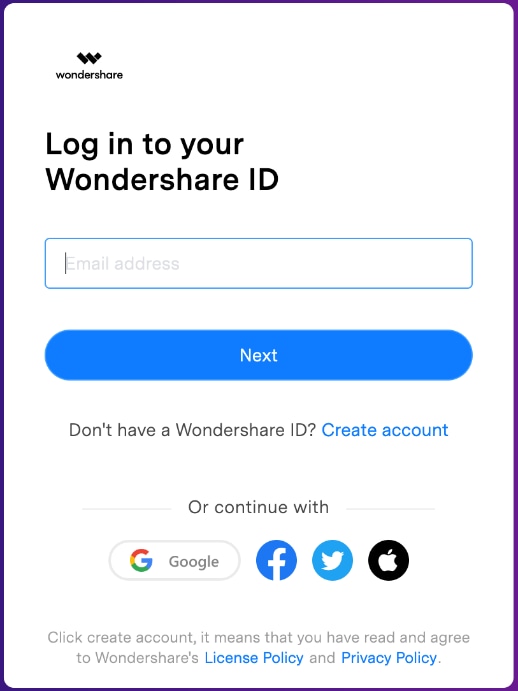
Method 2: Start the program and then choose the ![]() icon in the upper right. Follow this by selecting "create account."
icon in the upper right. Follow this by selecting "create account."
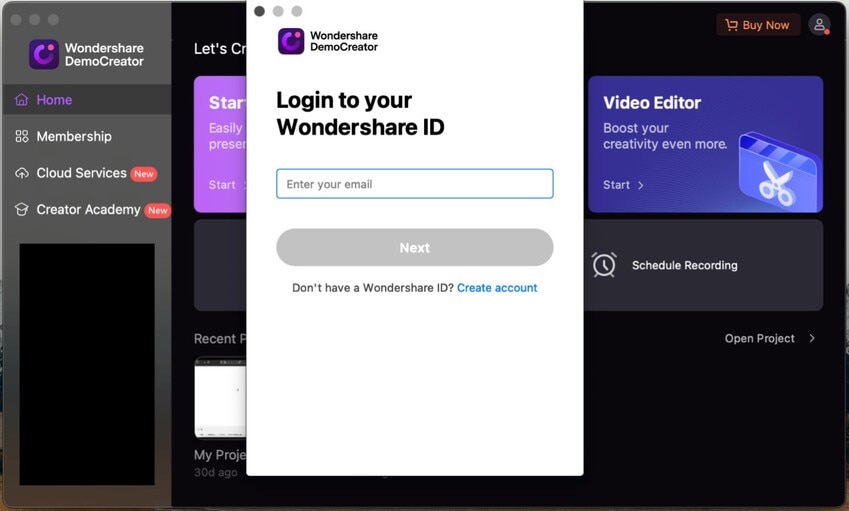
Sign-In
Launch the program to get started with Wondershare DemoCreator, and then choose ![]() on the top right. Enter your email address and password to access your Wondershare ID.
on the top right. Enter your email address and password to access your Wondershare ID.
Update
Automatic update checking and manual update checking are both available for maintaining an up-to-date installation of Wondershare DemoCreator.
Way 1: Check for Upgrades Manually
To see whether there is an updated version of DemoCreator, launch the program, go to the Membership menu, and click Check for Updates.
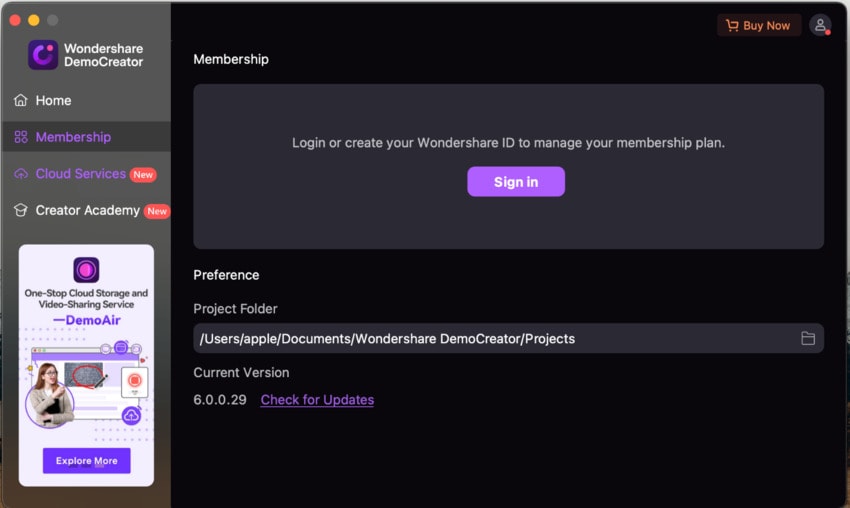
Way 2: Check for Upgrades Automatically
Get started by launching the "Video Editor" program. Open the File menu and choose Preferences.
You can choose the frequency with which automated checks are performed for Never, Daily, Weekly, or Monthly updates.
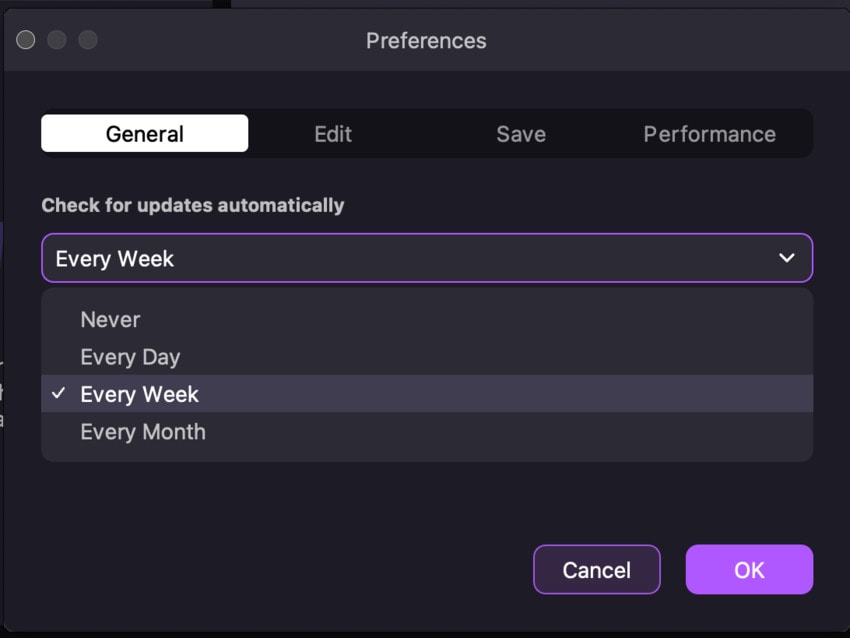
Uninstall
If you've decided that DemoCreator isn't what you were hoping for, or if you don't want to use it anymore, you can remove it in the following steps:
Step 1: You can uninstall DemoCreator from your computer by selecting it from the list of installed programs in the Control Panel.
Step 2: Click the DemoCreator icon, then pick Uninstall from the menu that appears.
Step 3: When asked whether you're sure you want to delete Wondershare DemoCreator entirely, choose Yes.

