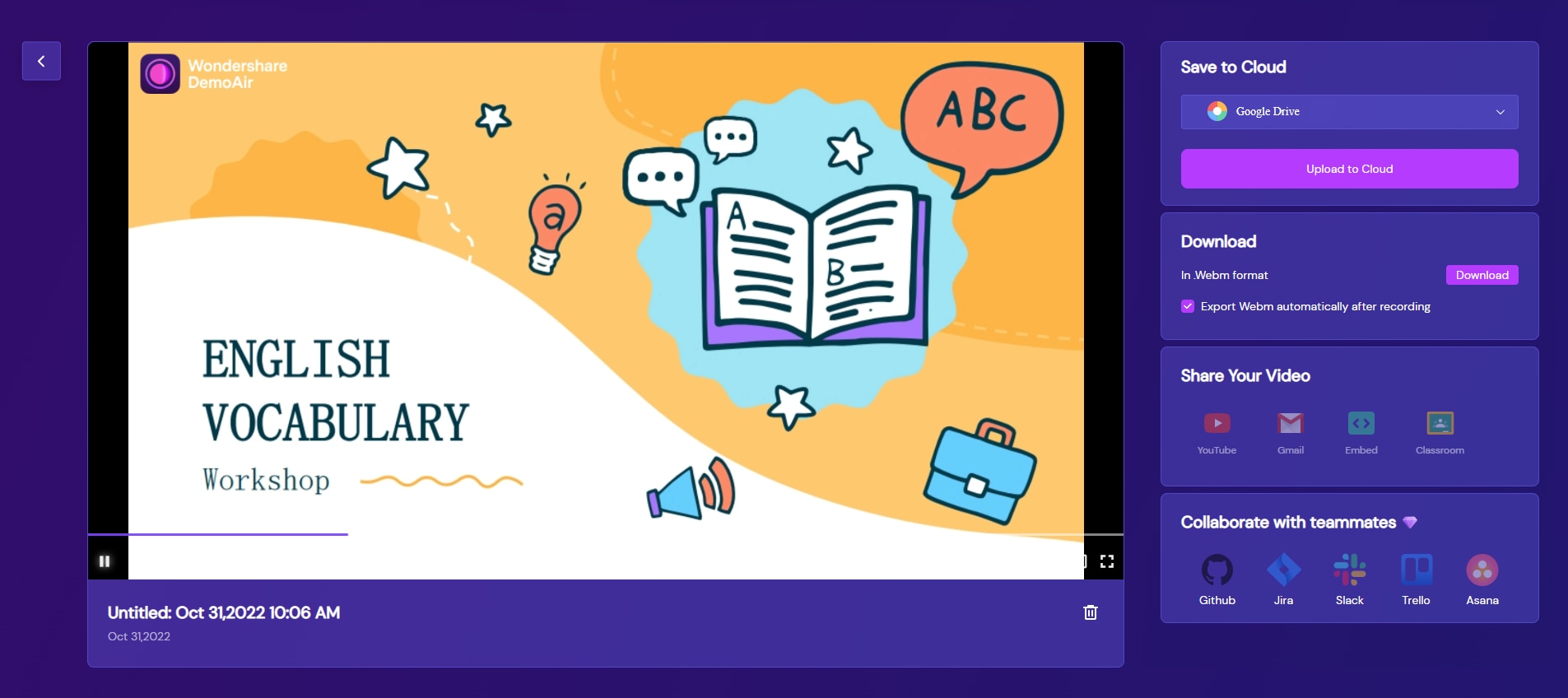DemoCreator User Guide
How to use Wondershare DemoCreator? Learn the step by step guide below
Available for:
DemoCreator User Guide
-
Get Started
-
Video Recorder
-
Video Presentation
-
Video Editing
-
Audio Edit
-
DemoCreator Effects
-
Export & Share
-
Keyboard Shortcuts - Windows
DemoAir User Guide
-
DemoCreator Cloud Service - Get Started
-
Video Creation Mode
-
Export&Share
FAQs
Follow Us on Social Media
-- keep up to date with all the DemoCreator news
Online PPT Presentation
If you want DemoAir to turn your PPT presentation into a video, you can choose PPT Presentation.
- Click PPT Presentation.
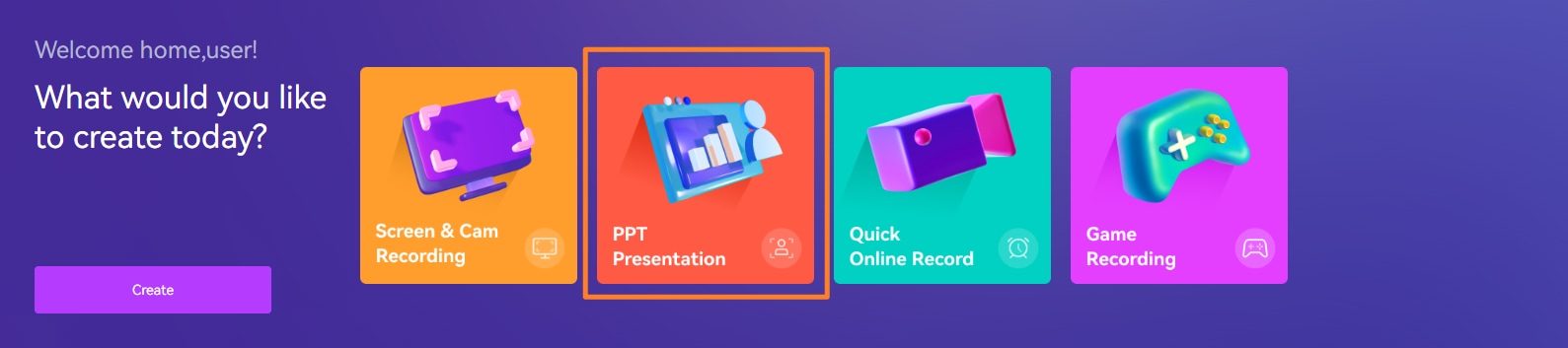
- Import your PowerPoint files.
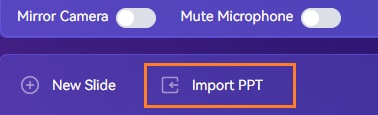
- Select the Microphone and Camera.
- To record voice-over with your microphone, set up access to your "Microphone" and choose your audio device.
- To record your Presentation and the webcam stream simultaneously, set up access to your "Camera" and choose your webcam device.
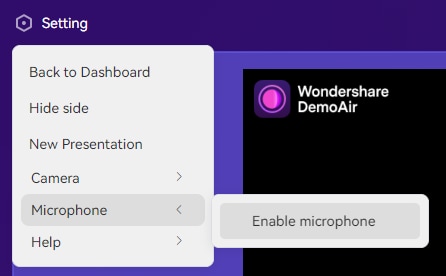
- Click Practice and record, then click Start recording.
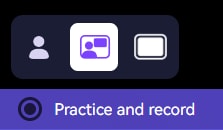 |
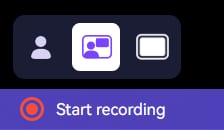 |
- You can add text to present better instructions, and choose a template for your presentation style.
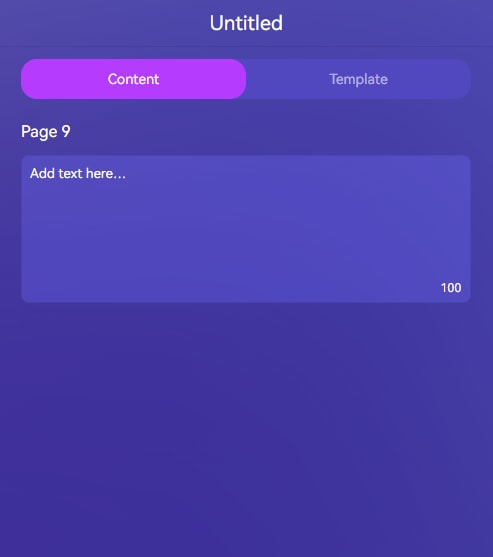 |
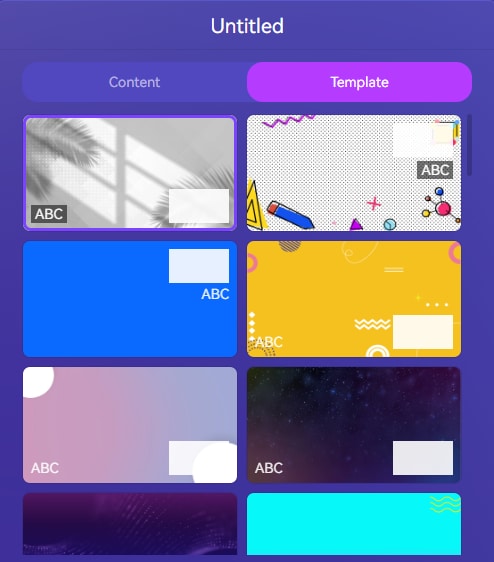 |
- Select the button to pause/resume the recording.
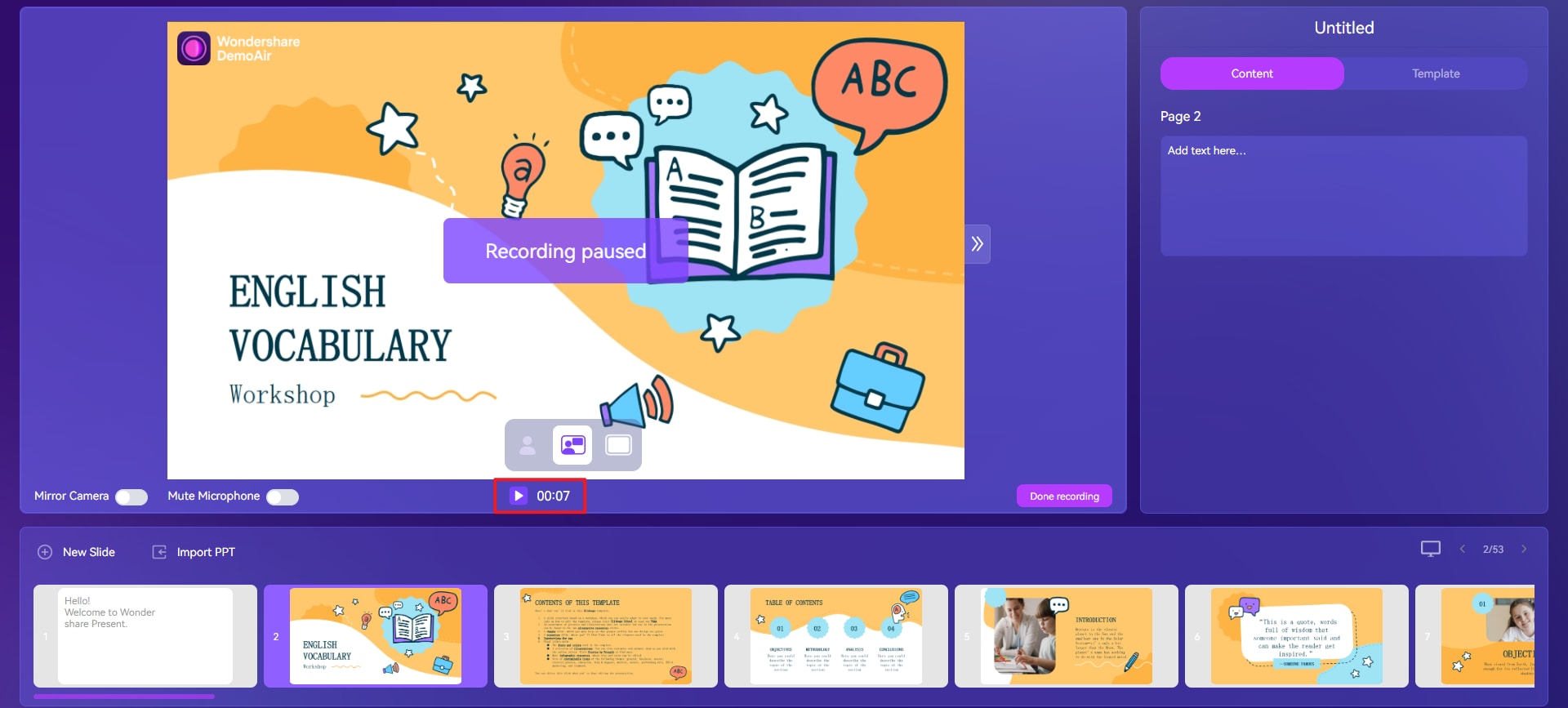
- Click on the top right corner, where you can duplicate, and delete one or all of the slides.
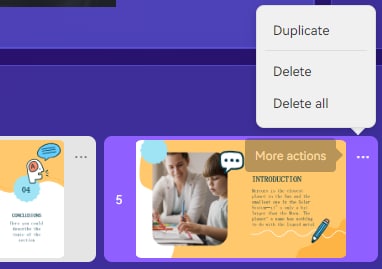
- Click Done recording to finish recording, so you can Save to Cloud, Download, and Share your video.