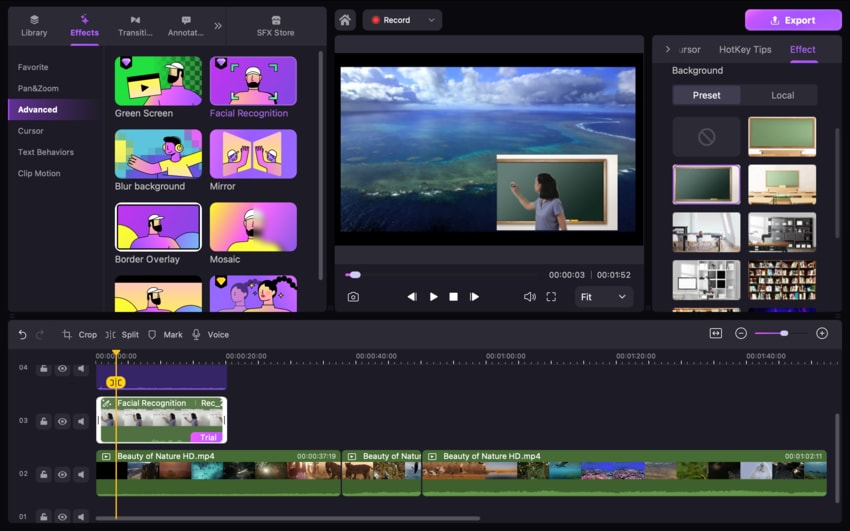DemoCreator User Guide
How to use Wondershare DemoCreator? Learn the step by step guide below
DemoCreator User Guide
-
Get Started - Mac
-
Video Recording - Mac
-
Video Editing - Mac
-
Keyboard Shortcuts - Mac
-
Audio Recording - Mac
-
DemoCreator Effects - Mac
-
Export & Share - Mac
-
Audio Editing - Mac
-
New Demo Mode - Mac
DemoAir User Guide
-
DemoCreator Cloud Service - Get Started
-
Video Creation Mode
-
Export&Share
FAQs
PIP Mode
Picture in Picture, or PIP, is a feature that enables users to superimpose several video clips and other types of media files. This effect is often used in instructional videos, including gameplay tutorials and presentation videos.
1. Apply PIP Mode
Step 1: Import video files into the photo library, and then drag those to the timeframe when you're ready to use them.
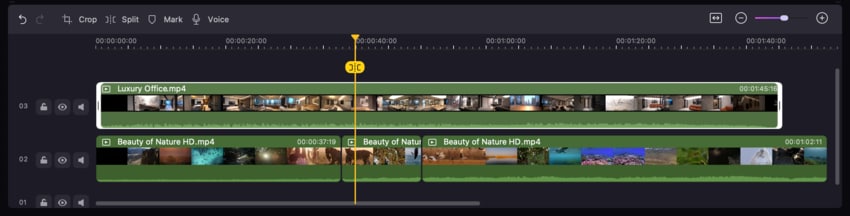
Step 2: You can customize the preview window size to accommodate either one or two videos by dragging it to the desired location.
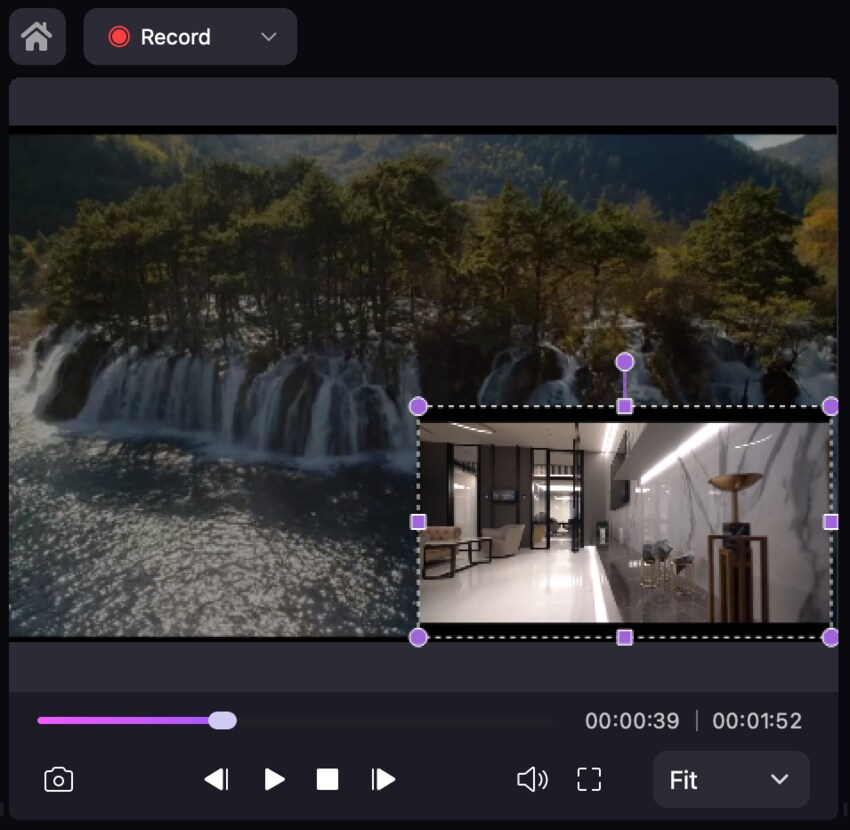
2. Advanced Tips for PIP Mode
Important Note: If your media files include such movies, you are authorized to utilize the [Facial Recognition] tool to eliminate the backdrop from any videos captured with your camera. Your camera recorded files will be able to suit your backdrop video better while it is in PIP mode, thanks to this.
Step: To add the [Facial Recognition] effect to the video, drag it onto the clip. After that, you will be able to preview the video that was shot by your camera with the backdrop removed.
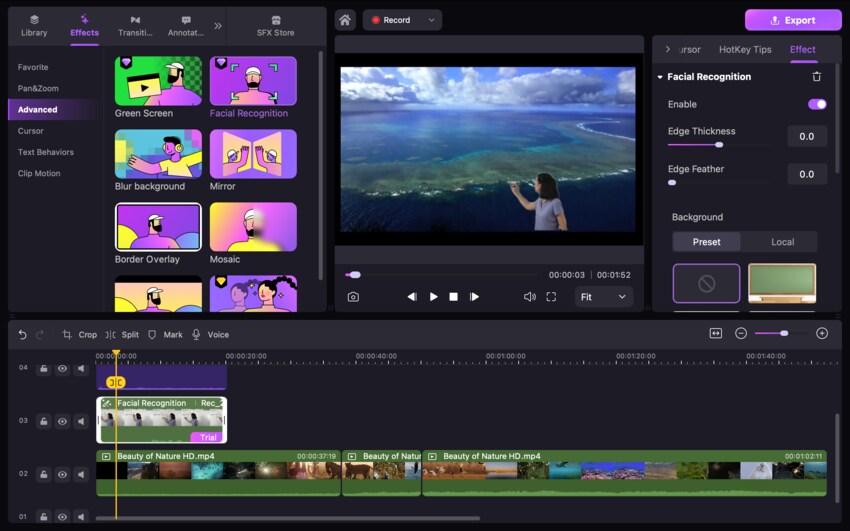
Note: You are also provided with several different virtual backdrops, and you can switch the background with only one click.