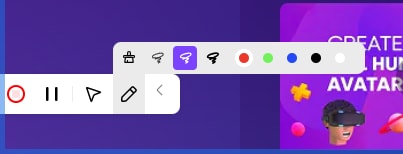DemoCreator User Guide
How to use Wondershare DemoCreator? Learn the step by step guide below
Available for:
DemoCreator User Guide
-
Get Started
-
Video Recorder
-
Video Presentation
-
Video Editing
-
Audio Edit
-
DemoCreator Effects
-
Export & Share
-
Keyboard Shortcuts - Windows
DemoAir User Guide
-
DemoCreator Cloud Service - Get Started
-
Video Creation Mode
-
Export&Share
FAQs
Follow Us on Social Media
-- keep up to date with all the DemoCreator news
Video Creation Modes
Here are four video creation modes you can choose based on your scene needs:
- Screen & Cam Recording
- Online PPT Presentation
- Quick Online Record
- Game Recording
Screen & Cam Recording
In Screen & Cam Recording mode, you can choose Desktop, Current Tab, and Webcam Only from the Control Panel. You can also set Microphone, Webcam, Tab Audio, and Drawing Tools from this Panel.
- Click Screen & Cam Recording.
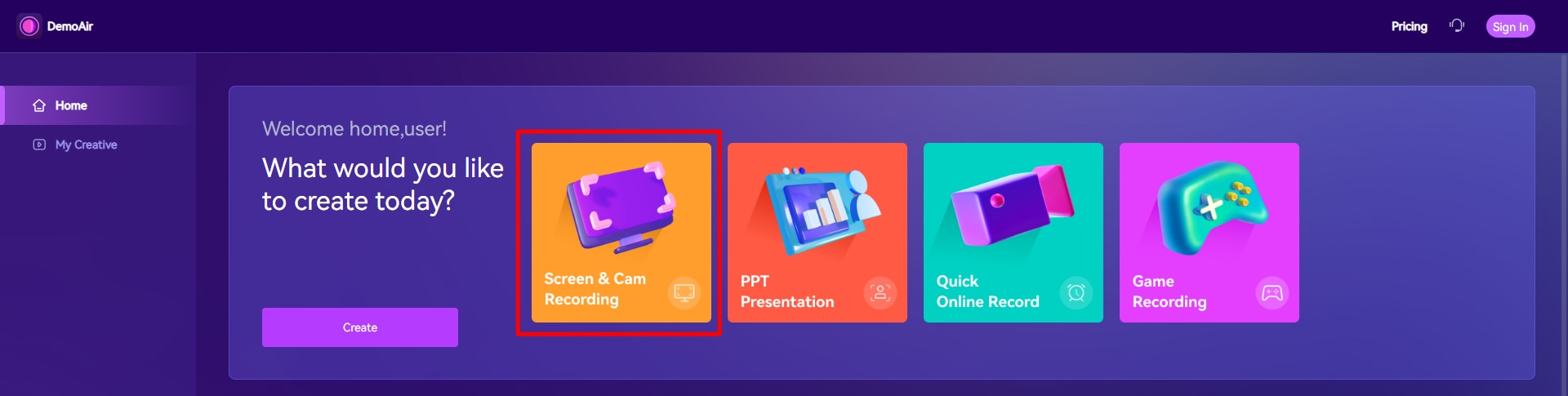
- Click Add to Chrome to add the extension.
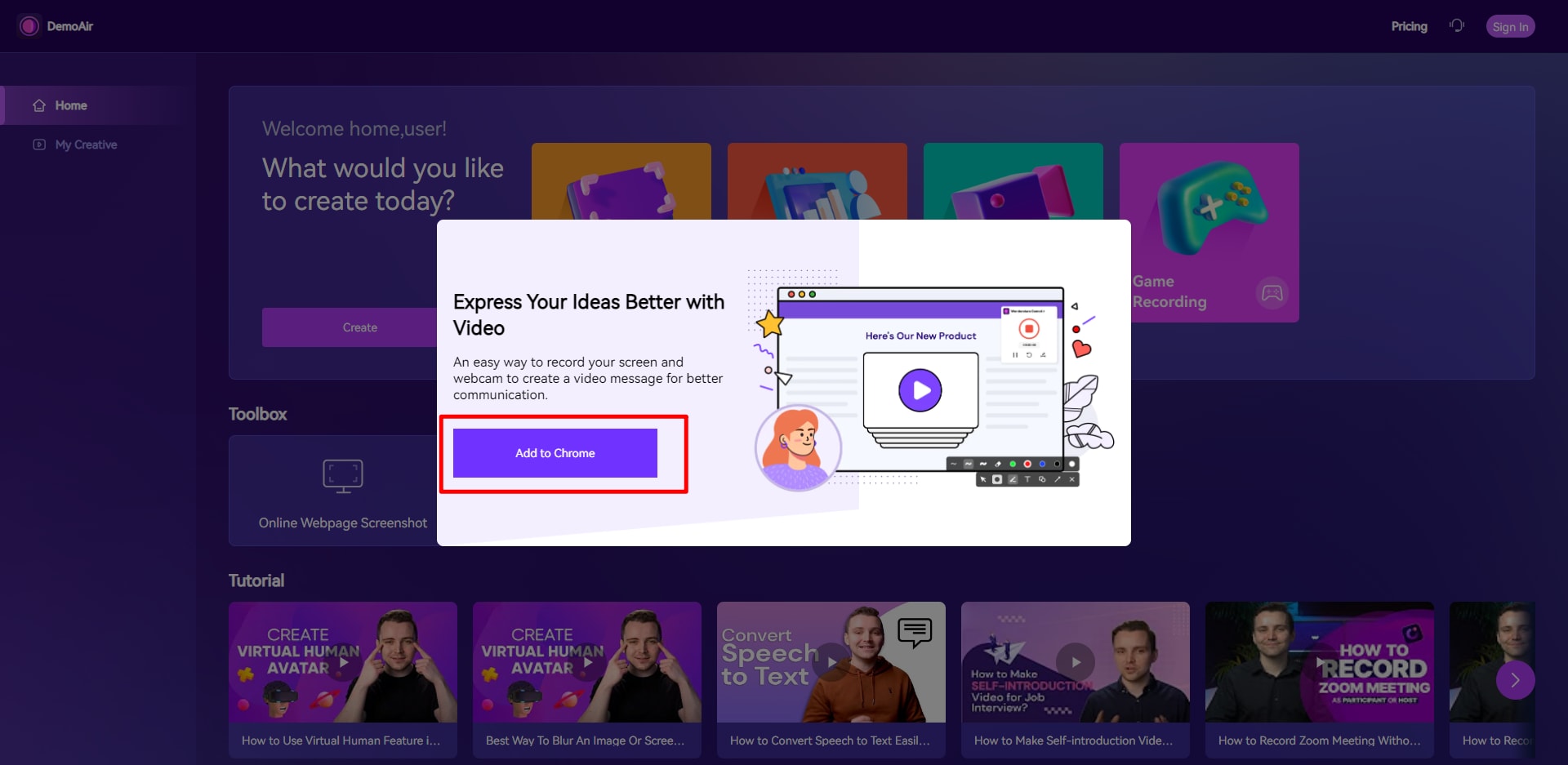
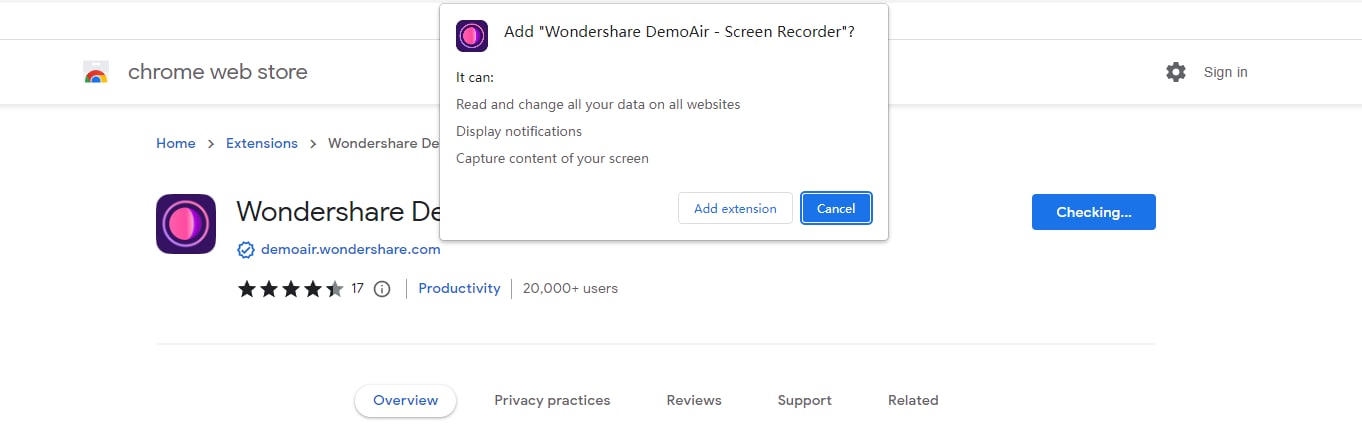
- Select an option to express your ideas better with Video and click Start Recording.
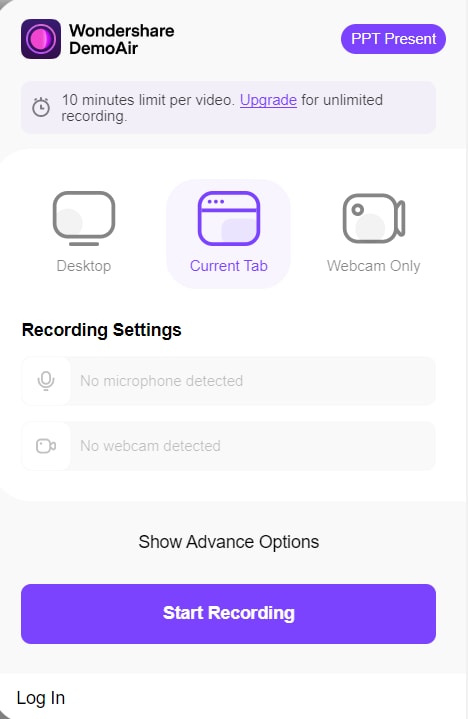
Desktop: Records your entire screen or specific application
Current Tab: Capture only tabs of the current browser
Webcam Only: Records only your camera
- To record voice-over with your microphone, set up access to your "Microphone" and choose your audio device.
- To record your browser tab and the webcam stream simultaneously, set up access to your "Webcam" and choose your webcam device.
- To capture the audio of the browser tab, enable "Tab Audio".
- Select the Chrome tab that you want to share.
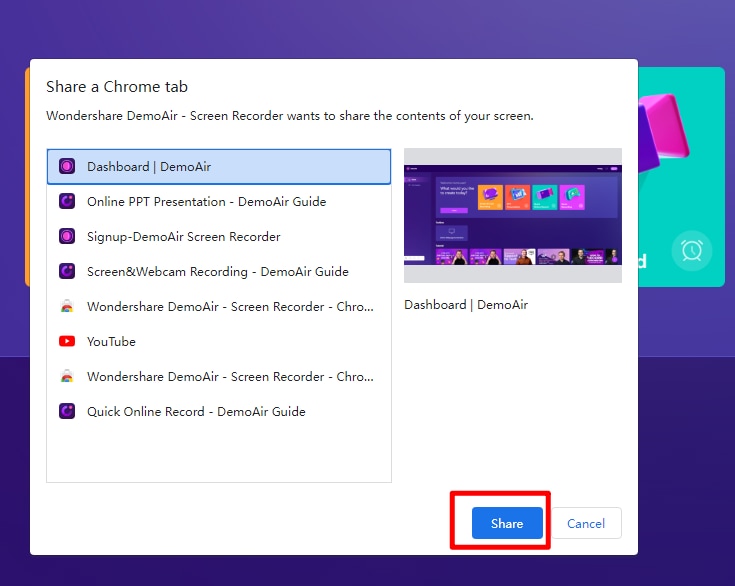
- When the Browser Tab is recording, a blue box recording icon will appear at the right of the Tab title.
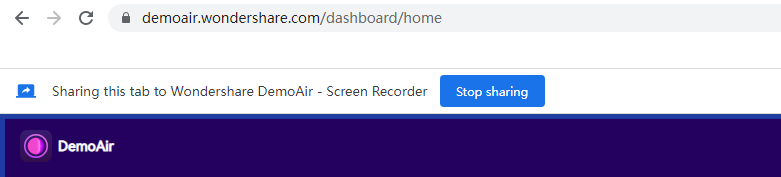
- When you're finished recording, click the stop button. You'll then be taken to the Video Page, from where you can share your recording.
- There are several drawing tools for you to use when recording.
- Focus Mouse: The mouse spotlight feature can be used to stress any key point on the recording screen to keep your audience's eyes.
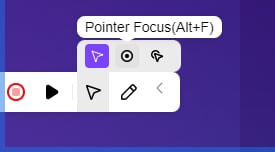
- Highlight Clicks: The feature will help to highlight the particular action you're performing with your cursor.
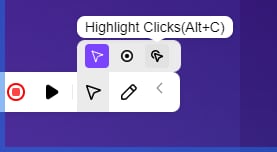
- Pen: Adjust the color and thickness of the drawing tool accordingly. Then you can draw by clicking and dragging the mouse.