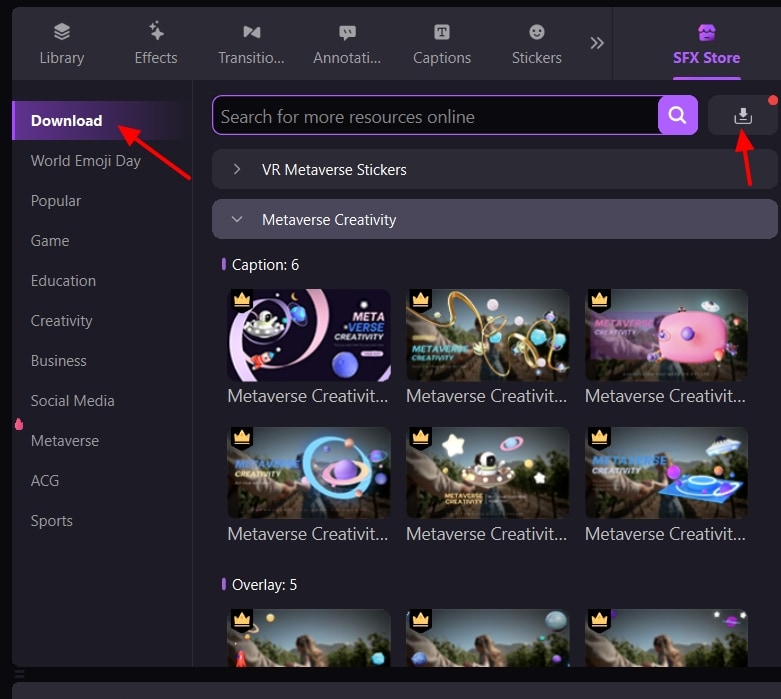DemoCreator User Guide
How to use Wondershare DemoCreator? Learn the step by step guide below
DemoCreator User Guide
-
Drawing Tools
-
Install & Uninstall Extension
-
Record Browser Tab
-
Get Started
-
Video Recorder
-
Video Presentation
-
Video Editing
- Import Media
- Basic Video Editing
- PIP (Picture in Picture) Mode
- Transition Effects
- Annotation
- Caption (New Auto-Caption)
- Stickers
- Filters
- AI Text-to-Speech
- AI Object Remover
- AI Vocal Remover
- AI Voice Changer
- AI Beauty Filter
- DemoCreator Templates
- Brand Kits
- Thumbnail Maker
- AI Text-Based Editing
- AI Clips Generator
-
Audio Edit
-
DemoCreator Effects
-
Export & Share
-
Keyboard Shortcuts - Windows
DemoAir User Guide
-
DemoCreator Cloud Service - Get Started
-
Video Creation Mode
-
Export&Share
FAQs
SFX Store - Templates/Assets
DemoCreator 6 has launched the new SFX Store with hundreds of online templates. To find and customize exactly the graphic you need, without switching workspaces, browse SFX store from the Tools Bar.
1. Browse Effect Resource
In the Tools Bar, switch to the SFX Store tab. Now you can check all the categorized templates here for Business, Education, Creativity, Social Media, Game, Metaverse and more.
Click the Play button on the template and have a preview of the effects.
Under the thumbnail of each template, you’ll see the detailed info – types and quantities. In the sample template shown below, the Metaverse Creativity Pack has 6 Captions, 5 Overlays, and 5 Stickers.
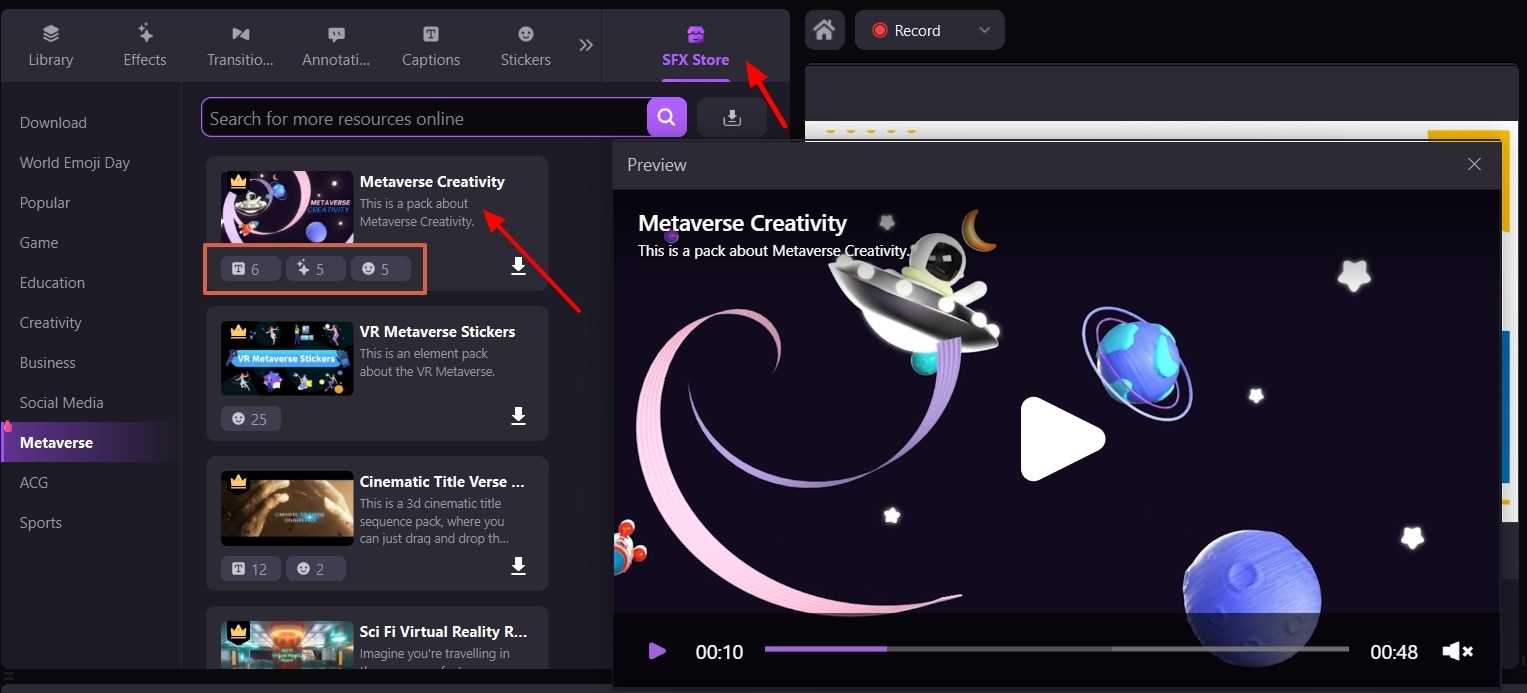
2. Download the Effect Packs
When you’ve chosen the Template/Effect Pack, click the Download Button at the down.
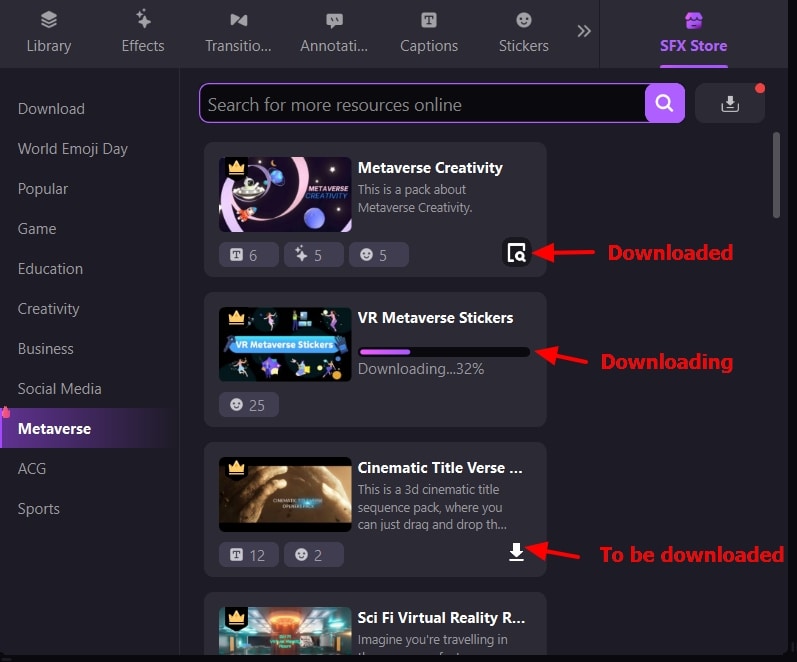
Note: There are two kinds of resources – free and paid.
For free templates, you can download them soon.
For paid templates, you’ll need to upgrade your license with SFX Store Membership.
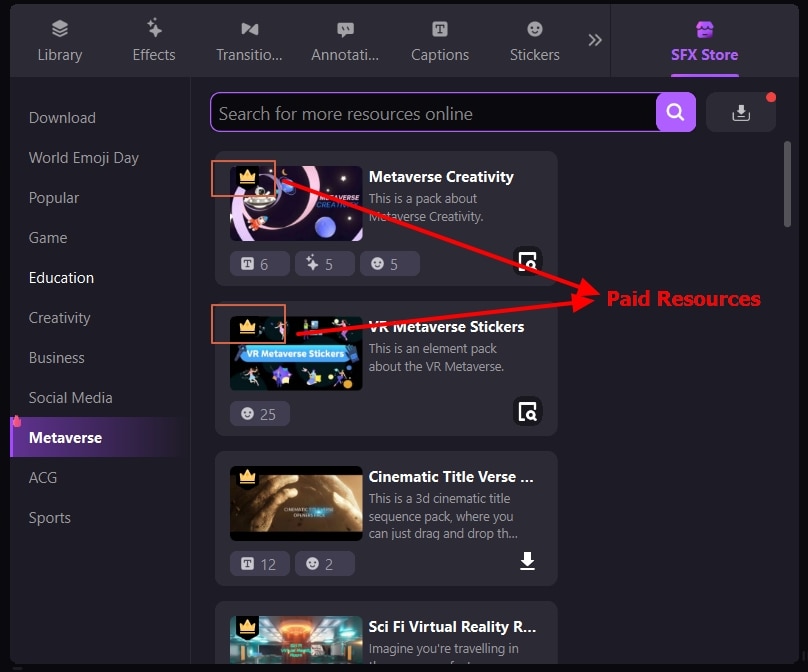
Once the download is finished, you’ll see the red spots on the "Download" icon. Now switch to the Download category and enjoy all the packs.