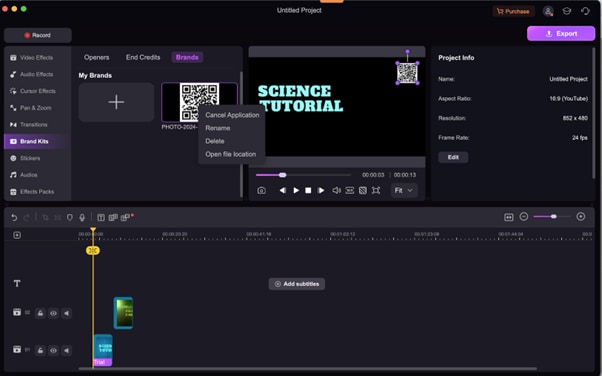DemoCreator User Guide
How to use Wondershare DemoCreator? Learn the step by step guide below
DemoCreator User Guide
-
Drawing Tools
-
Install & Uninstall Extension
-
Record Browser Tab
-
Get Started
-
Video Recorder
-
Video Presentation
-
Video Editing
- Import Media
- Basic Video Editing
- PIP (Picture in Picture) Mode
- Transition Effects
- Annotation
- Caption (New Auto-Caption)
- Stickers
- Filters
- AI Text-to-Speech
- AI Object Remover
- AI Vocal Remover
- AI Voice Changer
- AI Beauty Filter
- DemoCreator Templates
- Brand Kits
- Thumbnail Maker
- AI Text-Based Editing
- AI Clips Generator
-
Audio Edit
-
DemoCreator Effects
-
Export & Share
-
Keyboard Shortcuts - Windows
DemoAir User Guide
-
DemoCreator Cloud Service - Get Started
-
Video Creation Mode
-
Export&Share
FAQs
Brand Kits
For an effective brand-building clip, Wondershare DemoCreator is the best choice. Using the Brand Kit feature, you can easily store all assets related to your brand in a folder without going through the stress of uploading one after the other in the future.
Want to try it out on your Mac? Follow these steps to use the Brand Kits feature on DemoCreator:
Step 1. Download and Launch DemoCreator
Download and install Wondershare DemoCreator on your Mac via the official website. Launch the software and click Video Editor.
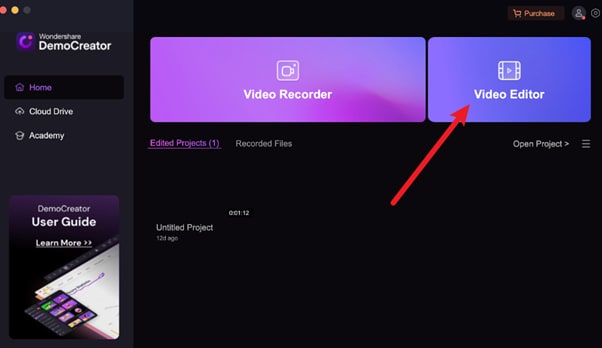
Step 2. Access Brand Kit in Sidebar
On the left sidebar, locate the Brand Kit feature and click on it.
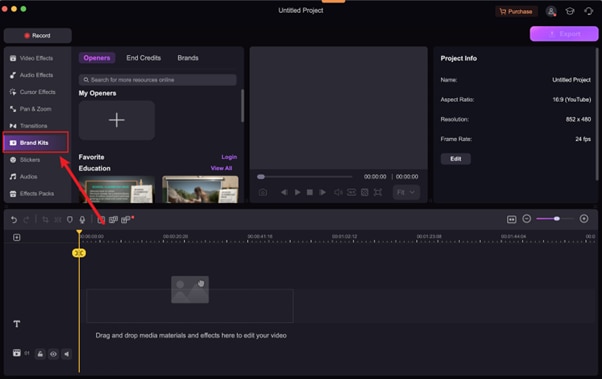
Step 3. Import Video or Select Template
Import an open video from your local storage by clicking the + button. Here is an image to help out.
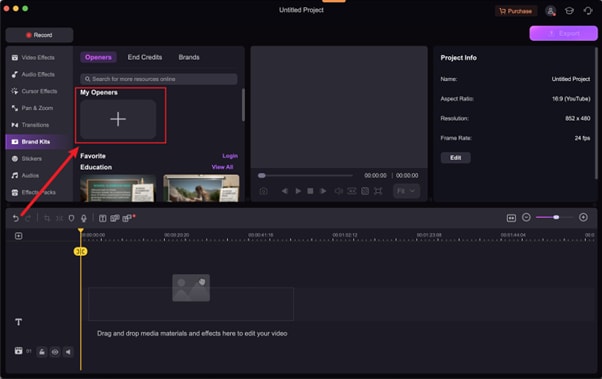
If you don’t have a video yet, you can select from the templates provided by DemoCreator. Just scroll down and make a choice. Once done, drag the video to the timeline.
Step 4. Add End Credits to Video
Click on the End Credits icon to add an ending video. DemoCreator also supports lovely clips that match your selection if you pick a video from its library as an opener.
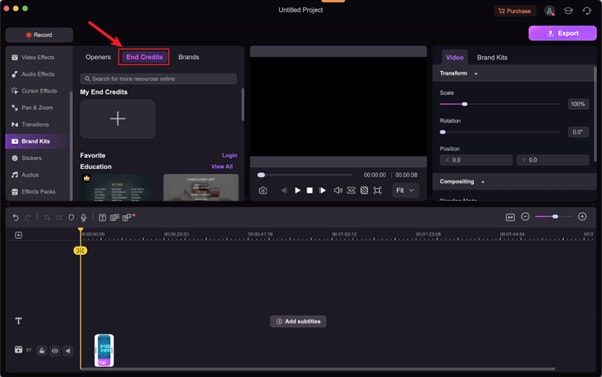
Also, drag the end video to the timeline and ensure the playhead is correctly positioned. The image below shows how it is done.
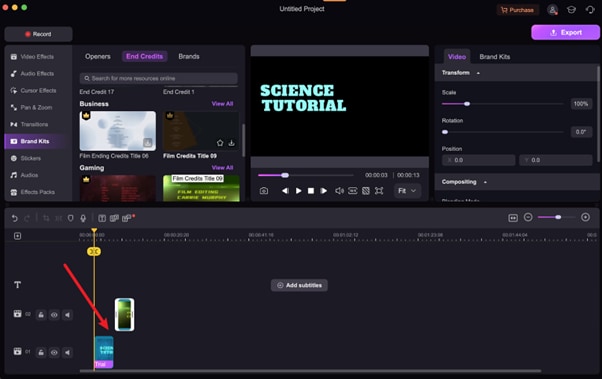
Step 5. Upload Brand Logo
If you want to add your brand logo, click on the Brands button and select the + to import one from your local storage.
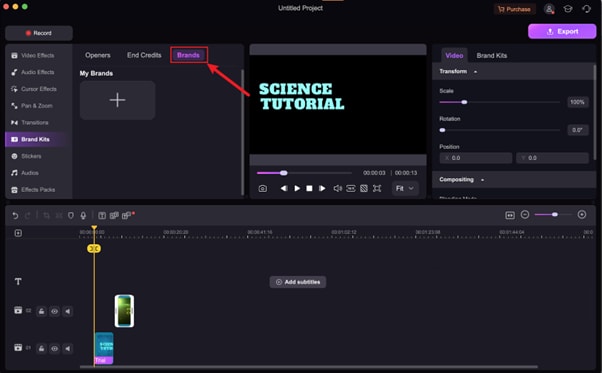
Click Open to upload the brand logo.
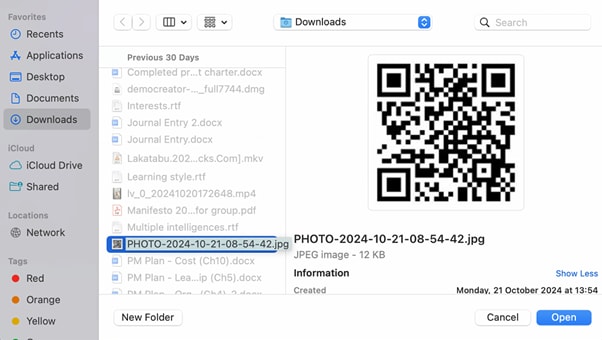
Step 6. Adjust Brand Logo Position
Here is what you will have on finishing the step above.
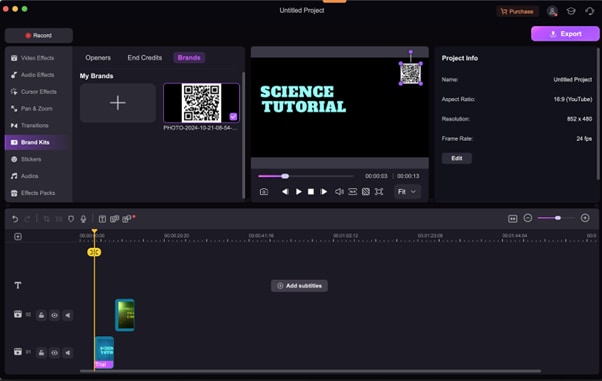
You can adjust the position of your brand by dragging the logo to where you want. Below, we have the result we got after moving the brand logo.
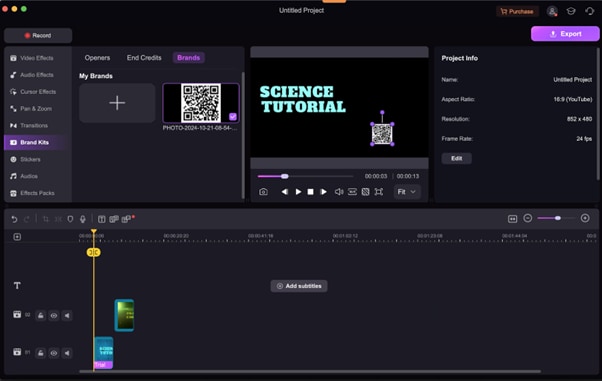
Step 7. Final Operation
In case you selected the wrong logo, click on the logo and select Delete to remove and import another one from your local storage.