DemoCreator User Guide
How to use Wondershare DemoCreator? Learn the step by step guide below
DemoCreator User Guide
-
Drawing Tools
-
Install & Uninstall Extension
-
Record Browser Tab
-
Get Started
-
Video Recorder
-
Video Presentation
-
Video Editing
- Import Media
- Basic Video Editing
- PIP (Picture in Picture) Mode
- Transition Effects
- Annotation
- Caption (New Auto-Caption)
- Stickers
- Filters
- AI Text-to-Speech
- AI Object Remover
- AI Vocal Remover
- AI Voice Changer
- AI Beauty Filter
- DemoCreator Templates
- Brand Kits
- Thumbnail Maker
- AI Text-Based Editing
- AI Clips Generator
-
Audio Edit
-
DemoCreator Effects
-
Export & Share
-
Keyboard Shortcuts - Windows
DemoAir User Guide
-
DemoCreator Cloud Service - Get Started
-
Video Creation Mode
-
Export&Share
FAQs
Download/Register/Uninstall
1. Download
- You can download DemoCreator from these two ways👇
- Visit DemoCreator's official website for a seamless product download. Alternatively, click the button below to enjoy a complimentary and immersive experience.


2. Visit DemoCreator's official YouTube account and click each Bitly link provided in the video descriptions:
2. Install
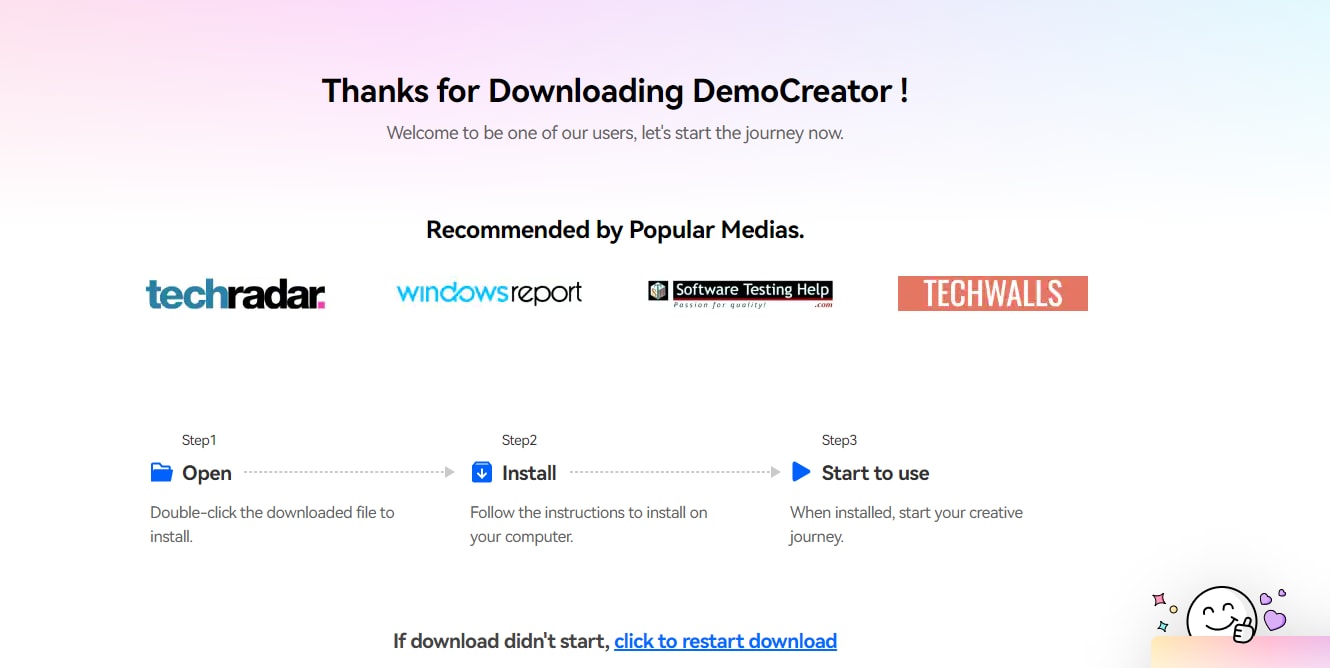
Two methods can help you find the installation package
Method one: Download area in the upper right corner of the page
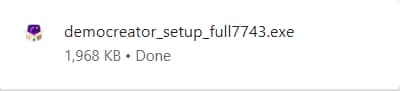

3. Register
Method one: Go to the Wondershare account center, then click “Create account”. Fill in your email and set a password to create an account.
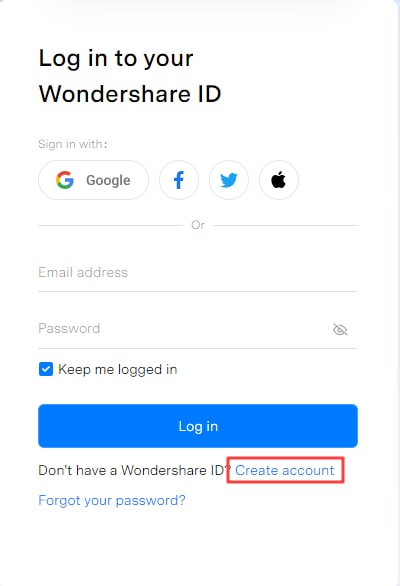
Method two: Launch Wondershare DemoCreator, and click the ![]() icon in the top right corner. Then click “Create account”.
icon in the top right corner. Then click “Create account”.
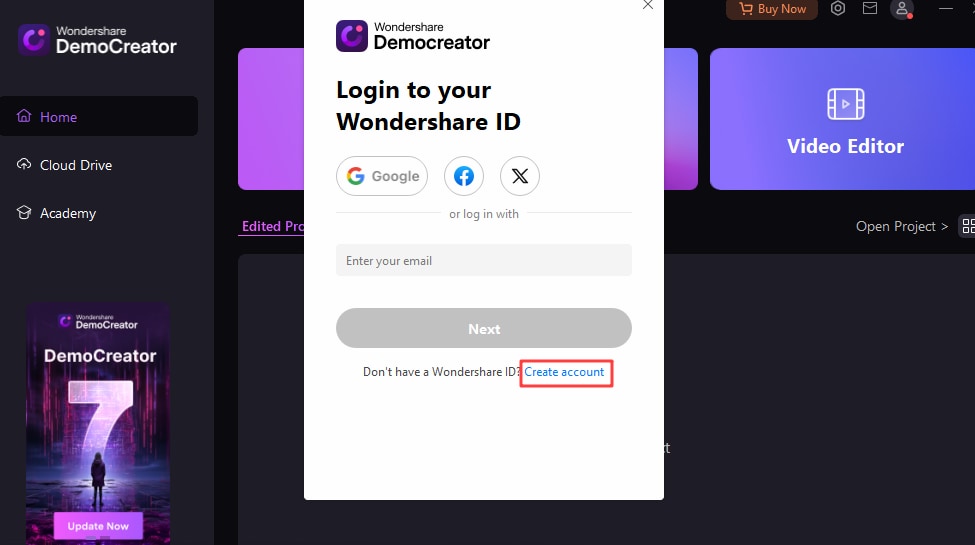
4. Sign In
Open Wondershare DemoCreator, then click the ![]() icon in the upper right corner. Enter your email and password to log in to your Wondershare ID.
icon in the upper right corner. Enter your email and password to log in to your Wondershare ID.
5. Update
Launch DemoCreator, go to the General tab, then select Check for Updates to manually check if there is a new version of DemoCreator available.
If there is an update, a Live Update window will pop up. Select Update Now to download the new version of Wondershare DemoCreator.
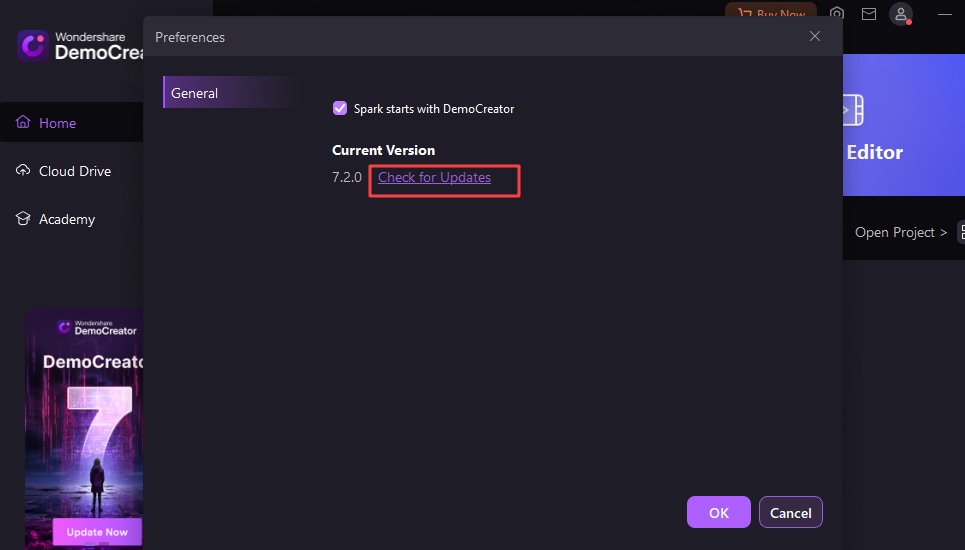
6. Uninstall
If you feel that DemoCreator has not met your expectations or don’t want to use it now, you can uninstall it as follows:
To remove DemoCreator from your system, go to Control Panel> Programs> Uninstall a program, and then right-click the DemoCreator icon and select Uninstall. Once the "Are you sure you want to completely remove Wondershare DemoCreator and all of its components?" window pops up, click on Yes to continue the uninstallation.

