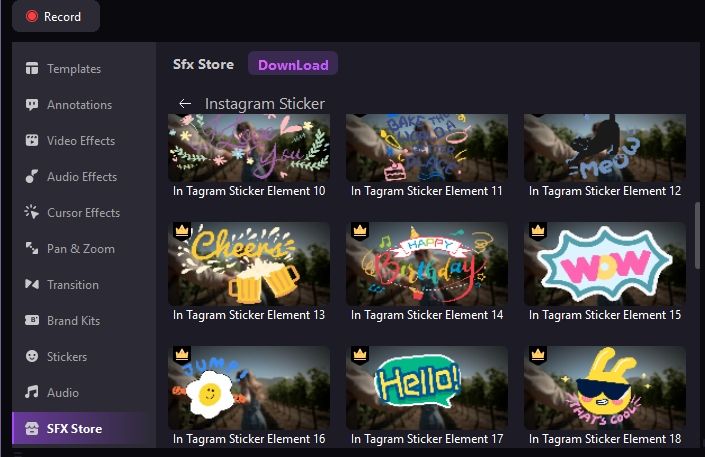DemoCreator User Guide
How to use Wondershare DemoCreator? Learn the step by step guide below
DemoCreator User Guide
-
Drawing Tools
-
Install & Uninstall Extension
-
Record Browser Tab
-
Get Started
-
Video Recorder
-
Video Presentation
-
Video Editing
- Import Media
- Basic Video Editing
- PIP (Picture in Picture) Mode
- Transition Effects
- Annotation
- Caption (New Auto-Caption)
- Stickers
- Filters
- AI Text-to-Speech
- AI Object Remover
- AI Vocal Remover
- AI Voice Changer
- AI Beauty Filter
- DemoCreator Templates
- Brand Kits
- Thumbnail Maker
- AI Text-Based Editing
- AI Clips Generator
-
Audio Edit
-
DemoCreator Effects
-
Export & Share
-
Keyboard Shortcuts - Windows
DemoAir User Guide
-
DemoCreator Cloud Service - Get Started
-
Video Creation Mode
-
Export&Share
FAQs
Stickers
When creating a reaction video or tutorial, stickers play a crucial role in conveying emotions and enhancing narratives. Explore the diverse range of stickers available in DemoCreator 7 for a more engaging and expressive experience! Try it out today!
1. Add/Remove the Sticker
Add the Sticker: For example, you want to add an Education - Laughing Man character to the tutorial.
- From the SFX Store Tool Bar, select the Sticker tab and select the category of Education.
- Find the Laughing Man sticker and click to download. Double-click to get a preview. (Note: If you find some stickers very useful and want to access it soon, click the Heart icon to mark it as the favorite. It will appear in the first category of “Favorite”.
- Drag it to the timeline where you want to put it in.

Remove the Sticker: select it on your Timeline or in the Preview Panel and press Delete on your keyboard. Alternatively, you can right-click on the Sticker and choose Delete.
2. Modify the Sticker
Transform - Resize/Rotate/Re-position: Locate Properties Panel > Transform, you can change the size of the sticker, rotate it, or position it with parameters. Similar adjustments can be made in the Preview Panel directly. Just select the sticker and then modify the blue bounding box there.
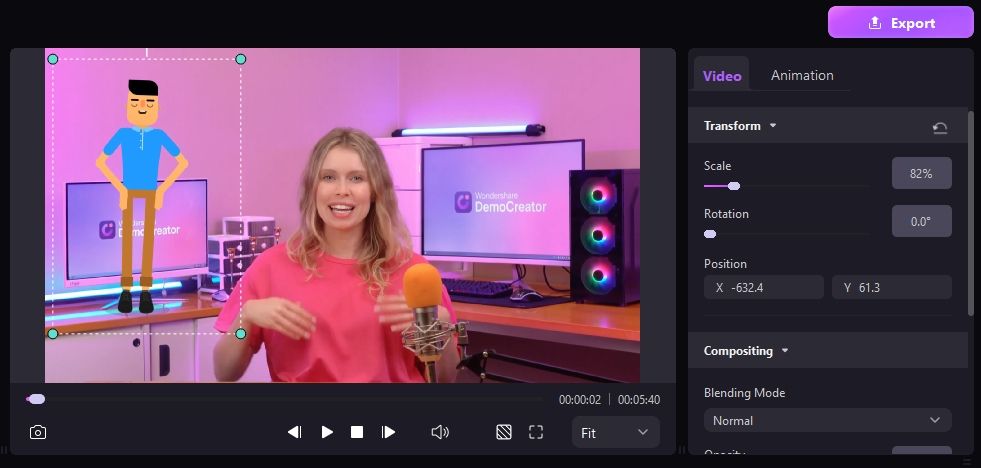
Compositing – Blending Mode/Opacity: Locate Properties Panel > Transform > Compositing, you can choose the different blending mode and adjust the opacity level from 0 to 100%.
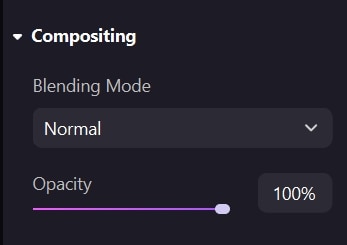
Change an Annotation's Duration: For static stickers, you can adjust the duration by dragging its left or right edge on the timeline. For animated stickers, you need to locate Properties Panel > Transform > Speed, then speed up or slow down the animation.
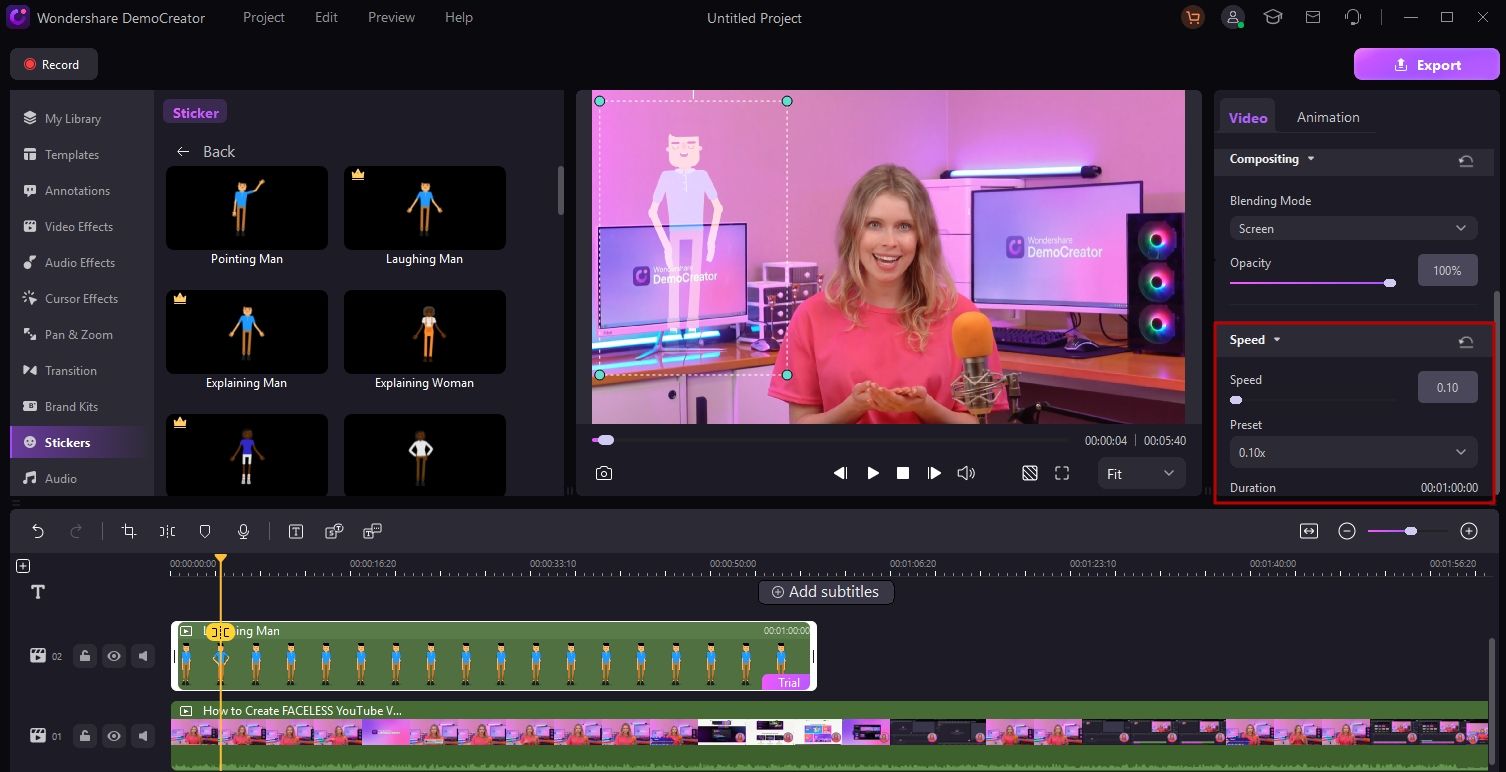
3. Get more Stickers
If the default stickers cannot meet your requirements for specific contexts, you can search for the theme and download more assets from SFX Store in the Tools Bar. Once the template is downloaded, the included stickers will also appear in the Stickers List in Downloaded Library.