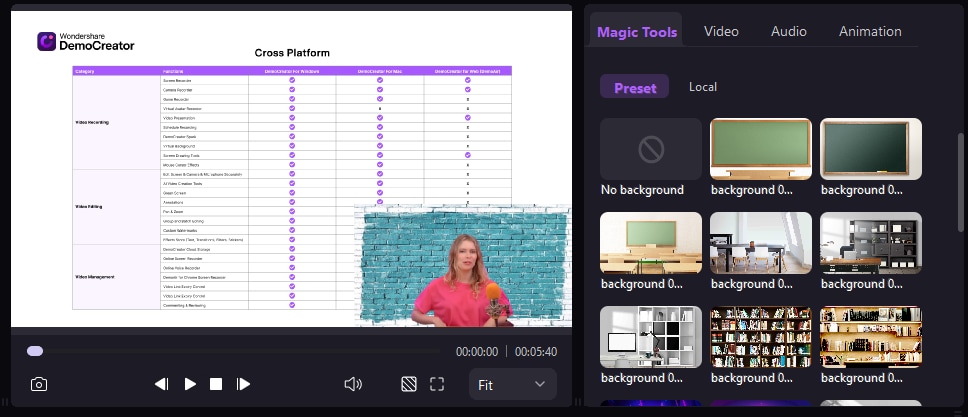DemoCreator User Guide
How to use Wondershare DemoCreator? Learn the step by step guide below
DemoCreator User Guide
-
Drawing Tools
-
Install & Uninstall Extension
-
Record Browser Tab
-
Get Started
-
Video Recorder
-
Video Presentation
-
Video Editing
- Import Media
- Basic Video Editing
- PIP (Picture in Picture) Mode
- Transition Effects
- Annotation
- Caption (New Auto-Caption)
- Stickers
- Filters
- AI Text-to-Speech
- AI Object Remover
- AI Vocal Remover
- AI Voice Changer
- AI Beauty Filter
- DemoCreator Templates
- Brand Kits
- Thumbnail Maker
- AI Text-Based Editing
- AI Clips Generator
-
Audio Edit
-
DemoCreator Effects
-
Export & Share
-
Keyboard Shortcuts - Windows
DemoAir User Guide
-
DemoCreator Cloud Service - Get Started
-
Video Creation Mode
-
Export&Share
FAQs
PIP (Picture in Picture) Mode
Picture in Picture (PIP) allows you to layer video clips and other media files. This effect is widely used in tutorials, gaming videos, and presentations.
1. Apply PIP Mode
Step1. Import video files to the media library and then drag them to the timeline.

Step2. Adjust the size of 2 videos in the preview window and drag it wherever you want it.

2. Advanced Tips for PIP Mode
If your media files contain the webcam recorded videos, you're allowed to use the [Facial Recognition] feature to remove the background. In this way, your webcam recorded files can better fit your background video in PIP mode.
Drag [Facial Recognition] effect to the video clip. Then you can preview the background of your webcam recorded video has been removed.

Moreover, there are multiple virtual backgrounds supplied, you can change the background with one click.