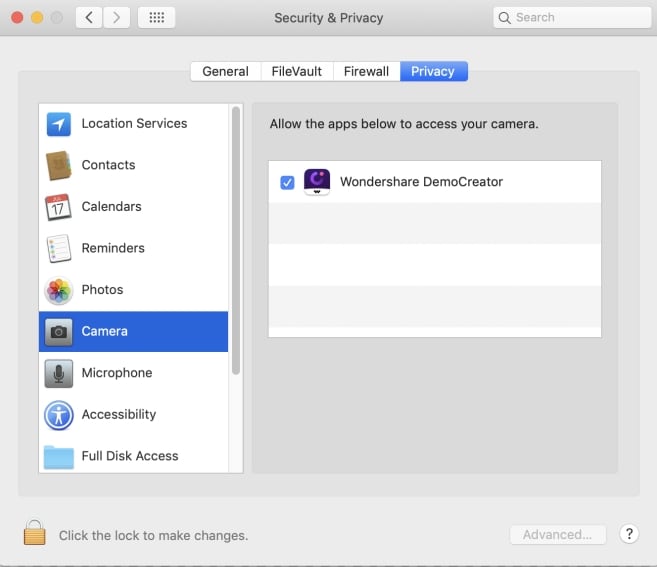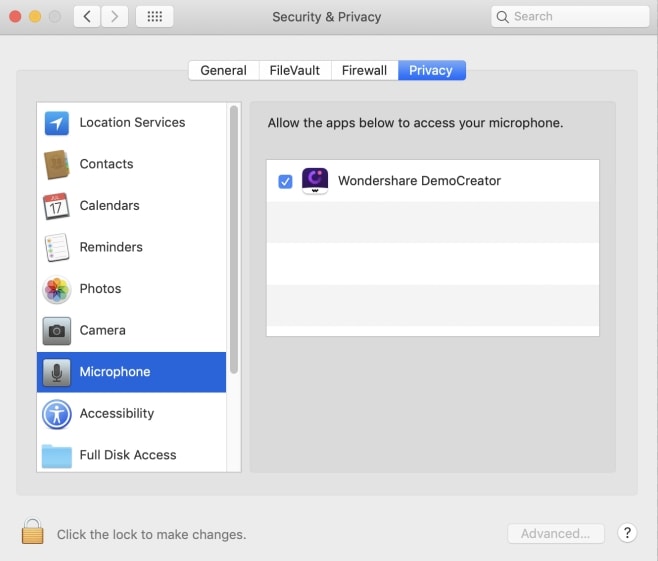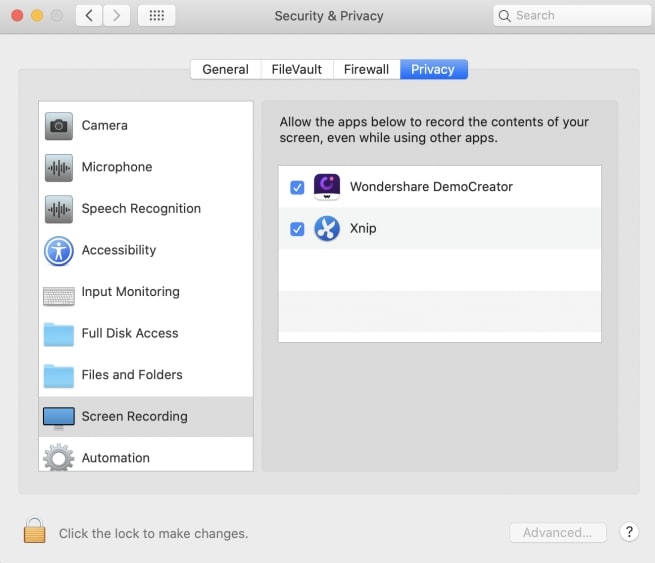DemoCreator User Guide
How to use Wondershare DemoCreator? Learn the step by step guide below
DemoCreator User Guide
-
Get Started
-
Video Recorder
-
Video Presentation
-
Video Editing
-
Audio Edit
-
DemoCreator Effects
-
Export & Share
-
Keyboard Shortcuts - Windows
DemoAir User Guide
-
DemoCreator Cloud Service - Get Started
-
Video Creation Mode
-
Export&Share
FAQs
Download, Install and Upgrade
This section is about the download, install and upgrade frequently asked questions.
1. I want to upgrade to DemoCreator V5.0, do I need to pay to upgrade?
① If you're the perpetual license users, you need to pay to upgrade. Please go to the upgrade page, login to your WSID, follow the steps to upgrade.
(Note: Perpetual plan includes all updates to the current major version, but doesn't include upgrades to future major versions. For example, if you've bought the Perpetual plan in the V4.x version, then you can enjoy the free updates for V4.x version. But when it comes to the V5.x version, you need to pay to upgrade. And the subscription plan includes all updates and upgrades during the subscription period.)
② If you're a subscription member, you can upgrade to 5.0 for free during the subscription period.
2. I don't want to use DemoCreator V5.0, how to downgrade to the V4?
If you are one of the users who are currently using the 5.0 version, and want to go back to the old version, just download the old version through the downgrade page.
3. What should I do if the program fails to install?
First, click tech specification page to make sure DemoCreator is compatible with your computer. If there is no problem, please double-check your network connectivity. If there are no problems with your network and your computer meets DemoCreator 's technical specifications, click the icon below to download the full installer.
 Secure Download
Secure Download Secure Download
Secure Download4. How can I update my version to the lasted one?
Launch the Wondershare DemoCreator, then click the "Help" option in the toolbar, select "check for update" in the drop-down list.
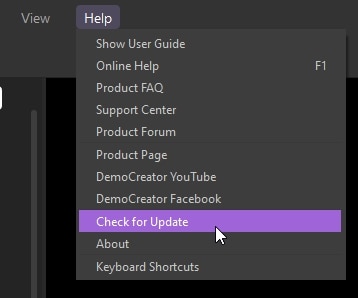
Also, you can click the "File", in the drop-down list choose the Preferences. Check for update automatically, you can set Every Day, Every Week or Every Month.
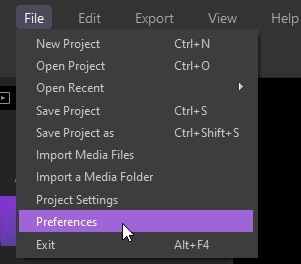
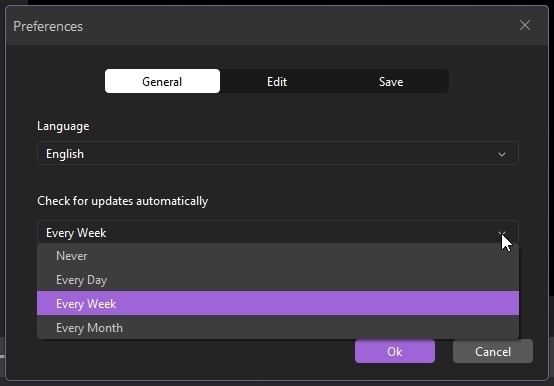
5. Fail to download due to proxy server?
Some users who used the proxy server may have problems with no download progress. If you encountered this problem, please contact our support team to obtain a new download address.
Support Team link: Wondershare Support
6. Mac: How can I re-record after reinstall the DemoCreator?
If you uninstall and reinstall the DemoCreator on the same device, you need to manually authorize in security and privacy. Allow the DemoCreator below to access your camera, microphone and screen recording.