DemoCreator User Guide
How to use Wondershare DemoCreator? Learn the step by step guide below
DemoCreator User Guide
-
Drawing Tools
-
Install & Uninstall Extension
-
Record Browser Tab
-
Get Started
-
Video Recorder
-
Video Presentation
-
Video Editing
- Import Media
- Basic Video Editing
- PIP (Picture in Picture) Mode
- Transition Effects
- Annotation
- Caption (New Auto-Caption)
- Stickers
- Filters
- AI Text-to-Speech
- AI Object Remover
- AI Vocal Remover
- AI Voice Changer
- AI Beauty Filter
- DemoCreator Templates
- Brand Kits
- Thumbnail Maker
- AI Text-Based Editing
- AI Clips Generator
-
Audio Edit
-
DemoCreator Effects
-
Export & Share
-
Keyboard Shortcuts - Windows
DemoAir User Guide
-
DemoCreator Cloud Service - Get Started
-
Video Creation Mode
-
Export&Share
FAQs
AI Music Generator
The AI Music Generator helps you quickly create customized background music for your videos based on mood, theme, or genre. By simply selecting tags and setting generation parameters, you can produce high-quality AI-generated music that enhances the professionalism and atmosphere of your content. This guide will walk you through how to generate, preview, download, and apply AI music step by step.
Index
1. Accessing the Feature & Choosing Tags
-
In the editor, click Audio > AI Music from the left-side menu to enter the AI Music Generation Requirements page.
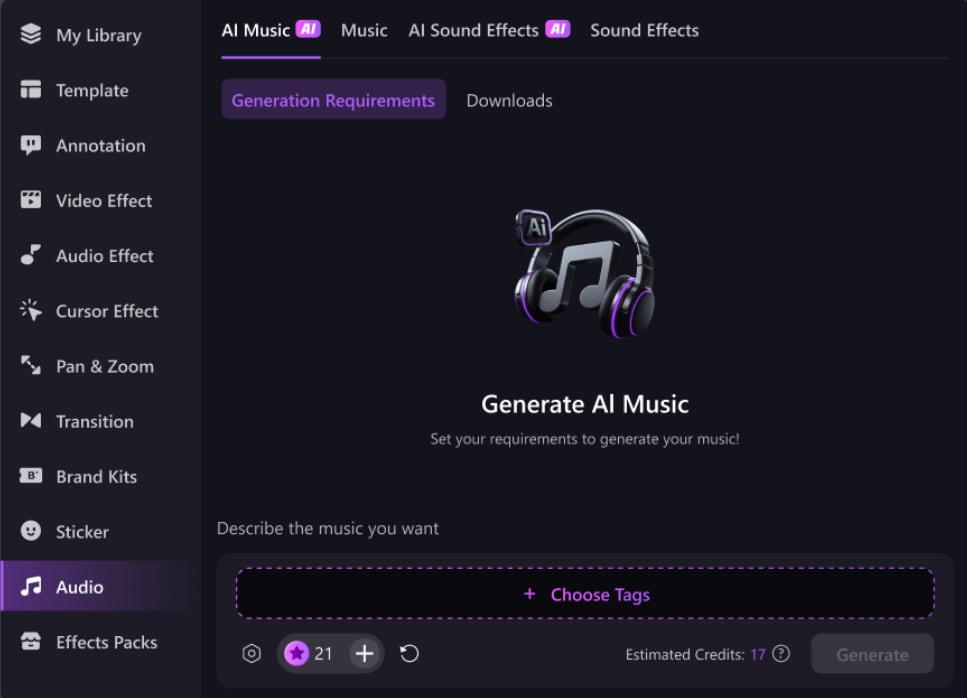
-
Click the "Choose Tags" button and select the type of music you want to generate from the dropdown menu. You can choose from three tag types: Mood, Theme, and Genre.
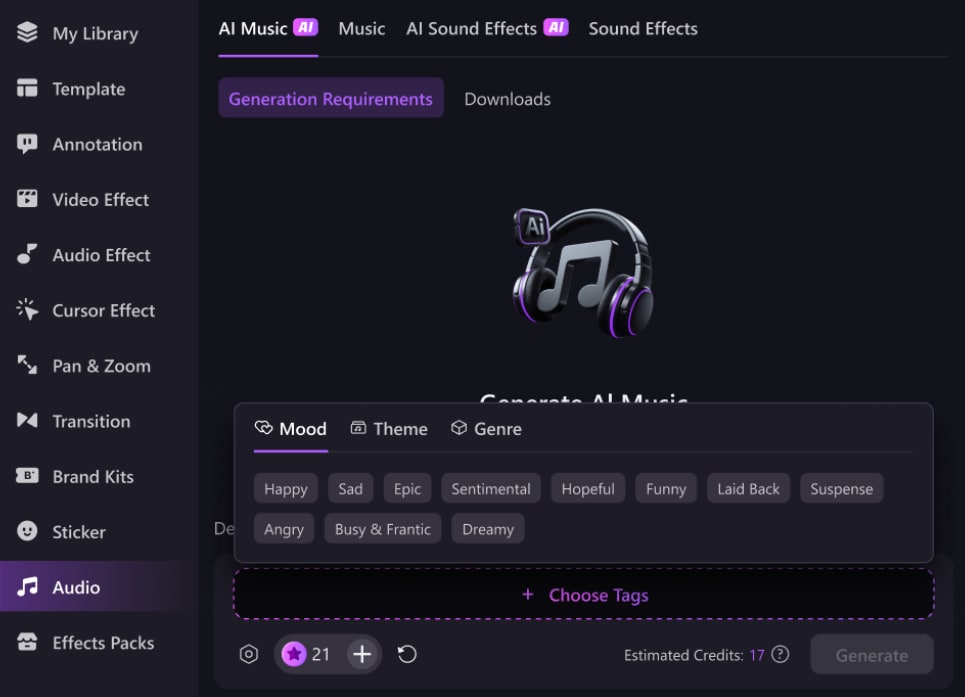
 Secure Download
Secure Download Secure Download
Secure Download2. Setting Parameters & Generating Music
-
Click the "Settings" button to configure generation parameters, including:
-
Tempo
-
Music Duration
-
Generated Music Count
-
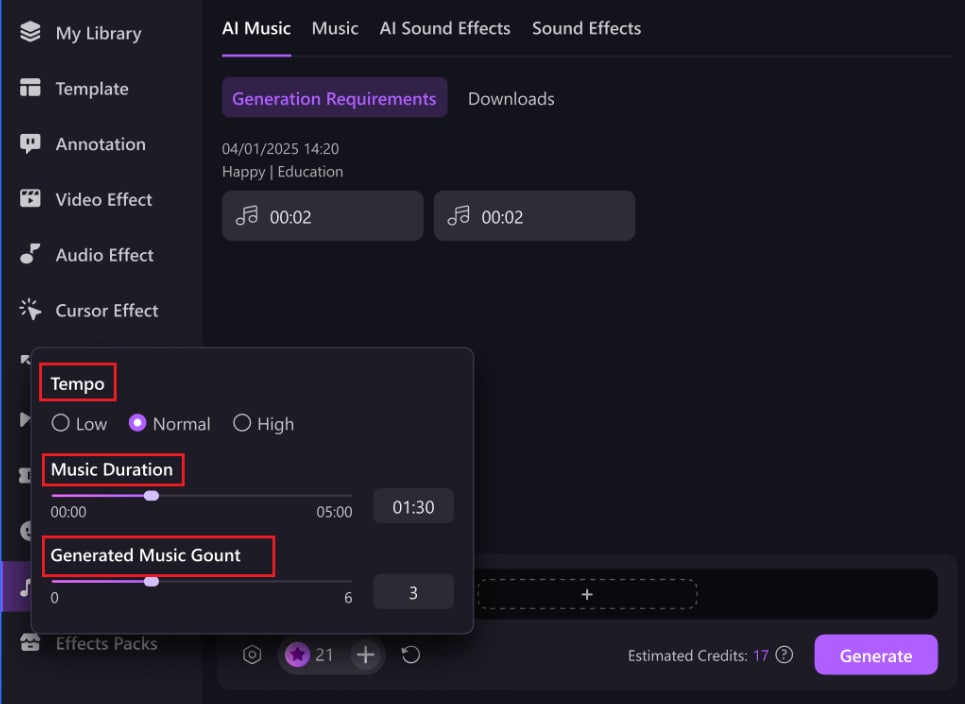
-
Once you’ve set the parameters, click the "Generate" button at the bottom right to start generating music.
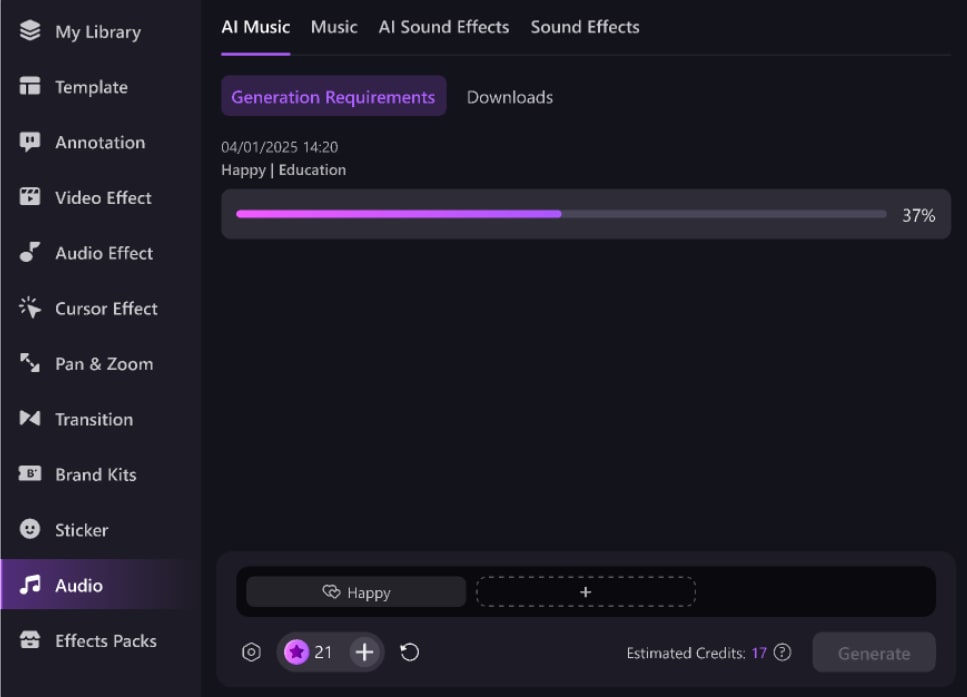
 Secure Download
Secure Download Secure Download
Secure Download3. Preview and Download
-
After the music is generated, it will appear below. Click the play icon to preview each track. Click the "Download" button to save your selected track. The downloaded music will automatically be added to the Downloads tab.
-
Drag the downloaded track onto the timeline to use it in your project. You can scroll up on the Generation Requirements page to view music generated within the last 30 days.
-
All downloaded music is permanently stored and managed under the Downloads tab for easy access and reuse.
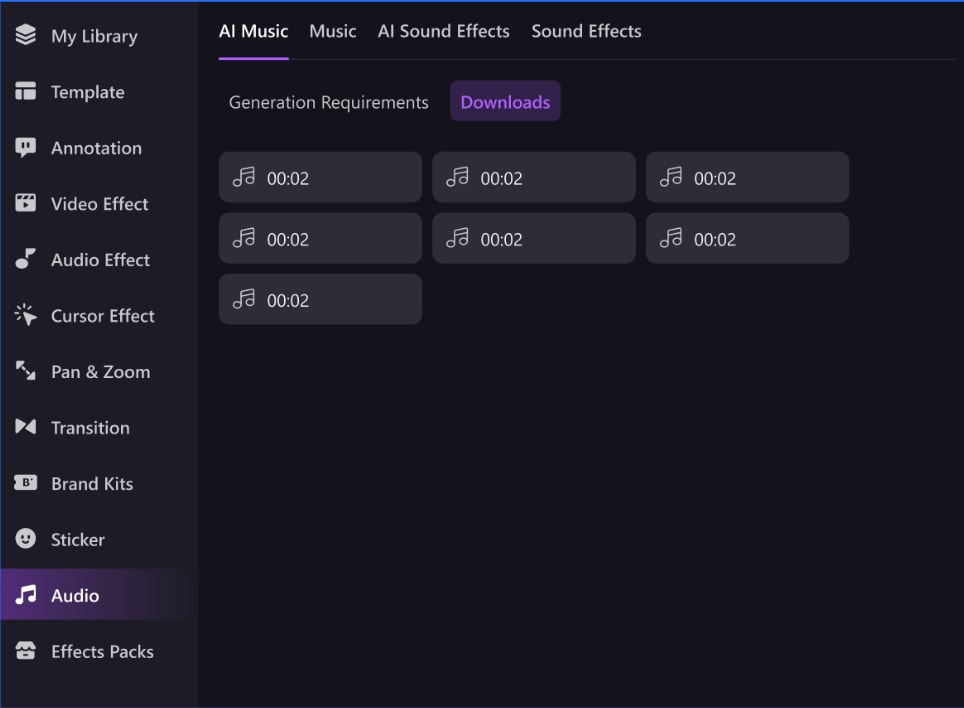
 Secure Download
Secure Download Secure Download
Secure Download
