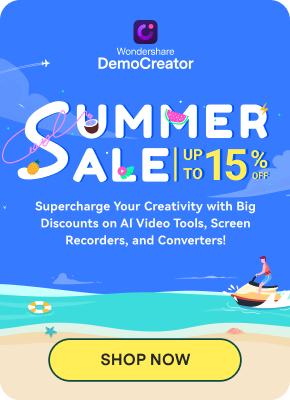Do you wish to record your voice for a podcast or audiobook, add commentary to a video, or create a voiceover for a tutorial? You can use an online high-quality voice recorder, eliminating the need to download software or use specialized equipment.
How do online voice recorders work? What features should you look for, and how can you evaluate the quality? Learn the answers in this ultimate guide, where we explore the top audio recorders, share tips for creating high-quality recordings, and take a sneak peek into the future.
In this article
Understanding Online Voice Recorders and How They Work
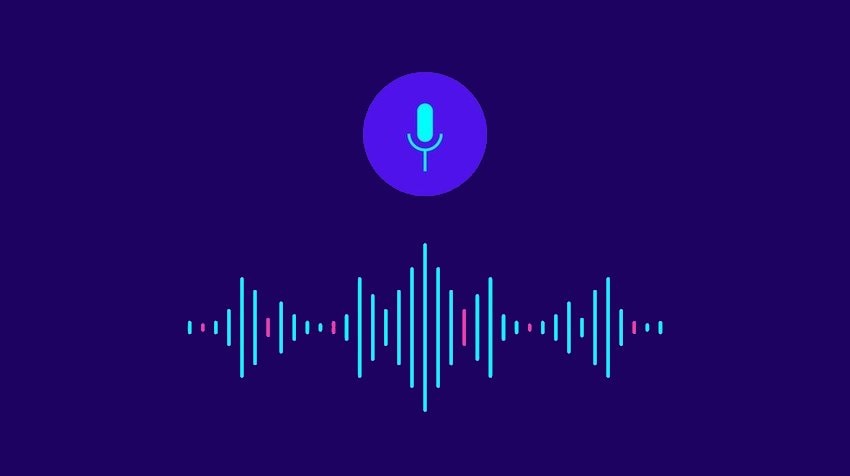
Online voice recorders are tools that can pick up sounds from your microphone and save the recording in an audio format like MP3, WAV, FLAC, AAC, M4A, or OGG.
They have a straightforward design featuring a Record button, an audio waveform and time while recording, and playback controls. However, some also let you edit your audio file before downloading, save it to the cloud, and share it online.
Key Features of High-Quality Voice Recorders

Here are the features to consider when looking for a high-quality audio recorder online:
- Sound quality – Your chosen tool should produce crisp audio without static noise or popping sounds. You can check that with a test recording.
- Supported formats – Most online voice recorders automatically save files as MP3, but some let you choose another format like WAV, WMA, AAC, M4A, FLAC, or OGG.
- Browser compatibility – Online audio recorders are typically compatible with all web browsers, but check the requirements beforehand. A tell-tale sign of incompatibility is a missing Record button. If you encounter an issue, switch to another browser to see if that resolves it.
- User interface – A tool with a straightforward design will make your voice recording a breeze. Fortunately, most have an intuitive UI.
- Editing tools – Some online audio recorders have editing capabilities, letting you trim the audio, adjust the speed and pitch, and add fade-in and fade-out effects.
- Cloud integrations – Saving your voice recordings to the cloud is essential for keeping backups, making this feature a significant advantage.
- Sharing options – Sending audio recordings to your friends or teammates directly from your online voice recorder is another plus because you don’t need to switch between apps.
Which online voice recorders have these features? Let’s find out.
Top High-Quality Online Audio Recorders
We’ve rounded up the three most prominent high-quality online audio recorders. Check out a brief overview before exploring them in detail.
| Online Audio Recorder | Browsers | Formats | Editing tools | Cloud storage | Sharing |
| Wondershare DemoAir | All | MP3 | No | Yes | Yes |
| Apowersoft | All | MP3 | Yes | Yes | Yes |
| 123Apps | All | MP3 | Yes | No | No |
1.Wondershare DemoAir
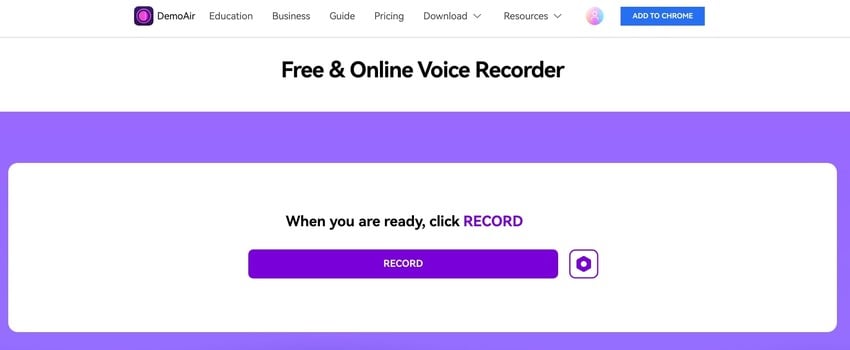
Wondershare DemoAir offers several online tools, including a voice recorder and a Chrome extension for capturing your screen with audio. It may not have editing capabilities, but it makes up for it in the sound quality department, producing crystal-clear audio for all your voiceovers.
Key Features
- Voice recording – capture your microphone and download the audio as MP3;
- File sharing – send the recording via Gmail, share it to Google Classroom, or copy the embed code;
- Cloud storage – upload the file to Google Drive or Wondershare Drive for a secure backup.
Pros & Cons
Pricing
Free
1.Apowersoft Online Audio Recorder
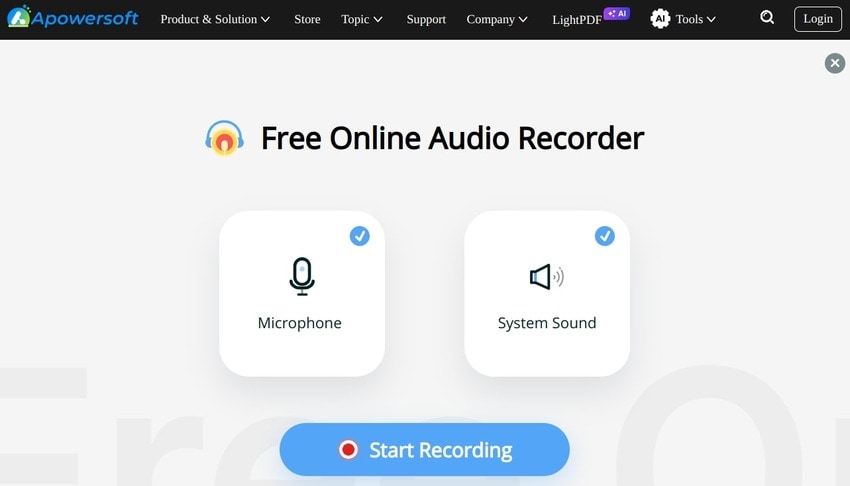
Apowersoft Online Audio Recorder is a straightforward tool for capturing your microphone, system audio, or both and adjusting the speed and volume in post-production. You can use it without paying or subscribe to its RecCloud service to unlock many AI editing features. As a free user, you get ten credits for AI editing.
Key Features
- Audio recording – record your voice, system sounds, or both, and change the volume and speed;
- AI editing – generate auto-captions and subtitles and add an AI summary to recordings longer than 30 seconds (up to two hours);
- Advanced sharing – get a shareable link, add password protection, and allow commenting for team collaboration.
Pros & Cons
Pricing
Free
2.123Apps Online Voice Recorder
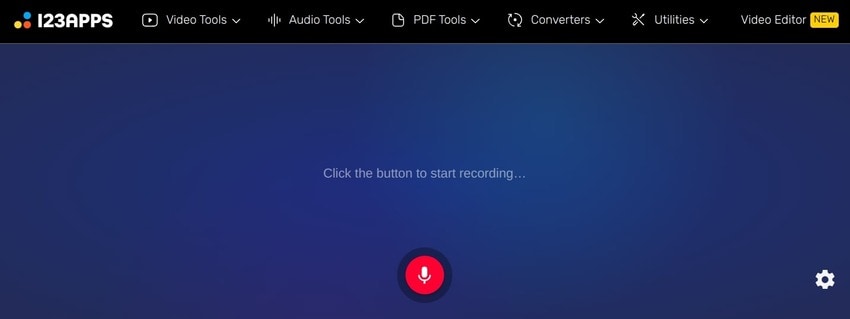
123Apps Online Voice Recorder is another excellent option for high-quality audio recordings. The best part is you can use other online audio tools to polish your MP3 recording. You can trim or reverse the audio, add fade-ins and fade-outs, change the speed, pitch, and volume, use an equalizer, join multiple tracks, and save the file in another format (WAV, WMA, AAC, M4A, FLAC, or OGG).
Key Features
- Voice recording – choose your microphone and capture your voice;
- Auto silence trimming – enjoy auto-removal of silent sections at the start and end of your recording;
- Audio cropping – cut the beginning and end and save the file as MP3.
Pros & Cons
Pricing
Free
How to Evaluate the Quality of an Online Voice/Audio Recorder
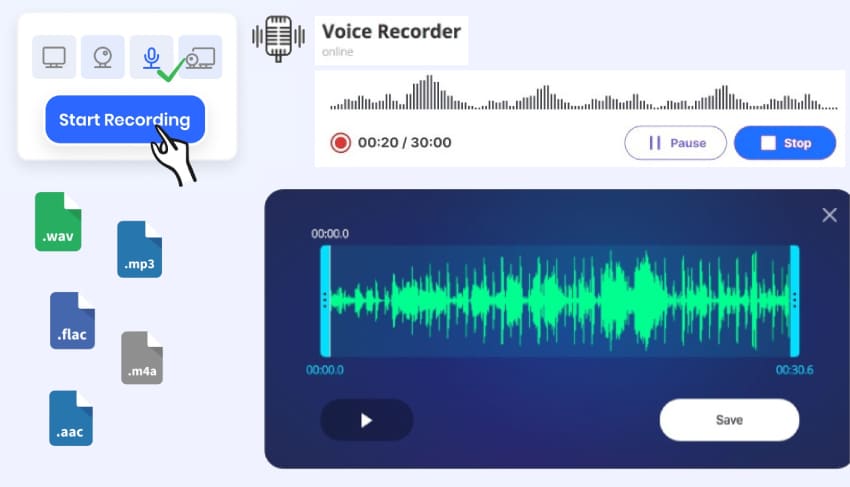
Choosing an online voice recorder with high-quality audio outputs boils down to first-hand testing. Reviews and step-by-step guides can show you how various tools work, but only after using them can you evaluate their quality.
Therefore, take several solutions for a test drive before picking your favorite. Does one voice recording have a crackling noise or static? Move on to another tool. Choose one that delivers crisp audio, eliminating the need to edit the file using advanced software.
Tips for Making High-Quality Recordings

Have you picked your favorite online voice recorder? Fantastic! Now comes the fun part. However, your environment, microphone, and mic placement can affect the quality of your recording as much as the recorder itself.
Therefore, follow these essential tips to record high-quality audio online:
- Get a high-quality microphone – We don’t recommend a built-in computer mic because even smartphone microphones produce better audio. Instead, find a unidirectional dynamic mic for noisy environments or a condenser mic to capture subtleties for a voiceover. The latter has multiple polar patterns, letting you switch to a unidirectional, bidirectional, or omnidirectional setting.
- Reduce background noise – Create a controlled acoustic environment to minimize ambient noise. Your best allies are sound-absorbing materials like carpets, drapes, area rugs, and acoustic foam barriers. Remember to close the windows, put your phone in silent mode, turn off your AC unit, and remove other noise sources.
- Position the mic close to your mouth – Speaking close to your microphone will help you achieve a higher speech-to-noise ratio, creating a clean sound without background noise.
- Control your breathing – You may not hear your breathing, but your mic will pick it up. Therefore, don’t get too close to your mic, and practice slightly pulling away when taking breaths. Also, get a pop filter to soften your plosives.
- Make a test recording – This step can be a massive time-saver. You don’t want to record for an hour and discover that you spoke too close to your mic or forgot to turn off a fan.
- Polish the recording in post-production – Editing helps create the best recordings, from removing hums and other unwanted sounds and cutting silent fragments to adjusting the volume and pitch and adding effects. Therefore, treat yourself to a professional audio editor.
Every audio professional follows these tips, so let them guide you through all your recording endeavors.
Future Trends in Voice/Audio Recording

The latest audio and voiceover technology innovations have revolutionized content creation across industries. Companies increasingly adopt AI to streamline audio recording and editing, paving the way to an exciting future teeming with transformative solutions and reshaped audio experiences.
One emerging trend shaping the future includes AI-driven voiceover technology for creating natural-sounding voices. Neural text-to-speech tech already produces lifelike synthetic voices. However, we’re bound to witness hyper-personalized voices conveying emotions for higher authenticity and blurring the line between humans and AI.
Another notable trend that has swept the world includes AI-powered transcription and translation. AI tools can generate captions and subtitles across multiple languages, helping creators localize audio recordings and break language barriers. The latest innovation is real-time voice translation (already available on some smartphones), which we can expect as a unique selling point in the future.
As the need for crisp voiceover recordings increases, voiceover-as-a-service (VaaS) might enter the spotlight, providing professionals with time-efficient solutions.
The possibilities seem infinite, with AI as the driving force behind the innovation wheel.
Bonus: Best Audio Recorder & Editor to Use
You can use a high-quality sound recorder online, but offline software unlocks more editing features. One of the best is Wondershare DemoCreator, available for Windows and macOS users.
Besides recording high-quality audio, it lets you edit your recordings with many standard and AI-powered tools. You can remove background noise, add sound effects, enhance your speech, isolate vocals, and change your voice using 20+ ultra-realistic AI voices.
Try it for free to explore all the features, including video recording and editing. In the meantime, check out how audio recording in DemoCreator works.
If you’re a Windows user, follow these steps to record a voiceover with DemoCreator:
Step 1: Download Wondershare DemoCreator for Windows.
Step 2: Register or log into your account and open the Video Editor.
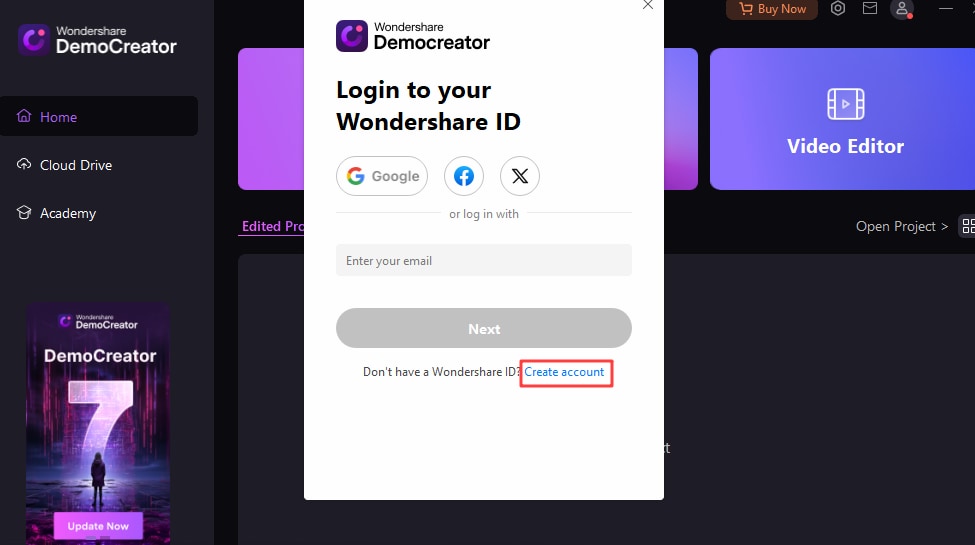
Step 3: Click the panel to import the desired video and drag it to the timeline.
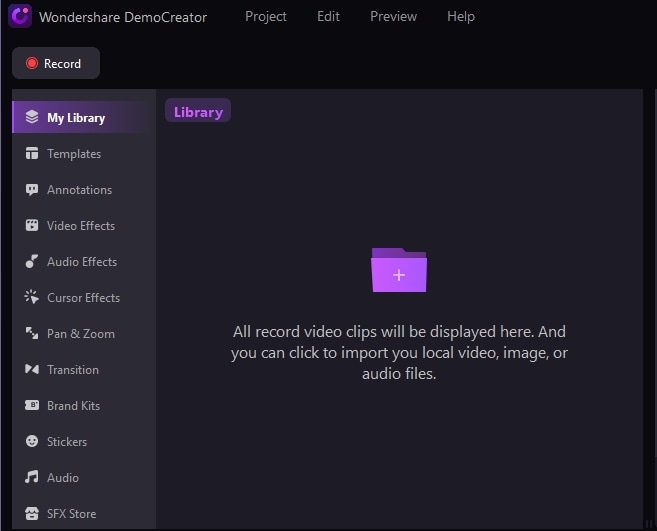
Step 4: Click the Microphone icon in the timeline toolbar. Choose a microphone and click the red Record button to capture your voice.
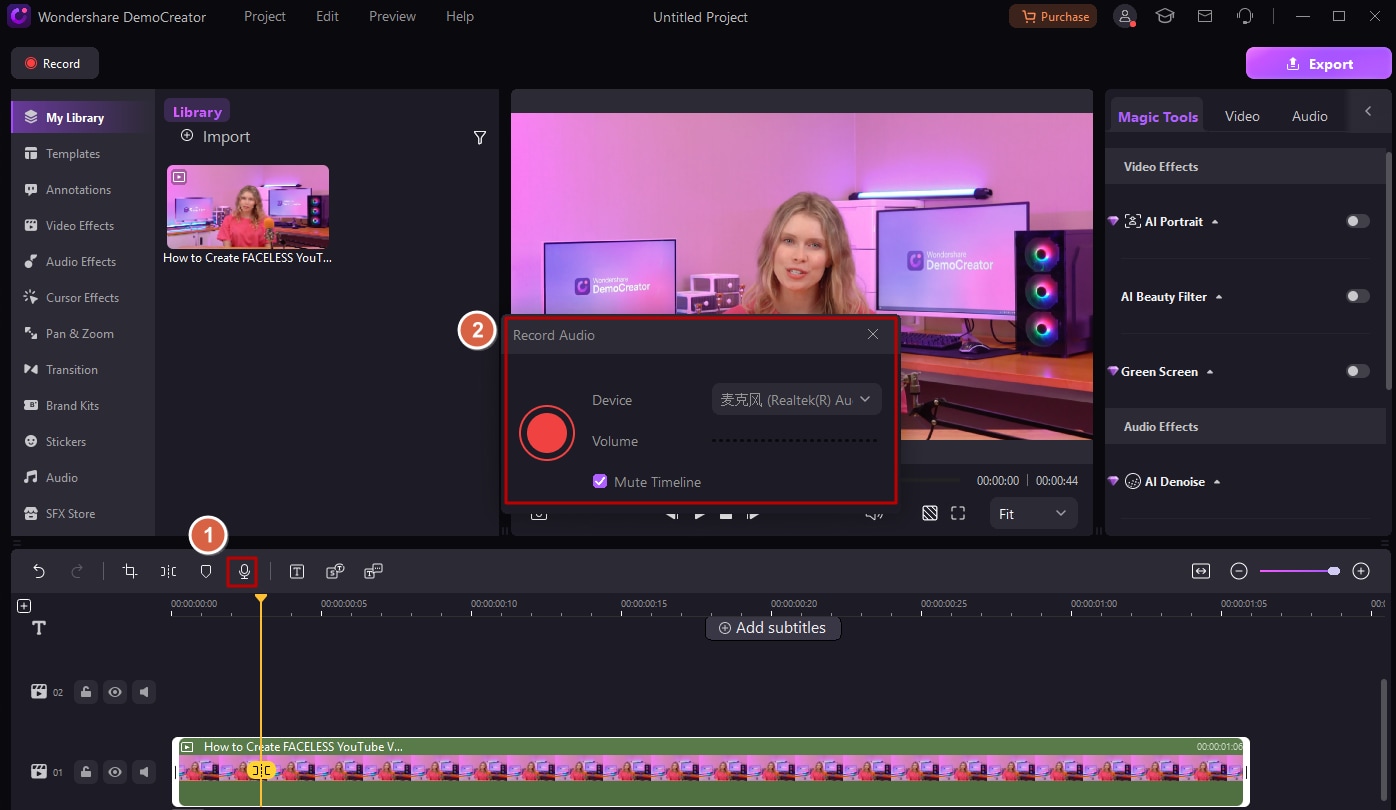
Step 5: Edit your recording (e.g., denoise the audio and add sound effects) and click Export to save it to your device or share it online. Choose a format (you can save the audio separately) and hit Export.
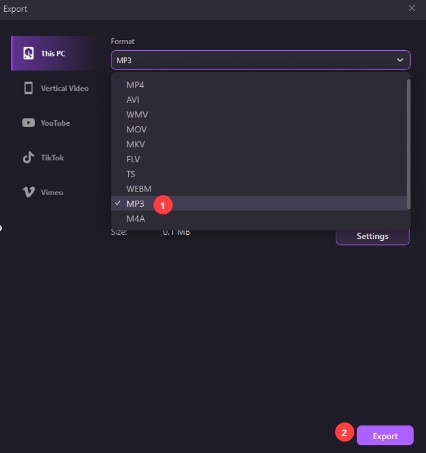
If you have a Mac device, follow these steps to record high-quality audio with DemoCreator:
Step 1: Download Wondershare DemoCreator for macOS.
Step 2: Log into your account (or create a new one) and launch the All-in-One Recorder.

Step 3: Select the Don’t record screen option under Capture Area and disconnect your webcam (if any). Then, choose your system audio device (optional) and microphone and click the REC button.
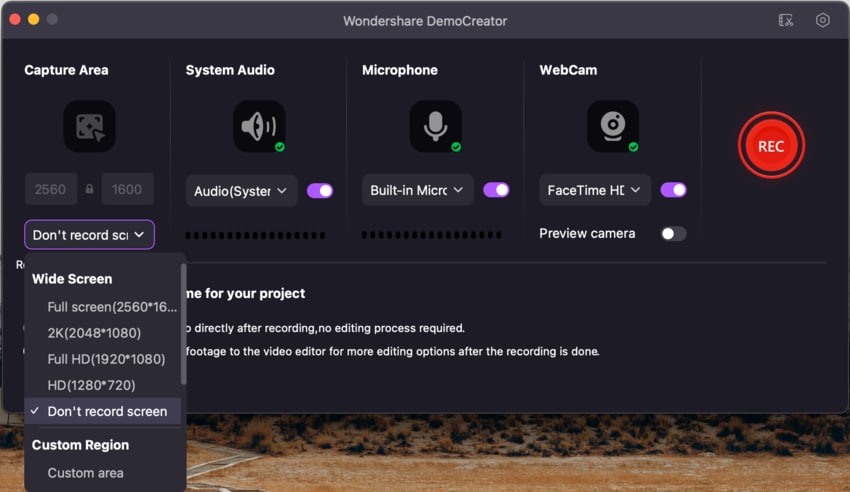
Step 4: Fine-tune your recording in the Video Editor and click Export to save it to your device.
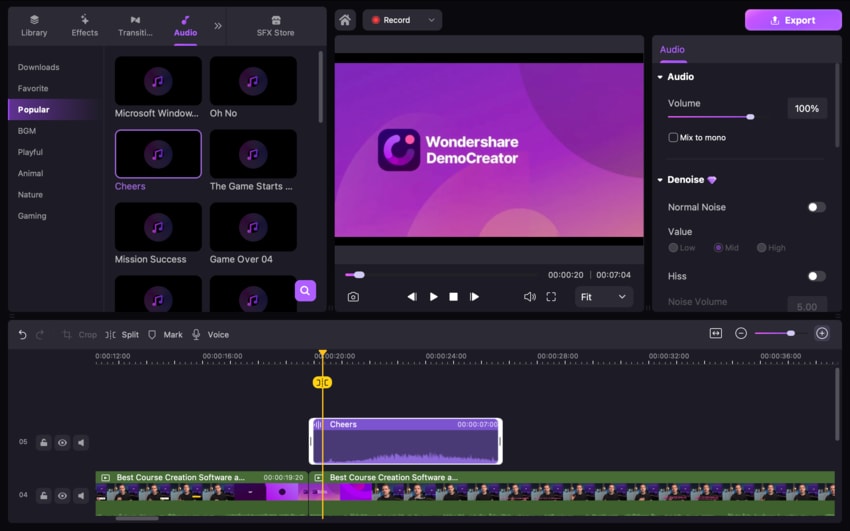
Conclusion
Recording your voice has become a breeze with online tools, but only some produce a clean sound that calls for minimum editing. Wondershare DemoAir is your top choice for high-quality online voice recordings. However, its desktop DemoCreator counterpart is the go-to solution for advanced audio and video editing, including using cutting-edge AI.