In today’s online-focused world, audio stands at the heart of many digital experiences. It’s everywhere, from online lectures at schools to business meetings at work to music, audiobooks, and podcasts.
That’s precisely why a tool like a web browser audio recorder can also be valuable for many daily tasks. After all, a browser audio recorder is a highly convenient tool for recording music, creating a podcast, or sending a quick voice message to peers.
Today’s guide will focus on browser-based audio recording, explain the different types of tools, and teach you how to record audio from a web browser. Let’s dig in.
In this article
What Are Browser Audio Recorders?
In simple terms, browser audio recorders are convenient online tools that let users record sounds directly from a web browser. These invaluable web-based apps help users record music from a browser, create online lectures and tutorials, and capture interviews or webinars.
Types of Browser Audio Recorders
There are multiple methods to record audio from a web browser, and users can pick between browser extensions, also known as add-ons, online tools, and built-in recorders that come preinstalled on modern operating systems. Let’s explore these three types of browser audio recorders to help you find the right tool for your needs.
Browser Extensions
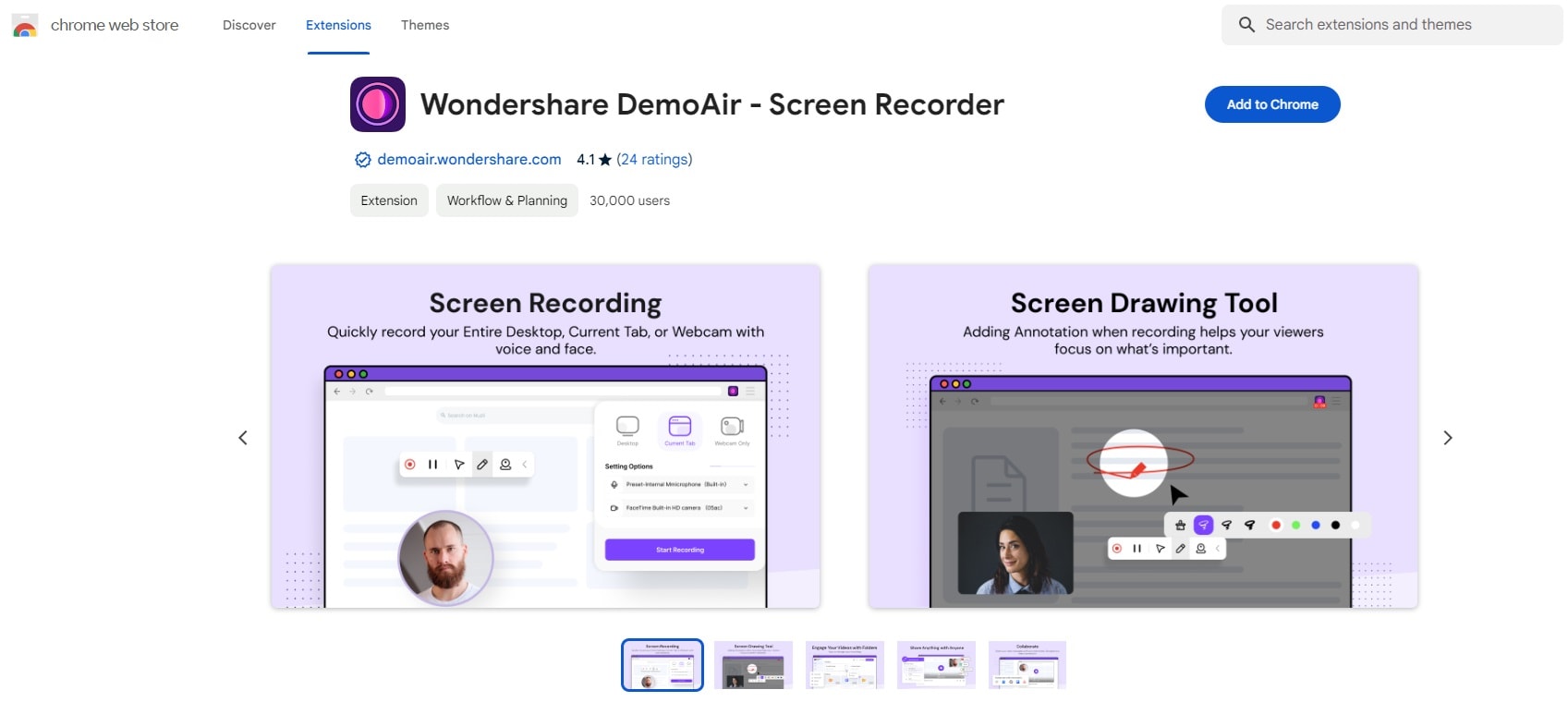
Add-ons, or browser extensions, represent the simplest type of browser audio recorders, as they attach to browsers like Google Chrome and allow users to start recording in one or two clicks. Wondershare DemoAir is an excellent example, as it’s a powerful add-on that does more than just audio recording.
Features
- DemoAir supports microphone, webcam, browser tab, and desktop recording modes;
- It has built-in drawing tools for recording the screen or webcam.
Online Tools
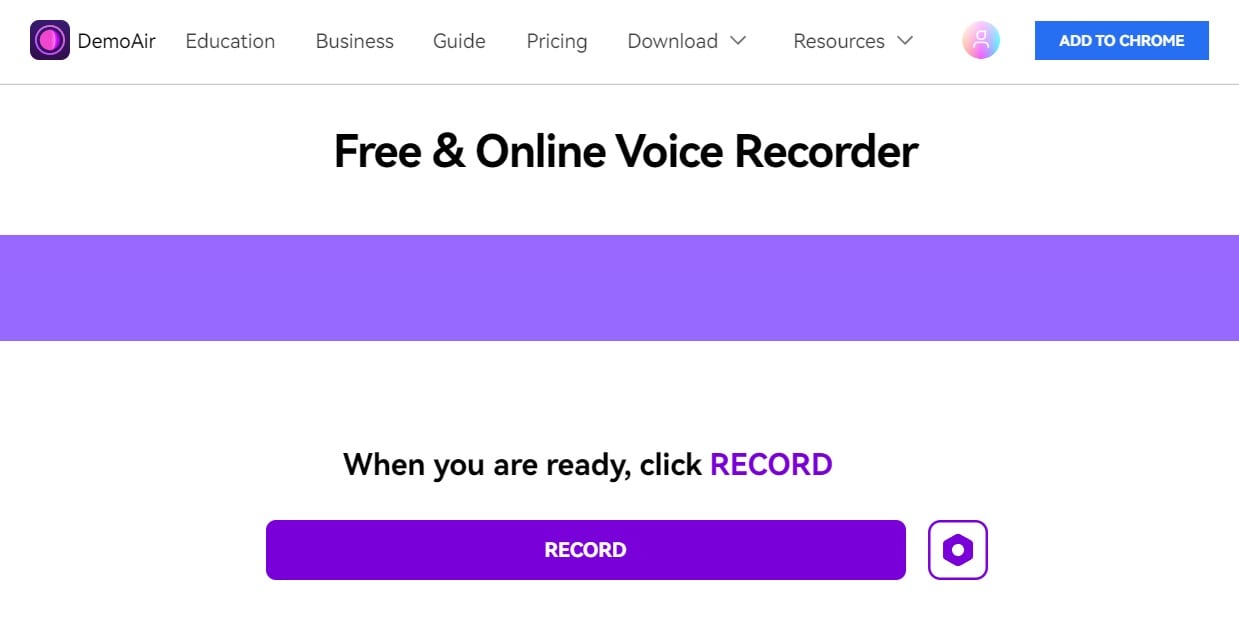
Web-based apps, also known as online tools, are another fantastic way to record audio from a web browser. While dozens of tools are available with a quick online search, Wondershare DemoAir is also the top choice in this category, as its Online Audio Recorder couldn’t be more efficient.
Features
- DemoAir’s Online Audio Recorder creates audio high-quality recordings of up to 48kHZ;
- This browser voice recorder can record two or more users’ voices simultaneously.
Built-in Recorders
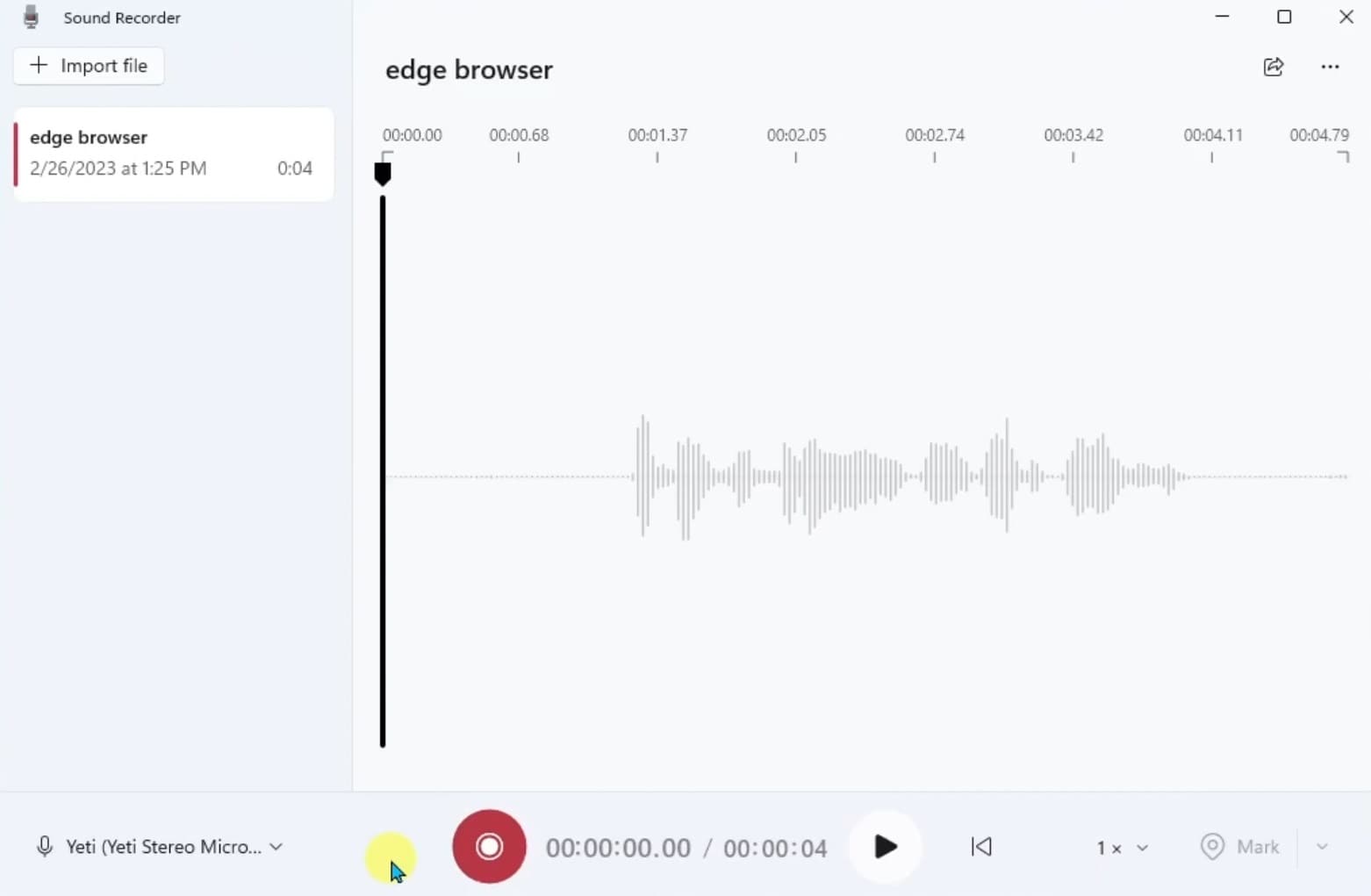
As mentioned, most modern operating systems come with a preinstalled voice recording tool. On the Windows side, that app is called Sound Recorder. While it’s technically a desktop program, it can effortlessly record audio from a web browser.
Features
- Sound Recorder lets you adjust the playback speed for reviewing the recording;
- The app allows you to mark specific spots in the recording for easier searches and edits later.
Features to Look for When Selecting a Browser Audio Recorder
Finding a proper browser voice recorder takes more than doing an online search and clicking the first link. Instead, you can find much better web browser audio recorders if you consider the following aspects and take them into account before deciding on the tool:
- Recording Quality – While your device’s microphone is pivotal for the recording quality, this aspect also depends on the browser audio recorder. You should pick a tool that can create high-quality voiceovers and audio recordings.
- Ease of Use – Web browser audio recorders are all about convenience, and that’s precisely why an intuitive and easy-to-learn user interface is one of the most critical features of such tools.
- Audio Format Support – Versatility regarding audio compatibility and playback is pivotal, so you should always look for a browser audio recorder that supports multiple file formats.
- Editing Features – You’ll likely need to trim or cut the audio recording, so why not choose a browser audio recorder with at least a few built-in basic editing features?
Conducting research and considering the abovementioned elements will help you find a superb recording tool you’ll love and use daily.
How to Use a Browser Audio Recorder
Now that we know more about the types of browser audio recorders and the features you should look for in such a tool, we can move on to using one such tool – Wondershare DemoAir. This simple browser voice recorder runs on any web browser, allowing you to capture microphone sounds seamlessly.
While the tool’s Chrome extension is fantastic for screen recording your browser tabs, desktop, and webcam, you’ll want to use its Online Audio Recorder for voice recording. Here’s how you can do that:
Step 1: Launch your favorite web browser and visit DemoAir’s home page.
Step 2: Click the Online Audio Recorder option.
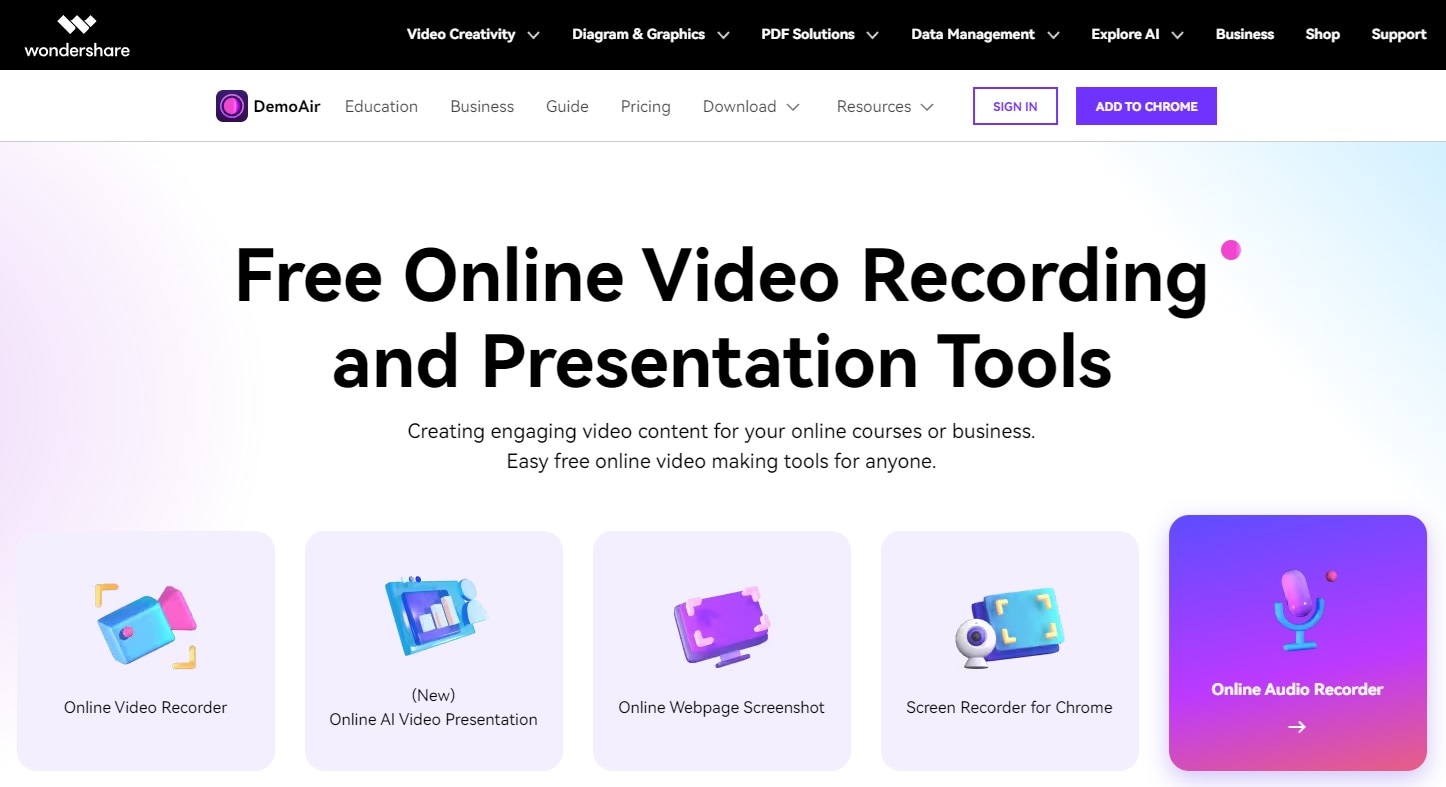
Step 3: Give the web app access permission for your device’s microphone and tap the Settings button to ensure the tool is using the correct mic.
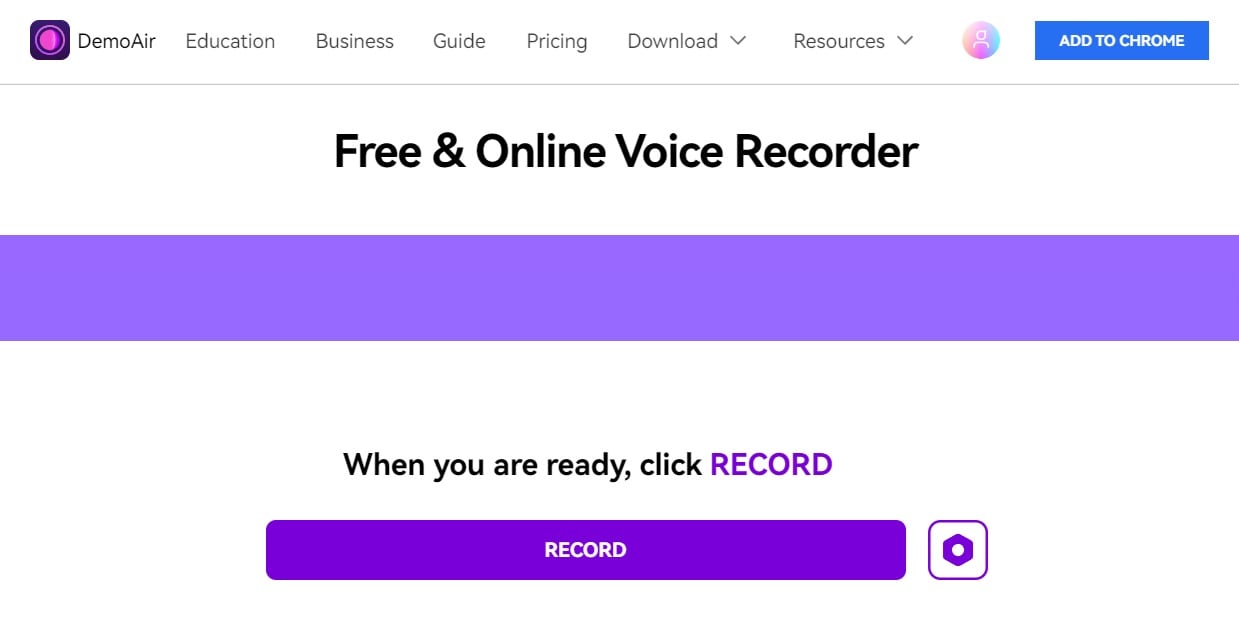
Step 4: When ready, tap Record to use the browser voice recorder.
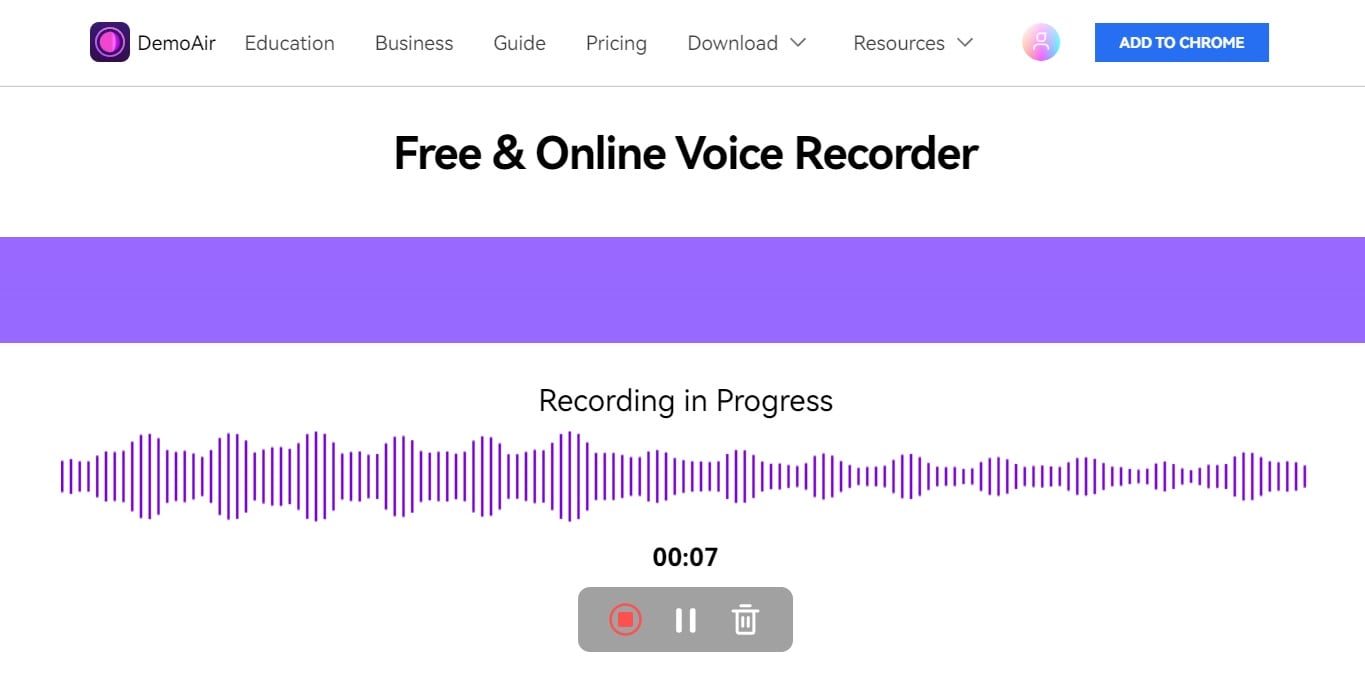
Step 4: You can tap Pause to temporarily stop the recording or click the Stop button to end it.
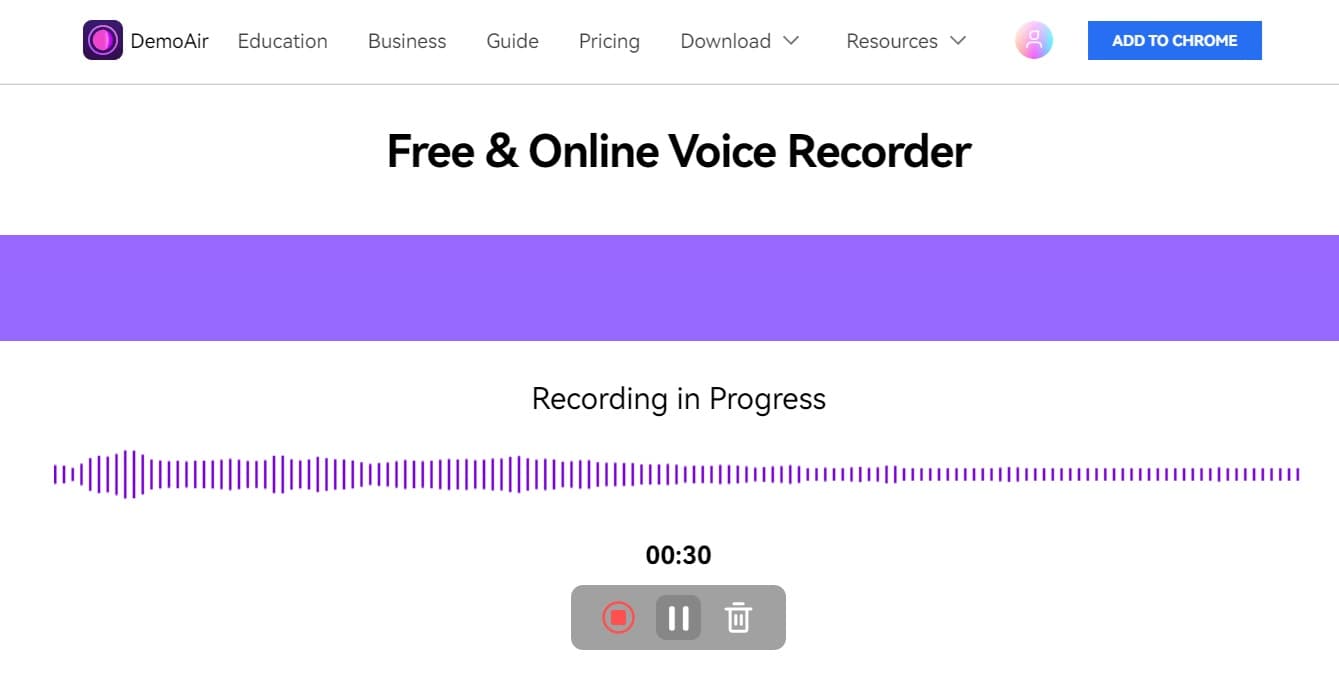
Step 5: After the recording ends, DemoAir will prompt you to save it as an MP3 file and take you to its preview page.
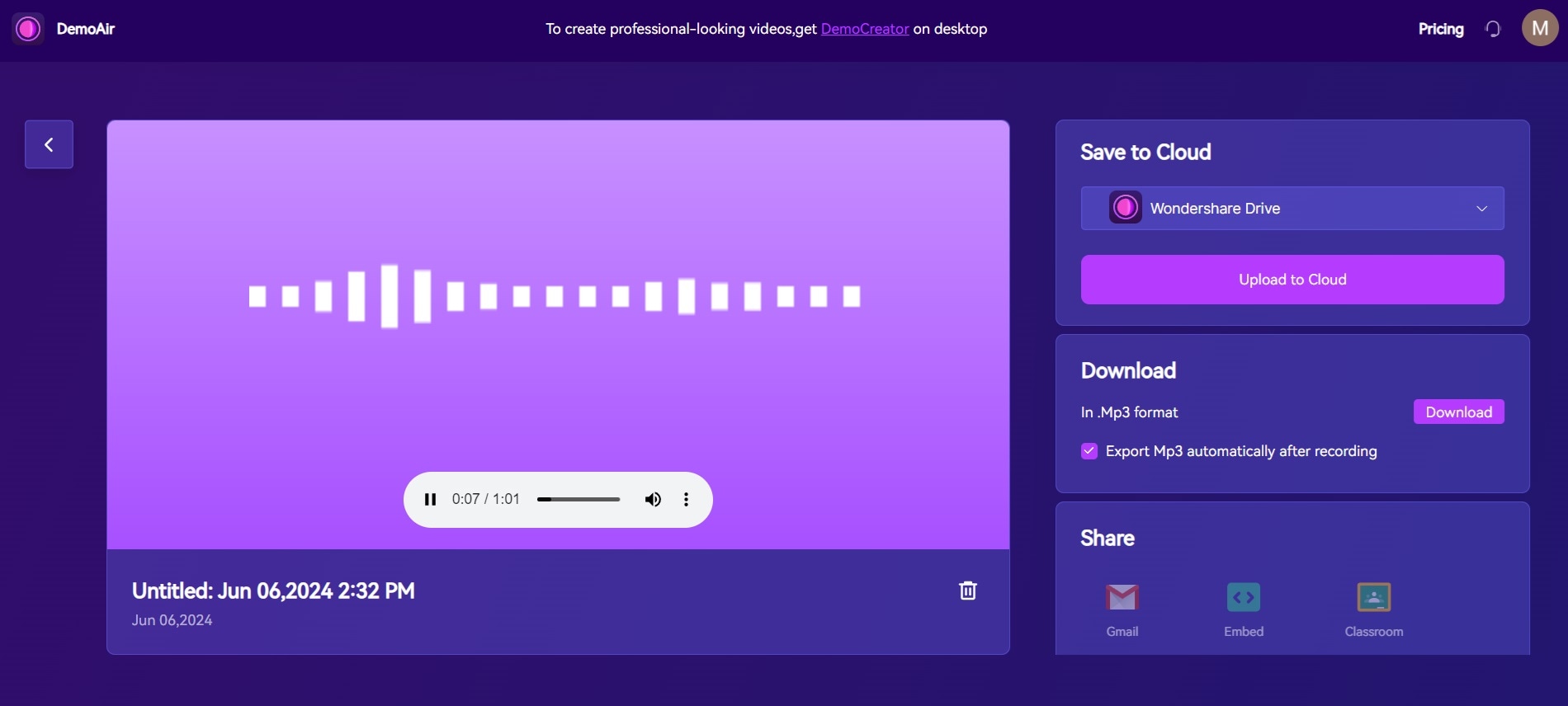
Besides seamlessly recording voice files from the browser, Wondershare DemoAir’s online tool lets you preview the audio recording, name it, save it to a cloud drive, download it, and share it via Google apps.
Pros and Cons of Using Browser Audio Recorders
While incredibly convenient and straightforward, web browser audio recorders aren’t perfect. With that said, let’s look into the strengths and weaknesses of browser-based audio recording.
Pros:
- Most browser audio recorders are entirely free to use;
- Storing audio recordings to the cloud and sharing them is a breeze with these apps;
- As web-based apps, they work on any operating system and almost all web browsers;
- They don’t require any downloads or installations and can run straight from the browser;
- These apps have modern, sleek, and user-friendly interfaces, making them accessible to anyone.
Cons:
- Most web browser audio recorders don’t have any sound editing features;
- Their audio recording quality is often behind dedicated desktop recording software;
- Data security is always a concern as browser audio recorders exist as vulnerable web apps;
- They depend on your internet connection, as you can’t use a browser audio recorder without it.
The potential drawbacks of browser audio recorders are prompting many users to look into dedicated recording apps. So, let’s explore these programs, too.
Bonus: Best Audio Recording and Editing Software
If you’re looking for an alternative to browser-based audio recording, conventional desktop programs are also an option. Not only can they effortlessly record audio from a web browser, but they also often come with various features you won’t find in a web browser audio recorder.
Wondershare DemoCreator is a perfect example of a desktop-focused audio recorder. This robust audio and video recording and editing software is available for Windows and macOS. It combines six distinct recording modes, a fantastic built-in editor, and AI-powered tools, making the desktop app indispensable for all your recording needs.
Yet, using DemoCreator is as easy as navigating a browser audio recorder, as the app’s beginner-friendly and intuitive user interface makes recording audio from a web browser a breeze. Here’s how you can try it for yourself:
Step 1: Open the app on your computer and select Video Recorder.
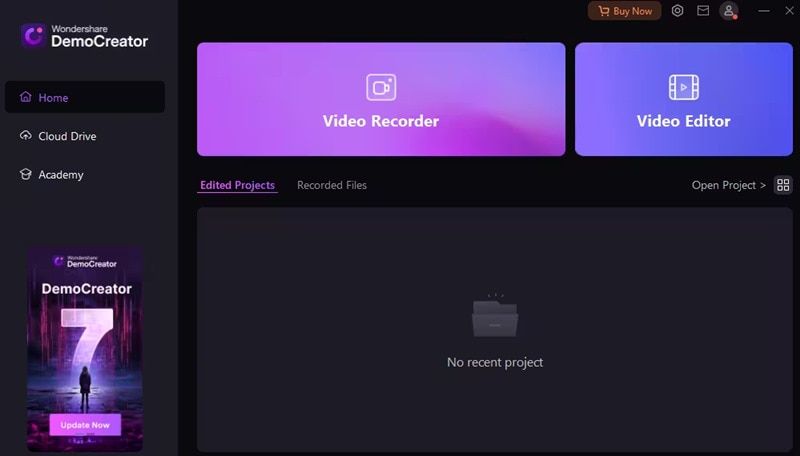
Step 2: You’ll also need to select the Screen recording option for audio recording.
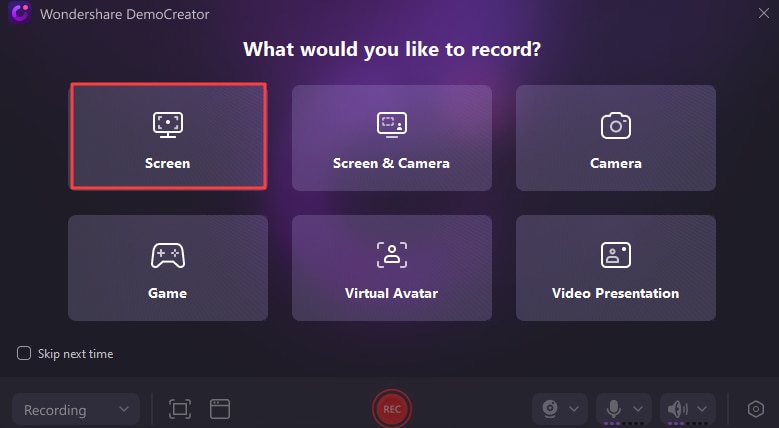
Step 3: Turn on and set up the Microphone and Sound settings to record your mic’s audio and system sounds, respectively.

Step 4: Hit the F9 key or tap REC to start recording. Use the same key combination to pause or resume.
Step 5: Tap Stop or press the F10 key to stop recording audio.
Step 6: By default, Wondershare DemoCreator will launch its Video Editor when you end a recording. The app will automatically import the recording into its Timeline, and you can then apply various audio effects and use the editor’s AI-powered tools like Denoise.
Step 7: You can also add voiceovers by pressing the Voice button above the Timeline. When ready, tap the Export button at the top right corner and save the recording as an MP3 file.
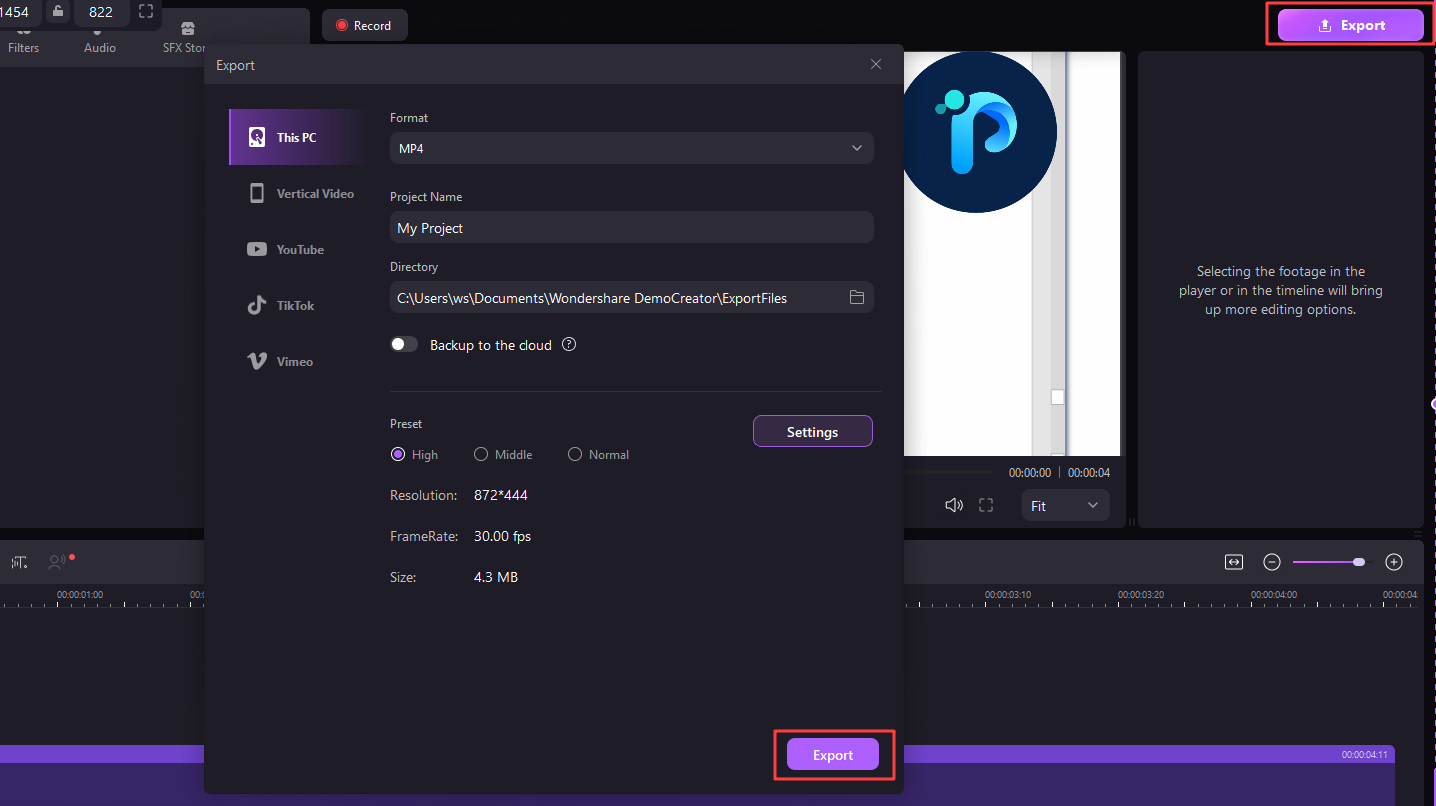
Some of the main advantages of a desktop program like Wondershare DemoCreator over a browser audio recorder are its built-in editor and a massive library with dozens of audio effects.
From AI-powered tools like AI Denoise and AI Speech Enhancer to various audio effects you can apply to your system sound and microphone recordings, DemoCreator’s editor makes all the difference when creating high-quality audio content, regardless of its purpose.
Conclusion
Audio is pivotal in most digital experiences, from music to lectures to audio notes. Conversely, recording these audio items yourself has never been more effortless, as browser audio recorders have become widely spread and highly convenient.
These tools allow users to seamlessly record audio from a web browser in just a few clicks. They exist as browser extensions, like Wondershare DemoAir’s Chrome extension, and as online tools, like the Wondershare DemoAir Online Audio Recorder.
At the same time, desktop apps like Windows Sound Recorder can also record music from a browser, but it’s a bit less convenient as it’s a desktop program.
While undoubtedly helpful and full of advantages, web browser audio recorders have a few drawbacks, prompting many users to look for dedicated audio recorders with editing features.
That’s where an app like Wondershare DemoCreator excels. Its six distinct recording modes let users record screens, webcam footage, system sounds, and microphone audio simultaneously or separately. This Windows and macOS desktop program also has a built-in editor with dozens of audio effects and AI-powered features you can seamlessly apply in a few clicks.




