Are you trying to record streaming audio from a website? Recording audio from websites on Mac isn't as straightforward as recording your voice through a microphone.
Audio can be recorded from a microphone or by recording system audio. System audio includes audio from websites and other audio that plays on your computer speakers. Microphone voice recording is a simple process. However, how can you record audio from a website on your Mac? Several excellent recording tools can help you record internal audio from a website on your Mac device with little to no hassle.
| Methods | Effectiveness | Quality | Difficulty level |
| QuickTime Player | Low - need to install a third-party plugin to record audio from websites. | Medium quality | Easy |
| Wondershare DemoCreator | 👍 High - record audio from websites on Mac for free, no additional plugins required; Offers multiple features besides audio recording, such as screen and webcam recording, audio editing, and video editing. | 👍 High quality | 👍 Very easy |
| Audacity | Medium - need to install a third-party plugin to record audio from websites; powerful audio editor. | High quality | Easy |
Way 1. Record Audio From Website on Mac Using QuickTime Player
QuickTime Player is a media player for Mac users that allows playing, streaming, and encoding digital media files. Moreover, it's a free program that allows users to record and play media free of charge.
However, before you can use QuickTime Player to record internal audio on your Mac, you must install the Soundflower add-on. Soundflower creates a virtual audio output device, which can also serve as an input, to allow you to record desktop and website audio. Once you've installed Soundflower, you can capture website audio on your Mac.
Follow these steps to record audio from a website on Mac using QuickTime Player:
- First, you must set the audio source. Open System Preferences on your Mac and select Sound.

- Go to the Output tab and select Soundflower (2ch) as your Mac's output device.

- Now open the QuickTimePlayer app. Once you've opened it, click on File at the top of the screen and select New Audio Recording.

- To record the website audio on your Mac, click the Record button and play the audio on the website.
- Once you're done recording, click the Stop button.

- If you're satisfied with the recording, you can save the file. Click on File and select Save.

Way 2. Record Audio From Website on Mac Using Wondershare DemoCreator
This all-in-one video recorder and editor offers various features and options for recording and editing video and audio files.
With Wondershare DemoCreator, you can easily record website audio on your Mac computer for free. Moreover, it allows you to record your screen, microphone audio, or use the webcam. You can also edit audio tracks with numerous features like AI voice changer and vocal remover.
If you want to record audio from a website on Mac using Wondershare DemoCreator, follow these steps:
- Download and install the app on your MacBook.
- Open the app and select the All-in-One Recorder.

- To record your webpage audio, enable the System Audio. In the Capture Area, select the Don't record screen option (If you only want to record the audio).
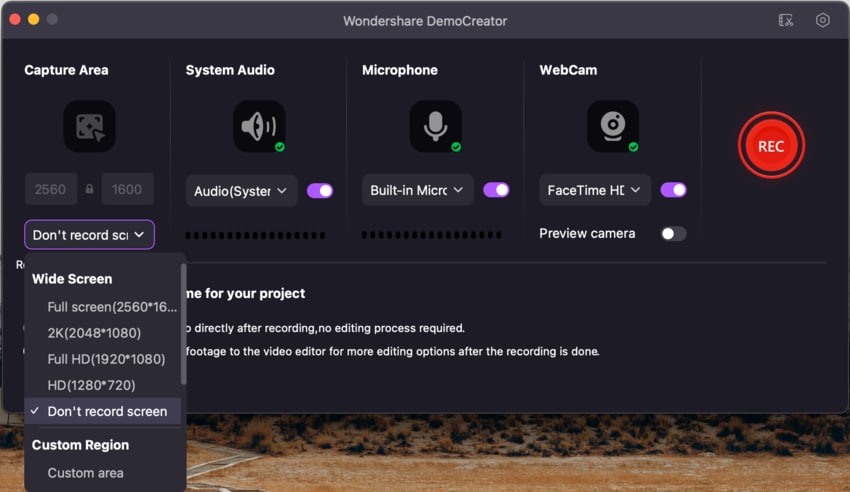
- Click the Record icon to start recording and play the website audio you want to record.
- To stop the recording, press Shift + Command + 2 or the End button. After that, you can either export the recording directly or edit it in the Video Editor.
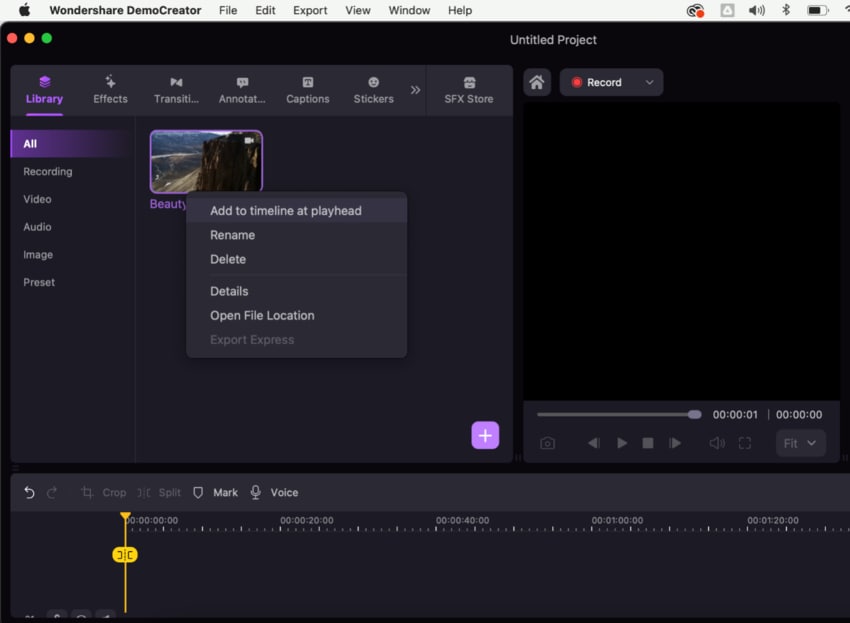
Way 3. Record Audio From Website on Mac Using Freeware - Audacity
Audacity is an easy-to-use audio recorder and editor. It's available on Mac, Windows, and Linux systems. One of the main reasons people use Audacity for audio recording is that it's an open-source program that allows you to record audio for free. It allows users to record, edit, mix, and enhance their audio tracks.
However, just like QuickTime Player, Audacity also needs Soundflower to function. You must install Soundflower to use Audacity for internal audio recording. Unfortunately, this program only records and edits audio tracks; it has no support for video and screen recording.
To record audio on Mac from websites using Audacity, follow these steps:
- Go to System Preferences > Sound and select Soundflower (2ch) as an output device.
- Open Audacity on your Mac and open Audacity preferences.
- Set the recording device to Soundflower (2ch) and click OK.

- Now, open the website from which you want to record audio and play the sound. Then, go back to Audacity and click the Record button.

- Once you're done recording, press the Stop button.
- Set the desired file format and save the audio recording on your Mac.

Best Practices When Recording Audio From a Website on Mac
Audio recording on a website is more challenging than recording from a microphone. We've prepared a few tips to help you better understand the process and do it more easily. These tips are especially useful for users who record live-streaming audio from a webpage.
- Before you start recording, let the audio load entirely to avoid loading screen pauses;
- Ensure your Internet connection is good to avoid buffering and other issues that could ruin your audio recording;
- Start recording well before you play the audio track on the website to ensure you don't miss the beginning;
- Find a free audio recording software for Mac that offers trimming tools to trim the extra silences at the audio recording's beginning and end;
- Set the highest quality of audio recording for the best results;
- If you're recording audio from a stream, set the stream to the highest possible quality before recording.
Conclusion
You need a good audio recorder to record audio from a website on your Mac device. Since Mac doesn't offer a built-in audio recording tool, you'll need to use an online tool or install an app to help you capture your audio. You can try QuickTime Player and Audacity. However, you'll need an extension installed to use them.
Moreover, you can try Wondershare DemoCreator, which allows you to record both video and audio.




