Whether you want to record university lectures or business meetings or share exciting desktop moments with friends and family, video recording software for Mac plays a pivotal role.
Today's article will delve into the best video capture software for Mac, providing a list of ten Mac video capture apps and comparing their features, pros, cons, and ratings. Stay around.
Table of Content
Things to Consider When Choosing Video Recording Software for Mac
We'll start by examining the elements that make a Mac video capture app a viable choice and show you how we created the list of the best Mac video capture software. These elements include the following:
| Factors | Description |
| Recording Capabilities | A good video capture app for Mac will allow users to record more than just their screen. Furthermore, users should be able to customize their recordings to their liking, which is why these aspects are worth considering. |
| Ease of Use | The intuitiveness of an app's user interface is crucial, and even the best tools can lose users by overcomplicating their features. That's why picking an easy-to-use app with clearly labeled items is vital. |
| Pricing | While tools with free versions and free video capture software for Mac exist, most customizable and robust tools come at a price. That price, whether a monthly subscription, a perpetual plan, or a one-time purchase, should be accessible for most users. |
| Built-in Video Editing Tools | Although not crucial for a Mac video capture program, an included video editor is undoubtedly a huge plus and should be considered an advantage when choosing the best video capture software for Mac. |
| Additional Features | Any features, whether customizable keyboard shortcuts, automatic zoom highlights, or streaming tools, are helpful for a Mac video capture app. Therefore, these advantages should be considered when hunting for the best video recorder for Mac. |
After considering all the factors and the abovementioned aspects, we devised a list of the ten best Mac video capture programs. So, let's dive into these tools to help you find the right one.
Best Video Capture Software for Mac: Quick Overview
Before we get into the details of the best Mac video capture programs, let's first do a quick overview and familiarize ourselves with the apps that made the list. That way, you'll immediately know about their pricing, availability of a free plan, top features, and what they're best at.
| Program | Price | Best For | Free Plan | Highlights |
| DemoCreator | $59.99 / year $79.99 (Perpetual license) |
Recording various types of videos and edit them | ✅ | All-in-one video recorder and editor |
| FocuSee | One-time purchase of $69.99 for one device ($95.99 for two and $179.99 for five devices) |
Recording videos without editing | ❌ | Automatic zoom highlighter |
| Loom | Business - $12.50 / user/month Enterprise - custom pricing |
Businesses and product demos | ✅ | Cross-platform compatibility |
| Gemoo Recorder Lite | Free for existing iMobie users | Video capture with filters and virtual backgrounds | ✅ | Background blur, removal, and changes |
| Camtasia | $179.88 / year $299.99 / lifetime |
Editing Mac recordings | ❌ | Powerful built-in video editor |
| OBS Studio | Free | Streaming | ✅ | Open-source coding |
| Droplr | Pro Plus - $8 / month Team - $9 / user/month Enterprise - custom pricing |
Businesses and teams | ❌ | Cloud-hosted screen recordings |
| Zappy | $0 - free version $19.99/month - pro version |
Creating quick and simple video recordings | ✅ | Effortless screen captures |
| Monosnap | Non-commercial - $3/month Commercial - $10/user/month |
Remote workers and teams | ✅ | Capturing videos in multiple file formats |
| QuickTime | Free | Recording videos without third-party apps | ✅ | Native Mac app |
10 Video Recording Software for Mac Reviewed
Now that we know a bit about the ten best macOS video capture software, we can delve deep into each tool, show you its features, examine its strengths and weaknesses, and see what its users think. Let's dig right in.
1. DemoCreator

Characterized by highly adjustable capture areas, simultaneous screen and webcam recordings, and the ability to record system sounds and microphone audio, Wondershare DemoCreator is undoubtedly the best video recording software for Mac you can get today.
Unlike many competitors, DemoCreator is supported on older Intel-based Macs and newer Apple Silicon devices. Pair that with a highly intuitive user interface, effortless keyboard shortcuts, and a built-in video editor with dozens of editing and sharing features, and you get a video capture program for Mac that works seamlessly with all devices from the past decade or more.
Main Features:
- DemoCreator can simultaneously record screens, webcam footage, system sounds, and mics;
- It supports resolutions of up to 4K and frame rates of up to 120 FPS;
- You can choose to export directly after a recording session or import the footage into the editor;
- The recording tool lets you adjust the screen capture area to whatever resolution you want;
- The app seamlessly works on older Intel Macs and also supports the latest M1 and M2 devices;
- It has a built-in video editor with powerful AI-driven features and sharing tools.
Using DemoCreator's Mac software for video capture is effortless. Here's a quick guide on how to do it:
- Launch the DemoCreator for Mac app and hit the All-in-One Recorder button.

- Under Capture Area, select a custom recording resolution, record an active window, or use the full-screen recording mode.

- Adjust System Audio and Microphone settings to record these elements alongside a screen capture. Alternatively, turn them off if you only want to create a simple video-only recording or add sound effects later.

- Press the red REC button or OPTION + COMMAND + . keys to start a recording with the DemoCreator app. To pause or resume the recording, tap the same key combination again.
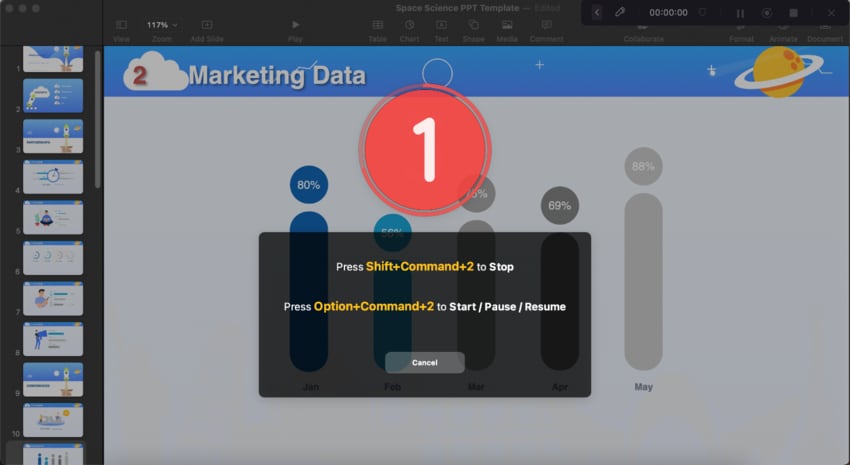
- During the recording, you can use the annotation tools to highlight the important content.
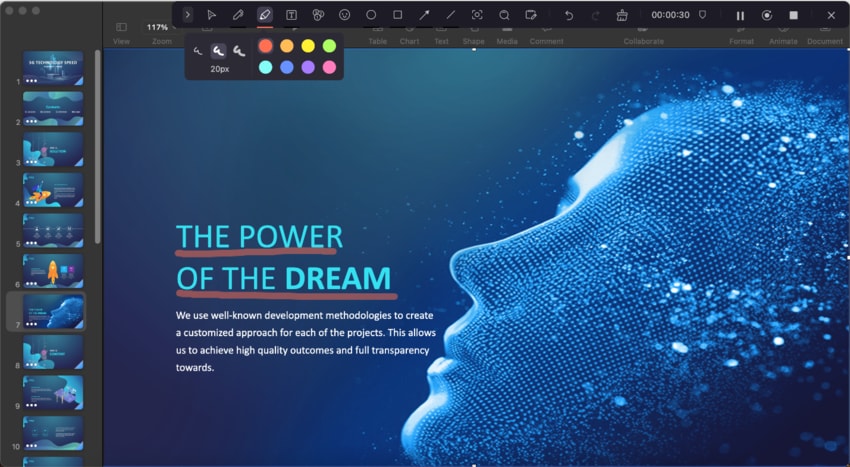
- Hit the SHIFT + COMMAND + . keys to stop the recording. The recorded video will go into the Library of DemoCreator. You can export it directly or drag it to the timeline of the Video Editor to optimize it.
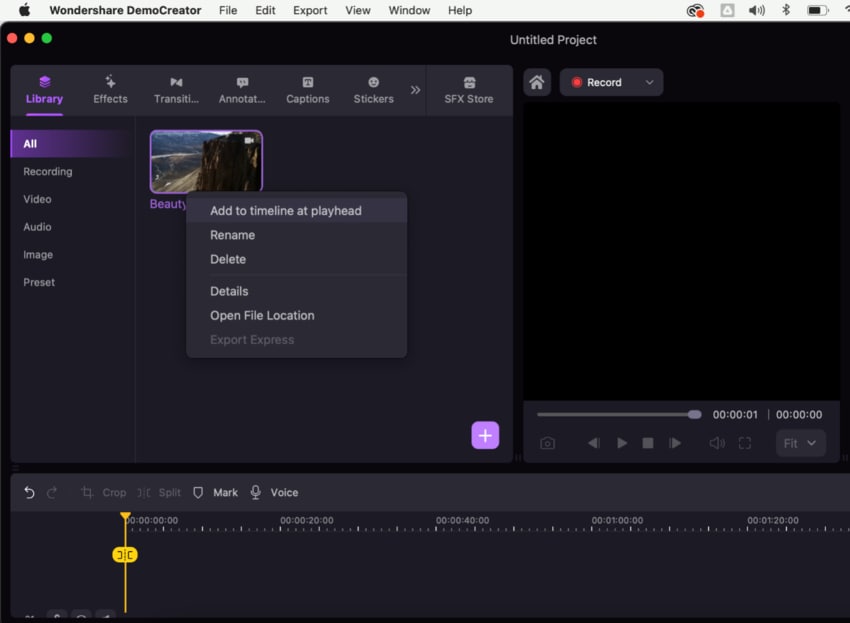
User Ratings:
Trustpilot rates the app with 4.6/5 stars based on 41 user reviews, with the user Dream Invite stating that DemoCreator is a game-changer. MacUpdate also rates it at 5/5 based on five user ratings.
2. FocuSee

As its name suggests, FocuSee is a macOS video capture software that lets users focus on the screen recording part while the app takes care of everything else. Its primary selling point is the app's ability to zoom during recordings automatically and apply basic editing for you. However, the app is also flexible and provides a video editor.
Main Features:
- FocuSee will automatically zoom in and out during a screen recording;
- It can simultaneously record screens, webcam footage, system sounds, and mic audio;
- The app automatically applies specific edits, such as following the cursor, highlighting, changing the background, etc.
User Ratings:
Based on 21 reviews, FocuSee has a rating of 4.8/5 on ProductHunt and 4.5/5 on G2. Most users were impressed by the app's zoom features.
3. Loom

Created by the same company behind the popular productivity-boosting solution for AI-powered video messages, Loom's video recording software for Mac is a simple yet robust screen and audio recorder with Image name-sharing features. With it, users can capture audio/video content, make quick edits in the browser or mobile app, and add annotations with Loom's Draw tool.
Main Features:
- It's available on macOS, Windows, iOS, and Android and as a Chrome extension;
- The app shares recordings via instant Image names and lets users add external Image names to outside sources;
- Loom supports closed captions for higher accessibility and inclusivity.
User Ratings:
PCMag rates Loom at 3.5/5 stars, TrustRadius has it at 9.2/10 stars, and most users love Loom's captioning features.
4. Gemoo Recorder Lite

While poorly marketed as a 100% free tool, Gemoo Recorder Lite is only accessible for already-paying iMobie users. Otherwise, it's a fantastic video capture app for Mac and Windows, with 4K recording capabilities and countless filters. It can also record any screen, webcam, system sounds, and microphone audio and doesn't leave a tedious watermark.
Main Features:
- Gemoo Recorder Lite can record videos in 4K quality;
- It lets users customize recordings with dozens of filters;
- The app can effortlessly blur, remove, and change your background.
User Ratings:
While we couldn't find reviews and ratings for Gemoo Recorder Lite, iMobie, the company behind the app, has 2.8/5 stars on Trustpilot based on 819 reviews and 1.8/5 stars on Sitejabber based on 70 ratings.
5. Camtasia

If you're looking for powerful macOS video capture software with extensive editing capabilities, look no further than Camtasia. This potent yet expensive video capture program for Mac features an incredibly straightforward user interface. It supports simultaneous webcam, microphone, system sound, and screen recording, while the app's built-in video editor has dozens of features.
Main Features:
- Its recording tools are capable of creating incredibly high-resolution and high-FPS videos;
- Camtasia has fantastic cursor effects and a great asset library for editing screen recordings;
- The built-in editor has hundreds of options, including countless stock media and outro segment clips and interactive elements like clickable buttons and quizzes.
User Ratings:
G2 rates Camtasia at 4.6/5 stars based on 1,236 reviews. On the other hand, Trustpilot has it at 3.3/5 stars based on 90 reviews, with most users complaining about the crashes.
6. OBS Studio

Developed by OBS Project as an open-source, cross-platform screencasting and streaming app, OBS Studio also has a free Mac video capture software version perfect for recording and live streaming. It supports Intel and Apple Silicon Macs and works with macOS 11 and later system versions.
Main Features:
- OBS Studio lets users instantly add filters during recordings;
- The app has customizable keyboard shortcuts and controls;
- It can seamlessly switch between multiple screen sources for a better recording experience.
User Ratings:
With 36 user reviews, OBS Studio has a rating of 8.6/10 on TrustRadius. It's also rated as 3.6/5 on Trustpilot based on 11 ratings, with most users rating poorly due to incorrect setup.
7. Droplr

Created with business users in mind, Droplr is a neat little screenshot and video recording software for Mac, Windows, and Chrome. It works by recording screens and webcam footage as HD videos or GIFs, automatically saving your recordings to the cloud, and copying a sharing Image name to your clipboard. You can then share your screen recordings anywhere and with anyone.
Main Features:
- Droplr uses cloud storage and automatically saves your recordings there;
- It's a cross-platform tool for business users with any device;
- The app can record full-screen, partial-screen, windows, and webpages and mark them up.
User Ratings:
With 118 votes, Droplr has a 4.6/5 rating on GetApp, while almost 400 reviews at G2 rate it 4.5/5. Most users are pleased with its features and everything else except the crashes.
8. Zappy

Developed by Zapier for internal use, Zappy is a highly simplified video capture app for Mac. The tool takes a no-nonsense approach, featuring selectable screen areas, easy-to-remember keyboard shortcuts, and effortless recording capabilities, but it doesn't have any video editing options.
Main Features:
- Recordings are automatically uploaded to the cloud, and the Image name is copied to the clipboard;
- Zappy can take screenshots, create GIFs, and do screen recordings with audio, annotations, and a webcam view;
- The app lets you customize keyboard shortcuts to your liking.
User Ratings:
Based on 11 reviews, Zappy has a 5/5 star rating on ProductHunt, with some users disliking that the app leaves analytic files on the Mac.
9. Monosnap

Used to create quick screenshots and screen recordings for the cloud, Monosnap is a fantastic video capture program for Mac with cloud storage and support for multiple file extensions. While it can't do much editing, Monosnap can easily export to an external editor, upload screen recordings to its cloud, or send your creations to AWS, S3 storage, Box, FTP, FTPS, sFTP, etc.
Main Features:
- Monosnap can capture full-screen, window, and area recordings and screenshots;
- It can quickly create MP4 videos or GIFs of your screen moments;
- Your creations are automatically uploaded to Monosnap's cloud storage and sorted there.
User Ratings:
With four reviews on G2, Monosnap has a rating of 4.1/5 stars. On the other hand, ProductHunt rates it at 4.8/5 based on 13 reviews, with most users loving the seamless integrations.
10. QuickTime

If you'd like to avoid downloading and installing third-party video recording software for Mac, you can use the built-in QuickTime player and its simplistic screen recorder. Apart from its ease of use and overly simplified user interface, there's not much to say about this free tool.
Main Features:
- QuickTime's screen recording tool is effortless to use;
- It's a built-in player and video capture program for Mac;
- The app supports extensions that can remove its audio recording limitation.
User Ratings:
CNET rates QuickTime at 2.9/5 stars based on almost 600 reviews. Similarly, Sitejabber has it at 2.7/5 stars based on three reviews, with users mostly liking the app's interface and its inclusion in macOS.
Conclusion
Video capture apps for Mac have long been vital in recording school classes, university lectures, and business meetings, sharing crucial moments with loved ones, and recording video content and tutorials for online platforms like YouTube, Instagram, and TikTok. However, finding the best video recorder for Mac can be challenging, as competition is massive.
To help you find the right tool for your recording needs, we've examined dozens of Mac video capture programs, looking into their recording capabilities, interfaces, pricing, included video editing tools, and additional features.
While no macOS video capture software is perfect, we picked the ten best video recorders for Mac that are undoubtedly worth your while. They include DemoCreator, FocuSee, Loom, Gemoo Recorder Lite, Camtasia, OBS Studio, Droplr, Zappy, Monosnap, and the built-in QuickTime Player.
Among these ten, DemoCreator remains the best Mac video capture software thanks to its highly customizable and effortlessly usable screen recording tools, simultaneous recording modes, and a built-in video editor for seamless recording customization and sharing.
FAQs
-
Why should you use screen recording software?
There are many reasons why screen recording software can be helpful. You may need to demonstrate how to perform a task, explain a problem, or share useful information with colleagues. Screen recording makes all of these things easy to communicate visually.
-
What’s the top free screen recording software?
The best tool depends on your specific needs. If you just need to capture what's on your desktop, tools like Loom, Zappy, and ScreenPal are great options. For more complex tasks like live streaming, OBS is a solid and dependable choice.
-
Are there free screen recorders that don’t add a watermark?
Yes, OBS, Zappy, and ScreenPal are completely free and don’t add any watermarks to your recordings, ensuring clean, professional videos.




