Introduction
Everyone knows Netflix. It’s a popular streaming platform for watching TV shows, movies, and more. While Netflix provides an excellent viewing experience, it has no official feature to record or download a separate copy of videos from its platform. Many Netflix subscribers may want to capture snippets or clips from their favorite shows and movies.
Fortunately, there are several methods that users can employ to screen record Netflix shows on various devices, including computers, smartphones, and tablets. This article will guide you through different techniques and tools to screen-record Netflix. Read through to learn more.
In this article
Part 1. How To Screen Record Netflix Shows on PC and Mac Browsers
One of the primary challenges when attempting to screen record Netflix shows on a computer is that the streaming service has built-in anti-recording measures in place. If you try to capture your screen while watching a Netflix show, the video will likely turn black or become distorted, rendering the recording useless.
First Step: Disabling Hardware Acceleration
Thus, there is an important step you need to take: disable hardware acceleration in your web browser. Hardware acceleration utilizes your computer’s graphics processing unit (GPU) to improve the performance and efficiency of video playback. However, it also triggers Netflix’s anti-recording measures, resulting in a black screen during recording.
On Microsoft Edge and Safari browsers, you can disable hardware acceleration by following these general steps:
Step 1: Open the browser and go to the main menu (usually represented by three dots or lines).
Step 2: Select Settings or Preferences from the menu.
Step 3: Look for the option to disable Use hardware acceleration. Toggle it.

Step 4: Restart the browser for the changes to take effect.
Second Step: Recording
Once you have disabled hardware acceleration, you can launch your operating system’s built-in screen recording tool. Here are the steps:
Screen Recording With Windows
To do this in Windows, do the following:
Step 1: Press the Windows key + G on your keyboard. This will boot up the Game Bar.
Step 2: Click the Record button or press the Windows key + Alt + R to start recording.

Step 3: A red recording indicator will appear, confirming that the screen is being captured.
Step 4: When you’re ready to stop recording, press the Windows key + Alt + R again or click the Stop button in the Game Bar.
Screen Recording With macOS
For Mac users, follow the steps below:
Step 1: Press Command + Shift + 5 to open the screen recording controls.

Step 2: Click the Record Entire Screen button or use the options to record a selected screen portion.
Step 3: Click the Record button to start recording your screen.
Step 4: Click the Stop Recording button in the menu bar or press Command + Control + Esc to stop recording.
By following these steps and disabling hardware acceleration, you can successfully screen record Netflix shows on your computer without encountering the black screen issue. Remember to respect copyright laws and Netflix’s terms of service when recording and sharing any captured content.
Part 2. How To Screen Record Netflix Shows With DemoCreator
While the built-in screen recording tools on Windows and Mac are convenient, they only support a limited quality for recording. If you’re looking for a higher-quality way how to screen record Netflix shows, a third-party screen recording tool like Wondershare DemoCreator can be an excellent alternative.
DemoCreator is a versatile screen capture tool compatible with Windows, Mac, and web browsers. It is designed to provide high-quality recording for various purposes, including capturing video content from streaming services like Netflix.
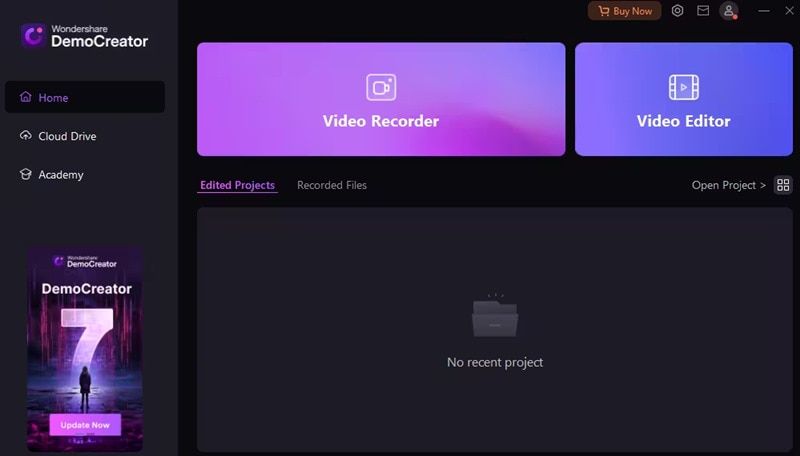
Here are some key features that make DemoCreator a powerful tool for screen recording Netflix shows:
- Multiple recording modes. DemoCreator offers six distinct recording modes: Screen Recorder, Screen & Camera, Camera Recorder, Game Recorder, Avatar Recorder, and Video Presentation. The Screen Recorder mode is the most suitable option for recording Netflix shows.
- Dedicated video editing tools. Powerful editing tools can further enhance any recorded footage you create with DemoCreator. The software includes AI-powered features that make editing and polishing your recordings easy.
- Instant sharing options. DemoCreator goes beyond just recording and editing. It also supports sharing options to improve online presence, such as free cloud storage and integration with popular social media apps like TikTok and Vimeo.
- High-quality screen recording. The Screen Recorder feature in DemoCreator allows you to capture video at up to 4K/8K resolution and up to 124 frames per second. This ensures you can enjoy your Netflix shows in full quality without compromise.
To use DemoCreator’s Screen Recorder feature for recording Netflix shows, follow these steps:
Step 1: Install, download, and launch DemoCreator on your computer.
Step 2: Select Video Recorder > Screen to access the Screen Recorder options.

Step 3: Customize the recording area by selecting the portion of the screen that includes the Netflix player.
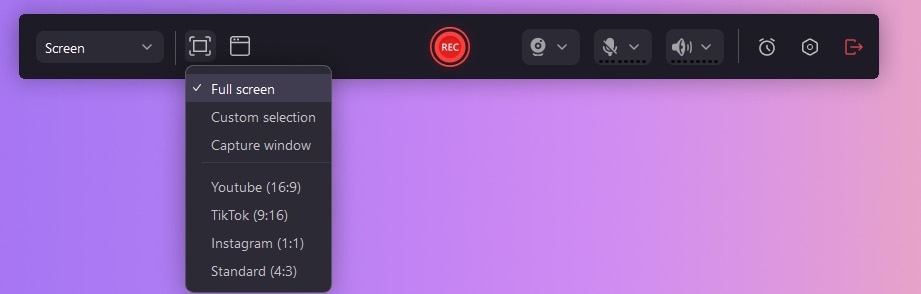
Step 4: Set up your export configurations, choosing between Fast Merge (quick export) or Track Separation (separates webcam and desktop content).
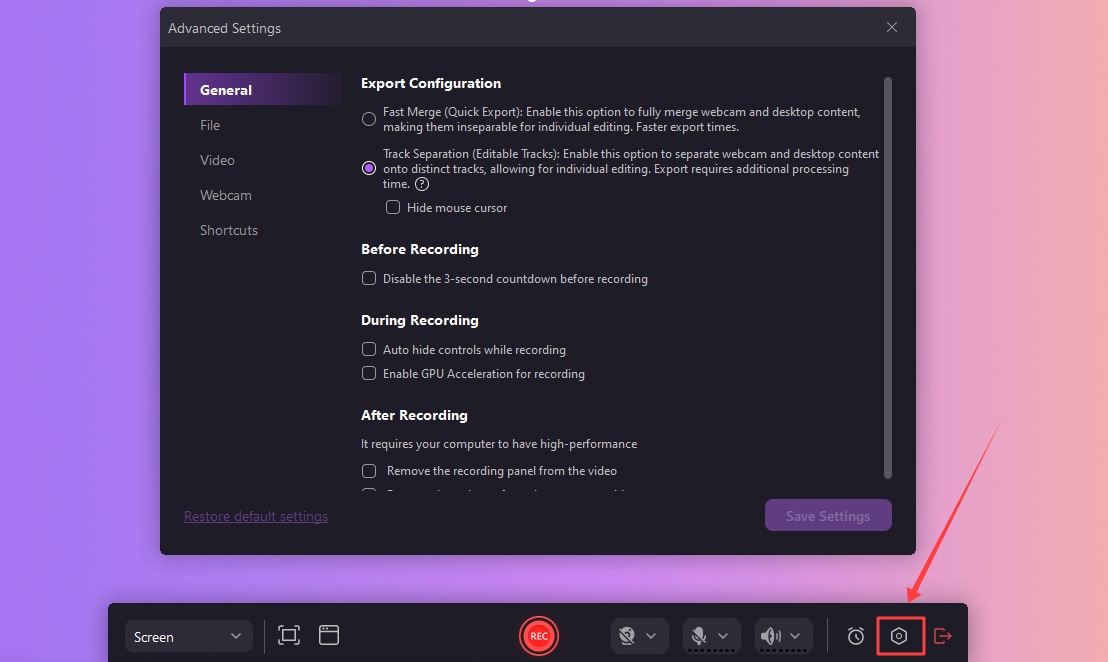
Step 5: (Optional) Set up a schedule for automatic recording if you want to capture a specific Netflix show at a later time.
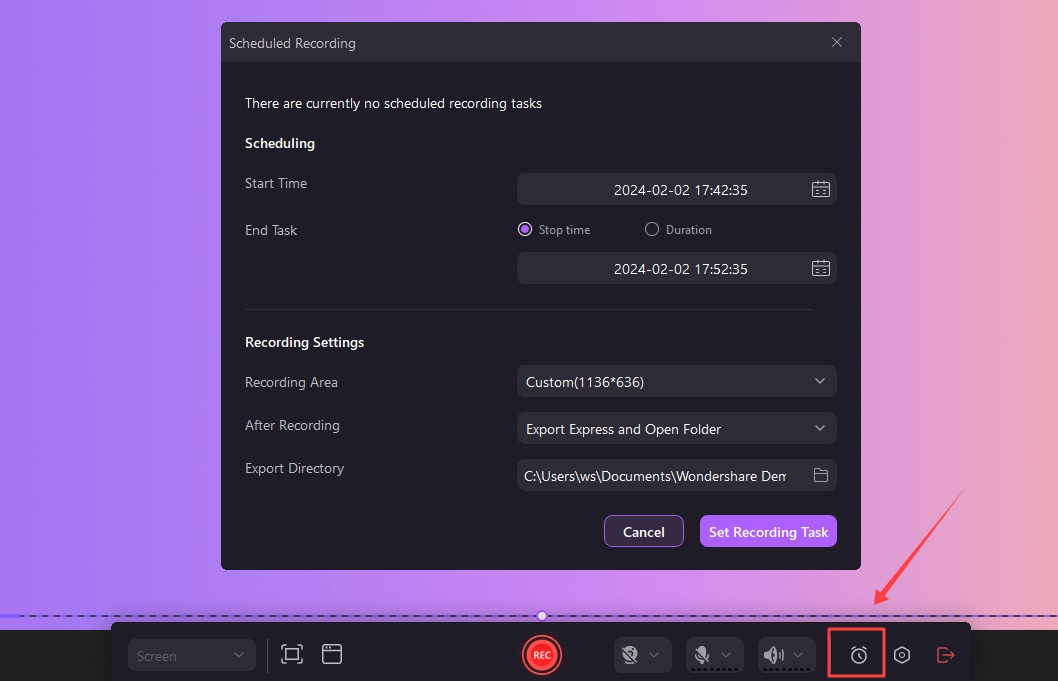
Step 6: Click the Rec button or press F9 on your keyboard to start recording. To stop the recording, press F10 or click the stop button.

Using DemoCreator, you can bypass Netflix’s built-in anti-recording measures and capture high-quality videos of your favorite shows. Remember to respect copyright laws and Netflix’s terms of service when recording and sharing any captured content.
Part 3. How To Screen Record Netflix Shows on Mobile
Regarding screen recording of Netflix shows on mobile smartphones or tablets, the options are more limited than on desktop platforms. This is because the Netflix mobile apps are highly regulated, and the company has implemented strict measures to prevent unauthorized recording or downloading of content for offline viewing.
Unlike on computers, where you can employ workarounds like disabling hardware acceleration or third-party screen recording tools, there is no reliable way to bypass Netflix’s anti-recording measures on mobile devices. Any attempt to screen record a Netflix show on your smartphone or tablet will likely result in a black screen or distorted video.
However, Netflix provides an alternative solution for mobile users who want to watch their favorite shows offline: the ability to download selected content for offline viewing. Here’s how you can download Netflix shows for offline viewing on your mobile device:
Step 1: Open the Netflix app on your smartphone or tablet.
Step 2: Search for the TV show or movie you want to download.
Step 3: Tap the download icon (usually a downward-pointing arrow) next to the title.

Step 4: Wait for the download to complete.
Once downloaded, you can watch the show or movie offline without an internet connection. However, it’s important to note that downloaded content has a limited viewing period, typically around seven days, after which it will expire and need to be downloaded again.
While this method does not allow you to screen record Netflix shows directly, it provides a legitimate way to enjoy your favorite content on the go, even without an internet connection.
Conclusion
Screen recording Netflix shows can conveniently capture and share your favorite moments or create instructional videos. While Netflix has implemented anti-recording measures, legal and ethical methods exist to achieve this. Remember always to respect copyright laws and Netflix’s terms of service when recording or sharing any captured content.
For desktop users, disabling hardware acceleration and utilizing built-in screen recording tools or third-party software like Wondershare DemoCreator can provide high-quality recordings. On mobile devices, downloading content for offline viewing is the recommended approach.




