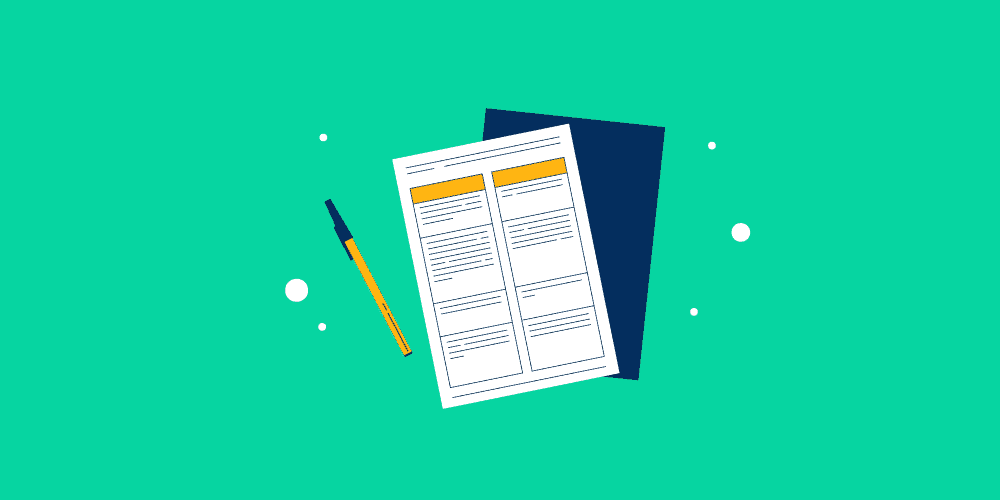When applying for a job, have you ever encountered an option for a video resume and wondered what that even is? Maybe you wondered how one makes a video resume that is acceptable, creative, and has the potential to sweep employers off their feet.
If you did, we’re here to help you understand what a video resume is and provide some tips on how to make one, so sit tight and keep reading.
In this article
What Are Video Resumes?
First, you should know what a video resume is. It’s a short video about your qualifications that should last somewhere between 30 seconds and 2 minutes.
Even though it doesn’t replace the traditional resume, you still have to introduce yourself and highlight some things about yourself as you usually do in good old written resumes. The difference is that the latter are generally required, whereas the former are typically optional, though sometimes mandatory.
A video resume lets you speak freely and comfortably about your skills, experiences, expertise, abilities, and many more things you’re required and wish to mention. Moreover, it allows you to be creative and show your unique personality, giving you the freedom to make yourself stand out from the other applicants.
It’s easier to show why you would be the best choice for the potential company you’re applying to.
Video resumes help you introduce yourself in the best light and highlight some of your best traits. Additionally, when making a video resume, you can do it from the comfort of your home, which has many benefits. That way, the whole process of making it doesn’t put pressure on you and allows you to think and create comfortably with a clear mind.
Things You Need for Creating a Video Resume
Before recording a video resume, you’ll need a few things.
Firstly, you’ll need to write an appropriate script, which we will talk about a bit later.
Secondly, you’ll need to find a good background, blank if possible, and if not, just make sure it’s tidy. Then, you’ll need a camera and a microphone, and with a few retakes and a bit of editing, you’ll be all set.
Thirdly, don’t forget to choose a good recording and editing program.
We recommend DemoCreator since it can improve your video resume’s quality and make you seem like you know what you’re doing. Here are some examples of a good background.

How to Make a Video Resume Script?
Making an appropriate and quality script might be tricky, especially when you want to leave a good impression and emphasize everything you need about yourself.
First, you need to make some sort of plan – think about what you’ll put in your script, how you’ll organize it, what you’ll mention first, and how you’ll finish it. You should always try to sound natural and professional.
You need to write a brief introduction to your script, which will include your personal information, such as name, surname, and age. Moreover, you should give some information about your background that would be appreciated and relevant to that company.
Make sure you memorize your script. You don’t want to be reading it on camera – you want to look professional.
How to Record a Video Resume?
Now that we’ve got writing the script out of the way, it’s time to learn how to record and edit your video resume.
As previously mentioned, DemoCreator would be the perfect fit for this opportunity. It’s an excellent video recorder and editor for both PC and Mac. It allows you to easily record and edit a video efficiently afterward since it’s so smooth and simple to use.
Once you’ve successfully downloaded it from the Wondershare DemoCreator, here’s how to make a good resume video:
Step 1: Go to DemoCreator and click Video Recorder.
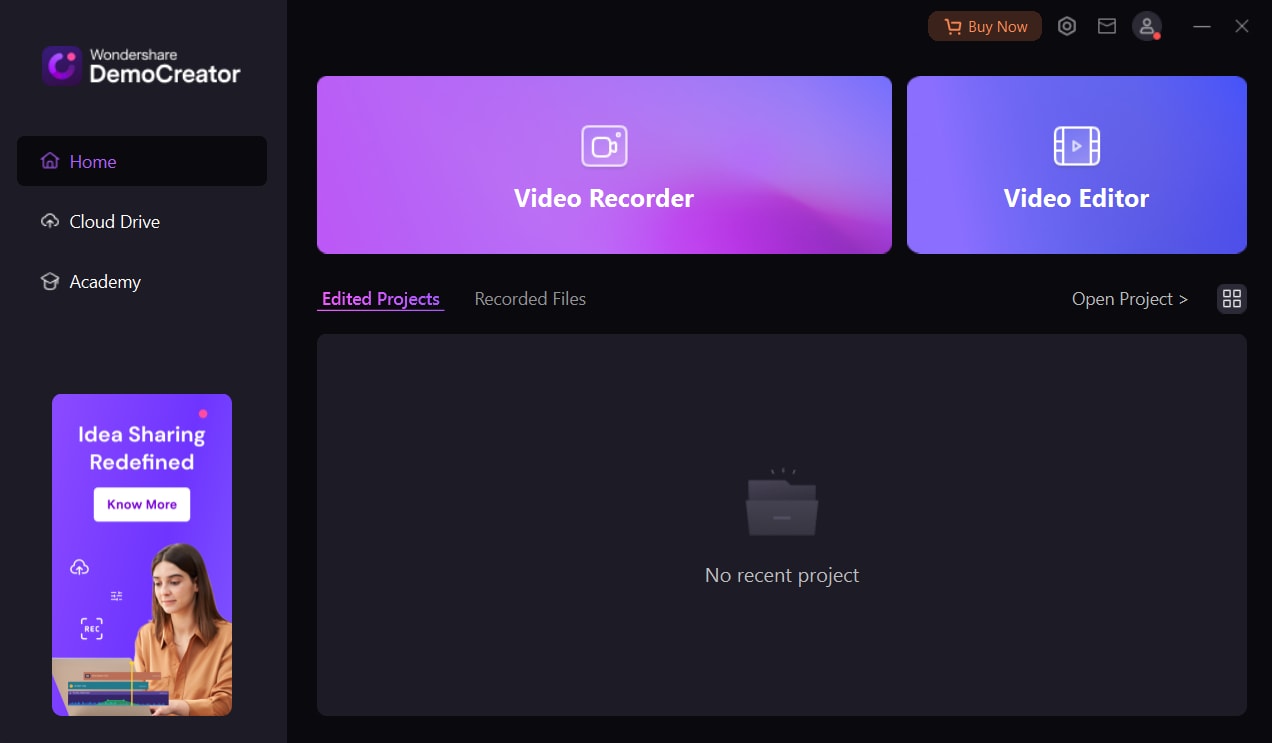
Step 2: Click on Camera.
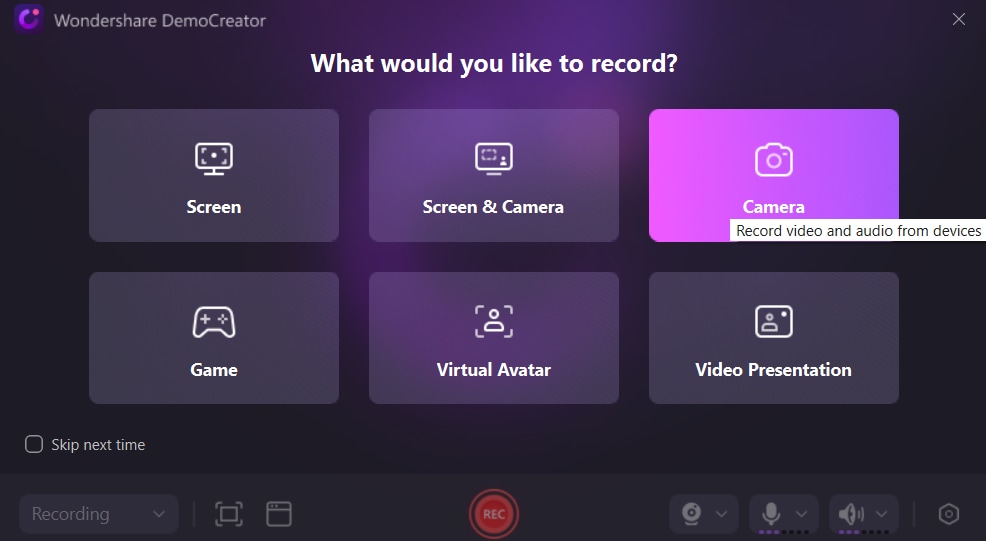
Step 3: Once it has loaded, there are backgrounds you can choose from and camera, microphone, and audio settings you can adjust. Once you’ve done all you need, click REC for recording a video.
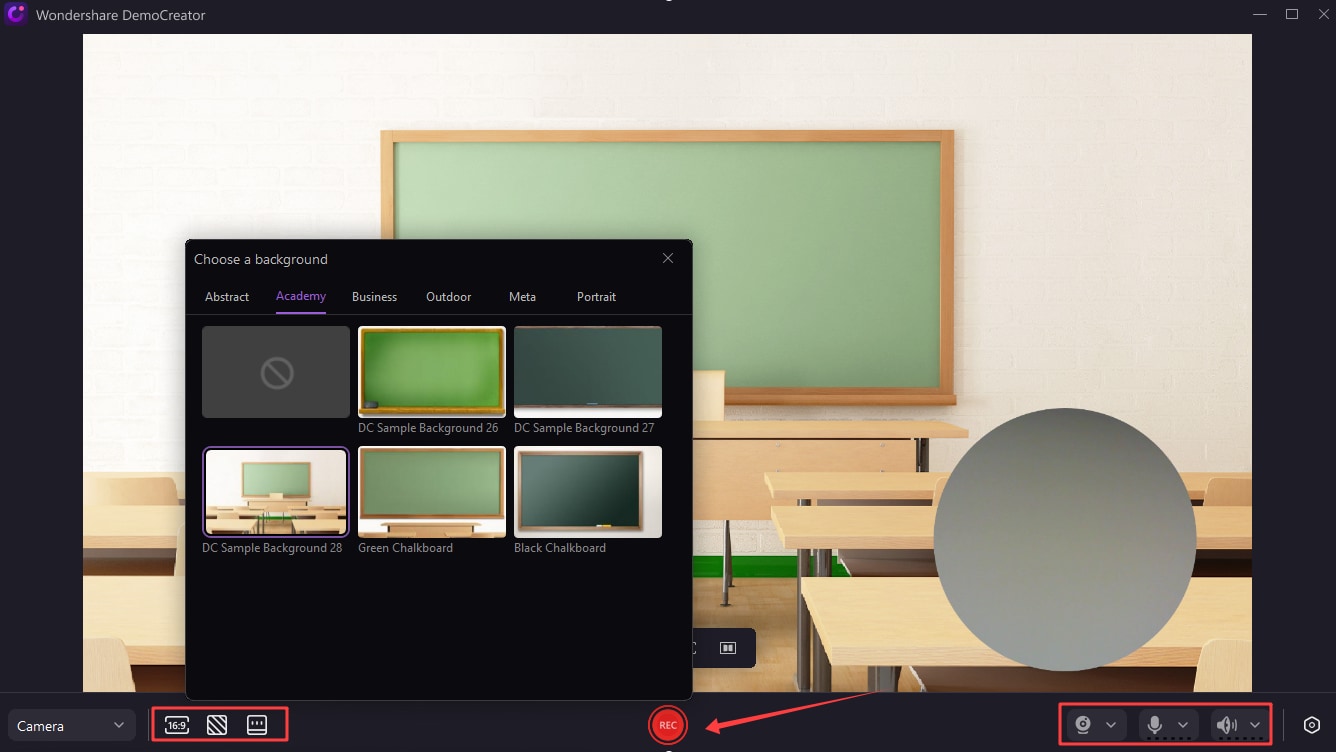
Step 4: While recording, you can Pause, Delete and Re-record, or Stop Recording.
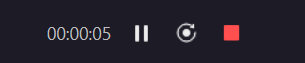
Step 5: When you’re done with your video, click the option Stop Recording and then Quick Export if you’re satisfied with your video.

Step 6: Your video can be found on the main page under the name Recorded Files.
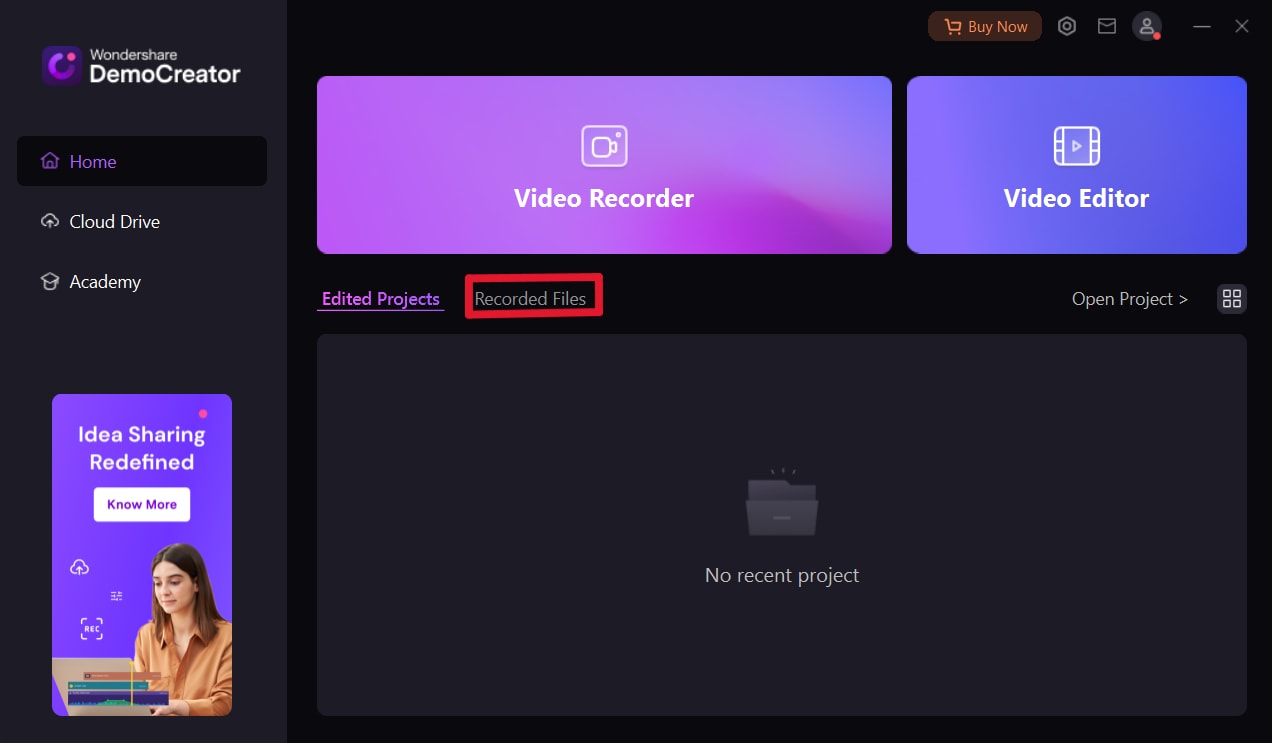
When editing your video resume, you probably won’t need to do much, if anything. However, if you want to edit your video, here is a quick guide on how to do that:
Step 7: On the main page, click Video Editor.
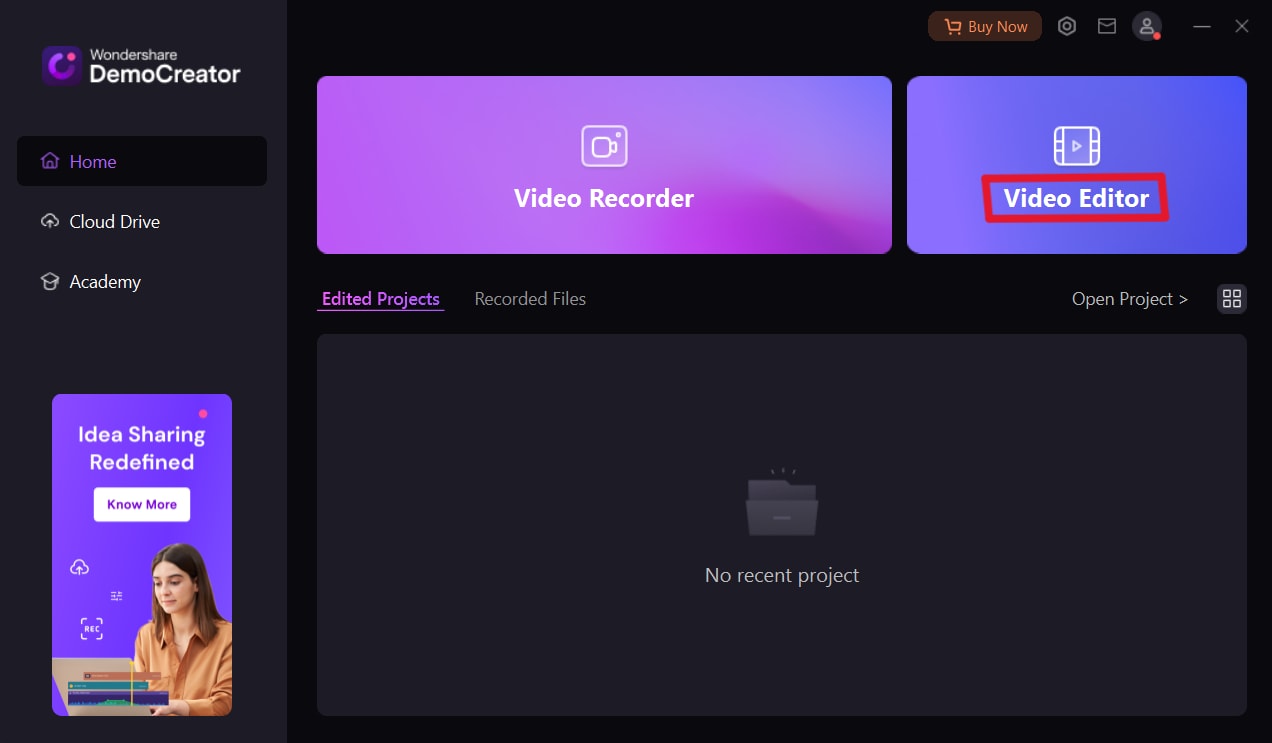
Step 8: Click on + and then select Import Media files or Import a Media folder.
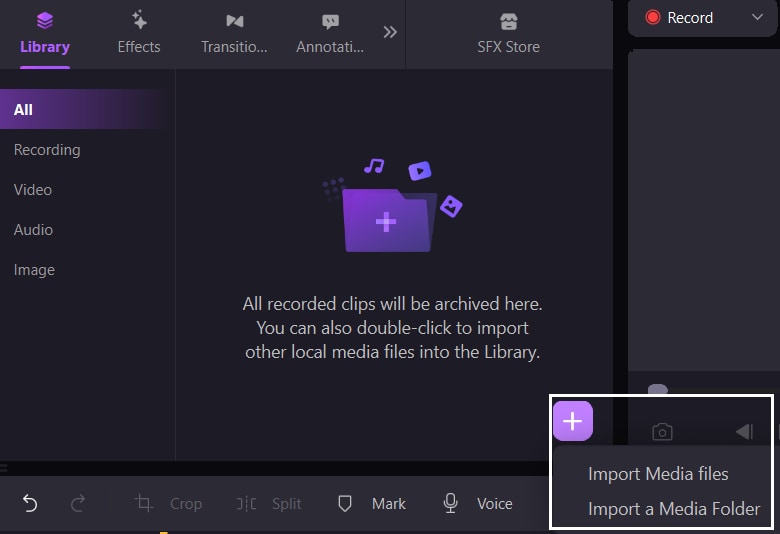
Step 9: Once you’ve selected your video, you can start editing.
Tips for Making a Video Resume
As mentioned before, write a script that you think will make the company like you and help you stand out. Be free and creative but also professional. Dress appropriately and make sure your background is also appropriate. Stay on track and keep it brief. Re-record if you’re not sure, and then show it to your friends and family for feedback.