Chrome is one of the most used web browsers in the world. You may want to capture some of your favorite moments while using this tool but cannot seem to find a solution that'll capture the screen in high quality. If so, we're here to help.
Today, we'll present the best online screen recorders for Chrome you can add to your extension list and easily access the recording feature. All the tools are easy to integrate and use, so you'll have no issues navigating the journey and creating the most amazing videos. But first, let's see how to select your ideal web browser recorder.
In this article
Things to Look for in Web Browser Video Recorders
Since numerous web browser recorders are available, you must ensure you select the ideal solution by creating specific criteria. Here are some ideas you can use for a more straightforward search quest:
- Consider the user interface design – the tool you select should be easy to navigate so you won't create a stressful recording scenario.
- Check out the feature library – before adding a tool to the extensions library, check whether it has all the features you need.
- Create a budget for your Chrome recording journey – consider how much you want to spend on your journey or whether you want to splurge at all.
How We Picked the Best Online Screen Recorder Extensions for Chrome?

We've created strict guidelines all online screen recorder extensions must fulfill to reach the top of the list. You can check them out below:
- Advanced features – we focused on discovering recorders with additional features to improve your journey.
- Recording quality – the recorder you select should capture your favorite high-quality moments.
- User reviews and ratings – all the best platforms must be trusted by the crowd.
- Export formats– You should be able to choose the export format and have a customizable experience.
- Sharing – all of the platforms we'll mention have easy sharing features to help you connect with others and get the message across.
9 Best Web Browser Video Recorders for Chrome (Extensions)
Here's a list of the best web browser video recorder extensions.
1. Wondershare DemoAir

Wondershare DemoAir is undoubtedly the most powerful web browser video recorder on the market. You can choose whether to record a tab or the whole screen, and you can even record your camera while capturing your favorite Chrome moments. It's seamless, easy to use, and simply a breeze to work with.
Key Features
Here are Wondershare DemoAir's best features:
- Simple editing – trim your videos to make them audience-ready.
- Sharing – post your creation to your favorite platform in a single click.
- Annotations – use the annotation tools from the library to highlight specific points in your Chrome recordings.
- Format support – choose the export format you want.
Pros and Cons
Pricing
Although Wondershare DemoAir provides an entirely free version, it comes with some limitations. For instance, you can only record up to 10 minutes. Thus, you can select one of these pricing plans for the best journey:
- Cross-platform quarterly plan – $29.99
- Cross-platform yearly plan – $59.99
- Perpetual Plan – $75. z
2. Nimbus

Nimbus is a simple open-source recording solution for Chrome. It comes with screenshot and screen recording tools, and one of the best parts about it is that you can customize the recording experience. For instance, you can choose what to do after capturing a video.
Key Features
Nimbus doesn't provide too many features, but we'll take a look at some of them below:
- Multiple recording options – choose whether you want to capture the entire screen or a single tab.
- Editing – Nimbus provides basic editing tools like trimming and cutting.
- Annotations – highlight the important parts of your Chrome recordings.
- Capture screenshots - supports scrolling, capturing a full screen, or part of a screen.
Pros and Cons
Pricing
Nimbus provides a free version, but you cannot access the editing features and other advanced options. To get these tools, you should purchase one of the following plans:
- Pro – $5 per user per month
- Team – $5 per user per month
- Combo Pro – $9 per user per month
- Combo Business – $12 per user per month.
3. FluVid

FluVid is a Chrome extension designed for screen recording and live streaming. The best part about it is that it's customizable, and you can choose the camera and audio sources during the recording process. You can also create custom watermarks to improve your experience.
Key Features
Below are FluVid's best features:
- Previews – review your recordings before sharing.
- Many recording options - support full screen, the current window, and the camera.
- Chats – chat with your friends within the extension.
- Integrations – connect your FluVid account with Trello and other platforms to maximize productivity.
- Livestream - You can also live stream and share photos and videos.
Pros and Cons
Pricing
FluVid's free version will allow you to record 25 videos for up to 15 minutes. You must upgrade to some of these plans for the ultimate experience:
- Pro – $5 a month
- Business – $10 per user per month.
4. Scre.io

Scre.io is a minimalistic, modern, and sleek Chrome extension for recording. Although not feature-rich, it'll support your screen recording needs and provide you with high-quality results. The most unique thing about it is that it'll notify you before deleting an unsaved Chrome recording.
Key Features
Here are the features you'll get if you download the Scre.io Chrome extension:
- Autosave – automatically preserves your recordings.
- Recording modes – record the screen and/or the camera simultaneously.
- Audio – supports system and microphone recording.
Pros and Cons
Pricing
Scre.io Chrome extension is entirely free.
5. Vmaker

VMaker has one of the most engaging and entertaining user interfaces on the web browser video recorder market. You can easily navigate the tool and access all the features you need to make professional content. Sharing is easy, and you can get your message across in just a few clicks.
Key Features
VMaker provides numerous features you can access if you download the extension, such as:
- Video editor – cut, trim, rotate, and flip your recordings.
- 3 different modes of recording - choose screen, webcam, or screen and webcam easily.
- Drawing – draw over your recordings to create highlights.
- Sharing – share your content on social media platforms in a single click.
Pros and Cons
Pricing
Although the free version provides unlimited recordings, it lacks quality. You can purchase some of these plans to improve your VMaker experience:
- Starter – $7 a month
- Team – $8 per month per user
- Enterprise – custom.
6. Flonnect

Flonnect is a simple and powerful recording tool for Chrome. It comes with a couple of useful features to make your recording journey productive and professional. It was designed for businesses, but you can use it at home for a customizable web browser recording experience.
Key Features
Flonnect offers the following features:
- Link generation – share your creations by generating a link.
- Simple editing – trim your Chrome recordings.
- Video storage – use integrated cloud storage solutions to preserve your recordings.
Pros and Cons
Pricing
Flonnect provides a free version you can use for unlimited recordings and downloading. If you want to access premium features, purchase Flonnect Premium for $3.60 a month.
7. Zight

Created to improve workflows, Zight is an easy-to-access web browser recorder. The most efficient part is sharing your captures in a single click and reaching the target audience.
Key Features
Zight doesn't provide mind-boggling features and tools, but here are some of the ones you'll find on the platform:
- Multiple recording types – record your screen and/or your camera.
- Annotations – draw over your recordings.
- Edit – trim and crop your video from the extension.
Pros and Cons
Pricing
As you can see above, Zight provides a free version, but it won't be nearly sufficient to cover your web browser recording needs. If you like Zight, consider some of the following paid options:
- Team – $8/month
- Pro – $10/month
- Enterprise – Contact for pricing
8. Awesome Screen Recorder

Awesome Screen Recorder is among the most beginner-friendly Chrome extensions for recording. Its simple user interface won't be overwhelming, and you can easily navigate all the tools. It's not feature-packed, so you won't get a crowder interface.
Key Features
Awesome Screen Recorder provides essential screen recording solutions, such as the following:
- Recording modes – choose what you want to record like desktop, this tab, and camera only.
- Sharing – share your videos in a single click.
- Integration – connect the Awesome Screen Recorder with your favorite platforms like Jira.
Pros and Cons
Pricing
The free version should be sufficient for your personal needs since you'll get up to 20 recordings of 6 hours for free. However, if you want to get more or plan to use the tool for your business, check out these pricing plans:
- Basic – $5 per user per month
- Professional – $6 per user per month.
9. Loom

Loom has one of the most powerful screen recorders available, and you can now integrate it into your Chrome for the most convenient journey. It provides an array of features to take your content to the next level, making it ideal for social media enthusiasts.
Key Features
Below are some of Loom's most prominent features:
- Customizable recording quality – choose the resolution up to 1080p.
- Emoji reactions – add reactions to your recordings to increase engagement.
- Mobile use – the extension is well-optimized for mobile use.
Pros and Cons
Pricing
Loom's free version allows you to record up to 25 5-minute videos. To get the unlimited experience, choose one of these options:
- Business – $12.50 per user per month.
- Enterprise – custom pricing.
Bonus: Best Desktop Screen and Video Recorder
Online screen recorders for Chromes are normally easy to access, however, most of them have limits on video length, file sizes, and the number of screen recordings. Also, they have fewer post-recording features than desktop software.
If you don't want to mess with screens and video recorders for Chrome and simply want to enjoy an all-in-one recording solution, we've got you covered. Wondershare DemoCreator provides everything you need to support your screen and video recording journey.
What Makes Wondershare DemoCreator Unique?
- More screen recording modes: It supports 6 different recording modes depending on your needs and preferences, among them, what makes democreator unique is that it provides a particular high-quality game recording feature.
- More advanced recording features: It supports scheduling a time to start recording.
- More powerful editing features for recordings: It has an extensive library of editing features like adding automated captions, voice-changing, background remover, background noise remover, and many more.
- More options for customizing: You can not only choose resolutions up to 4k but also select the FPS, exporting up to 11 different formats.
How to Screen Record on Wondershare DemoCreator?
Don't let the number of features fool you – Wondershare DemoCreator is intuitive and beginner-friendly. You can create professional content even if you've never encountered screen and video recording and editing solutions.
All you have to do is head to the official Wondershare DemoCreator website, download the tool to your desktop, and follow these steps to activate the screen and video recorder:
- Open Wondershare DemoCreator and click on the Video Recorder option.

- Select Screen from the available modes.

- Next, customize recording settings according to your preferences.
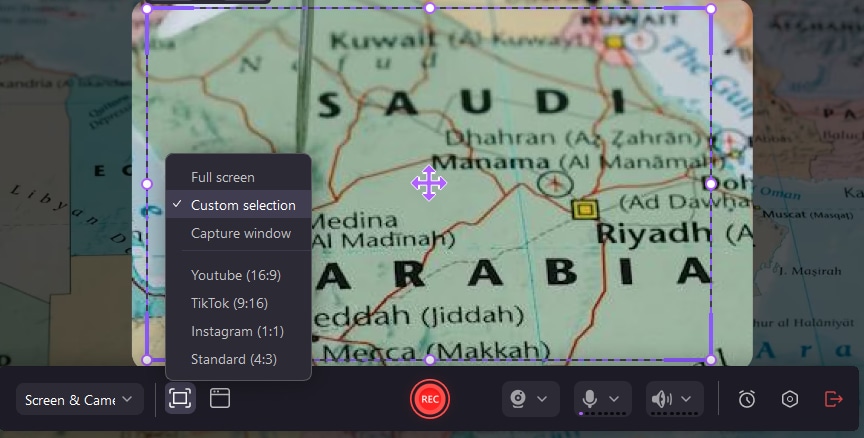
- Click the REC button to start recording, or use the F9 key.
- Click on End Recording or press F10 to finish the recording process.

- Edit the screen recording if you like, directly export and save it to your computer, or share it with others.
Conclusion
Chrome is a treasury of information and data, and you may sometimes want to preserve your favorite moments on the platform and look for the best Chrome screen recording extensions to support your journey. Today, we've presented our list of the most powerful web browser recorders, including Wondershare DemoAir, Loom, Flonnect, and more, to help you select your ideal solution.
If you want to get an offline screen and video recording solution and not depend on an internet connection, we advise you to check out Wondershare DemoCreator. It's a powerful, all-in-one solution that allows you to record and edit your creations quickly and professionally.



