Screen recording has become a crucial aspect of content creation. It serves many purposes, from educational tutorials to gaming streams. Today, looking for efficient and free screen recorders for PCs has skyrocketed. Whether you’re a teacher or a gamer, having a reliable screen recording tool is important.
The page reviews the top 10 free screen recording software for PCs to simplify your search. These software solutions offer a range of functionalities to suit various needs. With these tools at your disposal, you can elevate your content without hurting your wallet. Let’s dive in and unleash your creativity!
In this article
-
- Wondershare DemoCreator – Best Overall Free Screen Recorder for PC
- CamStudio – Open-Source Free Screen Recorder for PC
- VLC Media Player – Underrated Free Screen Recorder Platform
- ShareX – Simplest Screen Recorder for PC
- Free Cam – Free Screen Recording Platform
- Ezvid – Free Screen Recorder and Editor
- Windows Game Bar – Built-In Free Screen Recorder for PC
- Fraps – Freemium Screen Recorder Software
- Bewisse Screen Recorder – Cross-Platform Screen Recorder
- OBS Studio – Alternative Free Cross-Platform Screen Recorder
Part 1. Features To Look For in a Free Screen Recorder for PC
It’s essential to consider the features when hunting for the best free screen recorder for PC. Here are some of the factors you need to look for:
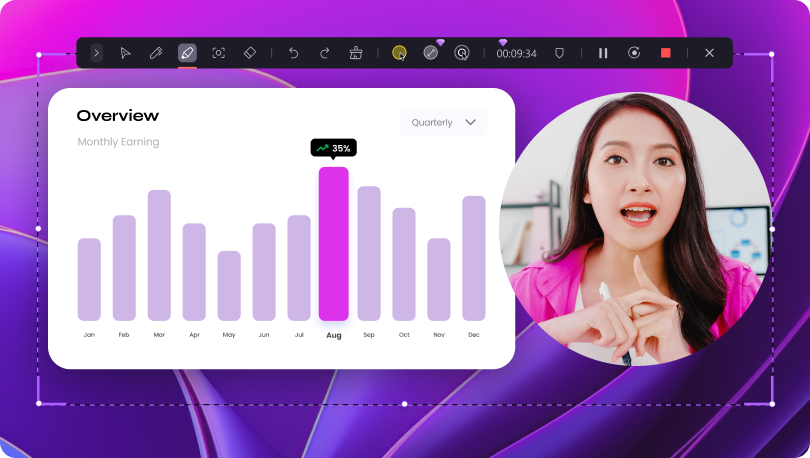
- Recording quality. Look for a screen recorder that offers high-definition recording capabilities. Some free screen recorders have it, and some do not. The right tool ensures your videos are crisp and clear.
- Ease of use. Choose a user-friendly interface with intuitive controls. It allows you to start recording without a steep learning curve.
- Editing capabilities. Choose a screen recorder that provides basic editing tools. At the least, it should have trimming, cropping, and annotation features. These essentials can enhance your recorded videos.
- Cross-platform compatibility. Ensure that the screen recorder is compatible with your operating system. It should be able to integrate with other platforms or software you use.
- Advanced functionalities. Some free screen recorders may offer advanced features in their paid versions. Popular platforms like Wondershare DemoCreator offer auto-captions, virtual backgrounds, or even AI avatars. Consider if these functionalities are essential for your projects.
Part 2. Top 10 Best Free Screen Recorders for PC in 2024
To simplify your search, here are the top 10 free screen recorders for PC 2024. Each software offers unique features and benefits. They cater to the diverse needs of users across industries and skill levels. These screen recorders are the perfect solution to capture and share your screen activities.
Wondershare DemoCreator – Best Overall Free Screen Recorder for PC
Wondershare DemoCreator is the ultimate choice for a comprehensive screen recording solution. With its intuitive interface and advanced editing tools, DemoCreator offers unmatched versatility. Whether you’re recording tutorials, gaming sessions, or presentations, it ensures high-quality output. You also have seamless editing capabilities at your fingertips. Let’s delve into DemoCreator’s key features:
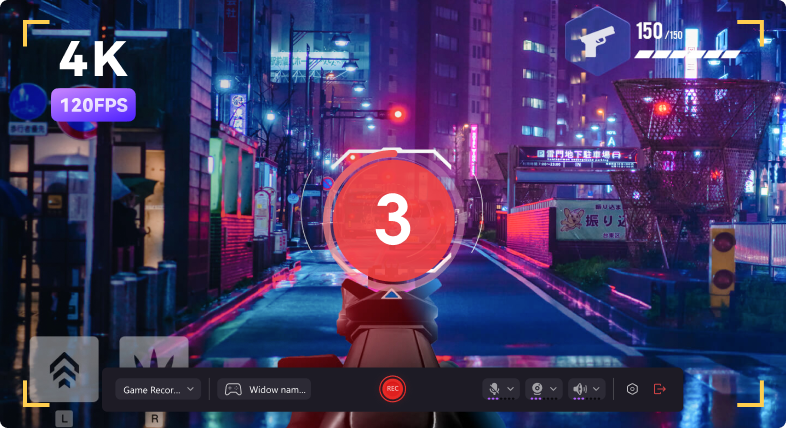
- Drag-and-drop editing. The software uses a drag-and-drop interface for effortless arrangement and customization.
- Caption tools. DemoCreator has versatile captioning options, including text overlays, subtitles, and annotations. It also has various fonts, sizes, colors, and positions for easy editing.
- Video and audio effects. The platform’s extensive library offers a wide range of video effects, such as transitions, filters, and animations. Meanwhile, the audio effects have sound enhancement and voice modulation for professional-grade productions.
- Cross-platform compatibility. DemoCreator is available on Windows, macOS, and online. It enables users to create and edit videos on their preferred devices without constraints.
| Pros | Cons |
| ✔High-quality recording with up to 4K resolution ✔Supports many file formats for wide compatibility ✔Includes built-in video editing features |
❌Some advanced features may need a premium upgrade |
CamStudio – Open-Source Free Screen Recorder for PC
CamStudio is a popular choice among users looking for an open-source screen recording solution. It offers customizable recording options and support for many codecs. These features make it a versatile tool for various recording needs. Despite its simplicity, CamStudio delivers reliable performance for users of all levels. Here are CamStudio’s features:

- Many use cases. CamStudio is ideal for video tutorials, demonstration videos, and more.
- Video annotation. The tool uses high-quality, anti-aliased screen captions to personalize your videos.
| Pros | Cons |
| ✔Simple to use for customization with community contributions ✔Lightweight and free forever ✔Allows audio and video annotations |
❌Limited editing capabilities compared to other software ❌Lacks regular updates due to open-source nature |
VLC Media Player – Underrated Free Screen Recorder Platform
While primarily known as a media player, VLC also offers a competent screen recording feature. Despite being underrated in this aspect, VLC provides wide compatibility with different file formats. It also has streaming capabilities, making it a noteworthy option for a free screen recording solution. Below are VLC Media Player’s key features and pros and cons:

- Plays everything. VLC Media Players can play everything from files, discs, webcams, streams, and more.
- Cross-platform compatibility. The tool works on Windows, Linux, macOS, iOS, and Android.
| Pros | Cons |
| ✔Wide compatibility with virtually all multimedia file formats ✔Completely free and open-source, with no limitations on usage or functionality ✔With extra features beyond screen recording, such as media conversion and streaming |
❌Basic screen recording features may lack some advanced functionalities ❌Limited editing tools compared to dedicated video editing software |
ShareX – Simplest Screen Recorder for PC
ShareX is a straightforward and feature-rich screen recording software. It uses customizable hotkeys and annotation tools for easy capturing and editing. Despite its advanced capabilities, ShareX is accessible to beginners and professionals. Here are the platform’s features and pros and cons:

- Customizable capture settings. ShareX provides extensive options for customizing screen recordings. You can set capture regions, choose frame rates, select audio sources, and adjust quality settings.
- Post-capture editing tools. ShareX includes a suite of editing tools to enhance recordings. Annotate it with text, arrows, shapes, and highlights. Apply effects such as blur or pixelation to sensitive information.
| Pros | Cons |
| ✔Highly customizable with support for custom hotkeys ✔Integrates seamlessly with cloud storage services ✔Offers direct sharing to various platforms |
❌Interface may be overwhelming for beginners due to the plenty of features and options ❌Occasional frame rate issues when recording high-resolution or high-framerate content |
Free Cam – Free Screen Recording Platform
Free Cam is a reliable choice for users who need a hassle-free screen recording experience. It has an intuitive editing interface and support for voice narration. Free Cam is ideal for beginners, providing a seamless recording and editing. Let’s delve into the features and pros and cons of the platform:
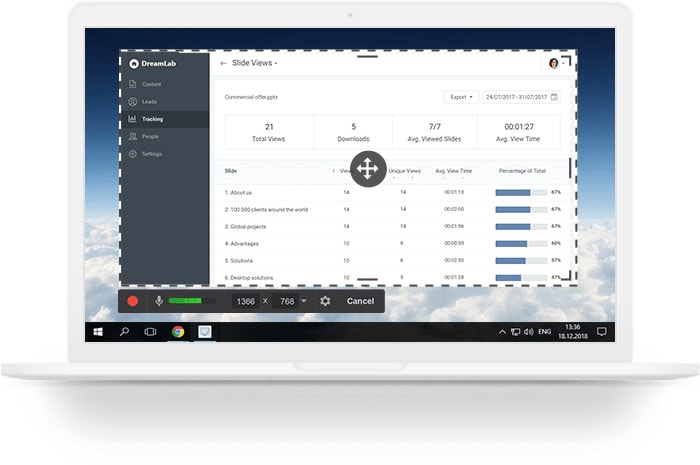
- Select a recording area. You can record your entire screen, a selected area, or a single window.
- Record voice-over and system sounds. Free Cam allows you to record the sounds of your programs and apps. You can also add a voice-over with your microphone.
| Pros | Cons |
| ✔No watermarks or time limits on recordings ✔Intuitive editing interface with simple drag-and-drop functionality ✔Supports voice narration, allowing users to add commentary or explanations to recordings |
❌Limited export options, with few predefined output formats and quality settings ❌Lacks advanced editing functionalities found in more professional video editing software |
Ezvid – Free Screen Recorder and Editor
Ezvid stands out for its unique features. The platform includes automatic voice synthesis and built-in video editing tools. Ezvid offers a user-friendly experience for beginners and professionals alike. It’s loaded with features tailored for casual users and heavy streamers. Here are the features and pros and cons of Ezvid:
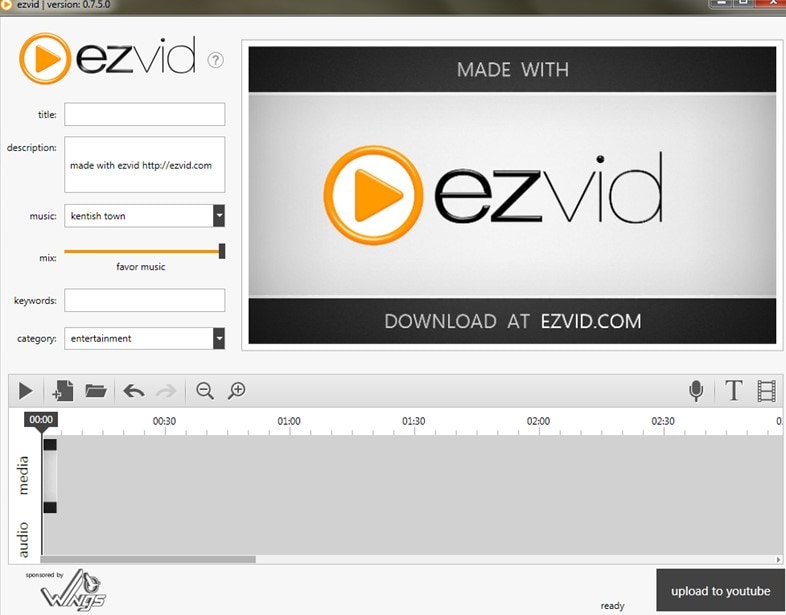
- Full-featured video editor. The free tool allows you to record videos for popular platforms like YouTube, Facebook, and more.
- Wikimaker. Ezvid has a web app that transforms text into speech. It streamlines the process of sequencing the script, saving you time.
| Pros | Cons |
| ✔Automatic voice synthesis feature saves time and effort in adding narration to recordings ✔Built-in video editor tools like trimming and text overlay for quick post-production adjustments ✔Supports webcam recording, enabling you to include yourself in screen recordings |
❌Limited to 45 minutes per video recording ❌Lacks advanced editing features like timeline editing or multi-track audio |
Windows Game Bar – Built-In Free Screen Recorder for PC
Windows Game Bar provides a convenient built-in solution for gamers looking to capture their gaming experiences. Optimized for gaming, this feature integrates with Windows 10 and offers background recording capabilities. The platform is ideal for gamers looking to share their gameplay moments.

- Customized recording. Adjust settings such as recording quality, audio sources, and capture duration.
- Background effects. Enable features like background recording and microphone input, allowing flexible and tailored recording setups.
| Pros | Cons |
| ✔Built directly into Windows 10, removing the need for third-party software installation ✔Optimized for gaming recording. Offers easy access via hotkeys or Xbox Game Bar overlay ✔Seamless integration with Xbox Live and other Microsoft services |
❌Limited customization options compared to dedicated screen recording software ❌Primarily designed for gaming capture. It lacks versatility for other types of recording tasks |
Fraps – Freemium Screen Recorder Software
Fraps is a tried and tested choice for gamers seeking high-quality screen recording. Despite its limitations in the free version, Fraps offers robust features. You can still do real-time video capture and compatibility with DirectX and OpenGL games. Here are the features and pros and cons of Fraps:

- High-fidelity screen recording. Fraps supports full-size recording at resolutions up to 7680x4800. You can produce stunning recordings with crisp detail and smooth playback.
- Real-time benchmarking. Fraps allows you to assess the performance of your system while recording or playing games. You can test the performance impact of different settings or hardware configurations.
| Pros | Cons |
| ✔Real-time video capture with support for high frame rates ✔Offers benchmarking for measuring the performance of games and hardware components ✔Compatible with DirectX and OpenGL games |
❌You need to use more software for post-production tasks ❌The free version includes watermarks on recorded videos |
Bewisse Screen Recorder – Cross-Platform Screen Recorder
Bewisse Screen Recorder offers cross-platform compatibility and customizable recording settings. It’s suitable for users across different operating systems. The platform provides a lightweight and fast screen recording solution with multi-language support. Here are the pros and cons:
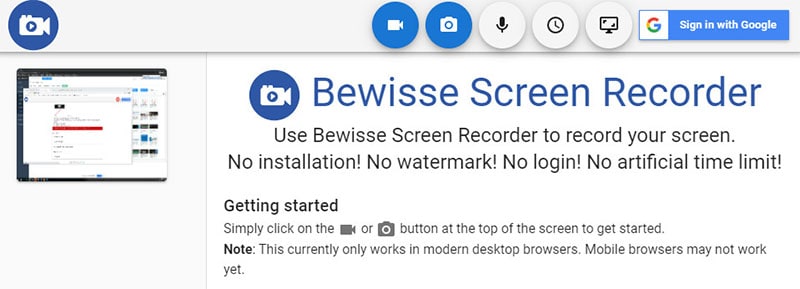
- Flexible recording modes. You can record full-screen to capture entire desktop activities. Or, record a selective area to focus on specific windows, applications, or regions of the screen.
- Rich annotation tools. The tool has annotation tools for adding context and interactivity to captured footage. You can annotate recordings in real time with text, arrows, shapes, and highlights.
| Pros | Cons |
| ✔Record screens on various operating systems, including Windows, macOS, and Linux ✔Options for video resolution, frame rate, and audio source for optimal recording quality ✔Supports audio recording alongside video capture |
❌Outdated interface design compared to newer screen recording software options ❌Occasional compatibility issues with newer operating systems |
OBS Studio – Alternative Free Cross-Platform Screen Recorder
OBS Studio is a powerful and versatile screen recording and streaming software. Its advanced features cater to professional content creators and live streamers. However, the platform has a steeper learning curve for beginners. Here are the pros and cons of using OBS Studio:
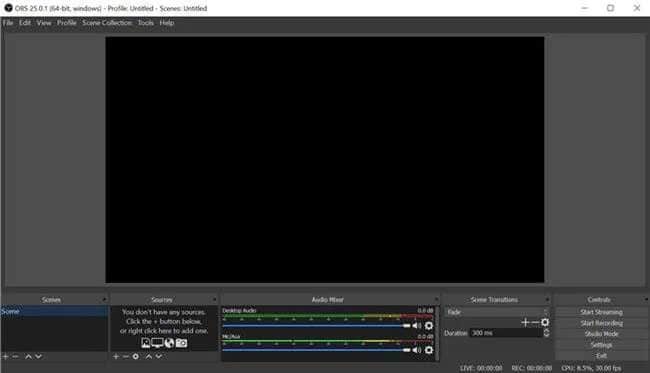
- Flexible recording options. OBS Studio allows you to customize recording resolutions, frame rates, and output formats. The software also supports multi-track recording for more precise editing and post-production control.
- Real-time scene switching. OBS Studio enables seamless real-time scene switching during recording or streaming. You can create and customize multiple scenes.
| Pros | Cons |
| ✔Highly customizable recording and streaming options ✔Supports plugins for extending functionality ✔Ideal for live streaming with scene transitions, overlays, and many audio and video sources |
❌A wide array of customization options needs time and effort to understand and use fully ❌Needs more system resources compared to other screen-recording software |
Part 3. How To Ensure Efficient Screen Recording?
To ensure efficient screen recording for content creators, follow these top tips:
- Choose the right tool. Select a screen recording software that suits your needs and offers the features you need.
- Record in a quiet environment. Reduce background noise to maintain audio clarity and focus on your content.
- Test your setup before recording. Ensure all equipment and software are working properly before starting your recording session.
- Organize the desktop for a professional appearance. Arrange your desktop icons and windows to create a clutter-free and professional-looking workspace.
- Use a quality microphone. Invest in a good-quality microphone to capture clear and crisp audio for your recordings.
- Practice your presentation. Rehearse your content beforehand to ensure a smooth and confident delivery during recording.
- Take advantage of editing features. Use editing tools to enhance your recordings. Use trimming, add annotations, and adjust audio levels.
- Always save and backup. Regularly save your work and create backups to prevent data loss and ensure continuity in your recording projects.
Conclusion
Each of the free screen recorders for PC brings its strengths to the table. Experimenting with different options ensures finding the perfect fit for your needs. Whether you’re a seasoned professional or just starting, they can unleash your creativity. Ensure a smooth and efficient workflow by choosing the right PC-free screen recorder.
From open-source solutions to versatile media players, there’s something for everyone. However, for those seeking the ultimate platform DemoCreator is the ideal choice. Its ability to streamline both recording and editing processes can elevate your content creation needs.
FAQ
-
Can I record my entire screen, or can I select specific areas?
Most screen recording software allows you to do both. Software like DemoCreator gives you the flexibility to capture your entire screen. You can even select specific areas to record at your preference. -
How can I ensure my screen recordings are of high quality?
To ensure top-notch quality, use software like DemoCreator. The tool is known for its excellent recording capabilities and high-quality output. -
Are there any legal considerations or copyright issues to be aware of when recording screens?
Yes, it’s essential to respect copyright laws. Always get permission before recording content to avoid any legal issues.




