You have probably heard of or used Acethinker free screen recorder before. However, you are stuck because you are not sure whether this tool can meet your needs, or you don't want to spend time finding an alternative if you are not satisfied with it.
Just know that you are not alone. In this article, we give you a complete review of Acethinker's online screen recorder so you can know if it is a good tool for you, also, you can find an ideal alternative.
In this article
Overview of Acethinker Online Free Screen Recorder
Acethinker Free Screen Recorder as the name suggests is an excellent free web-based screen recorder that works with virtually all browsers including Google Chrome, Mozilla Firefox, Opera, Safari, and Edge. This tool is designed with simplicity and lets you record any activity on your screen and browser, capture video directly from your camera, and record video with audio from your microphone.
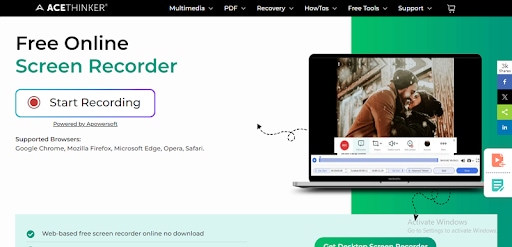
It provides various recording modes including recording the entire screen or specific area of your desktop. You can also record your screen with audio and webcam and annotate your recordings in real time. These amazing capabilities make it ideal for a plethora of recording needs including narrations, commentary, tutorials, online webinars, presentations, and TV shows streaming just to mention but a few.
Once you have recorded your video, you can save it on the local disk or directly export it to popular media-sharing platforms and cloud storage destinations like Google Drive, Vimeo, and DropBox. You can record your videos online without worrying about time limits or video lags. Unlike other free screen recorders, it doesn't leave your recording with a watermark!
Pros and Cons:
Ease of use: ⭐ ⭐ ⭐ ⭐
It is easy to set up and use. There is no learning curve involved and expect newbies and experts alike to navigate with ease.
Price:
- Web-version - free
- Desktop version - offers a free trial and pro version, you can choose your plan according to your requirements, and it provides monthly, yearly, lifetime, and family lifetime licenses.
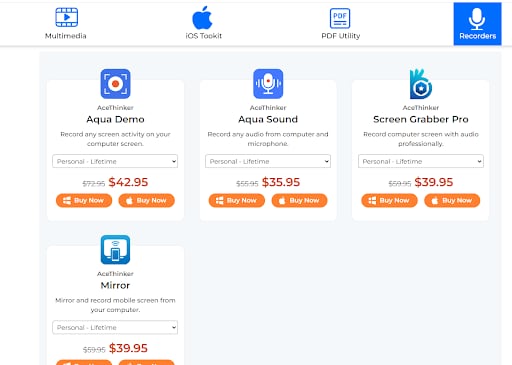
User Reviews: ⭐ ⭐ ⭐ ⭐
Most users say that acethinker online video recorder is a good tool. They say it is easy to set up and use however, they point out inherent flaws like lack of templates and advanced editing features.
- User x in G2 says that there is nothing fancy but gets the job done. However, she wished the program provided more templates. She gives it a rating of 3.5 stars.
- A user in Trust Pilot says it is a great tool for beginners who want to make educational videos on computer screens. He gives it a rating of 4 out of 5 stars.
Supported OS:
Its web version is compatible with Google Chrome, Mozilla Firefox, Opera, Safari, and Edge, and it also provides software and apps for Windows, Mac, and Android.
Steps to Use Acethinker Free Screen Recorder
Step 1. Using your browser, visit the Acethinker free screen recorder page and click the "Start Recording" button. Next, click the "Download Launcher" button.
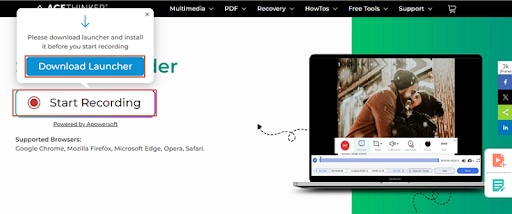
Step 2. Once the launcher is installed, you will automatically be taken back to the Acethinker free screen recorder page. Again, click the "Start Recording" button and you will be prompted to select the recording area. Just drag the recording square to select the desired area.

Step 3. Now, turn on the camera via the camera icon and also choose the audio source and preferences. Once satisfied with your selections, hit the "REC" button to start the recording.
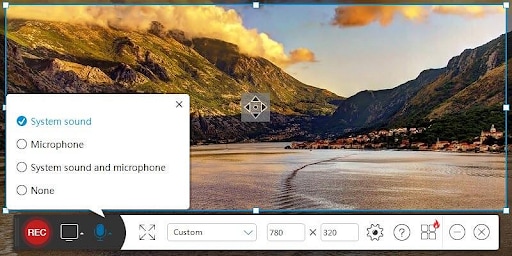
Step 4. When you are done recording, tap the "Stop Recording" icon followed by the "Export" button to choose how you want to save or share your recording.
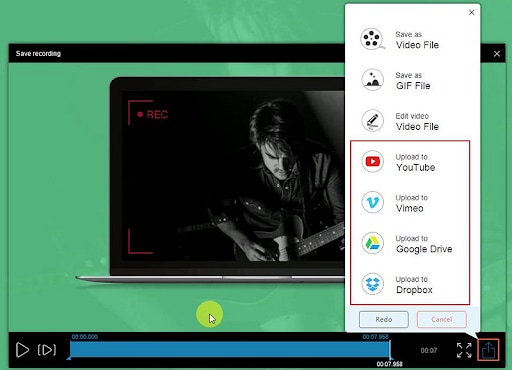
Bonus: The Best Alternative for Acethinker Free Online Screen Recorder
As Acethinker online free screen recorder doesn't provide abundant templates and video editing features, if you are looking for an all-in-one screen recorder and video editor software, Wondershare DemoCreator is undoubtedly the best owing to its collection of features that turn your recording from zero to hero.
This amazing tool not only gives you a high-quality recording experience from various modes including screen, screen and camera, camera, game, avatar, and video presentation but also provides powerful AI features to make your recordings more creative. Besides, it is more secure, you don't need an internet connection, and you can record high-quality videos without interruptions.
Ease of use: ⭐ ⭐ ⭐ ⭐ ⭐
Supported OS: Windows, Mac, Web (DemoAir)
Price plan: Cross-platform monthly and yearly plan. A perpetual plan for Windows or Mac is also available.
Key Features of Wondershare DemoCreater
- It lets you perform multitrack editing and real-time video annotation to enhance your communication and content clarity.
- It supports 6 different modes for screen recorders.
- More than 8 AI-powered features for video editing.
- It possesses more than 5,000 visual effects.
- It allows you to seamlessly share your recordings on cloud storage, team collaboration, and social media platforms.
- It supports quality 4/8k recordings of up to 120 fps.
- It allows you to record camera and audio tracks separately.
- It supports the scheduling of recordings.
- It provides a wide range of screen drawing tools.
Pros and Cons:
How to Record and Edit Videos Using Wondershare DemoCreator?
Step 1. After installing Wondershare DemoCreator on your PC, open it and click the "Video Recorder" tap.
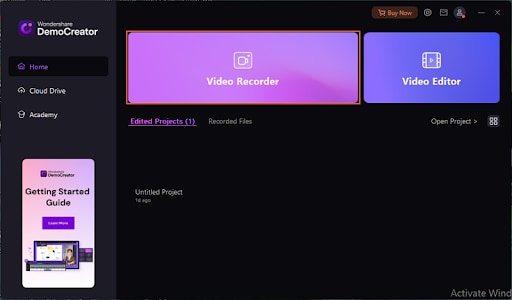
Step 2. Now, choose the desired video recording option. In this case, let's select the "Screen & Camera" option. In the subsequent window, choose your desired recording and editing option then click "OK" to confirm.
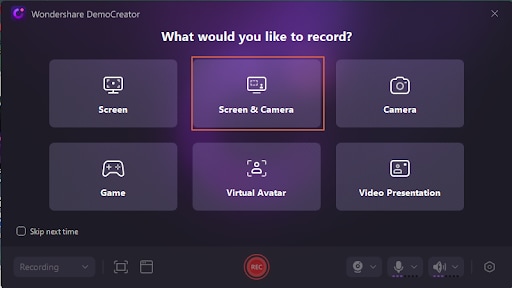
Step 3. Now, adjust the recording area as per your need and hit the "Start Recording" icon. You can now start recording your video.
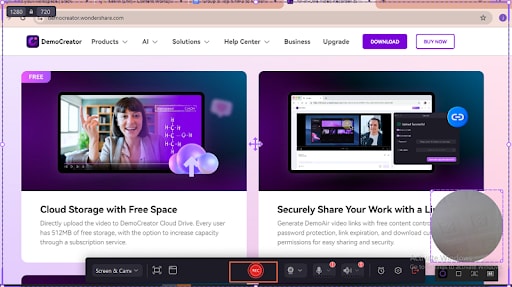
Step 4. When you are done, hit the "End Recording" button.
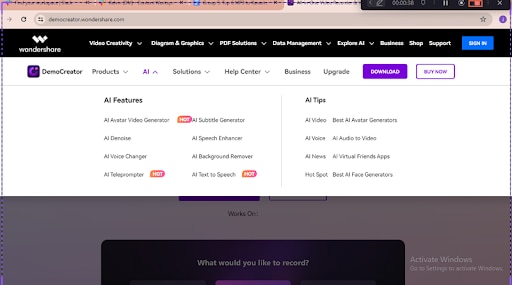
Step 5. Your recorded video will be automatically displayed on the timeline and you can edit using the several editing features on the platform. Finally, click "Export" to save your recorded video on your device.
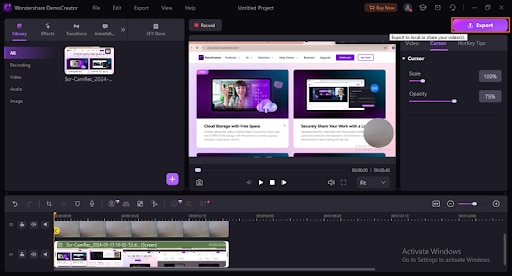
Comparison Table of Acethinker Free Online Screen Recorder and Wondershare DemoCreator
To help you make the right choice regarding the best screen recorder for your needs, the following table compares Acethinker Free Recorder and Wondershare DemoCreator.
| Features | Acethinker Free | Wondershare DemoCreator |
| Recording options | Two recording options | To 6 distinct recording options |
| Editing tools | No | Numerous editing tools including annotation to creative video effects. |
| Webcam Support | Supported | Supported |
| Output options | Save recorded video to a local disk as MP4 or GIF. Share directly to Vimeo, Google Drive, and Dropbox. |
Save to the local device in MP4, AVI, WMV, MOV, and several other formats. Share via cloud storage (512MB free storage), and social media platforms like YouTube, TikTok, and Vimeo, and you can customize the ratio and resolution. |
| Supported OS | Windows, Mac, Android | Windows, Mac, Web (DemoAir) |
| Ease of use | Easy to use | Super easy to use |
| AI Support | No AI support | Provides AI recording and editing capabilities. |
| Internet requirement | Mandatory | Not needed. |
| Security and privacy | Relatively secure because recordings happen online. | Very secure because recording happens offline. |
| Price | Need to purchase different licenses according to the features. | Cross-platform plans for monthly and yearly, you can purchase 1 license and then be able to use it on Windows, Mac, and the Web |
Conclusion
Acethinker Free screen recorder online is useful and many people leverage it. However, it has some inherent flaws that make it unsuitable for other recording needs and you will be obliged to seek an alternative. Fortunately, Wondershare DemoCreator provides more screen recording modes and video editing features that give you an unmatched video recording and editing experience. Download Wondershare DemoCreator today and transform how you record your videos for good.

![[2025 Updated] A Detailed Review of Acethinker Free Online Screen Recorder](https://images.wondershare.com/democreator/article/Acethinker-free-screen-recorder-review-1.jpg)


