GIFs and short animated images inject dynamism and humor into your content. They’re valuable for creatives wanting to add spice to their storytelling and engagement. On Windows 10, capturing GIFs enhances your visual narratives.
The article presents the top 10 tools that can capture GIFs on Windows 10. The first tool reviewed is the top recommendation leading the pack. These tools offer versatility and ease of use, whether for tutorials, memes, or showcasing software features. In the latter part, learn how to record a GIF in Windows 10 or 11in quick and easy steps. Let’s dive in!
In this article
-
- Wondershare DemoCreator – Best Tool To Record GIFs on Windows 10
- Movavi Screen Recorder – Record GIFs on Windows 10 or 11
- ScreenToGif – Portable GIF Recorder for Windows 10
- Zight – Capture GIFs on Windows 10 With Ease
- LICEcap – Create Animated GIFs on Windows 10
- Fraps – Capture Gameplay GIFs on Windows 10
- ShareX – Open-Source GIF Recorder for Windows
- Capture to a Gif – Capture GIFs on Windows 10 Online
- Animated Gif Capture – Alternative Online GIF Recorder
- Recordit – Cross-Platform GIF Recorder
Part 1. Top 10 Tools To Capture GIFs on Windows 10
GIFs have become integral to modern communication, adding flair and expressiveness to our conversations and content. If you’re a Windows 10 user looking to create captivating GIFs, here are the top 10 tools to consider:
Wondershare DemoCreator – Best Tool To Record GIFs on Windows 10
Wondershare DemoCreator is a comprehensive solution for GIF creation on Windows 10. Its intuitive interface and powerful editing tools make it an excellent choice for beginners and advanced users. Here are the platform’s key features and pros and cons.
- Easy screen area selection to capture what you want
- Smooth and clear recording to capture every detail
- Free on-screen annotations to add detail to your content
- Multi-track recording for enhanced editing possibilities

Price: Free trial available; full version starts at $29.99
Movavi Screen Recorder – Record GIFs on Windows 10 or 11
Movavi Screen Recorder offers a user-friendly interface and flexible recording options. It’s a popular choice for capturing GIFs on both Windows 10 and 11. The high-quality recordings and customizable capture area ensure professional results combined with these features:
- Draw on recordings in real time
- Highlighting mouse cursor and keystrokes
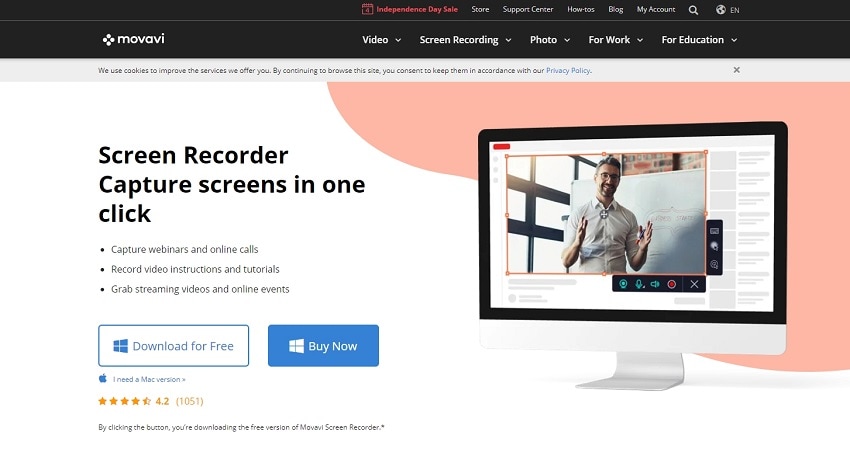
Price: $39.95
ScreenToGif – Portable GIF Recorder for Windows 10
ScreenToGif is a lightweight and portable application designed for easy GIF recording on Windows 10. Its simplicity makes it a favorite among users who prefer a straightforward approach to GIF creation. ScreenToGIF is only available on Windows. If you want a GIF recorder that also works on Mac, you can check the alternatives to ScreenToGif for Mac. Below are ScreenToGif’s strengths and weaknesses:
- Enable auto-capture with a single click
- Basic control for beginners to get started right away

Price: Free
Zight – Capture GIFs on Windows 10 With Ease
Zight provides a streamlined interface and quick capture options for GIF creation on Windows 10. With its easy-to-use features and customizable settings, Zight offers simplicity and efficiency. Let’s discuss its key features and pros and cons.
- Captures your screen instantly
- Provides fast and easy GIF creation

Price: Free, and the full version starts at $9.95
LICEcap – Create Animated GIFs on Windows 10
LICEcap offers a simple solution for creating animated GIFs on Windows 10. Its real-time capture feature and lightweight design make it a convenient choice for many. The tool provides a hassle-free GIF recording experience due to these features:
- Cross-platform compatibility for Windows and Mac users
- You can move the screen capture frame while recording

Price: Free
Fraps – Capture Gameplay GIFs on Windows 10
Fraps is specifically designed for gamers. It offers high-quality recordings and smooth performance on Windows 10. The platform allows customizable settings and benchmarking features. It’s the go-to tool for capturing gameplay GIFs. Here are its features and pros and cons.
- Can make cool GIFs during gameplay recording
- Adjustable frame rates for smoother content creation

Price: Full version priced at $37.00
ShareX – Open-Source GIF Recorder for Windows
ShareX is an open-source GIF recorder with an extensive feature set and customizable workflows. It uses versatile screen capture options and supports various file formats. ShareX is a popular choice among advanced users and developers due to these features:
- Extensive feature set
- Customizable workflows

Price: Free
Capture to a Gif – Capture GIFs on Windows 10 Online
Capture to a Gif is a web-based tool for GIF recording. It allows you to capture GIFs on Windows 10 without needing installation. The convenient and accessible interface is ideal for users who prefer online GIF recording solutions. Let’s delve into its features:
- Web-based tool
- No installation needed
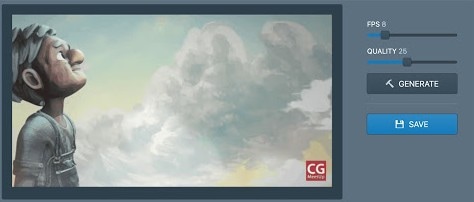
Price: Free
Animated Gif Capture – Alternative Online GIF Recorder
Animated Gif Capture offers a browser-based solution for capturing GIFs on Windows 10. Like Capture to a Gif, it has an easy-to-use interface, and no software installation is needed. It’s a convenient option for quick GIF recording tasks. Here are the reasons for using the tool:
- Browser-based, no need to download
- Easy to use for fast GIF creation

Price: Free
Recordit – Cross-Platform GIF Recorder
Recordit is a cross-platform GIF recorder that offers instant sharing options. It’s compatible with many platforms. The cloud-based sharing makes it a versatile tool for users on Windows 10 and beyond. Let’s discuss its features and pros and cons.
- Cross-platform compatibilityCloud-based sharing

Price: Free
Part 2. How To Capture GIFs on Windows 10
Capturing GIFs on Windows 10 is made simple with tools like DemoCreator. Here’s a step-by-step guide using DemoCreator as a sample tool:
Step 1: Start by downloading DemoCreator from the official website. Follow the installation instructions, register your account, and launch the software.
Step 2: Go to the File menu and select Import to add your media files. Choose the desired files and apply filters if necessary.

Step 3: Editing the video
Use the drag-and-drop feature to place media files on the timeline for editing. Right-click on a file to add it to the timeline to the playhead position. Drag the clip edges to cut off unwanted parts, or use markers for precise trimming. Resize, rotate, crop, or add borders to clips as needed.

Step 4: Exporting to GIF
Delete unwanted clips by selecting and pressing Delete or right-clicking to delete. Capture still images by clicking the Snapshot icon. Once editing is complete, export the video in your desired format. Rename the file, adjust settings, and click Export to save your edited video.

Learning how to capture GIFs on DemoCreator translates to other tools. Whether using DemoCreator or another software, mastering GIF creation is easy with the right tools.
Part 3. How To Choose the Right Software To Capture GIFs on Windows 10
Choosing the ideal software for capturing GIFs on Windows 10 is important. Consider the crucial factors below to ensure a seamless experience:

- Ease of use. Find an intuitive software with a user-friendly interface to streamline the GIF creation process.
- Ease of sharing. Look for tools that enable effortless sharing of your GIFs across various platforms and messaging apps.
- Budget. Check your budget and explore both free and paid options. Consider the features and value they offer.
- Features. Test the features offered by each tool. Try their editing capabilities, screen recording options, and GIF customization.
- Supported file formats. Ensure the software supports a wide range of file formats for flexibility in capturing and exporting GIFs.
- Technical support. Choose a tool with reliable technical support channels to address issues or queries.
- GIF Quality. Aim for software that maintains high-quality GIF output without compromising resolution or clarity.
- Compatibility. Check compatibility with your Windows 10 system and any specific requirements for smooth operation.
- Reviews and ratings. Research user reviews and ratings to gauge the performance of the software.
Conclusion
The article has provided an array of options to let you capture GIFs on Windows 10. Experimenting with the tools listed above is recommended to find your preferred solution. But, for a versatile and hassle-free experience, try DemoCreator first.
The tool lets you record GIFs on Windows 10 and 11 but is not limited to GIF recording. The software serves as an all-in-one tool for various content creation needs. Dive into the world of GIF creation on Windows 10 with ease. Experiment with all the tools, starting with DemoCreator, and unleash your creativity.

