Twitch is an interactive live streaming service for content spanning gaming, entertainment, sports, music, and more. To get better performance and increase viewers' engagement, for live streamers, it is quite important to choose good streaming software. Today, we are going to discuss 5 best Twitch streaming software.
In this article
Top 5 Twitch Streaming Software in 2025
OBS Studio:
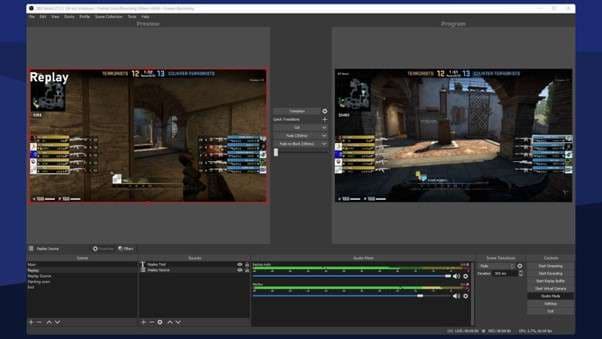
OBS Studio (Open Broadcaster Software Studio) is a streaming software for Twitch. It is favored by scholars, professionals, gamers, and content creators because of its exceptional output, robust features, and adaptability. When it comes to producing video content, its wide range of capabilities, adaptable settings, and cross-platform compatibility make it the go-to option for professionals.
Learn how to use OBS to live stream on Twitch.
vMix:

vMix is a powerful and flexible streaming application for Twitch made for productions of the highest quality. It supports a wide range of input sources such as cameras, IP cameras, video files, images, visual sets, etc. You can also record your live production in various formats with high quality. With its many functions for recording, mixing, and live streaming in high definition, it's a great option for power users and broadcast professionals who need a reliable and adaptable tool.
Learn how to stream on Twitch with vMix here.
LightStream:
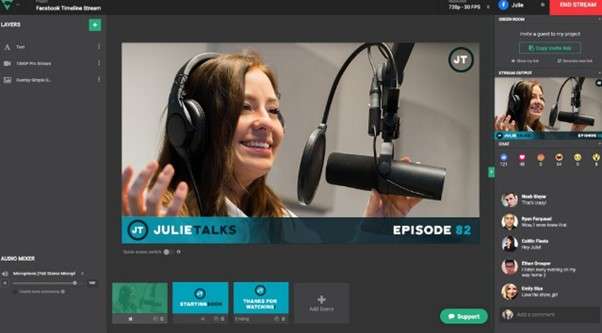
Lightstream is a cloud-based streaming tool for Twitch that handles video processing online to simplify the streaming process. You can create impactful live streams with no downloads needed. It might not have all the cutting-edge features of other streaming apps, but its versatility, minimal hardware needs, and ease of use make it a great option for new users, mobile streamers, and people with less powerful PCs.
XSplit Gamecaster:
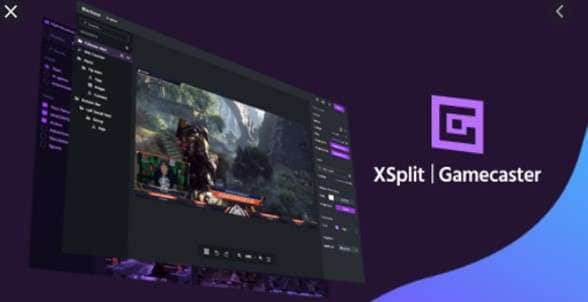
XSplit Broadcaster is a powerful Twitch streaming software. It is packed with features and a simple streaming program made with gamers in mind. It's an excellent choice for both professional and casual streamers because of its professional-grade features, simple setup procedure, and in-game overlay. You can get the highest quality Twitch stream in single steps. First, you add game resources and set up audio devices, then select your resolution and frame rate, and lastly, click on the stream button.
However, it is only accessible with Windows and runs on a subscription basis for enhanced capabilities, so it might not be to everyone's preference.
NVIDIA Shadowplay:
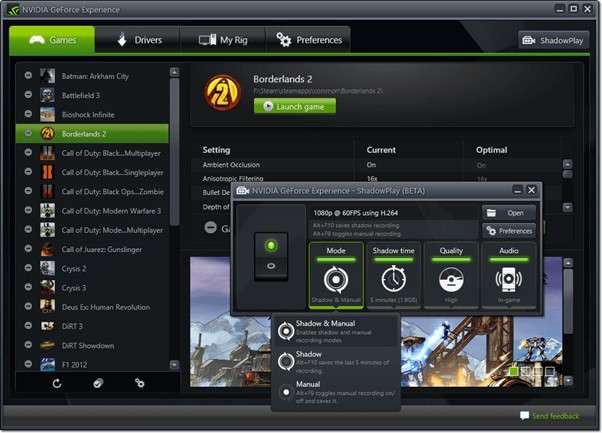
NVIDIA ShadowPlay is a well-liked option for streaming on Twitch for NVIDIA GPU users looking for hassle-free game recording and streaming solutions. It offers an easy and effective means for gamers to capture, share, and stream their gameplay experiences. It is an element of the GeForce Experience toolbox from NVIDIA, which improves gamers' gaming for those who own NVIDIA graphics cards.
Best Twitch Recording Software: Wondershare DemoCreator
If you want to record on Twitch, we suggest you use Wondershare DemoCreator. Its six recording modes, together with an extensive collection of editing tools and interactive features, make it appropriate for a broad spectrum of users, especially for gamers. You can record gameplay in breathtaking 4K/8K resolution at the rate of 120 frames per second.
Key Features
- Record webcam footage and audio from their system or microphone, providing a complete multimedia recording option.
- Multi-Track Recording and Editing: you can record webcam, audio, and screen at the same time and edit them in separate tracks.
- Drag & Drop Text Editing The editor's drag-and-drop feature makes it simple and quick to put together and personalize videos.
- Add your own commentary for gameplay by voiceover recording.
- Change the original streaming video voice into a different sound from 120+ voice effects.
- Trim and cut off unnecessary recordings after recording the Twitch stream.
- Schedule the proper time to start and end recording.
- Customize the recording area with ease.
How to Record Twitch Streaming Video with Wondershare DemoCreator?
Step 1: Download the WonderShare DemoCreator software and launch it.
Step 2: Click Video Recorder and choose a mode according to your requirements.

Step 3: Choose screen mode to record the live streaming video.

Step 4: When you are ready, click the "REC" button. This will initiate the recording process, and capture everything within the selected recording area in real-time.
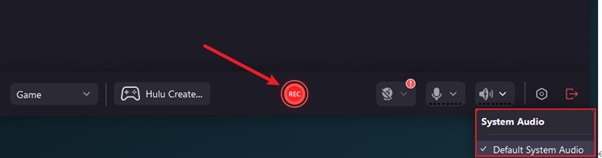
Step 5: Click the red box or press F10 to stop recording.
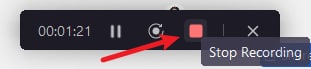
Step 6: Drag your screen recordings to the timeline make basic edits, Preview them, and Export them to your computer.
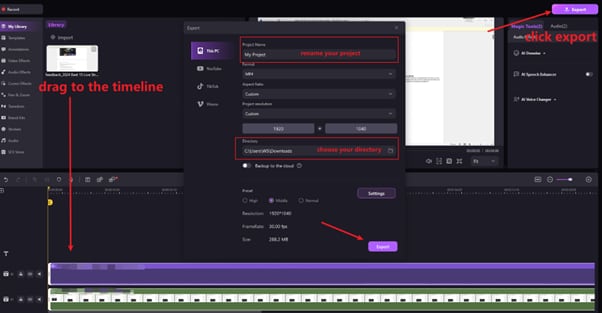
Conclusion
In conclusion, we have picked 5 different streaming software for Twitch in this article, keeping in mind that each tool has its pros and cons, choose one of them that meets your requirements and start your first streaming today! For stream viewers, if you want to record the exciting moments when you watch the live stream on Twitch, you can use Wondershare DemoCreator to capture all moments for offline viewing. For streamers, if you want to create more videos while playing the game, you can use Wondershare DemoCreator's game mode to record them and share them directly on your social media platforms.



