A product demo video is an all-encompassing display of how a brand, service, or product works, typically demonstrating its advantages, functionality, capabilities, etc. It can help you showcase real-world applications, highlight key features, and solve real-life problems to help your viewers address common pain points.
Thanks to that, a demo video empowers content creators, online educators, business organizations, and digital marketers to engage and persuade potential prospects, ultimately accomplishing their unique goals and facilitating meaningful connections with the target audience.
In this article
What Are the Characteristics of an Engaging Demo Video?
Effective and engaging product demonstration videos must have a few key features to keep the target audience engaged and informed:
- Clarity and demonstration of key capabilities – a demo video should communicate the performance, value proposition, and purpose of the offering, be it a service, product, or online tutorial;
- Engaging visuals – add visual effects, elements, and enhancements such as videos, animations, and graphics to make the video more memorable and engaging while demonstrating its real-world value;
- Real-life use cases – add real-life examples and applications in which your service or product can be used to help your viewers understand its practicality and benefits, including how it can help them address their pain points;
- Live demonstration – live demos and clickable prototypes are the most effective interactive elements to engage with your viewers and motivate them to actively participate in your demonstration, creating a more memorable and immersive viewing experience for your target audience;
- Powerful CTA – conclude your demo video with a clear call to action, instructing your audience on how to go further down the funnel by taking the anticipated action.
These demo video characteristics help you effectively showcase your offering in a product demonstration to engage your viewers, connect with them, address their needs, and drive desired outcomes.
Things to Do Before Creating an Engaging Demo Video
Here's a list of everything you'll need to create an effective and engaging product video demonstration, from planning and preparation to recording your demo video. Keep reading to learn more.
Planning Your Demo Video
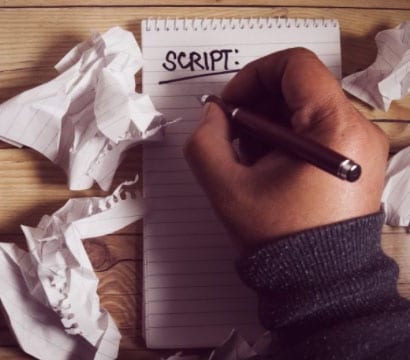
Below are the top three steps to help you plan your demo video recording efforts by pointing you in the right direction.
- Determining Your Objectives
Start planning your product demo video by demonstrating your product's performance, features, benefits, functionalities, and capabilities. Focus on the essence of your product and visualize what it does. Support your claims with real-world examples, use cases, and applications.
- Understanding the Target Audience
Get familiar with the type of viewers you wish to reach and engage to custom-tailor your product video demonstration according to their preferences, pain points, and needs.
- Writing a Script
Writing a script for your demo video is highly recommendable as it helps you create an outline for your visual content.
Preparation for Creating a Demo Video
Once you complete the planning phase, it's time to prepare for making a demo video. First, you need to get the right and powerful software and equipment. Aside from the right demo video maker and editing software, you'll also need additional equipment for recording a product video demonstration such as a webcam and microphone.
After all equipment is properly set, you can connect and configure your equipment, and adjust lighting and rehearsing. You can also make a small test before making an actual product demo video.
Using the Best Video Recorder While Creating an Engaging Demo Video - Wondershare DemoCreator
As one of the most effective and affordable video recording software solutions in the market, Wondershare DemoCreator packs an extensive selection of high-end recording and editing features, including a vast library of visual and audio effects and other video enhancements.
Key Features:
- 6 different screen recording modes to choose from, so you can easily make demo videos for different purposes.
- AI-powered features like auto-captions to convert your speech into texts in seconds
- A wide range of annotation tools and texts to add while making demo videos.
- Supports a lot of video and audio effects to meet your editing requirements.
- AI teleprompter to write scripts.
- 28+ virtual avatars support so you don't need to show up.
- Remove other background noises when making the product demo video.
- Supports adding voiceovers to the demo videos.
Once you have everything set up and ready, it's time to start recording your demo video in DemoCreator.
How to Make a Demo Video with Wondershare DemoCreator?
- Launch DemoCreator and select Video Recorder;
- Select Screen if you wish to record only your computer screen; Select Screen & Camera if you want to capture both your screen and webcam (recommended for effective and engaging demo videos);

- Select the screen area you wish to record and customize the recording settings according to your preferences;
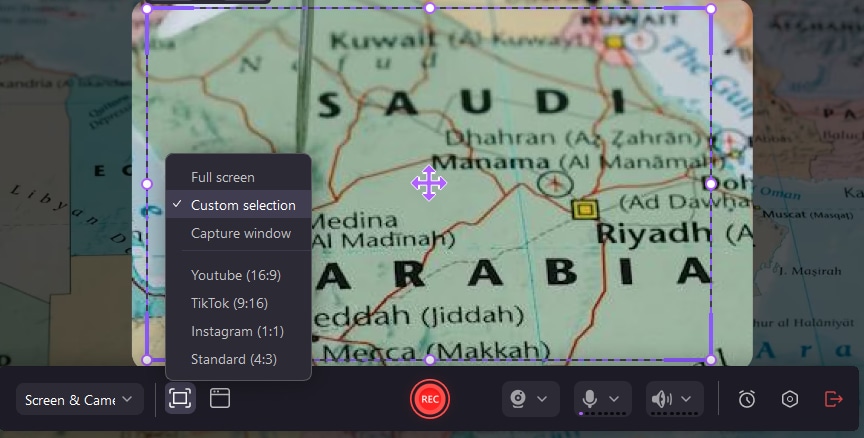
- Customize your audio settings, and set the microphone, webcam inputs, and system audio properly according to your needs.

- Click the red REC button to start recording;

- Press F10 to stop recording and save your video.
Editing Your Demo Video After Recording
Once you've created your demo video, harness the power of DemoCreator's AI-powered video editor to enhance and refine your product video demonstration.
Here's how:
- Launch DemoCreator and select Video Editor;
- Select the most suitable video effects for your product demo, such as captions, annotation, and cursor effects;

- Click the Annotations tab and select one or several types of annotations for your video, such as shapes, arrows, and text lines; Drag and drop the selected annotation type on the timeline, and edit the texts.

- Go to Template, and choose one of them to apply to your video.

- Go to Audios to choose an appropriate background music to add, and you can also add stickers and transitions to your demo video.
- Additionally, if you want to change your voice, you can go to Audio Effect > AI voice changer. To convert your English video to another language, you can use the Text-to-speech feature.
- Once you're done editing your demo video, export the recording in a preferred output format (MP4, AVI, WMV, MOV, MKV, FLV, TS, WEBM, MP3, M4A, and GIF);
- Click Export to select where to save your video on your computer; Click YouTube, TikTok, or Vimeo to share your video directly to any of these platforms.
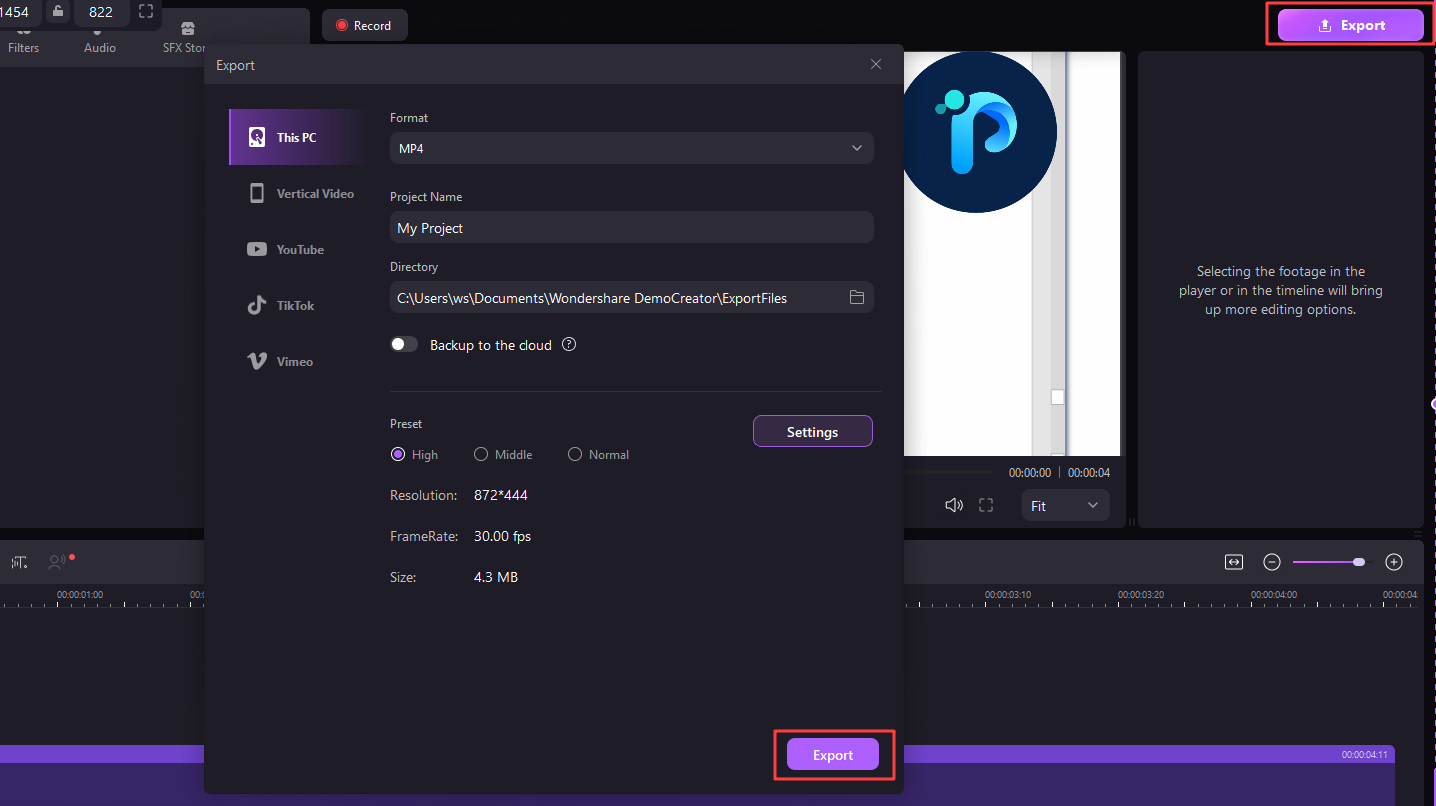
Conclusion
This article outlined everything you should know about using Wondershare DemoCreator to create an engaging and effective product video demonstration. From planning and preparing for your recording session to recording and editing, the app provides everything you need to satisfy your product demo video needs.
Thanks to its intuitive interface, you can easily navigate it to select the recording options. Once you've determined the screen and webcam recording settings, use the Wondershare DemoCreator video editing tools to edit your recording and refine it to perfection.



