If you want to record music or start a podcast, you will need a tool to help you record, edit, and manage audio. Audacity is one of the most popular tools for audio recording because it's smooth, capable, and free. This tool allows users to record, import, combine, mix, and render audio tracks as a combined audio file.
In the past, Audacity was clunky regarding audio editing, but some of the latest updates have improved these features while adding some new functionalities. Even though you can't say that Audacity is a full-blown digital audio workstation, it's an excellent option for those who want to finish their audio work quickly with solid results.
Today, we'll help you learn how to download, install, and update Audacity for Mac while highlighting its key pros and cons.
Table of Content
Supported macOS Versions With Audacity
Audacity is available for Mac and works on MacOS, just like Windows. However, it's important to mention that it doesn't work on all macOS versions. Audacity is officially tested and supported on macOS 12 and 13. It also works on OS X 10.9 Mavericks and all later OS X versions.
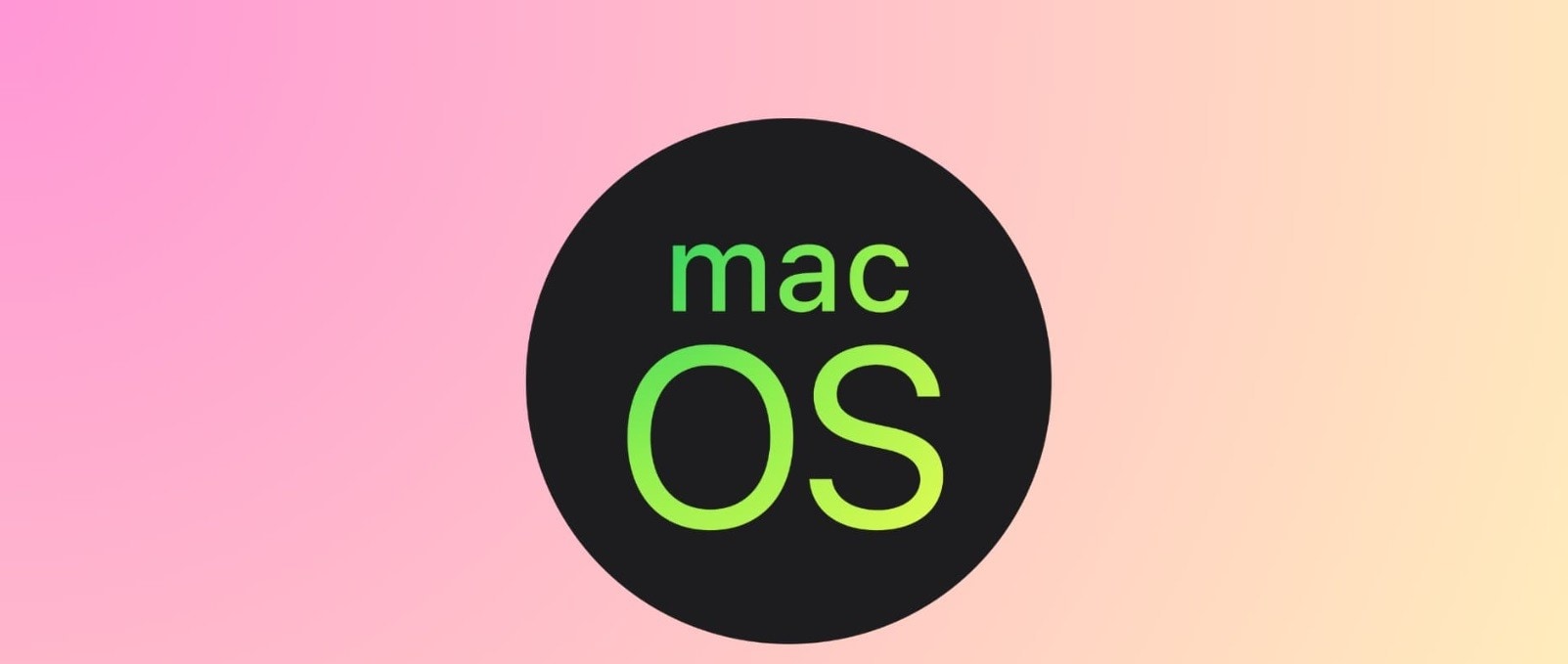
It works on universal binary, Apple Silicon, and Intel processors, and there are no requirements for GPU and CPU versions. You must install and store Audacity on your SSD or HDD, as it can work unreliably on USB drives, external drives, or network storage.
It's always good to check the official website and other forums for general information about macOS compatibility. Updates and version changes are released constantly by Audacity, and you can always learn whether you can run it on your computer.
Where To Download Audacity for Mac?

The official website should be the first choice for downloading Audacity. The download Image names are in the website's download section. Look for Audacity for macOS and avoid downloading the Windows version. The official website offers several versions depending on which macOS you're running.
You can also find additional information about currently supported versions. Furthermore, a section gives you information and Image names about older Audacity versions. That can be very handy if you're running an older device not supported by the current Audacity version.
You can also download Audacity from other websites if you're looking for specific versions. However, not all websites are trustworthy, so stick to platforms like SourceForge, Softonic, Uptodown, and FileHipp. Audacity is open-source, and you can always find various versions online.
How To Download & Install Audacity for Mac
Here are the steps you should follow when downloading Audacity for Mac:
- Go to the official Audacity website.
- Click Downloads.

- Click macOS.

- Select one of the three versions, depending on your macOS version, and click Download .dmg.

After downloading Audacity installation successfully, follow these steps:
- Click on the Audacity installation icon.
- Audacity will start installing automatically.

- Drag and drop the Audacity icon to the Applications folder.
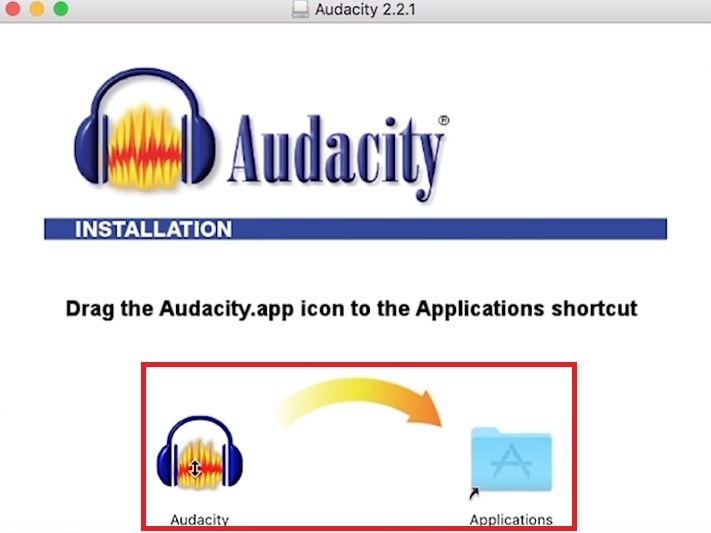
How To Update Audacity on Mac
Audacity usually displays an update message notifying you that there's a new version available. However, in some cases, people automatically skip this message and forget about the update. On the other hand, some people don't even get a message about an update.
Luckily, there's a way you can check for updates and install them if available:
- Start Audacity.
- In the main window, click Help, and then Check for Updates.

- That will send you to the page with the latest Audacity download.
- Click Help and then About Audacity to check your current version.

- If there's a later version available, download and install it just like with regular installation.

The Pros and Cons of Using Audacity on a Mac
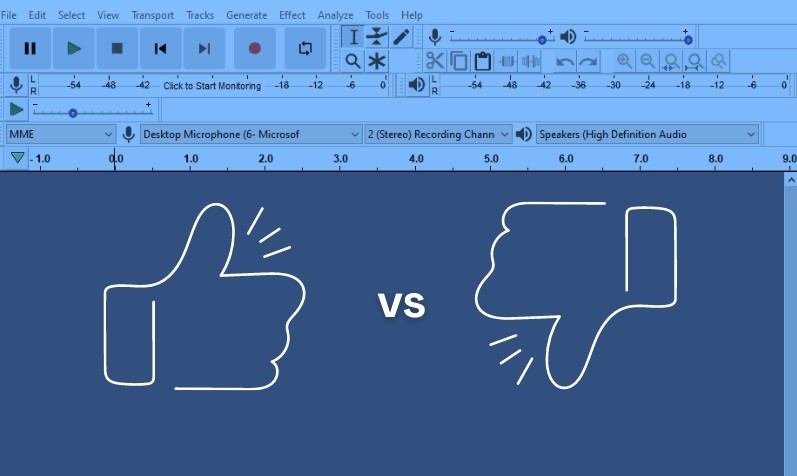
Audacity is a well-known digital audio workstation, and although it offers great things, it has its downsides. However, there are many great things about it that users love. Here are the main pros and cons of Audacity:
Pros
- Audacity is open source: Audacity is open source, meaning that any developer or sound engineer can tweak it to improve the user interface, add new features, and improve the software overall. That allows users to find the right version that works for them while ensuring lifetime use for free.
- Many plugins: Audacity supports many plugins to add various functionalities. These plugins are constantly being developed and improved since this is an open-source platform. If you're missing a tool, you can easily integrate it via plugins.
- Ease of use: Although Audacity offers various functionalities and features for creating professional audio recordings, its interface is intuitive and fairly simple. It's a good tool for beginners who want to record and edit audio.
- Supports various formats: Audacity works with standard audio formats in any studio, including OGG, MP3, AIFF, and WAV. That makes it a versatile tool for different audio recording and editing purposes.
Cons
- Multitrack editing is limited: Although Audacity offers multitracking editing, the process is very limited and much slower than other audio editing tools. You can use several tracks, but going beyond that will result in processing issues and slow performance.
- No real-time effects: Audacity has many effects but can't be applied in real-time. In other words, you can't add an effect to an audio track and listen to it while recording. All of the effects must be added after recording.
- No MIDI: Unlike many other digital audio workstations, Audacity doesn't support MIDI. Many users use MIDI sounds, instruments, and plugins to create and record music.
Similar Product to Audacity for Mac - Wondershare DemoCreator
If you feel that Audacity isn't the right recording and editing tool for you, or you've simply surpassed it, you might consider using something more sophisticated. Wondershare DemoCreator is a capable video and audio recording tool that can edit videos and sound.
It offers various functionalities, from dedicated screen recording, game recording, audio importing, video importing, editing, annotations, video effects, etc. As far as audio editing is concerned, here are just some of the features available:
- Audio denoise.
- Separating audio from video.
- Creating audio fade in or fade out.
- Manipulating and changing your voice.
- Built-in audio effect library (explosions, background music, transitions, effects, noises, animal sounds, etc.).
How To Use Democreator to Record Video and Audio
First, you will have to download and install DemoCreator on your Mac.
Once you've done that, follow these steps to record video and audio on your device:
- Start Wondershare DemoCreator and click New Recording.
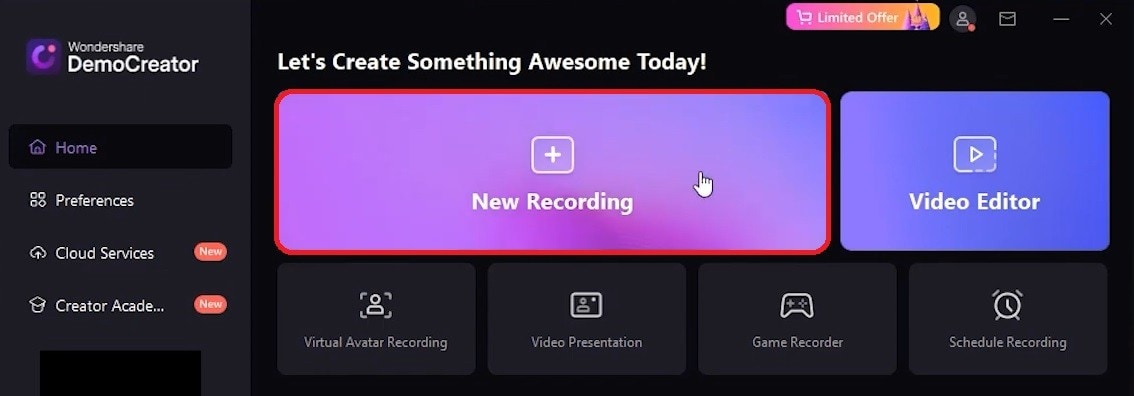
- Select System Audio, Microphone, or both to record audio along with your video and click the Recording button.
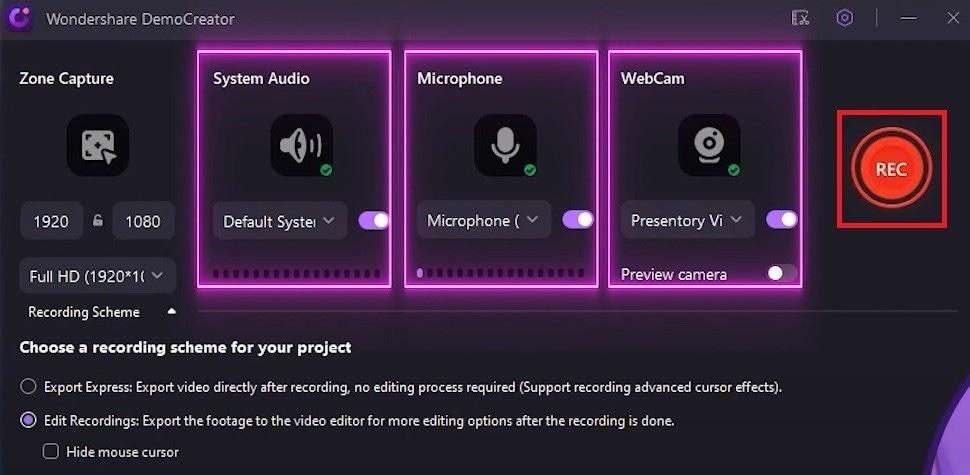
- You can use the various annotation tools to highlight the content while recording.
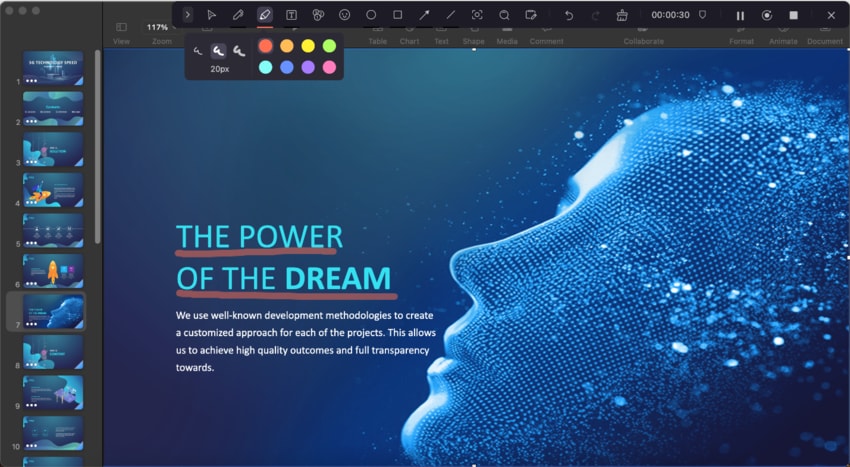
- Once you've recorded your screen and audio, click the Stop button in the upper right corner.
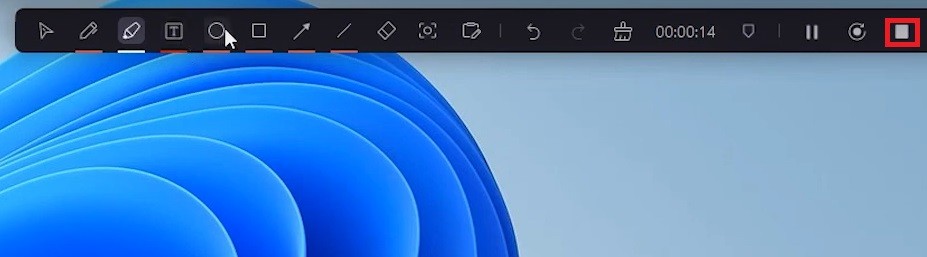
5. The recorded video or audio file will be stored in the Library of DemoCreator, you can export it directly or edit it according to your needs.
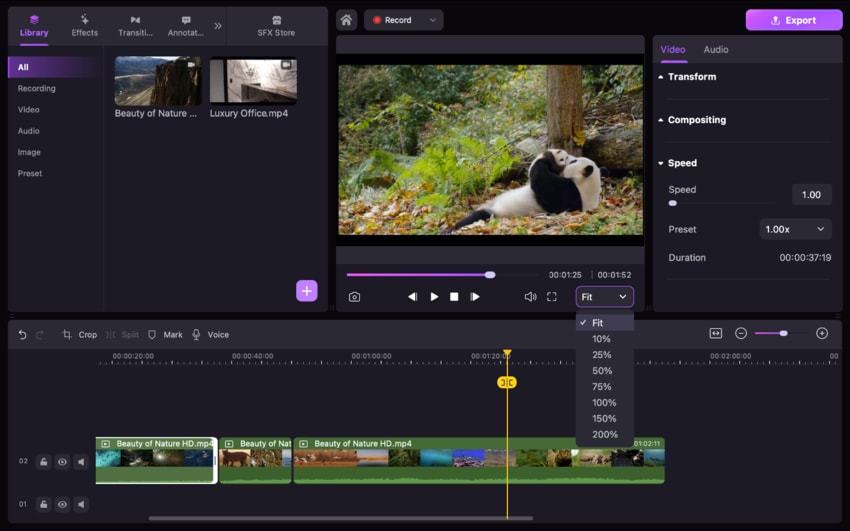
Conclusion
Audacity is a good audio editor that gives you many features you would otherwise have to pay for. The tool has been refined and updated many times and offers a welcoming and smooth experience without significant bugs.
Still, this tool can't replace proper video and audio editing workstations, but it can be an excellent tool for beginners. Suppose you want to record video and audio while having the ability to make serious edits and enrich your content with various effects.
In that case, consider finding a more comprehensive tool like the DemoCreator we discussed in our post.




