Podcasting has exploded in popularity over the last few years, offering a unique platform for sharing stories, knowledge, and entertainment. Whether you’re an aspiring storyteller, an expert in your field, or simply someone with a passion to share, starting a podcast can be an incredibly rewarding endeavor. Best of all, you can start your podcast without breaking the bank. In this guide, we’ll walk you through the steps to launch a podcast for free, including how to record, edit, and distribute your episodes. We will also explore how DemoCreator can enhance your podcasting experience.
In this article
Strategizing Your Podcast: Key Considerations
Before diving into the technical aspects of podcasting, it’s crucial to plan your podcast thoroughly. Here are key steps to help you lay a strong foundation:

1. Define Your Podcast Concept
Start by determining the theme or topic of your podcast. Consider what you are passionate about and what you can talk about consistently. Here are some questions to help you refine your concept:
- What is the purpose of your podcast? (e.g., education, entertainment, storytelling)
- Who is your target audience?
- What format will your podcast take? (e.g., interviews, solo commentary, panel discussions)
2. Choose a Podcast Name
Your podcast name should be catchy, memorable, and reflective of your content. Make sure it is unique and not already in use by another podcast. You can check podcast directories like Apple Podcasts or Spotify to see if your chosen name is available.
3. Create a Podcast Outline
Once you have your topic and name, create a rough outline for your first few episodes. Decide on the length of each episode, the structure, and any segments you want to include. Having an outline will help you stay organized and ensure you cover all necessary points during recording.
Setting Up Your Recording Environment For Your Podcast
Creating a suitable recording environment is essential for producing high-quality audio. Here are tips to help you set up:

1. Choose a Quiet Space
Find a quiet area free from background noise. If possible, choose a room with soft furnishings to minimize echo and improve sound quality.
2. Invest in Basic Equipment
While you can start a podcast for free, having some basic equipment will enhance your audio quality. Here’s what you’ll need:
- Microphone: A USB microphone can provide better sound quality than your computer’s built-in microphone. Consider models like the Blue Yeti or Audio-Technica ATR2100.
- Headphones: Use closed-back headphones to monitor your audio and catch any unwanted noise during recording.
3. Use Free Recording Software
Several free recording software options can help you capture your podcast audio:
- Audacity: A free, open-source audio editing software that offers robust features for recording and editing audio. It’s highly customizable and widely used among podcasters.
- GarageBand: If you’re using a Mac, GarageBand is a user-friendly option for recording and editing your podcast. It comes with various built-in features and sound effects, making it ideal for beginners.
- DemoCreator: Although primarily known for video recording and editing, DemoCreator also offers excellent audio recording capabilities. It allows you to capture high-quality audio while providing a simple interface and powerful editing tools to enhance your podcast content. With DemoCreator, you can easily integrate video elements into your podcast, creating a more engaging experience for your listeners.
Start Recording Your Podcast with DemoCreator
DemoCreator is an excellent tool for recording your podcast, offering a user-friendly interface and powerful features that make the process seamless. Whether you’re a beginner or an experienced podcaster, DemoCreator provides everything you need to capture high-quality audio and video. With its versatile recording options, you can create engaging content that resonates with your audience. In this section, we’ll explore the key features of DemoCreator and provide a step-by-step guide on how to record your podcast.
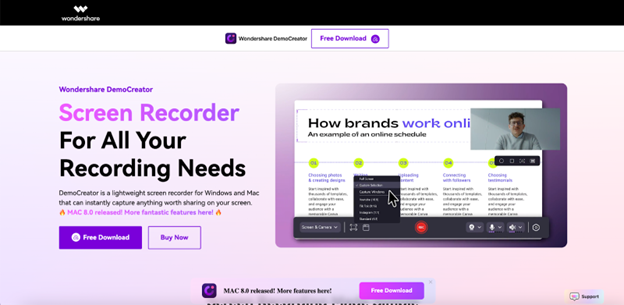
Key Features of DemoCreator
- High-Quality Audio and Video Recording: Capture your podcast with crystal-clear audio and high-definition video, ensuring your content looks and sounds professional.
- Flexible Recording Options: Choose to record your entire screen, a specific application window, or just your webcam, giving you the flexibility to create the perfect podcast format.
- Built-in Editing Tools: Edit your recordings directly within the software. Trim unnecessary sections, adjust audio levels, and add effects to enhance your podcast.
- Screen Capture Capabilities: If you’re doing tutorials or demonstrations, DemoCreator allows you to record your screen, making it ideal for visual podcasts or instructional content.
- Easy Export Options: Once you’ve finished recording and editing, DemoCreator makes it simple to export your podcast in various formats, ready for distribution across different platforms.
Steps to Record Your Podcast Using DemoCreator
Step1Download and Install DemoCreator
Visit the official DemoCreator website to download and install the software on your computer. Follow the prompts for a quick and easy installation process.
Step2Launch DemoCreator
Open the application and select the “Video Recorder” option to begin setting up your recording session.
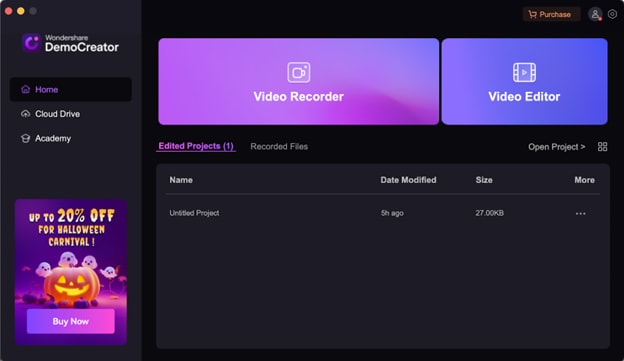
Step3Configure Recording Settings
Decide whether to record your entire screen, a specific application window, or your webcam. You can also adjust the audio settings to capture system sounds and your microphone input. This setup will ensure you have everything you need for a successful recording.
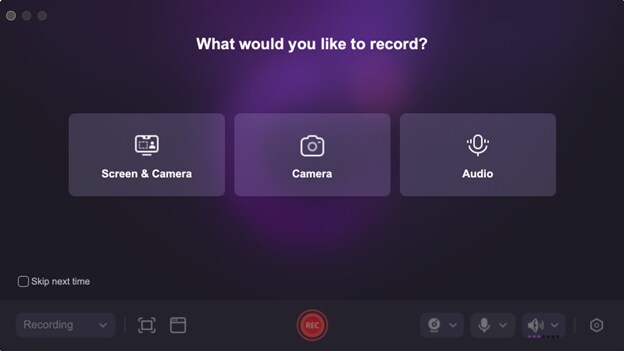
Step4Start Recording
Once you’ve configured your settings, click the “Start Recording” button to begin capturing your podcast. You can pause or stop the recording at any time, allowing you to focus on delivering your content without interruptions.
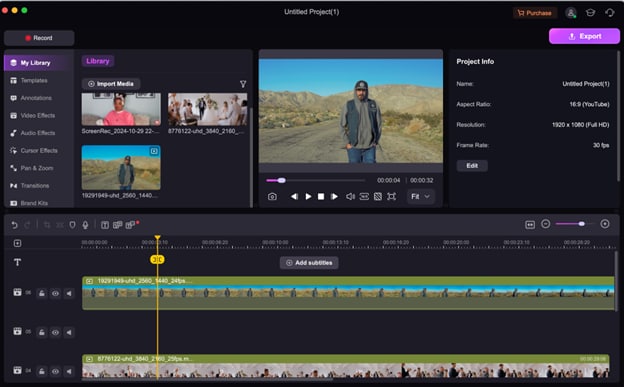
Step5Edit Your Recording
After recording, use DemoCreator’s built-in editing tools to refine your podcast. Trim out mistakes, add background music, or insert text overlays to enhance your final product.
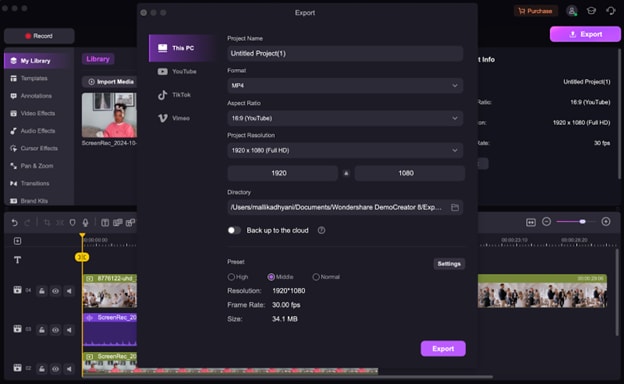
Step6Export Your Podcast
Once you’re satisfied with the edits, click the “Export” button to save your podcast episode in your preferred format (e.g., MP3, MP4) and ready it for distribution.
Conclusion
Starting a podcast for free is entirely possible with the right tools and strategies. By following the steps outlined in this guide, you can effectively launch your podcast, engage with your audience, and share your voice with the world. Additionally, incorporating tools like DemoCreator into your workflow can significantly enhance your podcasting experience, allowing you to produce high-quality content that resonates with listeners. Start your podcasting journey today, and let your voice be heard!
FAQ
-
What is the best length for a podcast episode?
The ideal length for a podcast episode varies by audience and format, but most episodes range from 20 to 60 minutes. It’s essential to keep your content engaging and concise, focusing on quality rather than quantity. Using DemoCreator allows you to edit out any unnecessary parts, helping you keep your episodes streamlined and engaging. -
How can I promote my podcast after launching it?
Promoting your podcast can involve sharing episodes on social media, collaborating with other podcasters, leveraging SEO techniques, and engaging with your audience through newsletters and community forums. Additionally, you can create highlight videos or trailers for your podcast using DemoCreator, which can be shared on various platforms to attract more listeners. -
Can I edit my recordings directly in DemoCreator?
Yes, DemoCreator includes built-in editing tools that allow you to trim your recordings, adjust audio levels, add transitions, and apply effects—all within the same application. This feature streamlines your workflow and enhances your final podcast product.



