Recording on SoundCloud can seem daunting at first. With the right guidance, it can be a seamless process. Maximize your SoundCloud presence with perfect recordings. Discover how to record on SoundCloud to start recording and sharing your music.
The guide explores various methods to capture SoundCloud audio for all your needs. The page will show you how to use SoundCloud’s built-in recording features for straightforward recordings. It will also discuss how to use specialized software for a more advanced but easier experience. There’s also a tutorial for online tools and solutions, which ensures you have many options.
In this article
Part 1. Is SoundCloud Software Free?
SoundCloud is free for all users. It’s an attractive platform for music lovers and creators worldwide. Founded in 2007, SoundCloud has grown into a popular audio streaming platform. It boasts a vast library of user-generated content, from music tracks to podcasts. Here’s a closer look at what SoundCloud offers and why you might want to record from it:
- Available on many platforms
SoundCloud can be accessed via Web, iOS, Android, and other devices. It ensures you can listen to and upload your tracks anytime, anywhere.
- Stream and share music from around the world
SoundCloud allows you to discover and enjoy a diverse array of music and audio content from artists across the globe.
- Save tracks, follow artists, build playlists
You can curate your music experience by saving your favorite tracks. Follow your preferred artists and create your personalized playlists.
Why Record From SoundCloud?
Here’s why creatives want to learn how to record on SoundCloud:
- Capture rare live performances or DJ sets. Many artists upload exclusive live performances or DJ sets on SoundCloud.
- Save your favorite tracks for offline listening. While SoundCloud allows streaming, having a recorded version ensures you can listen without an internet connection.
- Create backups of your recordings. If you’re a creator, recording your uploads can serve as a valuable backup.
While SoundCloud’s features are robust, having a backup tool like Wondershare DemoCreator can enhance your recording experience. It’s an excellent option for those needing a reliable and versatile recording tool from SoundCloud.
Part 2. How To Record on SoundCloud
SoundCloud is not only a platform for streaming and discovering music. It’s also a space where artists can record and share their creations. If you’re a seasoned artist or getting started, learning to record on SoundCloud can be valuable. Here’s how:
Step 1: Open your preferred web browser and go to the SoundCloud website. Sign in if you already have an account, or click Create account to register.
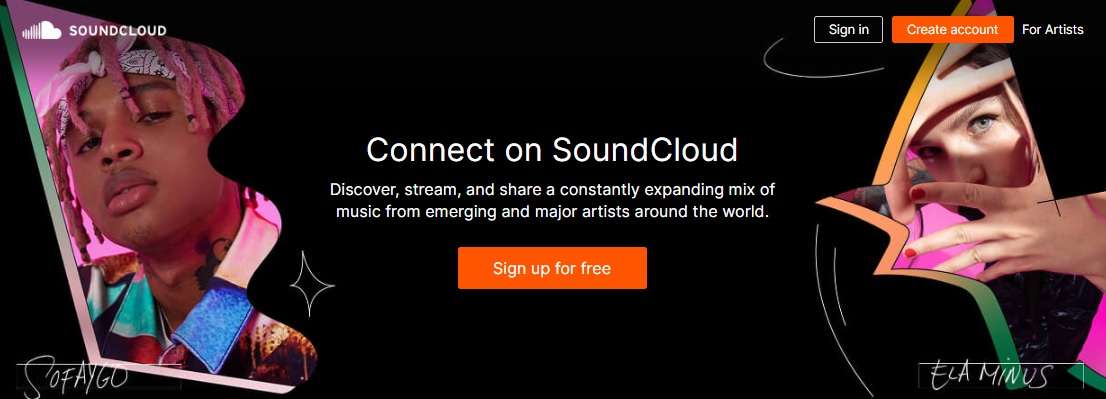
Step 2: Once logged in, click Choose a file to upload or Start new recording for first-time users. You can also drag and drop your recording file onto the interface if you prefer.
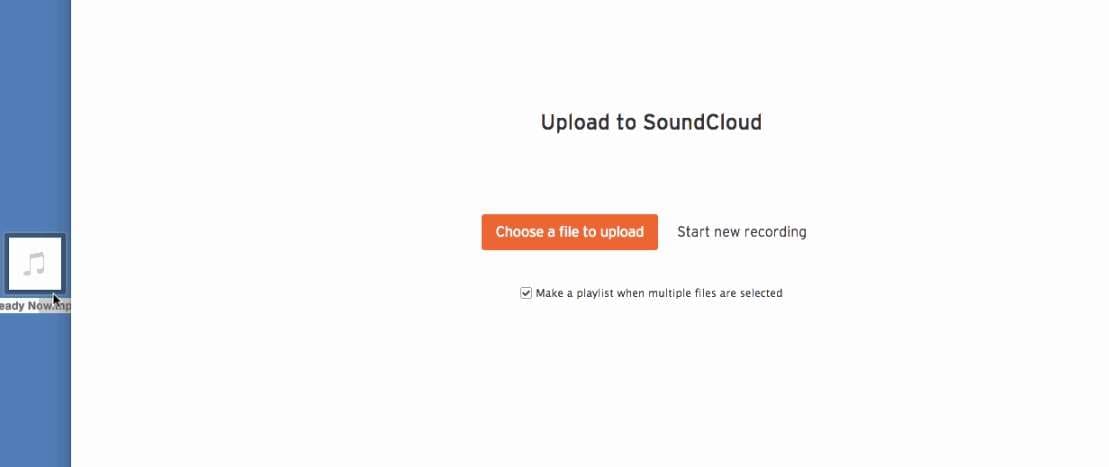
Step 3: Enter the Basic info such as the Title, Main genre, Additional tags, Descriptions, and more. Set the Metadata and Permissions as well. Upload an image and wait for the recording to upload.
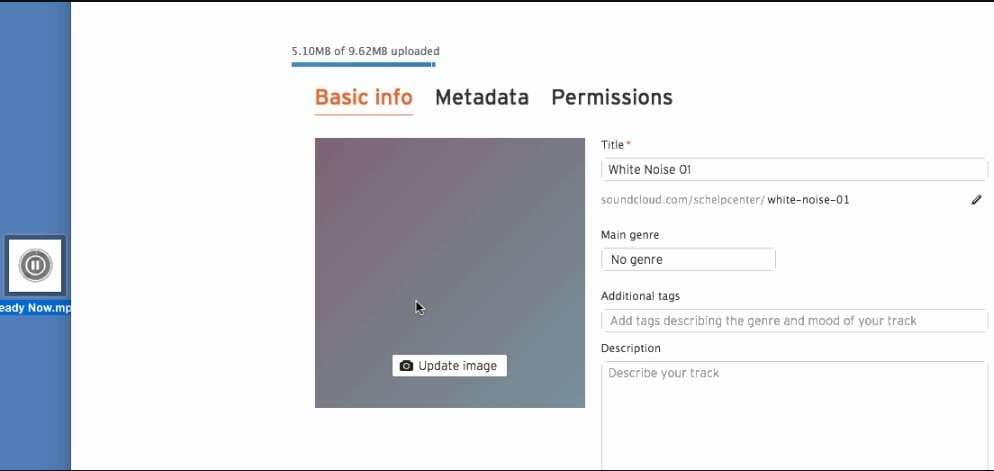
Step 4: Review all the details to ensure they’re correct. If everything looks good, save and share your recording for others to listen.
If there’s no other way to download or record a file you need, DemoCreator can help you record it.
Part 3. Record From SoundCloud With a Dedicated Tool
Using a dedicated tool like DemoCreator for more advanced recording needs can provide greater control and quality. It offers robust features that make it ideal for capturing and editing SoundCloud audio. Here are its key strengths:
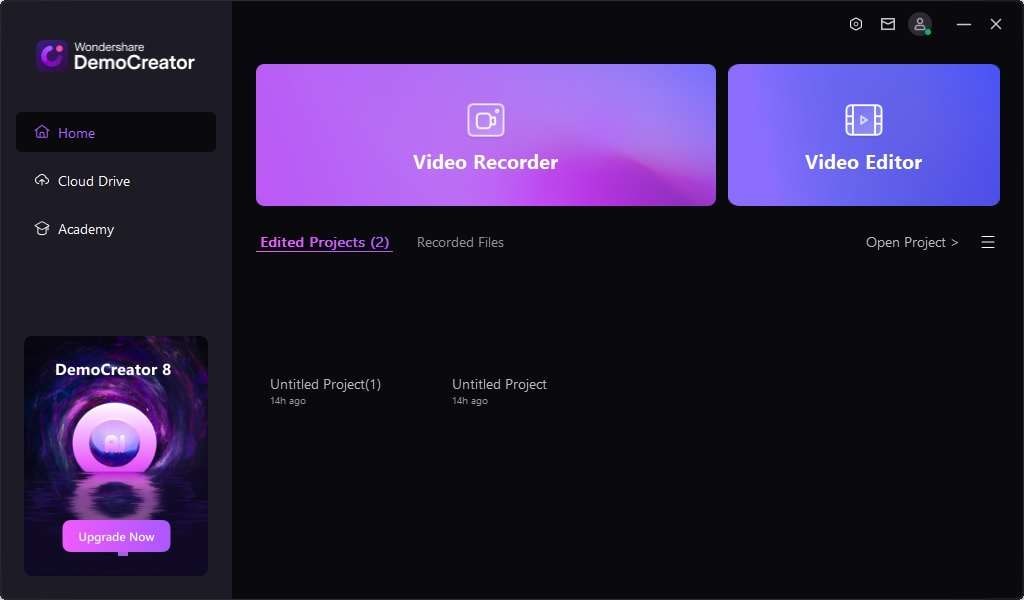
- Record separate songs into individual tracks. You can easily organize your recordings.
- Automatic tag manager. Efficiently manage and categorize your audio files.
- Add recording artwork, lyrics, etc. Enhance your recordings with more metadata.
- Capture music without system Sounds or background noise. Ensure clean, high-quality audio on all your recordings.
- Combine and edit recordings. Edit multiple recordings into one cohesive project.
Here are the steps to record from SoundCloud using DemoCreator:
Step 1: Download, Install, Register, and Launch the Tool
Download and install DemoCreator on your computer. Launch the app. Log in or register a Wondershare account. Click Home > Video Recorder to begin. Choose Screen and set the audio settings to record from SoundCloud.
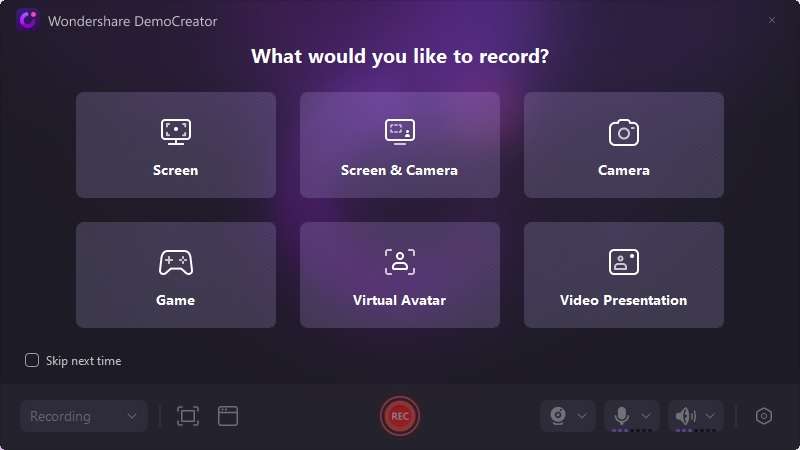
Step 2: Uncheck the Microphone option to ensure DemoCreator only captures SoundCloud audio. Next, go to the red REC button to start your recording. Click the Stop button when you’re done.
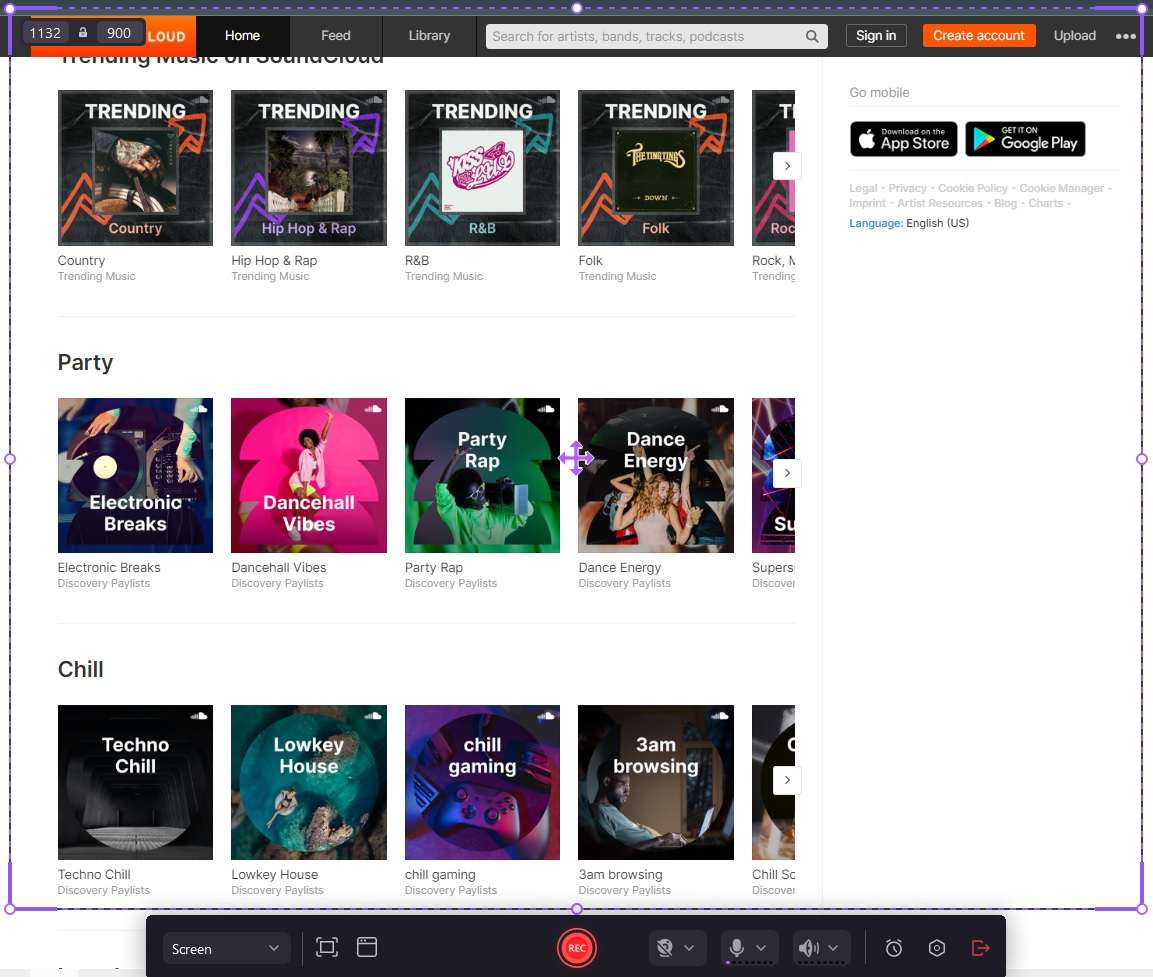
Step 3: You will be transported to the editing interface. Add Templates, Annotations, Audio Effects, and more under the control panel to refine your SoundCloud recording.
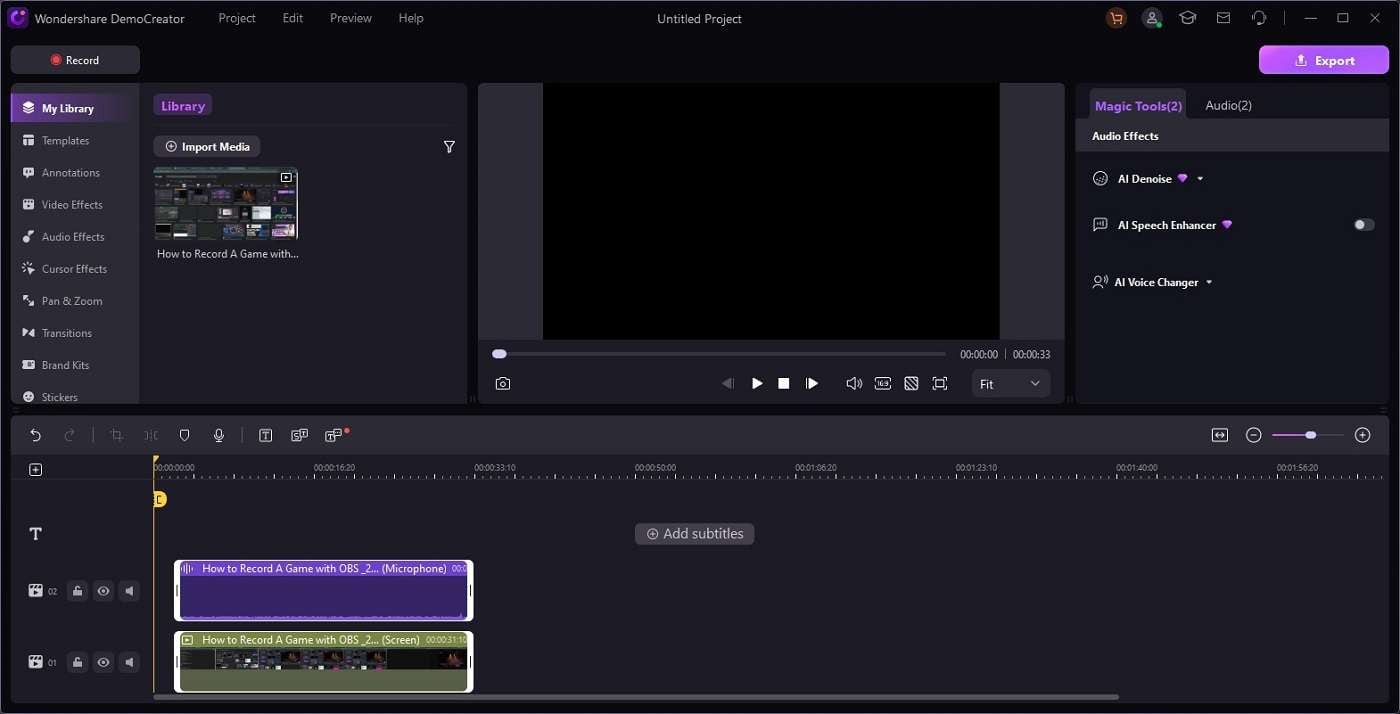
Step 4: Click the Export button after you’re done editing. Save the SoundCloud recording to your computer. Share to popular platforms like YouTube, TikTok, and Vimeo.
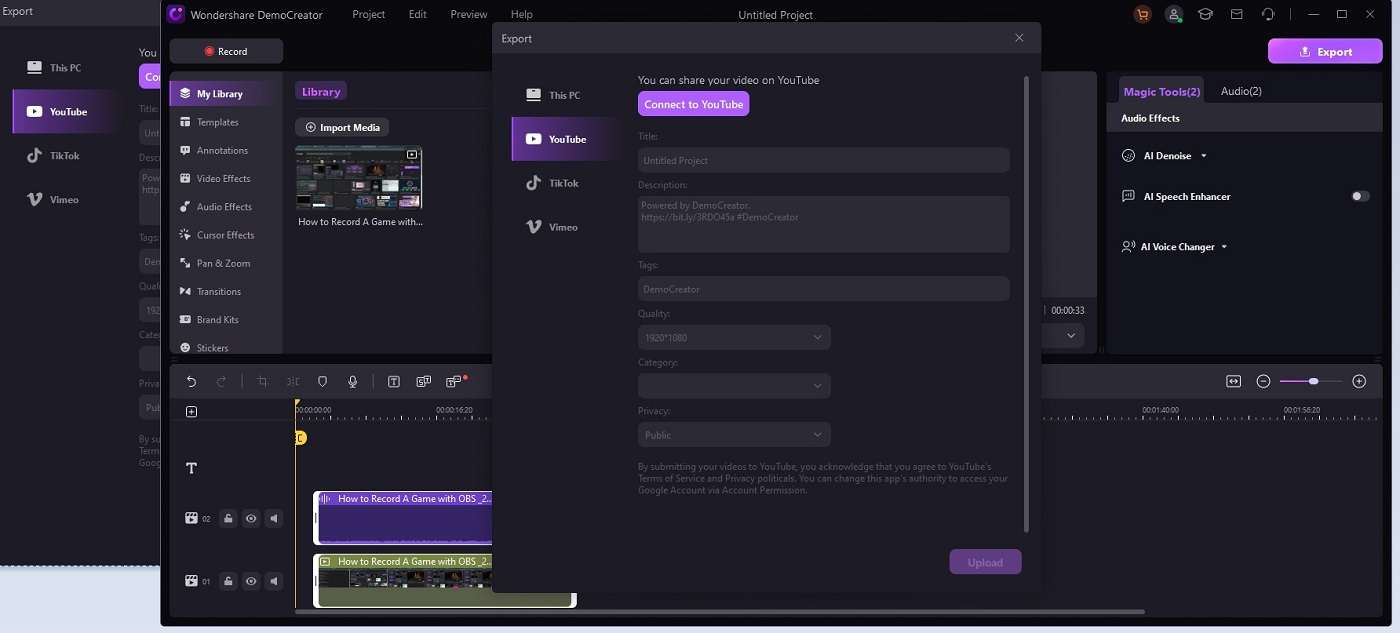
Pricing Plans
DemoCreator offers various pricing plans if you want to take your SoundCloud recording to the next level:
- Cross-Platform Quarterly Plan. $29.99 every three months.
- Cross-Platform Yearly Plan. Priced at $69.99 per year.
- Perpetual Plan. $99.99 one-time.
Part 4. Online Way To Capture SoundCloud Audio
For those who prefer not to download software, DemoAir provides a simple, browser-based solution for recording SoundCloud audio. Follow the steps to use DemoAir:
Step 1: Go to DemoAir’s online portal. Log in or register an account. Choose your preferred Recording Mode. Set the Inputs to only record from SoundCloud.
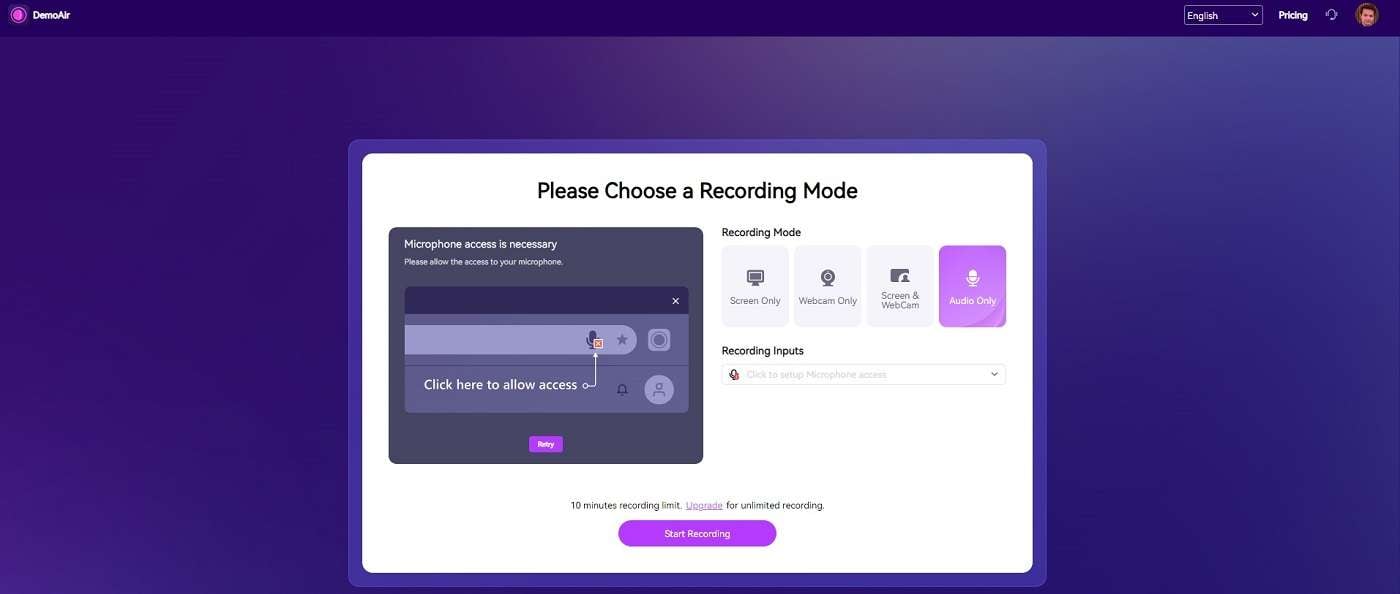
Step 2: Click the Start Recording button to begin. Choose the SoundCloud screen for recording and click Share. The Recording will start once the Recording in Progress menu appears.
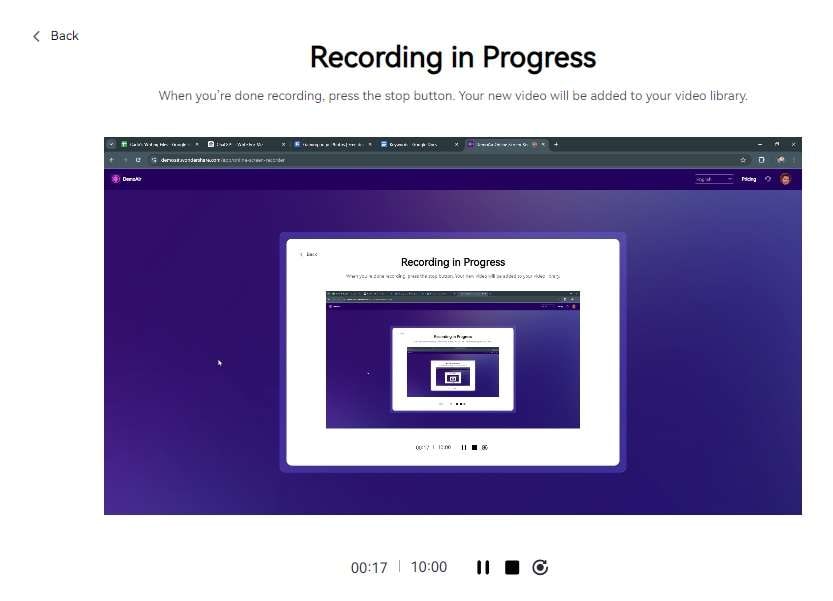
Step 3: Click the Stop button to finish and get transported to the Preview window. Click the Upload to Cloud button to save online. Choose the Download button if you want to save it to your computer.
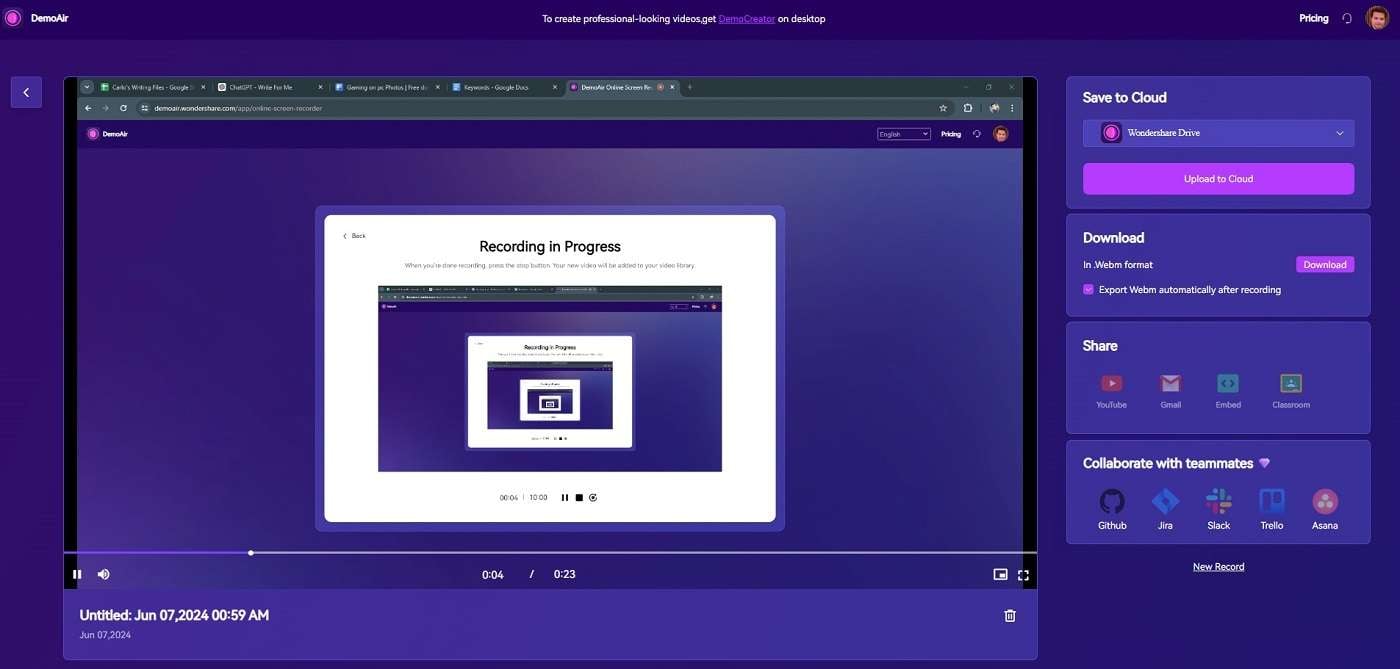
Step 4: Share your SoundCloud recording on platforms like YouTube and Gmail, or Embed the SoundCloud recording. You can also Collaborate with teammates if you want to share with your peers.
Part 5. How To Capture SoundCloud Audio on Mobiles
Recording audio from SoundCloud on mobile devices is a convenient way to capture your favorite tracks or personal recordings while on the go. iOS and Android devices offer built-in tools and apps that make this process straightforward. Here’s a comprehensive guide on how to record SoundCloud audio on mobile devices.
How To Record on SoundCloud on iOS
For iOS users, the built-in Voice Memos app provides an easy way to record audio. Here’s how to use it to capture SoundCloud audio:
Step 1: On your iPhone, find and open the Voice Memos app. Tap the red record button at the bottom of the screen to start a new recording. While recording, switch to the SoundCloud app.
Step 2: In the SoundCloud app, find the track you want to record and play it. Once the track has finished playing, return to the Voice Memos app. Tap the red stop button to end the recording.
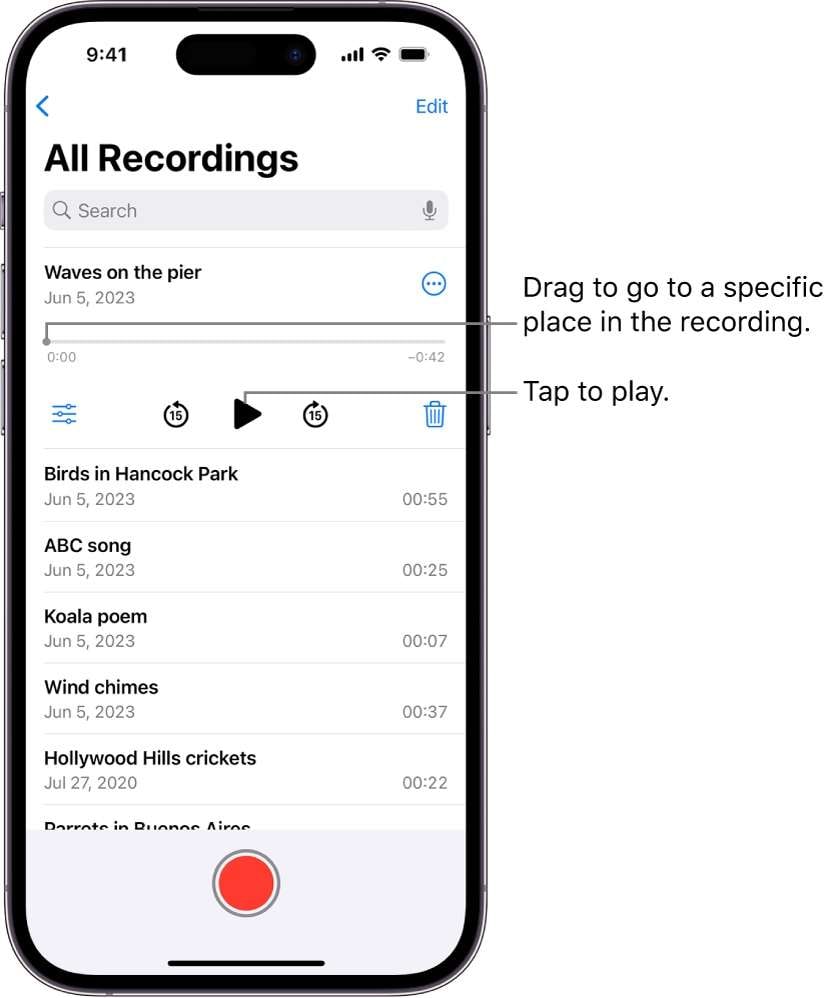
Step 3: You can play back the recording to review it. Use the editing tools in Voice Memos to trim or enhance your recording. Save the recording with a suitable name for easy reference.
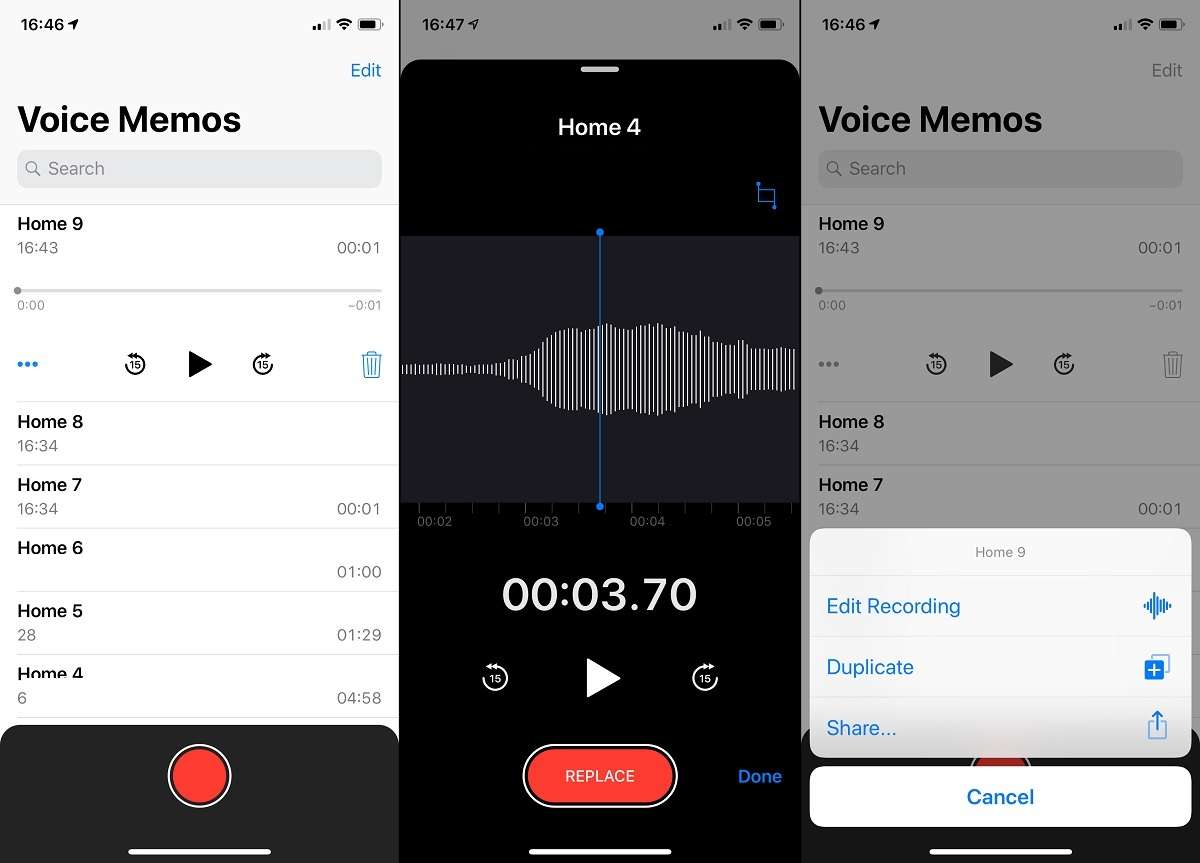
How To Record on SoundCloud on Android
Android users can use the built-in Sound Recorder app or the SoundCloud app itself to capture audio. Here’s how to do it using both methods:
Using the Built-In Sound Recorder App
Follow the steps if you want to use your Android’s built-in Sound Recorder
Step 1: Find and open the Sound Recorder app on your Android device. Tap the record button to start a new recording session. Switch to the SoundCloud app.
Step 2: In the SoundCloud app, locate and play the track you wish to record. Once the track has finished, return to the Sound Recorder app. Tap the stop button to end the recording.
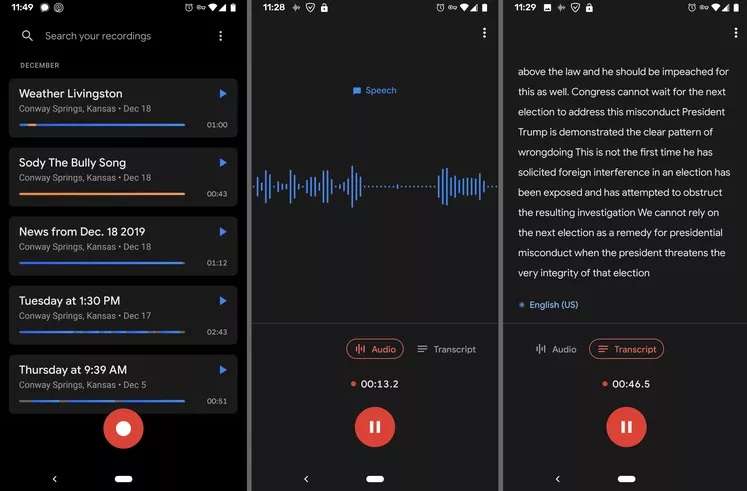
Step 3: Review the recording by playing it back. Use the editing tools to adjust the recording as needed. Save the recording with a suitable name for easy identification.
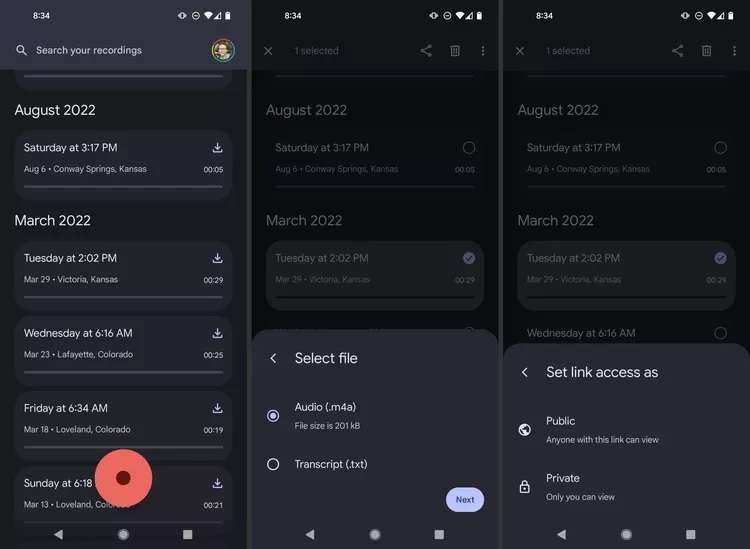
Using the SoundCloud App
The SoundCloud app on Android also offers a direct recording feature for creating and uploading audio content. Follow the steps:
Step 1: Launch the SoundCloud app on your Android device. Sign in with your account if you haven’t already done so. Tap the More button in the top right corner and select Record.
Step 2: Tap the Record button to begin capturing audio. Record your voice, music, or any other sound directly through the app. Once finished, tap the stop button. Play back the recording to review it.
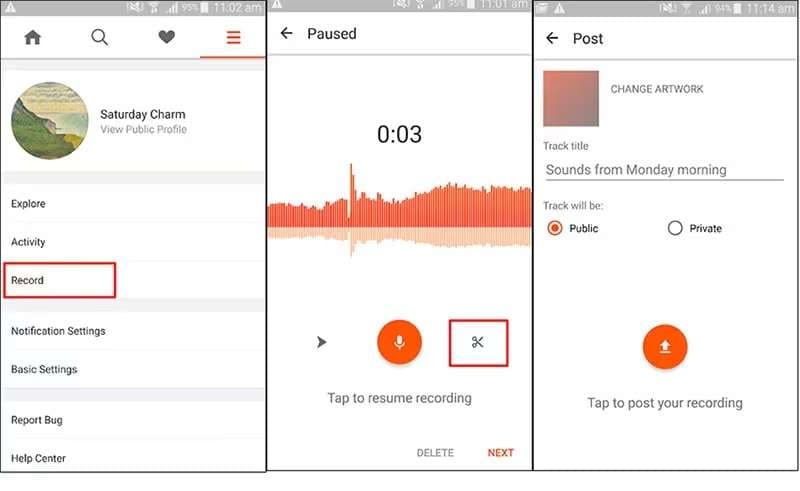
Step 3: Enter the details for your recording, such as title, description, and tags. Choose whether to upload it to SoundCloud or save it for later.
Conclusion
Mastering how to record on SoundCloud is essential for sharing and saving your audio content. With many methods available, you can ensure high-quality recordings.
Feel free to experiment with DemoCreator’s features. It’s an excellent all-in-one tool for recording and editing. Online solutions like DemoAir and mobile options for iOS and Android provide extra flexibility. By choosing the right tools and techniques, you can easily record from SoundCloud. Ensure your music and audio content are captured and shared effortlessly.




