There are multiple options we can use today to record our voices. Users can use desktop software, online tools, built-in recorders, or voice recorder extensions to record their voices. These options have pros and cons, and it’s up to you to determine the right choice.
If you’ve decided to use an online voice recorder extension correctly, you’ve come to the right place. Today, we’ll help you understand the benefits of using Google Chrome extensions as voice recording tools and share some of the best extensions currently available.
Even though many Chrome extensions exist that you can use for voice recording, not all are good. That’s why we took the time to research for you and create a list of the best online Google voice recorders.
In this article
What Are Online Google Voice Recorder Extensions?

Google Chrome extensions are tiny software tools that can be installed directly into your Chrome to customize your overall web browsing experience. Different Google Chrome extensions allow users to customize the functionality of their web browser and adjust it to their preferences.
Online Google voice recorder extensions are designed to record microphone audio input. These tools can record and save your microphone audio directly from the browser. In other words, you don’t have to start any additional tools. You can open the extension in your browser no matter where you browse.
Online voice recorders can be used for recording webinars, interviews, meetings, or anything else. Some tools offer additional features like recording your screen, editing audio, system audio recording, etc.
Why Use an Online Google Extension Voice Recorder?

There are several benefits to using online Google extension voice recorders. Here are some of the most important ones:
- Flexibility & portability: Browser extensions can be used on all devices that support Google Chrome. That includes Mac, Windows, Chromebooks, and Linux devices. At the same time, many modern extensions are integrated with cloud storage solutions and let you store your recordings online.
- Convenience: All Google extensions can be accessed easily through the web browser. There’s no need to install any software on your computer. They launch in seconds and are integrated with the browser quickly.
- UX and UI: Most Google extension voice recorders are very user-friendly and have a simple interface that anyone can understand. Even people who haven’t used these tools can instantly successfully record their voice. There are no complex configurations or setups.
- Functionality & advanced features: The best Google extension voice recorders have different recording settings, audio quality configurations, pausing features, scheduling features, etc. Some also include basic editing tools like trimming or fade-ins/outs.
Best Google Chrome Online Voice Recorder Extensions
DemoAir

DemoAir is a product of Wondershare, one of the best-known utility software development companies with over 20+ years of experience. DemoAir is primarily a video recorder but can record microphone sound independently. It can record your desktop, your specific tab, or your webcam along with the microphone audio.
The tool is straightforward and free to use without any restrictions. However, the free version has a limit of 10 minutes of audio recording. It can also record tab audio and has multiple drawing tools to record your screen and voice.
Key features:
- Quality audio recording.
- System audio recording.
- Screen recording capabilities.
- Video editor.
- Seamless sharing and exporting.
- Drawing tools.
How to Install DemoAir
Here are the steps for installing the DemoAir Chrome extension. You can use this example for installing any other extension, as the process is similar:
Step 1: Search the Chrome Web Store for Wondershare DemoAir. Click Add to Chrome.
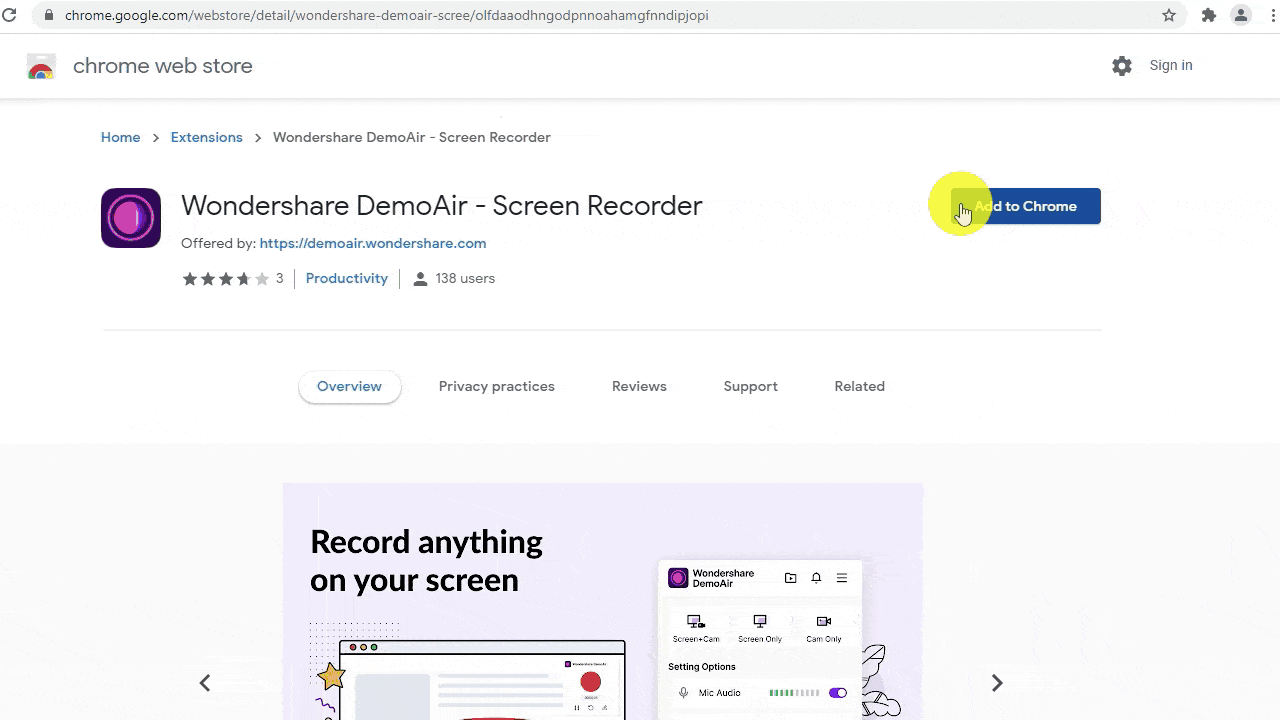
Step 2: Click Add Extension and wait until the extension is installed.
Step 3: The DemoCreator extension will appear in the upper right corner of your Google Chrome.
Step 4: If you don’t see the DemoAir icon, click on the extensions icon and the pin button next to DemoAir so that the icon is always displayed.
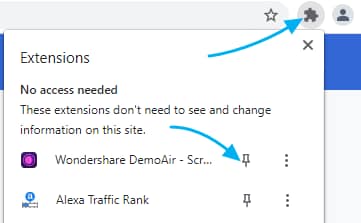
Chrome Audio Capture

Chrome Audio Capture can record voice directly from Chrome and save your recordings on Mac or Windows. Apart from recording your voice, you can also use this tool to record the sounds playing on your tab.
You can record a single tab or multiple ones. The recorded sounds can be saved as WAV or MP3. There are no advanced recording and editing features, and the tool doesn’t have a paid version. All the sharing and file saving is done manually.
Key features:
- Record voice.
- Record audio from a single tab.
- Record audio from multiple tabs.
- Mute tab audio.
Virtual Voice Recorder

It’s another simple-to-use Chrome voice recorder extension that can record your voice and system audio. The tool doesn’t let you listen to your recordings until you’ve downloaded them to your device, which can be annoying.
Another downside of the Virtual Voice Recorder is that it doesn’t let you record external software like Flash or Adobe. It’s completely free and doesn’t have any hidden costs.
Key features:
- Voice recording.
- Audio recording.
- Multiple file format options.
- Good security and privacy.
Audio & Voice Recorder

This straightforward audio recording extension can record your voice, audio, or any sound on your computer. You can record audio from any tab currently running on your browser. You must start recording, pause whenever needed, stop recording, and download the recording to your device.
It’s a consistent extension that records high-quality audio without bugs, clutches, or sound issues. However, one of the things we found lacking is that it doesn’t have any keyboard shortcuts.
Key features:
- Voice recording.
- System audio recording.
- Tab recording.
- Pause feature.
Screencastify

Screencastify is a well-known audio and video recording extension for Chrome. It can capture audio and video from a webcam, browser tab, or your desktop. It comes with extensive editing tools you can use to trim video or audio.
Audio recordings can only be saved as MP3 files. You can quickly share recordings on platforms like Wakelet, Google Classroom, Gmail, Google Drive, etc. There’s a free and paid plan. The paid plan only offers advanced recording and editing features. Overall, it’s a sleek and modern recorder.
Key features:
- System audio recording.
- Voice recording.
- Tab recording.
- Video recording.
- Editing tools.
- Annotation tools.
Online Voice Recorder

The Online Voice Recorder is a super-lightweight extension with a great learning curve for beginners. Apart from being very simple, this free tool doesn’t limit features until you’ve made payments. Users can rest assured that using this tool won’t harm their privacy.
This extension can automatically detect silence at the end and start of the recording. It allows users to enable hardware acceleration, select different input devices, remove echo, control volume, and adjust microphone settings.
Key features:
- Microphone configurations.
- Simple user interface.
- Recording cutting.
- Volume control.
Conclusion
The best Google Chrome online voice recorder extensions are DemoAir, Chrome Audio Capture, Virtual Voice Recorder, Audio & Voice Recorder, Screencastify, and Online Voice Recorder. These tools are simple to use and have what you need to make simple voice recordings.
However, if you’re looking for added features like video recording and editing, it’s best to go with options like DemoAir and Screencastify. Ultimately, it comes down to personal preferences and habits when choosing a tool, so try them out. After all, they are all free.




