Are you looking for a free online screen recorder to record anything you want without limits? Apowersoft online screen recorder is a perfect choice. This screen recorder offers incredible features and allows you to record video and audio for free. Our detailed review will give you the key features and pricing of the tool.
Moreover, we'll list its pros and cons and user reviews to help you get a complete picture of the software. Additionally, with our step-by-step guide, we'll explain how to use it properly for screen recording. If you want an offline alternative, we suggest you try Wondershare DemoCreator. With our guide, you'll learn everything you need to know about the Apowersoft free online screen recorder.
In this article
Overview of Apowersoft Online Screen Recorder
Apowersoft is one of the most used online screen recorders. One of the reasons for that is that it offers numerous unique features for screen recording and editing. Before we go any further, let's look at some of the main features of the Apowersoft online screen recorder.
Key Features of Apowersoft Online Screen Recorder
- Take screenshots – Apowersoft allows you to take screenshots of whatever you want on the screen. You can take a full screenshot or select the area you want to capture.
- Add webcam videos – The program lets you include webcam videos while recording your screen. You can simultaneously record your screen and yourself through the webcam.
- Audio recording – Besides screen recording, it allows you to record both system and microphone audio. You can also upload audio tracks and customize them.
- Annotation tools – Apowersoft offers several basic annotation tools that allow you to add texts, and circle the important point while recording.
Pricing:
Apowersoft is a fantastic option that offers a free version. One of the perks of the free version is that you can record your screen or use your webcam without watermarks. Moreover, you can use this software on both Windows and Mac computers, and it offers a paid version of the program.
Apowersoft Screen Recorder Pro allows you to use more advanced features without limitations.
- Yearly plan: $39.95
- Lifetime plan: $79.95
Pros & Cons
Apowersoft free online screen recorder is an excellent solution for screen and webcam recording. Many users choose Apowersoft to record their screens due to the many advantages it brings. However, it also has certain disadvantages that should be taken into consideration.
We've prepared a list of its pros and cons to help you fully understand what to expect from Apowersoft.
User Reviews:
Let's see what users say on Trustpilot:
"The Apowersoft screen recording program is just AWESOME and I like being able to hit a single button to start and stop recording. Its ease of use and simplicity are excellent for anyone who needs to screen record and doesn't want to get a degree in learning how to operate the program." - NurtureMemphis DotOrg
"I have used these applications and can teach a 9-year-old child or an 80-year-old grandmother to use any of them!" - Gregory R. Miller
Most of the reviews state that Apowersoft is sufficient and offers solid screen recording features for free software. They also acknowledge that users shouldn't expect professional-level features and results, but the free version still makes them come back to it.
How to Use Apowersoft Online Screen Recorder?
This web-based screen recorder allows you to record your screen and webcam online using the Chrome plug-in. We've prepared a guide with step-by-step instructions to help you learn how to screen record on your computer using the Apowersoft free online screen recorder.
- Go to the official Apowersoft Free Online Screen Recorder website to start recording.
- Click on Start Recording. If you're using it for the first time, you'll be asked to install the launcher. Click on Download Launcher to continue.

- Wait for the launcher to install. Once it's installed, click again on the Start Recording option and select Apowersoft Online Launcher.exe to go to the recorder.

- Once you've opened the Apowersoft recorder, you need to adjust the settings. You should adjust the settings before you start recording to get the best results. Set the frame rate, recording mode, video format, bit rate, etc. Press OK to apply the changes.
- Select if you want to record the Full screen or a Region of a screen. Once you've selected the screen you want to record, press the red Record button to start recording.

- If you want to annotate the video while recording, click the Pencil icon to open the annotation panel.
- To pause the recording, press the Pause icon. To stop the recording, click the Stop icon at the bottom of the screen.

Best Offline Alternative to Apowersoft Screen Recorder
Apowersoft online screen recorder offers numerous great features that are useful for screen recording. Its many features and tools make the recording process smooth and easy. However, some users have reported certain issues with the software randomly crashing or video and audio being out of sync.
If you want a more stable and advanced screen recording solution that also offers offline recording, we suggest Wondershare DemoCreator, a powerful all-in-one video recorder and editor.
Key Features:
- Six recording modes, including basic screen, webcam, and game recording.
- Many AI Virtual Avatars to choose from.
- AI Teleprompter to put text over the screen.
- Annotation feature to put emphasis on certain elements of your videos.
- AI video background remover to change your background and it also provides a lot of background resources to select from.
- AI voice changer to change your voice into a totally different one.
- AI auto subtitles to convert your audio into text easily.
- An abundance of video and audio editing tools.
- Customization the frame rate, aspect ratio, and bite rate by yourself.
While this screen recorder offers advanced features and produces professional-level videos, the process of screen recording is very straightforward. Moreover, it also offers a microphone and system audio recording.
How to Use Wondershare DemoCreator to Record Screen?
To record your screen using Wondershare DemoCreator, follow these steps:
- Download and install the app on your computer.
- Open the program and select Video Recorder.

- Select what you want to record. To record your screen, click on Screen.
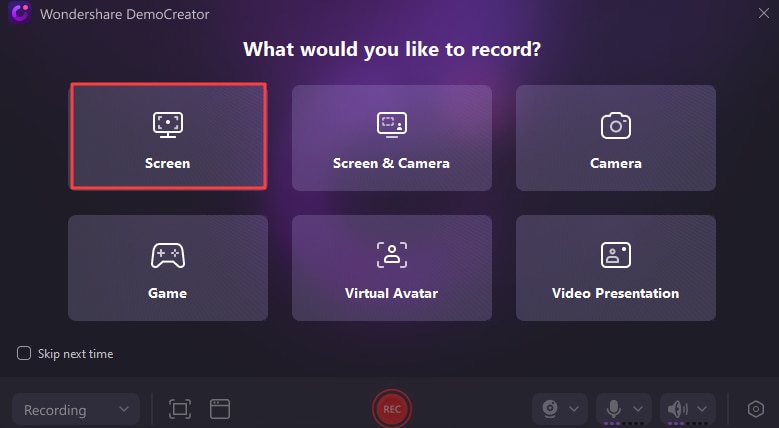
- You can select a specific window to record by clicking the Window icon and Custom selection.
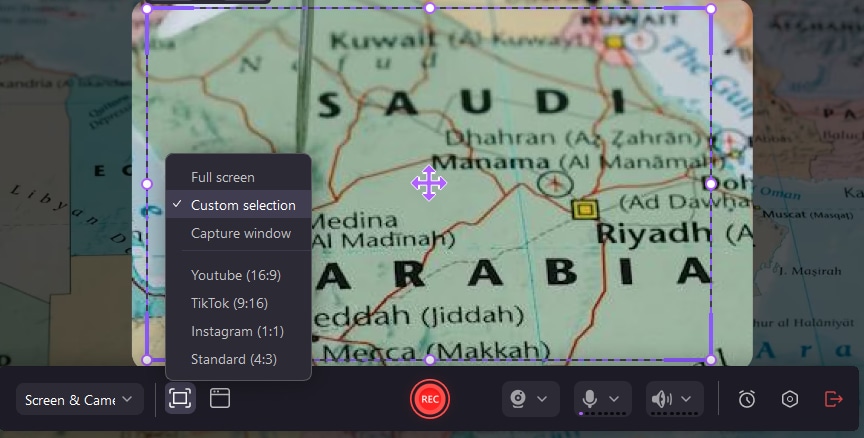
- Click the red Rec icon to start the screen recording.
- Moreover, you can start, pause, and resume the recording by pressing F9. To stop the recording, press F10.

Apowersoft Online Screen Recorder VS Wondershare DemoCreator
Let's see the comparison table between the Apowersoft online screen recorder and Wondershare DemoCreator:
| Tools | Apowersoft | Wondershare DemoCreator |
| Exported Formats | MP4, Gif | Up to 11 different formats for video and audio, including MP4, AVI, WMV, MOV, MKV, FLV, TS, WEBM, MP3, M4V, and Gif. |
| Frame Rate | No | Supports customizing up to 240 fps. |
| Schedule Recording | No | Yes |
| Export Configuration | Single track | Single track and multi-tracks (export audio and video into different tracks.) |
| Extensive Video Editing Features | No | Yes, it not only provides basic video editing features but also possesses a lot of powerful AI features. |
| Compatibility | Web | Windows, Mac, Web (DemoAir) |
| AI Avatars | No | 26 Avatars to choose from. |
Conclusion
If you need a good screen recorder that allows you to record videos online for free, Apowersoft is the right choice for you. This online screen recorder offers a free version that has no time limitations and watermarks.
With Apowersoft, you can get basic recording and editing features that are suitable for novice users. However, if you want more advanced features and a more intuitive user interface while being able to record offline, Wondershare DemoCreator is a perfect alternative.




