FlexClip is an online video creator and editor with many standard and AI-powered tools. One includes the famous FlexClip Screen Recorder, which lets you capture your screen without downloading and installing software.
That's pretty convenient, but is the tool worth your time? It depends on your needs, so let's explore its features, pricing, advantages, disadvantages, user reviews, and recording steps to help you make an informed decision. Keep reading to discover an offline alternative if the online FlexClip recorder doesn't check all your boxes.
In this article
FlexClip Screen Recorder – Primary Features
FlexClip Screen Recorder isn't a feature-rich tool. However, that's the case with most online screen recorders. They have bare-bones functionality, helping you capture your screen and save the recording to your device.
FlexClip serves that purpose well and throws online video editing into the mix. Here's what you can expect.
3 Recording Modes

The online FlexClip recorder lets you choose from three recording modes: Screen & Webcam, Screen Only, and Webcam Only. They're pretty self-explanatory.
However, the first and third modes require microphone permission (besides camera access), you can also include system audio, simultaneously record your voice and system sounds, and record without audio to add background music in post-production.
3 Screen Recording Areas

FlexClip Screen Recorder lets you capture a browser tab, application window, or the entire screen.
However, you can't select a custom screen area to record. That's also in the same vein as other online recorders. The good news is it works on all web browsers, so you don't have to worry about compatibility.
Online Video Editing

You can only save your screen recording to your device after adding it to the FlexClip library. That launches the online video editor where you can tweak your screencast.
It goes beyond standard editing features like trimming, splitting, and color and speed adjustments. It features a library of 6,000+ video templates, 1,000+ effects and transitions, 4M+ media resources, and 3M+ elements and text assets.
It lets you add text, music, SFX, elements, transitions, effects, filters, and subtitles (automatic, manual, or via an SRT file) and use chroma key compositing to enhance webcam videos.
Furthermore, you can leverage AI tools to remove the background, generate a script, turn text into natural-sounding speech, create auto-captions across 140+ languages, and translate your video into 60+ languages.
FlexClip Screen Recorder Pricing
Like all free tools, FlexClip offers limited functionality to non-subscribers. Let's briefly compare the three pricing plans:
- Free – maximum 12 watermarked ten-minute 720p videos with one stock video or audio per project and limited AI usage.
- Plus – $19.99/month or $9.99/month (annual billing) for unlimited projects, 1080p videos without length restrictions or watermarks.
- Business – $29.99/month or $19.99/month (annual billing) for 4K videos, and all other perks from the Plus plan.

Pros and Cons of FlexClip Screen Recorder

Every tool has advantages and disadvantages. FlexClip Screen Recorder isn't an exception. Check out its most notable benefits and drawbacks to determine if it suits your needs.
The disadvantages may outweigh the advantages for some users, but they aren't a deal-breaker for others. FlexClip is perfect if you need one or several short clips without spending a dime.
We recommend trying FlexClip to explore its features first-hand and weigh the pros and cons. In the meantime, let's see what users say about its screen recorder.
What Users Say About FlexClip Screen Recorder?
User rating: 4.4 out of 5 on Trustpilot ⭐⭐⭐⭐
No screen recorder is perfect for everyone's needs and preferences. However, judging by user reviews, FlexClip is high on the list of the most loved online tools.
It has a 4.4 rating on Trustpilot, where 2,000+ users have shared their experiences. Most praise FlexClip's user-friendly interface, high-quality videos, smooth performance, and responsive customer support. Here are some examples:
"I am enjoying the creative experience. I haven't had any trouble getting high-quality videos. They have a good selection of effects and video footage! Love it." – Shelly Blake on Trustpilot
"It's easy to use and lets you make a good-looking video with usable footage. The only snag is the subtitle-to-speech feature, which doesn't automatically line up. Everything else I tried was golden." – nk_shdw Jaxx on Trustpilot

The situation is similar on other review sites, including Capterra, where FlexClip has a 4.6 rating, and AppSumo, where the tool enjoys a 4.7 rating. Most users love the interface and features but expect more advanced features and don't like the slow rendering when creating videos or slow downloads for sizable files.
Using FlexClip Screen Recorder
Here's how to create, edit, and export your screencast using FlexClip Screen Recorder:
- Visit the FlexClip Screen Recorder page and click Start Recording.

- Choose a recording mode and click Next Step.

- Specify your audio recording settings. You can capture your microphone, system audio, or both, or record your screen without audio. Click Start Recording.

- Unless you select the Webcam Only mode, choose whether to record a browser tab, window, or the entire screen and click Share to start recording.

- Click Stop Sharing to finish recording.

- Return to your FlexClip tab and preview the recording. Hit Re-record if the video doesn't meet your expectations, or click Add to Library. The latter will automatically download your video.

- The FlexClip online video editor will instantly launch, so fine-tune your recording with AI and other tools.

- Create a free account to download the edited recording to your device. Once you log in and find your video in Projects, click Export to choose a resolution, frame rate, and quality. Finally, click Export if you're a premium user or Export with a Watermark if you're a free user.

- To create another screen recording or capture your voice without leaving the video editor, click Media > Record and choose an option.

Best Offline Alternative to FlexClip Screen Recorder
FlexClip Screen Recorder is among the best online tools for creating and editing screencasts. However, it requires a stable internet connection and has fewer advanced features than its offline counterparts.
Wondershare DemoCreator is a fantastic alternative for anyone needing an offline video recorder and editor. Besides the standard recording options (Screen, Screen & Camera, and Camera), it has three exclusive modes: Game, Virtual Avatar, and Video Presentation.
Key Features:
- Capture your gameplay at 120 FPS (regardless of screen resolution).
- Record up to 24 hours.
- It supports exporting videos in many different formats.
- You can customize recordings with the highest resolution up to 4k.
- Upload your videos to the cloud or share them directly on social media.
- Powerful AI features like voice changer with up to 28 voice effects, supporting 8+ languages, auto-captions, audio denoiser, and background remover.
- Quickly edit the recordings with more than 50,000 visual effects.
The best part? You can enjoy DemoCreator for half the annual price of FlexClip. The yearly plan costs $59.99, a quarterly subscription is only $29.99, and a perpetual license is $79.99. Of course, you can use it for free with limited functionalities (e.g., exporting ten-minute videos up to 1080p with a watermark).
All these features only touch the surface, so try DemoCreator for free to see it in action. Here's how to use it on Windows (it's also available for macOS):
- Download the app to your computer.
- Log into an existing account or create a new one.
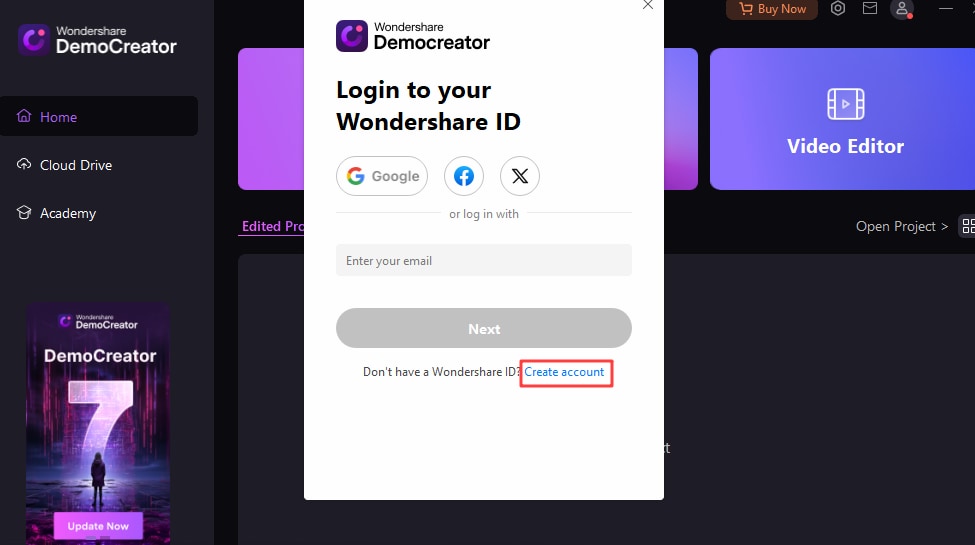
- Open the Video Recorder.

- Choose a recording mode.

- Customize the recording area or select an aspect ratio for social media.
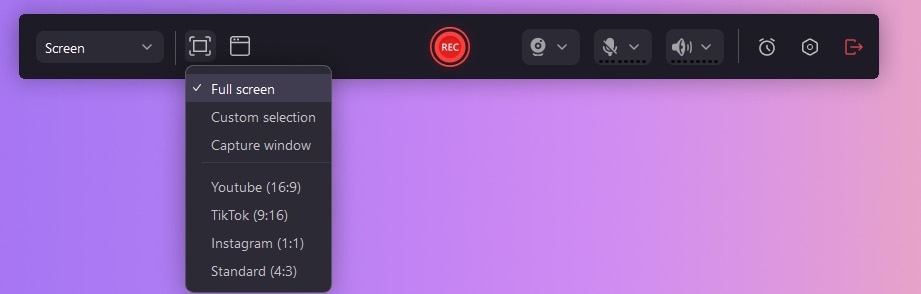
- Specify one or more windows to record (if applicable), choose your camera, microphone, and system audio device, and hit the REC button or F9 to start recording.

- Hit Ctrl + Shift + D to activate Screen Drawing Tools and add text, dynamic stickers, shapes, cursor highlights or spotlight, mouse click effects, etc.
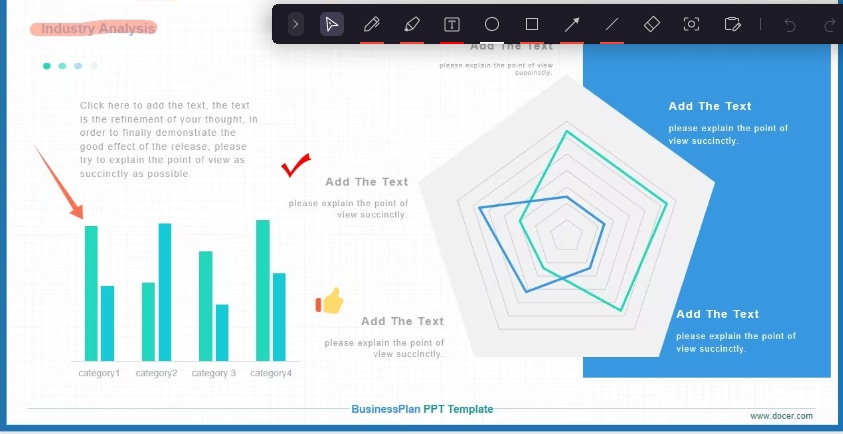
- Finish recording with F10 or the Stop button and launch the Video Editor from the startup panel. Add templates, annotations, transitions, effects (audio, video, and cursor), filters, brand assets, animations, subtitles, auto-captions, etc. Finally, click Export to save the video to your device or share it directly on YouTube, Vimeo, or TikTok.
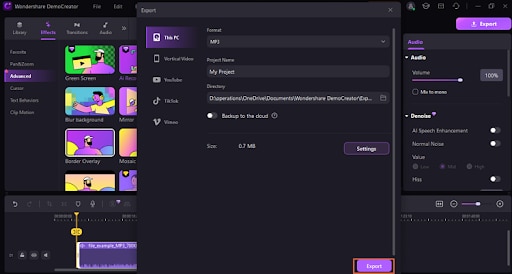
Conclusion
If you need a free, easy-to-use online screen recorder, FlexClip can be an excellent choice because of its no-frills functionality and editing features many of its rivals don't have. However, its paid plans have a higher price tag than professional software like Wondershare DemoCreator, which hooks you up with many more advanced tools and state-of-the-art AI features.
We recommend taking both for a free test drive before committing because that's the best way to pick your favorite.




