If you’re interested in learning the process of how to record Messenger video call with audio on iPhone or watch a guide on how to record Messenger video calls using Android, then you are welcome. Find out how you can easily capture any video call on Messenger whether with default integrated options or by use of third-party apps. Discover proven ways on which you can save Video Calls on Messenger including the procedures to record and the ways to manage your recorded Videos. This article will help you know that no matter you are in using Facebook Messenger for personal or in business, it would allow you to know how to record Messenger video calls easily.
In this article
Part 1: Why Record Messenger Video Calls?
Recording Messenger Video Calls offers several significant benefits:
Benefits of Recording Messenger Video Calls
- Access for Friends Who Missed the Call: When you do a video call, not all your friends will be around to watch it. They also record the session to enable them to playback if they missed any funny part.
- Content Repurposing: Videos can be saved and changed later for use on different networks, like youtube, insta stories, or blog posts. This ensures that more users know about your social activities, thus making them more effective to users.
- Archiving and Reference: Archiving your videos is a useful approach to keep records of content that can be referred to in the future or incorporated into a different campaign. This can be particularly useful for content that is intended to be educational or in a tutorial nature.
Part 2: How to Record Messenger Video Call on iPhone
Capturing Messenger video calls on an iPhone is quite simple given Apple devices have this feature implemented natively. We will explain the steps that need to be followed to enable and use the screen recorder so that you can record your video calls. Find out how easy it is to quickly bookmark the messages you want to save using Messenger.
Step-by-Step Guide for Recording Messenger Video on iPhone
1. Enabling Screen Recording in Control Center

- Go to “Settings” > “Control Center” > “Customize Controls.”
- Add “Screen Recording.”
2. Configuring Settings
- Open Control Center and long-press the “Screen Recording” button to enable microphone if needed.
3. Starting and Stopping the Recording
- Open messenger and navigate to the live video.
- Tap the “Screen Recording” button and start recording after the countdown.
- Stop recording by tapping the red status bar and confirming “Stop.”
4. Saving and Managing Recorded Videos
- Find the recording in the “Photos” app.
5. Additional Settings
- Ensure enough storage and enable the microphone option for better audio capture if needed.
Part 3: How to Record Messenger Video Call on Android
Learn how to capture Messenger video call on Android using the default screen recording feature that exists in Android devices. Below, there are guidelines listing the instructions that will enable you to capture and save your crucial conversations easily. Having read through these simple ways to ensure you never miss a moment during your Messenger video calls, lets all get back to enjoying our video calls.
Step-by-Step Guide for Recording Messenger Video on Android
1. Accessing the Built-In Screen Recorder
- Swipe down from the top of the screen to access Quick Settings.
- Tap the “Screen Recorder” icon.

2. Configuring Settings
- Long-press the “Screen Recorder” icon to adjust resolution and audio settings.
3. Starting and Stopping the Recording
- Open the messenger app and navigate to the live video.
- Tap the “Screen Recorder” icon and start recording after the countdown.
- Stop recording by swiping down and tapping the “Stop” button in the notification.
4. Saving and Managing Recorded Videos
- Find the recording in the “Gallery” or “Photos” app under “Screen Recordings.”
5. Other In-Built Tools
- Samsung: Use Game Launcher and Game Tools.
- Huawei: Use the built-in screen recorder from Quick Settings.
Part 4: How to Record Messenger Video on Windows and Mac
Introduction to Wondershare DemoCreator

Wondershare DemoCreator is an effective screen recording application that can be utilized on both the PC and Mac devices. With those parameters, it is ideally suited for capturing Messenger Video streams.
Features and Benefits
- High-Quality Recording: Records video in HD quality and incorporates various features such as buttons to control volume, power, and zoom.
- User-Friendly Interface: User-friendly for the purpose of organizing an event, even if you have limited knowledge about it.
- Editing Tools: Included features for modifying recorded videos and deleting items from the History List are also integrated.
- Versatility: Not just for Messenger Video only but can be used to record all sorts of videos.
Step-by-Step Guide on How to Record Messenger Video with Wondershare DemoCreator
1. Download and Install the Software
- Visit the official Wondershare DemoCreator website. Download the appropriate version for your operating system (PC or Mac). Follow the installation instructions to set up the software on your computer.
2. Setting Up the Screen Recording
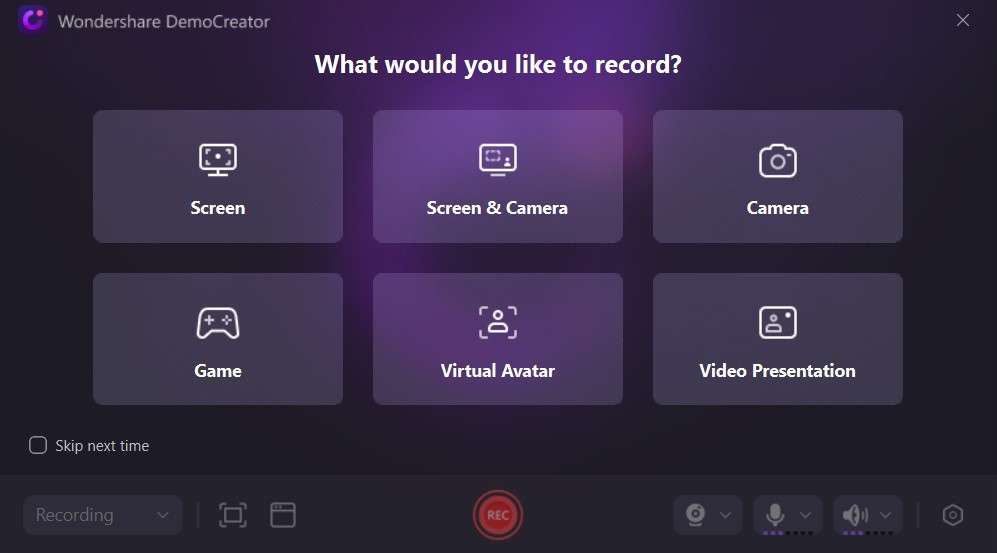
- Open Wondershare DemoCreator and click on “screen” option. Select the recording area by adjusting the frame to cover the Messenger Video video window. Configure audio settings.
3. Starting and Stopping the Recording
- Click the "Start Recording" button to begin capturing your Messenger Video session. Conduct your Messenger Video session as usual. Once the session is over, click the "Stop Recording" button.

4. Saving and Editing the Recorded Video
- Save the recorded video to your desired location.
- Use DemoCreator’s editing tools to trim, cut, or enhance the video as needed..
Part 3: How To Record Messenger Video Calls Online
Introduction to Wondershare DemoAir

Wondershare DemoAir is an online screen recording tool that eliminates the need for software installation, making it an accessible option for quick and easy recording of Messenger Video Calls.
Features and Benefits
- Browser-Based: No software installation required.
- Convenient: Easy to use from any device with internet access.
- Integrated Editing: Basic editing features available directly online.
Step-by-Step Guide on How to Record Messenger Video Using DemoAir
1. Accessing DemoAir Online
- Go to the Wondershare DemoAir website.
- Sign in or create an account if necessary.
2. Setting Up the Screen Recording
- Click on "Start Recording" and select the recording area to cover the Messenger Video video window from the 4 option inclusing “screen only”.

- Configure audio settings to ensure both system and microphone sounds are recorded if necessary.
3. Starting and Stopping the Recording
- Click the "Start Recording" button to begin capturing your Messenger Video session.
- Conduct your Messenger Video session as usual.
- Once the session is over, click the "Stop Recording" button.
4. Saving the Recorded Video
- Save the recorded video to your preferred online storage or download it directly to your device.
- Use DemoAir’s basic editing features to trim or enhance the video as needed.
Capturing Messenger Video Calls is a useful approach to designing for the future because it allows you to make your content available in various formats and in case of need they will be useful again. Whether you are a user that needs enhanced recording and editing through Wondershare DemoCreator or a basic online platform user that opts for Wondershare DemoAir, managing Messenger Video sessions is easy.
- Record customized screens with audio and edit them in different tracks.
- Capture gaming videos, tutorials, and presentations and then edit them in one tool.
- Built-in unlimited editing templates, special effects, and other sources.
- Supported export to MP4, MOV, MKV, GIF, and other formats.

Conclusion
Recording Messenger Video Calls helps in making sure that even more people will be touched and in case something goes wrong you can reuse the material. Most often it’s valuable to keep records of the video calls. However, if you use a PC or Mac, watch tutorial videos using Wondershare DemoCreator; if the option is an online system, use Wondershare DemoAir; if you are an Android or iPhone user, you can use in-built screen recording tools.
FAQ
-
How Do I Record video call immediately on messenger?
To record a live on the messenger page you have there are several ways to record a live on the computer and the smartphones, such as Android and iPhone, with the help of the built-in tools of the products or Wondershare DemoCreator, and DemoAir on the PCs and Mac. -
Is it legal or possible to record someone else’s Messenger Video?
Yes, you can record Messenger Video broadcast of someone else using the screen recording methods mentioned above but one should do so after asking for permission Most of the time copyrights and privacy should be respected. -
Which is the Most Effective Messenger Video Streaming App to Use when Recording on Android?
Using Wondershare DemoCreator, as well as screen capturing options with Android devices, one should be able to capture Messenger Video Calls. -
Is there a free method for Messenger Video recording using mac?
Of course , it is free to capture your Mac screen using the integrated QuickTime Player program from Apple. The other is Wondershare DemoCreator which provides more features compared to Quicktime, but you might need to purchase the program.




