Snapchat is designed to keep messages and snaps temporary, notifying senders when screenshots or screen recordings occur. However, many users want to save funny snaps, important conversations, or reaction videos before they disappear. The challenge is finding ways to record without sending a notification. While this guide covers potential methods, it’s important to respect privacy and use these techniques responsibly.
In this article
Part 1: Does Snapchat Detect Screen Recording on iPhone?
Snapchat is designed to notify users when someone takes a screenshot or records their content using iPhone’s built-in screen recording feature. Over time, Snapchat has significantly improved its detection system, making it more difficult to save snaps discreetly. Many of the so-called “tricks” circulating online, such as force-quitting the app mid-recording are now outdated and largely ineffective. Users who rely on these methods may find that Snapchat still detects their attempt and notifies the sender.
Snapchat continuously updates its security measures to prevent unauthorized recordings, making it a constant battle between users looking for workarounds and the app’s developers. The platform actively monitors screen capture attempts, ensuring that most direct methods will result in a notification being sent. While some workarounds claim to avoid detection, their success is inconsistent, and they often become obsolete with each new Snapchat update. For users looking to record content without detection, it's important to stay informed about the latest security updates and consider more reliable solutions, such as external screen recording tools or indirect methods like using a second device. However, users should always be mindful of privacy concerns and ethical considerations when attempting to save Snapchat content.
Part 2: Safe & Ethical Ways to Screen Record Snapchat on iPhone
Recording Snapchat content without notifying the sender is challenging due to Snapchat’s strict detection system. While some methods claim to bypass detection, they often come with risks, ethical concerns, or technical limitations. Below are some commonly suggested methods and their reliability.
Method 1: Using Airplane Mode (Unreliable & Risky)
Some users attempt to screen record Snapchat messages by enabling Airplane Mode before taking a screenshot or recording. The theory behind this method is that disabling Wi-Fi and cellular data prevents Snapchat from sending a notification to the sender.
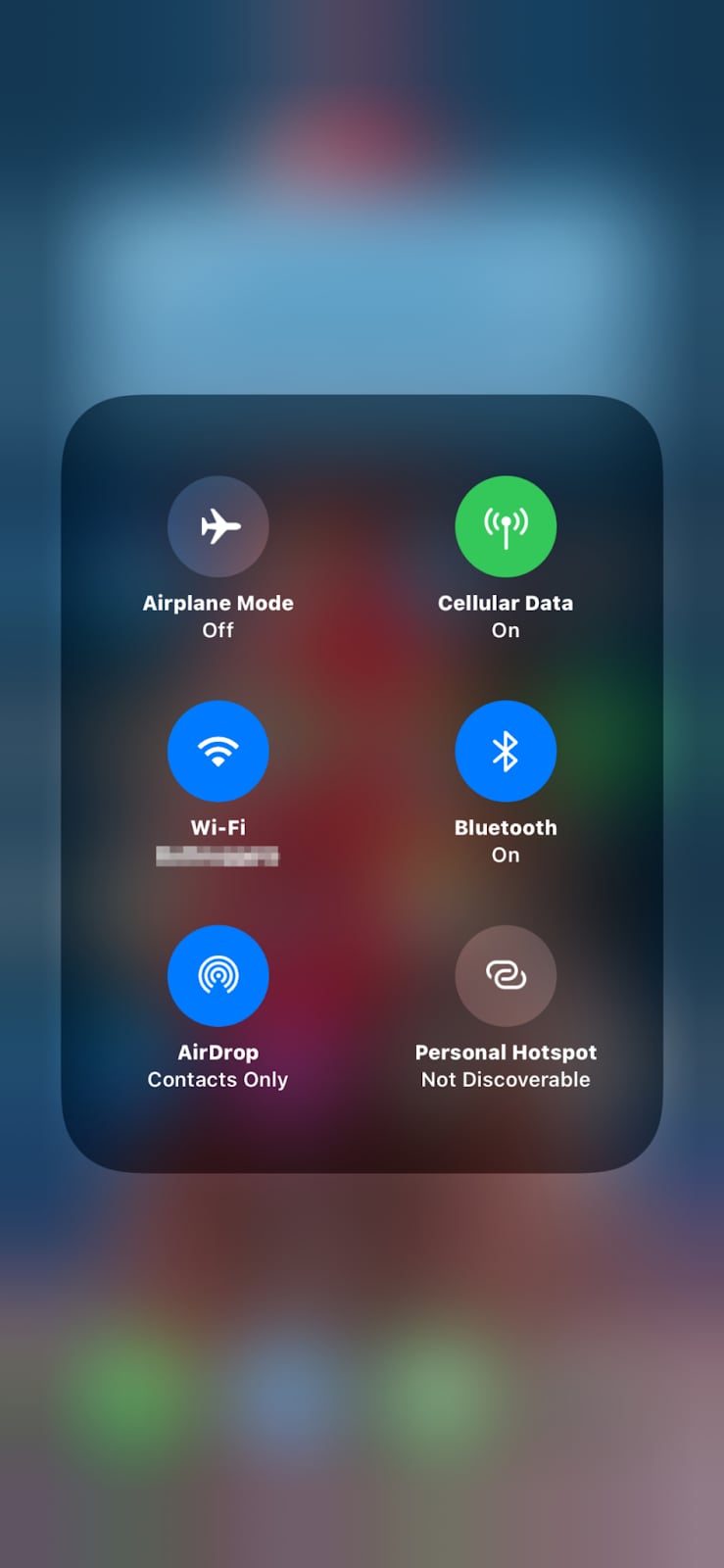
How to Screen Record Snapchat on iPhone Using Airplane Mode
Using Airplane Mode can help prevent Snapchat from detecting your screen recording, but this method is unreliable and may not work on all versions of the app. Proceed with caution.
Step 1Load the Snap in Advance
Open Snapchat and navigate to the snap or chat you want to record. Let it fully load without opening it to ensure the content is available offline.
Step 2Enable Airplane Mode & Start Recording
Swipe down to open Control Center and tap the Airplane Mode icon to disable all internet connections. Then, open the snap and use the iPhone’s built-in screen recorder to capture it.
Step 3Close Snapchat Before Reconnecting
After recording, exit the Snapchat app completely by swiping up and closing it from the background. Only then disable Airplane Mode to restore your internet connection.
Why This Method is Unreliable:
- Snapchat sometimes queues the notification and sends it once Airplane Mode is turned off.
- In recent updates, Snapchat has improved detection, making this method inconsistent.
- Some users have reported account restrictions or temporary bans after repeated attempts.
Potential Risks:
- Snapchat may still notify the sender once you reconnect.
- Repeated attempts could flag your account, leading to temporary suspension.
- There’s no guarantee that Snapchat won’t detect this method in future updates.
Method 2: Screen Mirroring to Another Device (Safer but Requires Extra Hardware)
Screen mirroring is a more reliable method for recording Snapchat content without detection. By mirroring your iPhone screen to a Mac or Apple TV, you can record the content externally without triggering Snapchat’s notification system.
Requirements:
- A Mac with QuickTime Player or an Apple TV for mirroring.
- A USB cable (if recording via Mac) or a stable Wi-Fi connection (if using Apple TV).
How to Record Snapchat on iPhone Using Screen Mirroring (Mac & Apple TV)
Step 1Set Up Screen Mirroring
If using a Mac, connect your iPhone via USB and open QuickTime Player. Click File > New Movie Recording, then select your iPhone as the camera source. If using Apple TV, swipe down on your iPhone to open Control Center, tap Screen Mirroring, and select your Apple TV as the display.
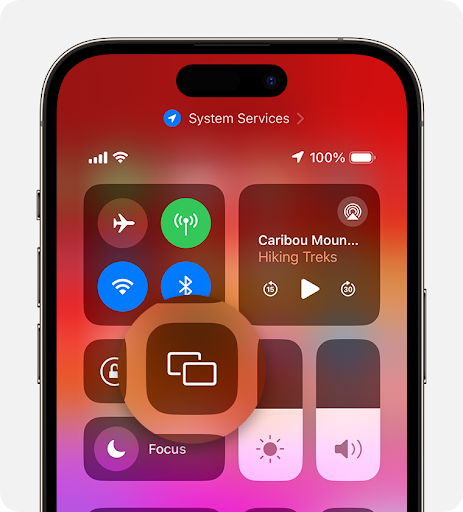
Step 2Play Snapchat on Your iPhone
Once your iPhone screen is mirrored, open Snapchat and navigate to the snap, story, or message you want to record. Ensure full-screen mode for a better viewing experience.
Step 3Record the Snapchat Content
On Mac, use QuickTime’s built-in recording feature to start capturing. On Apple TV, use an external screen recorder connected to your TV. Once done, save the recording for future use.

Method 3: Using Third-Party Apps (Proceed with Caution)
Some third-party apps claim to allow users to screen record Snapchat without detection. However, using these apps comes with serious security risks. Many are removed from the App Store because they violate Snapchat’s terms of service.
Potential Risks of Third-Party Apps:
- Many apps request unnecessary permissions, which could compromise user privacy.
- Some apps contain malware or spyware that may steal personal data.
- Snapchat actively bans accounts detected using unauthorized third-party apps.
- Frequent Snapchat updates often render these apps useless over time.
Safer Alternative: If you need to save Snapchat content for personal reference, consider recording with an external device (e.g., another phone or camera) instead of risking account suspension.
Method 4: Use a Secondary Phone to Record Snapchat
One of the simplest and most foolproof ways to record Snapchat content without triggering a notification is by using a second phone or an external camera. Since Snapchat only detects internal screen recording attempts, capturing the screen externally remains undetectable.
Steps to Record Snapchat Using a Secondary Device:

Step 1Set Up Your Recording Device
Place a secondary phone, tablet, or camera on a stable surface, like a tripod or stand, in front of your iPhone. Adjust the angle and brightness to ensure the Snapchat screen is fully visible with minimal glare or reflections.
Step 2Play and Record the Snapchat Video
Open Snapchat on your main iPhone and load the snap, story, or chat you want to save. Press record on the secondary device before playing the Snapchat video. Keep your hands steady to avoid shaky footage and ensure clear audio.
Step 3Edit and Save the Recording
Once recorded, use a video editing app to trim unnecessary parts, enhance clarity, and crop out any unwanted borders. Save the video in HD format for better quality, and you can later transfer it back to your iPhone if needed.
Part 3: Recording Snapchat on iPhone Using Wondershare DemoCreator
Wondershare DemoCreator is a powerful screen recording and editing tool designed for capturing high-quality videos without detection. Unlike traditional screen recording methods, DemoCreator ensures Snapchat does not notify the sender, making it a safe and effective solution for saving snaps, chats, and video messages. Whether you want to capture funny moments, save important messages, or create tutorials, this tool offers advanced recording, editing, and privacy features. With seamless iPhone-to-PC integration, it allows users to record, enhance, and securely store their Snapchat content with full control over the final output.
Why Use Wondershare DemoCreator for Snapchat Recording?
- Undetectable Screen Recording – Capture Snapchat videos and messages without triggering notifications, ensuring complete privacy. Whether you're saving important conversations or preserving fun moments, DemoCreator allows you to do so discreetly without alerting the sender.
- HD Video & Audio Capture – Record Snapchat content in high resolution with crystal-clear sound, ensuring that every frame is sharp and detailed. Whether you're archiving a meaningful snap or capturing a live reaction, DemoCreator preserves the original video and audio quality.
- Built-In Video Editing – Edit your recorded snaps with trimming, annotations, and effects, all within the software. If you want to highlight key moments or enhance certain clips before sharing them, DemoCreator provides the tools to refine your content effortlessly.
- Multi-Device Compatibility – Transfer, edit, and manage your Snapchat recordings across different devices without hassle. Whether you're organizing saved snaps on your computer or making quick edits for sharing, DemoCreator ensures smooth accessibility and workflow.
- Secure Storage & Privacy – Keep your Snapchat recordings confidential with built-in privacy controls and encryption. Whether you're storing personal memories or safeguarding important information, DemoCreator ensures your recordings remain protected and for your eyes only.
How to Record Snapchat Videos on iPhone with DemoCreator
Step 1Connect Your iPhone to Wondershare DemoCreator
Download and install Wondershare DemoCreator on your Mac or PC. Use a USB cable to connect your iPhone to the computer, then enable screen mirroring to display your iPhone’s screen on DemoCreator.
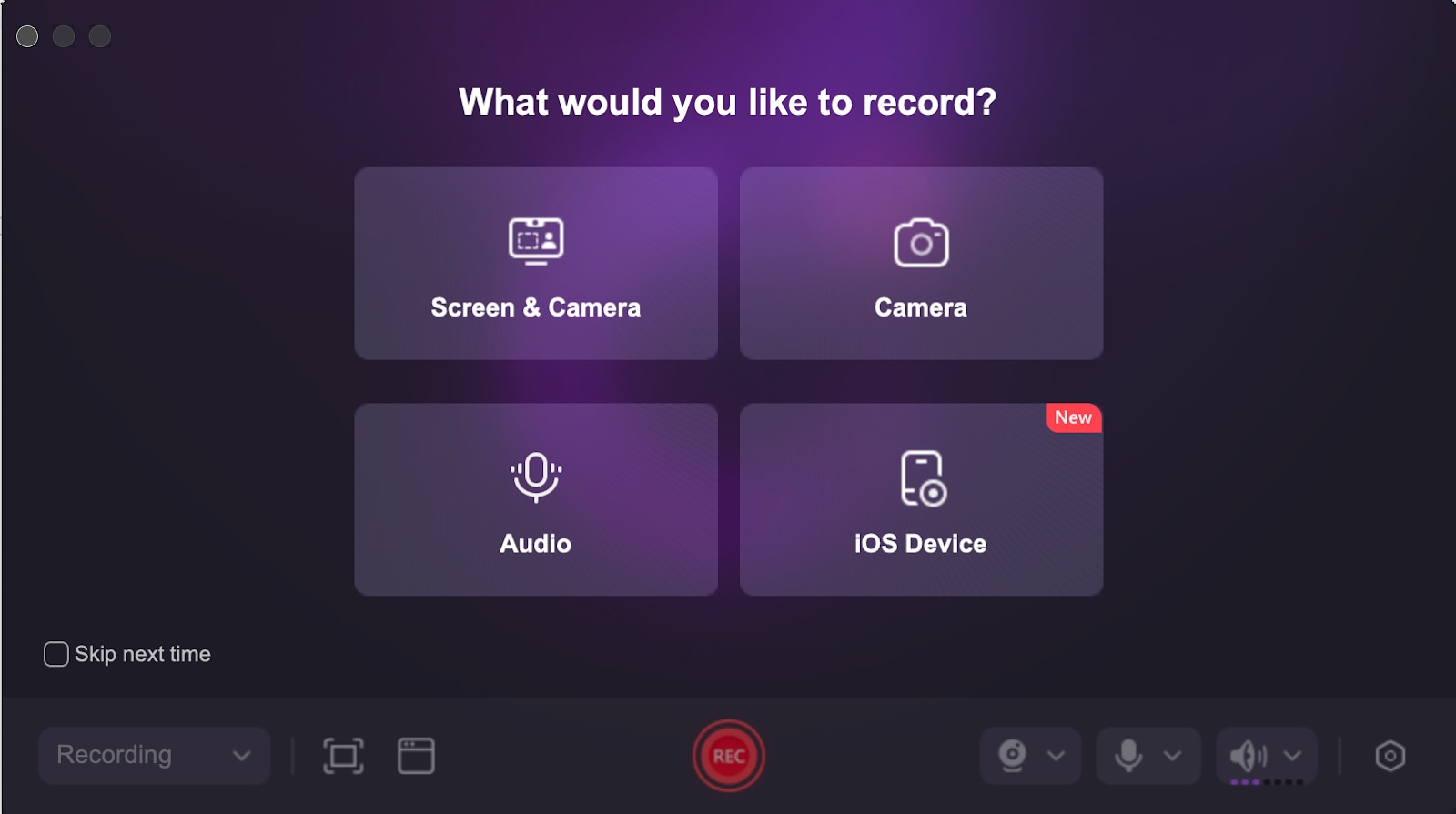
Step 2Start Recording Snapchat on Your iPhone
Open Snapchat and navigate to the snap or chat you want to record. Click "Start Recording" in DemoCreator to capture your screen while playing the snap. This method ensures the recording is undetectable.
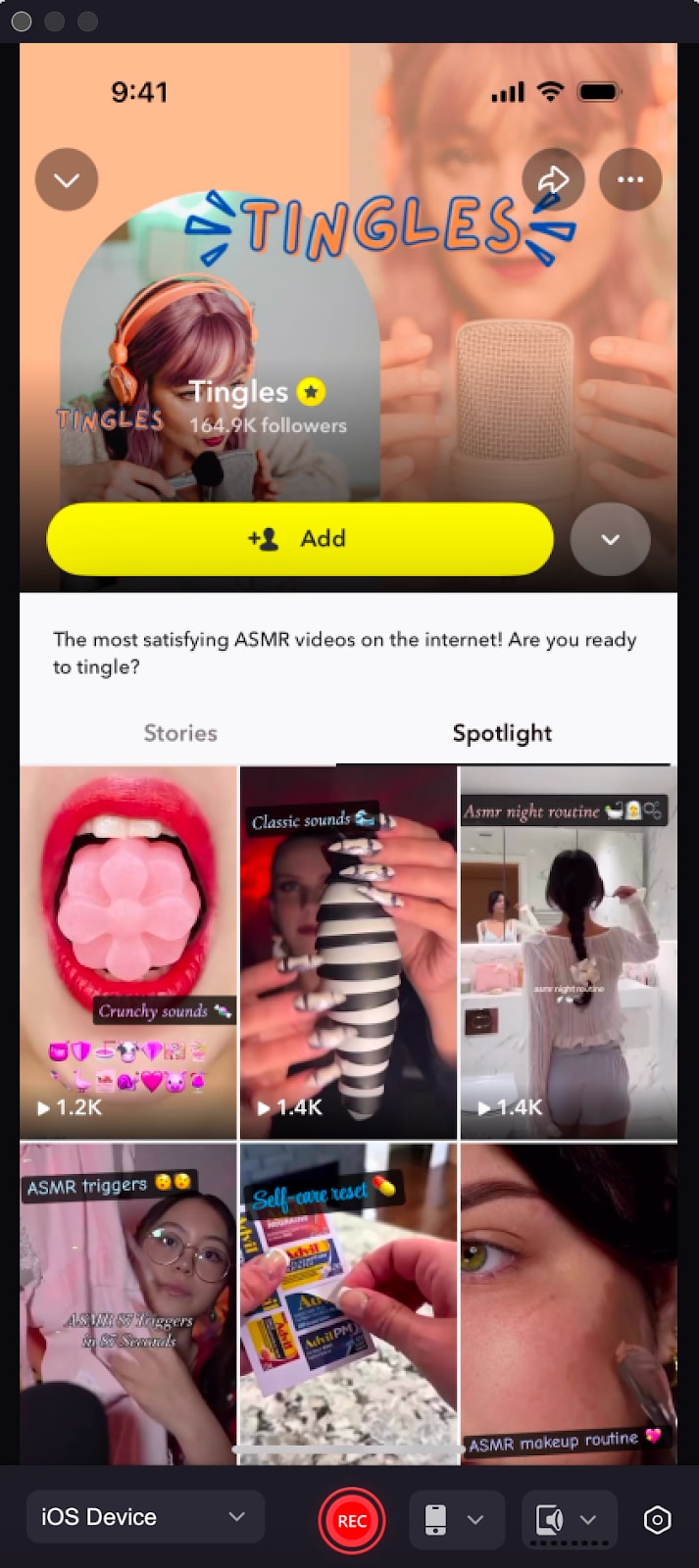
Step 3Edit & Enhance the Recording
Once the recording is complete, use DemoCreator’s built-in editing tools to trim unwanted parts, add annotations, or adjust brightness and contrast to improve visibility and clarity.
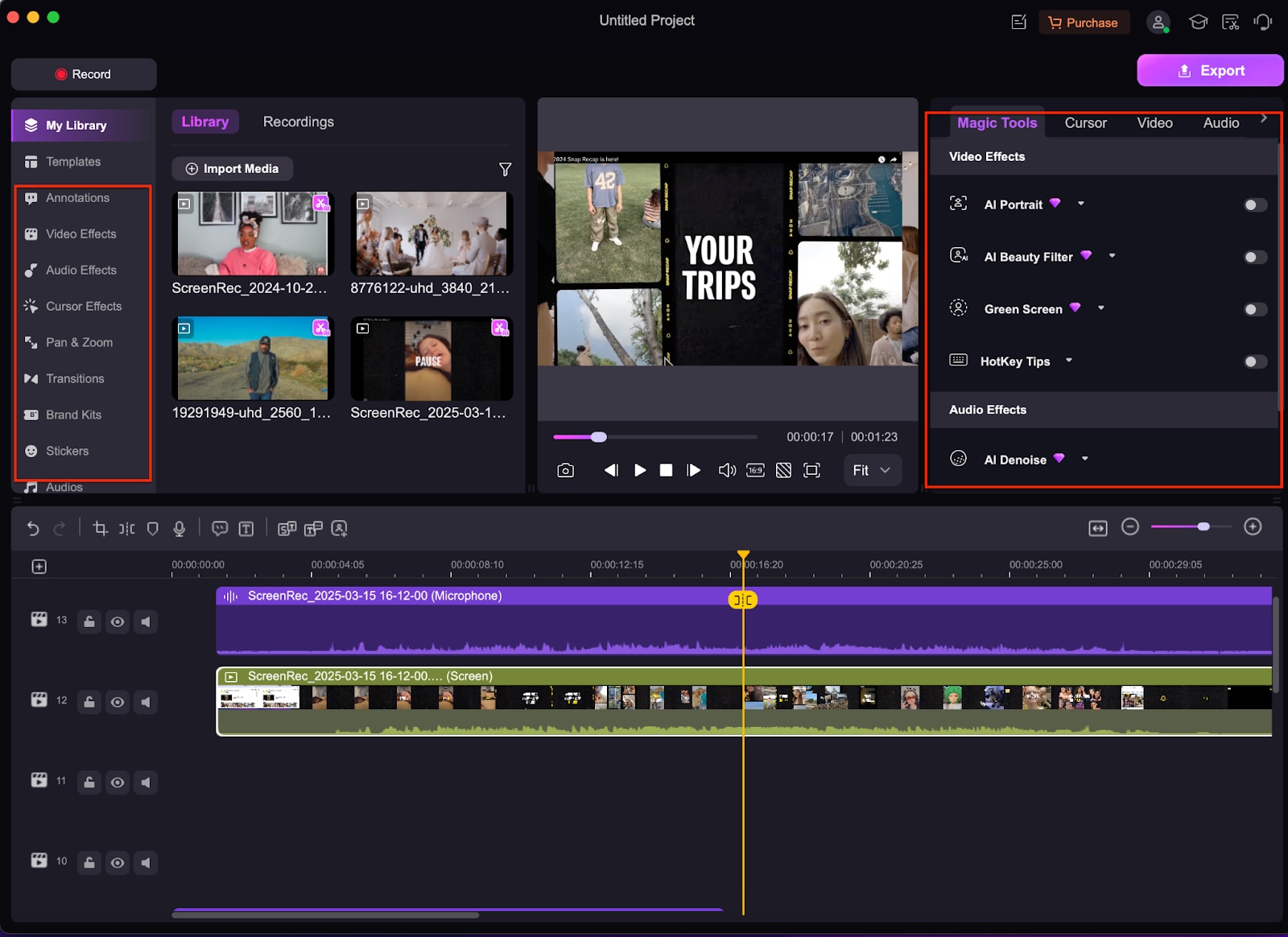
Step 4Save & Secure the Recording
After editing, export the final recording in MP4 or GIF format and store it in a secure folder. DemoCreator ensures your recordings remain private, allowing you to keep them for personal use without security concerns.
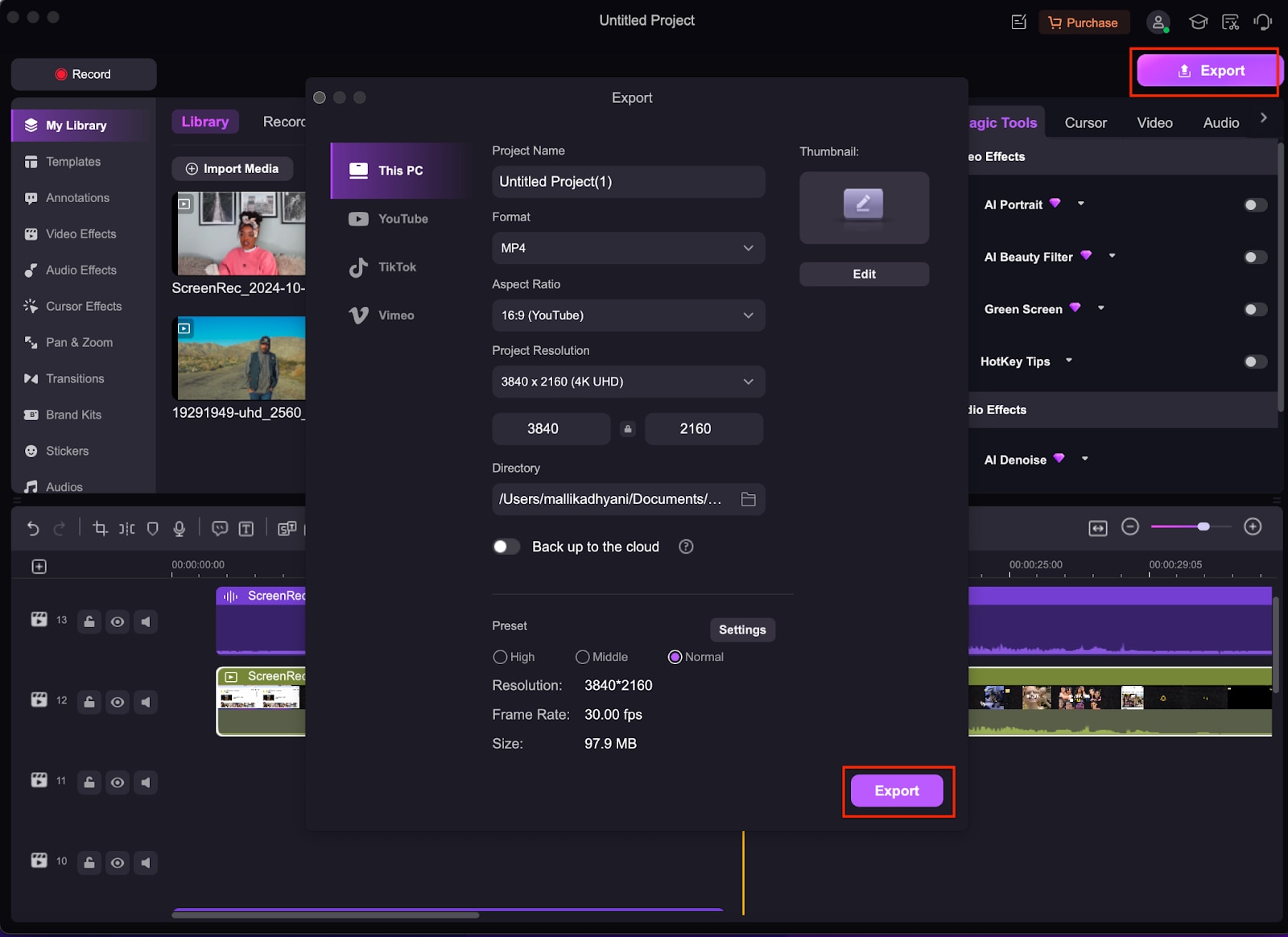
Part 4: Ethical Considerations & Snapchat’s Privacy Policy
While recording Snapchat content can be useful for saving important messages or fun moments, it’s essential to consider ethical implications and privacy concerns. Snapchat is designed for ephemeral communication, and recording without consent can violate trust and platform guidelines. Here are key ethical considerations to keep in mind before recording Snapchat videos.
- Respect Privacy – Always consider the sender’s intent when recording snaps. If a conversation is meant to be private, capturing it without consent can breach personal trust.
- Understand Snapchat’s Policy – Snapchat explicitly prohibits unauthorized saving of snaps and messages, and attempting to bypass these restrictions may violate its terms of service.
- Use for Personal Purposes Only – If you must save a snap, keep it for personal reference and do not share it publicly or distribute it without permission.
- Be Aware of Potential Consequences – Snapchat continuously updates its detection mechanisms, and violating its privacy rules may result in account restrictions or bans.
- Consider Legal Implications – In some regions, recording conversations without consent is illegal. Always ensure compliance with local privacy laws before saving Snapchat content.
Conclusion
Recording Snapchat on an iPhone without detection requires careful consideration of the right tools and ethical responsibility. While methods like Airplane Mode and screen mirroring can sometimes work, they are not always reliable. Wondershare DemoCreator offers a seamless, high-quality solution for recording snaps without triggering notifications, providing enhanced video clarity and editing features. However, users should always be mindful of privacy concerns and Snapchat’s policies before saving content. Whether for personal reference or creative projects, it’s essential to use these recording methods responsibly and respect the privacy of others while preserving important moments.
FAQs
-
Q1. Why is my recording blurry?
Blurry recordings often result from low-resolution settings. Ensure that your screen recording is set to 1080p or higher in the settings. Additionally, check if your iPhone's screen brightness is sufficient, as dim lighting can affect visibility in recordings. -
Q2. Why is my recorded Snapchat video lagging?
Lagging may occur due to low device storage, background apps consuming processing power, or recording at a lower frame rate. Close unused apps, free up storage, and ensure your screen recording is set to at least 30fps for smoother playback. -
Q3. Does Snapchat block screen recording apps?
Snapchat regularly updates its security measures to detect unauthorized recording. Many third-party apps that promise to bypass detection may stop working over time or get removed from the App Store. The safest way to record undetected is by using screen mirroring or a secondary device. -
Q4. Why is there no sound in my recording?
By default, iPhone screen recordings may not capture internal audio. To fix this, long-press the Screen Recording button in Control Center, tap the Microphone icon to enable audio, and then start recording to ensure both video and sound are captured.



