Do you want to take your video content to the next level? We’re here to help! The world of video recordings keeps expanding daily, and if you want to stand out from the crowd, you must think of innovative ways to improve your content. One of the methods you can try is using picture-in-picture recording mode, and we’re here to tell you all about it.
Today’s guide focuses on teaching you how to record picture-in-picture videos using the most potent solution. However, before we jump straight to the guide, we must explain what this mode is all about and how you can prepare for your journey. We’ll also present benefits and tips to help you navigate your PIP experience.
In this article
Picture-In-Picture Videos Explained
As you may guess from the name, picture-in-picture videos are recordings with another video element. For instance, you may be recording your screen, but a small window will also display your camera. This mode lets you record multiple sources simultaneously and provide more engaging and elaborate content.
Many industries may use this recording method to make the content accessible and comprehensive. For instance, you may have seen gaming tutorials and streams where gamers will display their face alongside gameplay during their performances.
Picture-in-picture mode can also be handy for business and presentation purposes. You can present your work on the screen and record your face alongside to give your content a human feel and make it even better.
One of the industries that’s well-known for picture-in-picture videos is news reporting. Some broadcasters want to make the content accessible to those hard of hearing, which is why they’ll record picture-in-picture videos with interpreters and include everyone in the latest news.
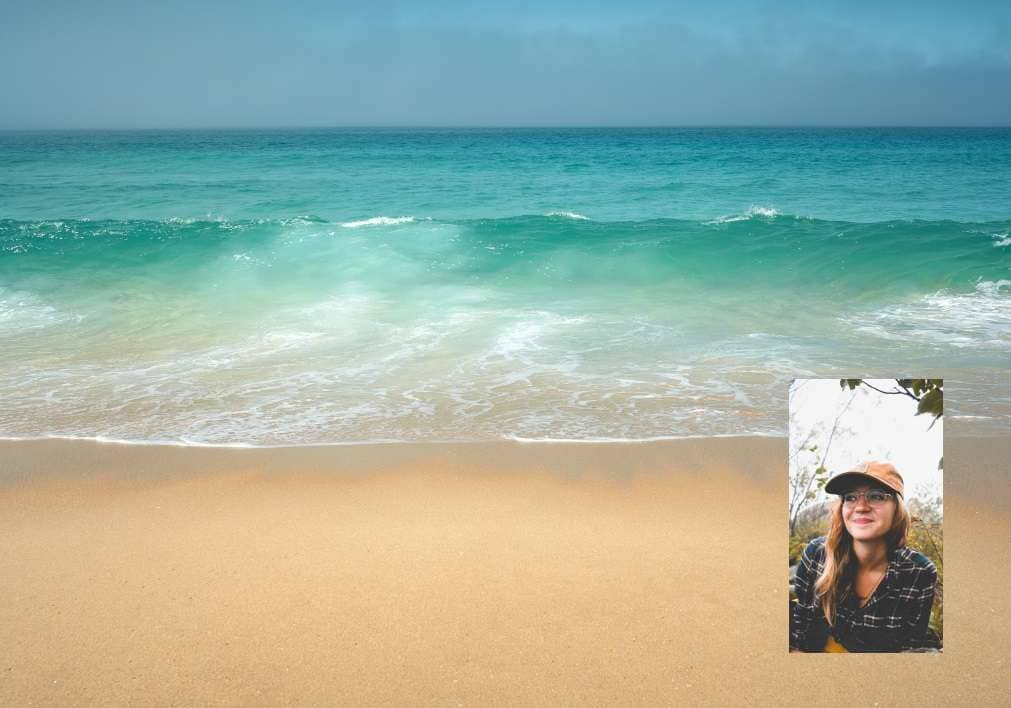
Benefits of Recording Picture-In-Picture Videos
Recording picture-in-picture videos can significantly impact your experience and deliver outstanding results. We’ll present some of the benefits below to give you insight into what you can expect if you decide to use this mode.
- Improved content accessibility – adding a video to your recording will make your content more comprehensive and accessible to a broader audience.
- Increased engagement – picture-in-picture mode will add a layer of entertainment and understanding to your content, ultimately increasing engagement, views, and focus.
- More dynamic tutorials – by adding these elements to your recordings, you can explain your content thoroughly and make the audience understand the message you want to convey.
- Better visual experience—You can improve the visual experience of your videos by adding additional elements, such as a video inside a video.
- Improved elaborations – picture-in-picture mode can help you better explain what’s happening in your recordings and improve the elaborative aspect.
- Clarity – the above mode will bring a new level of clarity to your content and help you get the message across easily.
These are just some benefits you’ll encounter on your picture-in-picture journey. To get the full list of benefits, you must start using the abovementioned mode and watch your content transform.
Getting the Necessary Equipment to Record Picture-In-Picture Videos
Although picture-in-picture video recording may initially seem confusing and overwhelming, filming such content is, in reality, straightforward and intuitive. We’ll present all the elements you need to make mind-boggling recordings below and help you get started on your journey.
- Computer – since most of the recording and editing elements will be done on your computer device, get a desktop that can handle all of the tasks you want to complete.
- Microphone – invest in a high-quality microphone to make your audio crystal-clear. That will ultimately impact your content and make it as professional as possible. You can also use post-production editing tools and enhance sound clarity.
- Web camera – since you’ll record your face alongside your screen, a web camera is a must for the best picture-in-picture videos. Ensure your camera is working to start your recording journey.
- A recording software solution – you should opt for a recording solution that has built-in picture-in-picture recording modes, such as Wondershare DemoCreator. Trust us, this will save you a lot of time and nerves in the process.
These are the essential elements you need to start your recordings. You can add new elements to enhance your content, such as lighting, background, and more, but these are not required initially.

How to Record a Picture-In-Picture Video Using Democreator
As mentioned, you’ll need a reliable recording software solution to support your picture-in-picture journey. The market is filled with such solutions, but not many have advanced recording and editing features. One of the tools that will provide you with the best experience is Wondershare DemoCreator.
This all-in-one feature-packed tool will help you create professional videos even if you have no experience in the video recording and editing field. You can discover six recording modes, including picture-in-picture, and edit your high-quality videos post-production.
You can also customize recording settings, such as the output device microphone, or schedule your recordings to maximize productivity.
Once you finish recording, you’ll access an array of editing features like effects, audio denoisers, auto-captions, object removers, and many more to take your recordings to the next level. All you have to do is head to the official Wondershare DemoCreator website, download the tool, and follow the steps below to learn how to record picture-in-picture videos.
Step 1: Download and open Wondershare DemoCreator and click on the Video Recorder option from the main menu.

Step 2: Select Screen & Camera from the available recording modes.

Step 3: Customize recording settings, such as the ratio, resolution, FPS, output sources, etc.
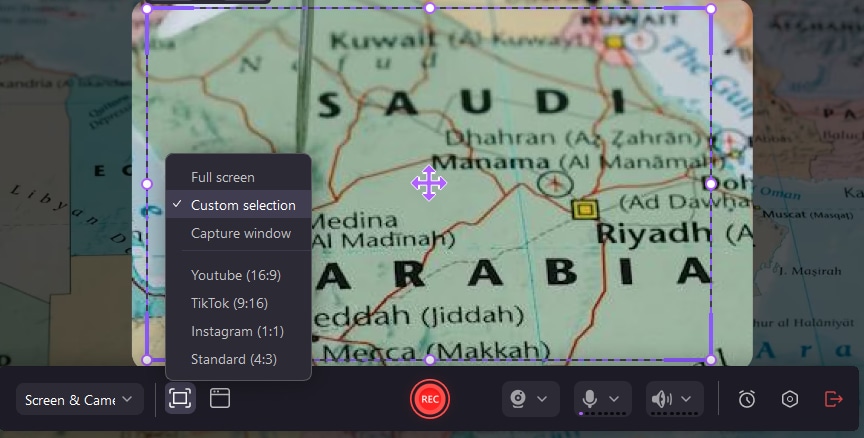
Step 4: Choose between Fast Merge and Track Separation export configurations. Fast Merge will merge your screen and webcam recordings so you cannot edit them separately (faster export times), while Track Separation will allow you to manipulate tracks however you like.
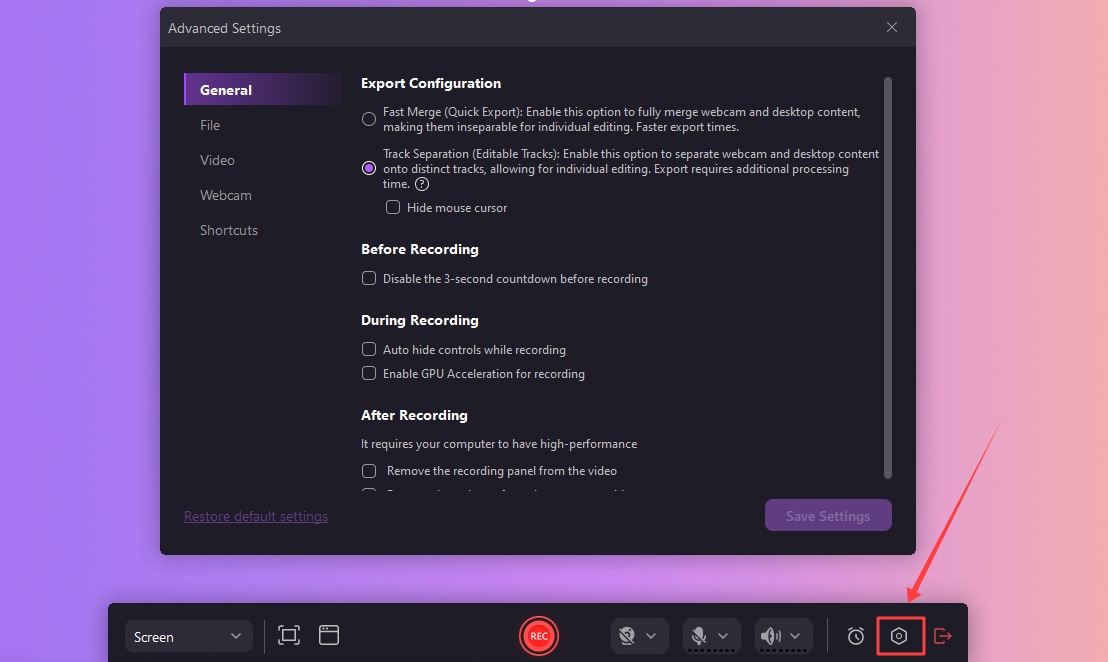
Step 5: Click the REC button to start recording. You can also press the F9 key.
Step 6: Stop the recording by pressing the F10 key or the End Recording button on your screen.

As you can see, recording picture-in-picture mode using Wondershare DemoCreator is intuitive and beginner-friendly. You can completely customize your experience and make your recordings unique if you select this recording software solution for your journey.
Picture-In-Picture Video Recording Tips
Picture-in-picture recordings will require a bit more effort than traditional screen recordings. We’ve prepared some tips to make the journey easier and help you create professional results. You can check them out below.
- Create a screen layout plan – experiment with the layout before creating the final product. It will make your content more engaging, and you’ll know where to place your picture-in-picture for the best results.
- Experiment with ratios – you should also experiment with the sizes of your screen recordings and picture-in-picture to ensure you’ll be seen without blocking the content on the screen.
- Background – choose a neutral background for your picture-in-picture to ensure the focus will be on the main topic instead of your camera background.
- Practice timing – you should practice before you launch the final result. Learn when to say something to emphasize its importance and how to accentuate the main topic with the picture-in-picture mode.
- Use a teleprompter – a teleprompter will help you keep up with your script and make everything go according to plan. The best part is that you can use Wondershare DemoCreator’s script while recording.
- Edit your recordings post-production – once you create the perfect video, edit it to make things more exciting and engaging. For instance, you can add special effects, music, and annotations to bring your videos to life.
If you follow these tips, your video content will take on a new form and stand out.
Conclusion
Picture-in-picture is an innovative way to make your content more engaging. You can easily add another video to your recording and convey the desired message. Today’s guide focused on explaining the basics of picture-in-picture and teaching you how to make the most amazing videos.
To get the full experience, we advise you to use a powerful recording software solution like Wondershare DemoCreator. You can record and edit your videos on the same platform to maximize efficiency and productivity.




