There are many HD screen recorders for PCs without watermarks. Finding one that fits your budget and preferences meanwhile can be challenging. After research and testing, the article has 15 top contenders that fit the bill. The list has free options and advanced tools. It covers a range of choices to suit your recording needs.
The page has it all if you’re capturing gaming highlights, educational content, or professional tutorials. You can find the best screen recorder for PC with no watermarks to distract you. Explore the handpicked selection of screen recorders for Windows and Mac without watermarks.
In this article
-
- Wondershare DemoCreator – Best Screen Recorder for PC With No Watermarks
- ClickUp – Quick Screen Recorder for PC With No Watermark
- Vmaker – Free Screen Recorder for Windows With No Watermarks
- ScreenRec – Alternative Free Screen Recorder Without Watermark
- OBS Studio – Free HD Screen Recorder for PCs Without Watermark
- Screencast-O-Matic – Record Your Screen Without Watermarks
- TinyTake – High-Quality Screen Recording Without Watermark
- DemoAir – Best Online HD Screen Recorder Without Watermark
- Acethinker Free Screen Recorder Online – Online Alternative to DemoAir
- ActivePresenter – Professional Screen Recorder Without Watermarks
- ShowMore – Easy-To-Use Screen Recorder Without Watermarks
- Debut Video Capture – Advanced Screen Recorder With No Watermarks
- VLC – Freeware Screen Recorder for PC Without Watermarks
- Windows Game Bar – Built-In Screen Recorder for PC With No Watermarks
- QuickTime – Built-In Screen Recorder for Mac With No Watermarks
Part 1. The 15 Best Screen Recorders for Windows Without Watermarks
Screen recording has become an essential tool for various purposes. Many users record their screens to create tutorials or capture gameplay moments. Here’s a rundown of the 15 best screen recorders for Windows without watermarks:
Wondershare DemoCreator – Best Screen Recorder for PC With No Watermarks
Wondershare DemoCreator is the ultimate solution for PC screen recording needs. The platform uses an intuitive interface to record your screen with clear sound. You can also make your recordings personal by adding your webcam. The east screen area selection is perfect for professionals, educators, and content creators. Here are the key features as well as the pros and cons of the tool:
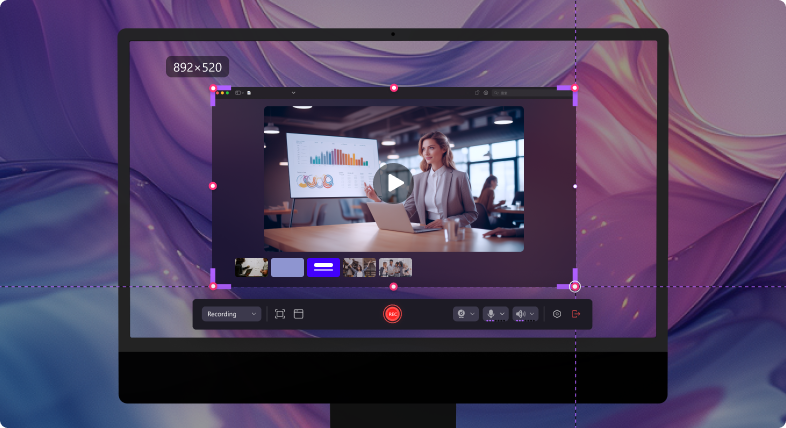
- Smooth recording allows for up to 120 frames per seconds in clear 4k/8k quality
- Advanced editing tools, including timeline editing and green screen effects
- Free on-screen annotations to add attractiveness to your content
Review: Rated 4.8/5 by Capterra.
ClickUp – Quick Screen Recorder for PC With No Watermark
ClickUp offers a quick and easy solution for screen recording on a PC. The tool is ideal for users looking for hassle-free recording without watermarks. The key features of ClickUp are:

- Quick and easy screen recording with one-click functionality
- Cloud storage integration for convenient access to recorded videos
Review: Rated 4.5/5 by Getapp.
Vmaker – Free Screen Recorder for Windows With No Watermarks
Vmaker provides a free and straightforward screen recording experience for Windows users. The tool ensures high-quality recordings without any intrusive watermarks. Let’s delve into Vmaker’s features:

- Free screen recording software to get you started in seconds
- Customizable recording settings for resolution and frame rate
Review: Rated 4.4/5 by GetApp
ScreenRec – Alternative Free Screen Recorder Without Watermark
ScreenRec offers a free and reliable alternative for creatives seeking free screen recording software without watermarks. The platform is suitable for various recording needs due to these features:

- Free screen recording software with no time limits
- Cloud storage integration for easy sharing and access to recordings
Review: Rated 4.5/5 by Trustpilot
OBS Studio – Free HD Screen Recorder for PCs Without Watermark
OBS Studio is a popular choice among many users. Its open-source nature and customizable settings make it a top choice for creatives. OBS Studio offers HD screen recording without watermarks and these features:

- Open-source screen recording software with customizable settings
- Support for live streaming to platforms like Twitch and YouTube
Review: Rated 4.7/5 by GetApp
Screencast-O-Matic – Record Your Screen Without Watermarks
Screencast-O-Matic provides an easy-to-use solution for screen recording without watermarks. The tool caters to users seeking simplicity and convenience. Here are its features and pros and cons:

- Easy-to-use screen recording software with simple editing tools
- Cloud storage options for convenient access to recordings
Review: Rated 4/5 by TechRadar.
TinyTake – High-Quality Screen Recording Without Watermark
TinyTake offers high-quality screen recording capabilities without watermarks. It’s a preferred choice for many users due to its reliability and ease of use. Below are TinyTake’s features and pros and cons.

- Capture screenshots and screen recordings with annotation tools
- Cloud storage integration for easy sharing and collaboration
Review: Rated 4.3/5 by g2
DemoAir – Best Online HD Screen Recorder Without Watermark
Wondershare DemoAir is one of the top online screen recorders for HD recording without watermarks available today. The tool is the online counterpart of DemoCreator. It provides a convenient and accessible solution for all your recording needs. Here’s a breakdown of DemoAir’s features and pros and cons:

- Online screen recording platform with no installation needed
- Cloud storage integration for easy sharing and access to recordings
Review: Not available
Acethinker Free Screen Recorder Online – Online Alternative to DemoAir
Acethinker Free Screen Recorder Online offers an alternative online solution for many users. It’s a free screen recording software without watermarks. The online tool ensures flexibility and ease of use thanks to these features.
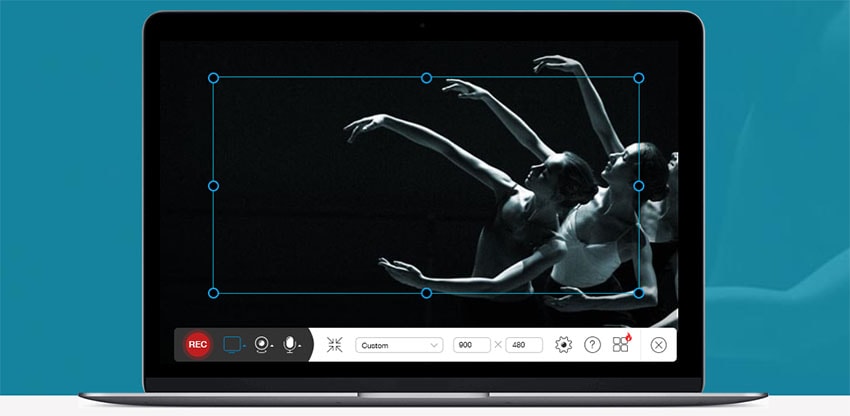
- Free online screen recorder for all kinds of recording needs
- Customizable recording settings for resolution and frame rate
Review: Rated 4.7/5 by Trustpilot
ActivePresenter – Professional Screen Recorder Without Watermarks
ActivePresenter caters to professional users with its advanced screen recording and editing tools. The platform provides a watermark-free solution for creating high-quality content. The features of ActivePresenter are:

- Advanced screen recording and editing tools for professional use
- Interactive features for creating e-learning content and software simulations
Review: Rated 4.7/5 by SoftwareAdvice.
ShowMore – Easy-To-Use Screen Recorder Without Watermarks
ShowMore offers an easy-to-use screen recording experience without a watermark. Many like the tool due to its simplicity and reliability. Let’s check out its features and pros and cons:
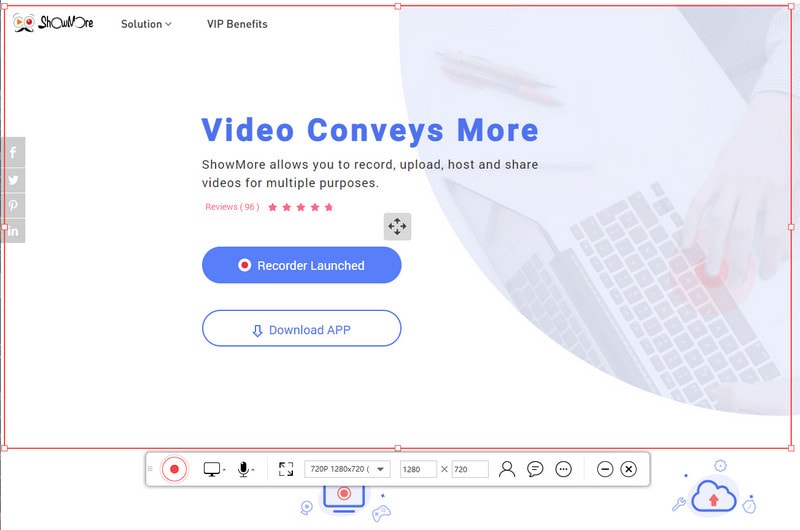
- Simple and intuitive screen recording interface
- Cloud storage integration for easy sharing and access to recordings
Review: Not available
Debut Video Capture – Advanced Screen Recorder With No Watermarks
Debut Video Capture provides advanced screen recording features without watermarks. The platform offers you flexibility and control for your recording projects. Here are its features:

- Capture video from external devices and screen recording simultaneously
- Customizable recording settings for resolution and file format
Review: Rated 4.5/5 by TechRadar
VLC – Freeware Screen Recorder for PC Without Watermarks
VLC Media Player is not just a media player, and it’s a screen recorder as well. It serves as a versatile screen recorder without watermarks. VLC is a lightweight and reliable solution for your recording needs. Let’s discuss its features for screen recording:

- Open-source media player with screen recording capabilities
- Wide compatibility with various video formats for playback and recording
Review: Rated 4.5/5 by TechRadar
Windows Game Bar – Built-In Screen Recorder for PC With No Watermarks
Windows Game Bar is a built-in screen recording feature for gaming purposes on Windows 10. The tool is an easy and convenient software that captures your gameplay without watermarks. Here are the features and pros and cons of Windows Game Bar:

- Built-in screen recording feature in Windows 10 for gaming purposes
- Simple interface with basic recording controls
Review: Not applicable
QuickTime – Built-In Screen Recorder for Mac With No Watermarks
QuickTime offers a built-in screen recording feature for Mac users. The software ensures seamless and watermark-free recording for various purposes. Let’s discuss its features:

- Built-in screen recording feature for Mac users
- Simple interface with basic recording controls
Review: Not applicable
Part 2. How To Pick The Right Screen Recorder Without Watermarks?
When selecting a screen recorder without watermarks, consider these key factors to ensure you make the right choice:

- Cross-platform compatibility. Look for software that works across various operating systems. It should be able to work on any of your preferred platforms.
- Usage terms and conditions. Review the software’s terms of use. Ensure it aligns with your intended usage and doesn’t impose any restrictions.
- System requirements. Check that your PC meets the minimum specifications to run the screen recorder. You should be able to use it without any performance issues.
- Features. Check the features offered by the software. The ideal features are recording options, editing capabilities, and sharing functionalities. These features ensure you can record with ease.
- Pricing. Consider the pricing structure of the screen recorder. Compare subscription fees or one-time payments. Find a solution that fits your budget.
- Ease of use. Opt for a user-friendly interface and intuitive controls. It streamlines your recording process and enhances your experience with the software.
Conclusion
All the screen recorders for PCs with no watermarks reviewed are top-notch options. They ensure high-quality recordings without intrusive watermarks blocking your videos. If you’re eager to explore, refer to the top 15 list for a comprehensive overview. Find the best options available based on your needs.
However, for an all-in-one solution that excels in both performance and versatility, try DemoCreator. It’s an HD screen recorder for a PC without watermarks. DemoCreator is the ideal choice for making all your screen recordings smooth and clutter-free.




