In our tech-filled world, video lessons are super important for learning and teaching stuff. Whether you're a teacher, a YouTuber, or a computer whiz, making awesome screen recording tutorials can totally level up your game. But picking the right screen recorder can feel overwhelming because there are tons out there.
In this read, we'll check out the top screen recording tools, what they can do, and which ones are best for making top-notch tutorial videos. Let's dive in!
In this article
Part 1: What is the Role of Screen Recording Tutorial Software?
Screen recording tutorial software is essential for capturing what's happening on your screen, along with your voice and webcam, to make educational and instructional videos. These videos can be used for teaching, demonstrating software, or sharing knowledge with others. Here are a few examples:
- Software walkthroughs: Helps in understanding how to use a particular software or application by recording your screen and providing step-by-step instructions.
- Online courses: Creating comprehensive video tutorials for online courses, covering topics ranging from programming to creative skills.
- Employee training: Developing training materials for new employees or introducing new processes by recording screencast tutorial videos.
- Product demonstrations: Showcasing product features and functionalities through engaging screen recording tutorial videos.
- Troubleshooting guides: Providing visual aids to help users resolve issues by recording the steps needed to fix a problem.
With a screen recorder for tutorials, you can easily capture your screen, add annotations, highlight specific areas, and record your voice or webcam to provide a comprehensive and engaging learning experience. Additionally, many screen recording tutorial software options offer features like editing, annotation, and sharing capabilities, making it easier to create polished and professional-looking videos.
Part 2: 5 Best Screen Recorder for Tutorials
To help you make an informed decision, we've compiled a list of the 5 best screen recording tutorial software options available in the market.
Before we dive into the details of each tool, here's an overview comparison table that highlights the key features and capabilities of the top contenders:
| Software | Ease of Use | Video Editing Features | Annotations | Webcam Recording | Free Version | Price |
| Wondershare DemoCreator | Excellent | Advanced | Yes | Yes | Yes | $59.99/year |
| FlashBack | Good | Basic | Yes | Yes | Yes | $34(One-time) |
| Movavi Video | Good | Intermediate | Yes | Yes | Yes | $49.95 (One-time) |
| ShareX | Average | Basic | Yes | No | Yes | Free (Open Source) |
| Snagit | Good | Intermediate | Yes | Yes | Yes | $39.99/year |
Now, let’s discuss the key features of these best screen recorder for tutorials tools:
#1 Wondershare DemoCreator (Recommended)
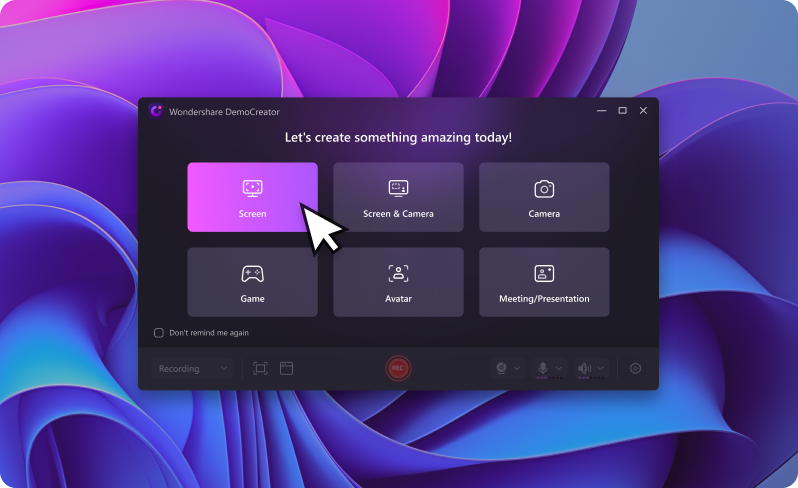
Introducing Wondershare DemoCreator - your ultimate handy tool for crafting standout tutorial videos, presentations, and demos effortlessly. Yes, that’s right. With DemoCreator, you can record your screen, add annotations, and insert multimedia elements like images and audio. It also allows you to edit your videos with its built-in editing tools.
Key Features:
- Records and creates high-quality video recordings (up to 4K resolution).
- Customizable recording area (full screen, region, or window).
- Webcam and system audio recording.
- Advanced video editing tools (trim, cut, merge, add transitions, effects, and annotations)
- Drawing tools for annotations and highlighting.
- Cursor effects and spotlight tools to guide viewers' attention.
- Supports multiple export formats (MP4, AVI, WMV, GIF, and more).
- Built-in screen recorder for tutorial video creation.
- Quickly export recordings without extensive editing.
Wondershare DemoCreator is highly recommended for its ease of use, comprehensive feature set, and ability to create professional-grade video tutorials. Whether you're creating software walkthroughs, online courses, employee training materials, or anything else. DemoCreator has everything you need to produce high-quality screen recording tutorial videos.
#2 FlashBack

FlashBack is another popular screen recorder for tutorials that offers a simple and straightforward interface. It's ideal for users who want a no-frills solution for capturing their screen and creating basic tutorial videos.
Key Features:
- Record your desktop, websites, video calls, or anything on your PC screen.
- Capture screens and webcam simultaneously.
- Add captions, arrows, and other annotations to highlight important parts.
- Easily upload your recordings to YouTube or FlashBack Connect.
- Supports multiple export formats (AVI, WMV, MP4, and more)
- Ability to record screen for tutorial videos
While FlashBack lacks some of the advanced features found in other screen recording tutorial software, it's a reliable and affordable option for those who prioritize simplicity and ease of use.
#3 Movavi Video

Movavi Video is an all-in-one tool for recording your screen and editing videos. It's perfect for making polished tutorial videos, whether you're a beginner or a pro. With its easy-to-use features, you can create professional-looking tutorials effortlessly. Making tutorials or sharing tips, Movavi Video has got you covered!
Key Features:
- Trim, adjust volume, and export in various formats.
- Chroma key (green screen) support.
- Supports multiple export formats (AVI, MP4, MKV, and more).
- Set specific times for the recorder to start and stop automatically.
- Customizable hotkeys for seamless control while recording.
- Add pointers and shapes to highlight content.
- Set up automatic captures for webinars or meetings.
Movavi Video is perfect for making top-notch tutorial videos. This screen recorder tool is super easy to use and comes packed with a lot of features.
#4 ShareX

ShareX is a free and open-source screen recorder for tutorials that offers a wide range of capture and sharing options. While it may not have the most polished user interface, ShareX is a powerful tool for those who are comfortable with a more technical approach.
Key Features:
- Choose from various capture methods, including fullscreen, active window, and custom regions.
- ShareX supports additional functionalities such as OCR (optical character recognition), QR code scanning, and color picker.
- Free and open-source.
ShareX is an excellent choice for those on a tight budget or those who prefer open-source software. While it may have a steeper learning curve than some other options, its versatility and customization options make it a popular choice among power users.
#5 Snagit

Snagit is a reliable and feature-rich screen recorder for tutorials developed by TechSmith. It's a popular choice among educators, trainers, and professionals who need to create high-quality tutorial videos with ease.
Key Features:
- Create custom styles and themes to align with your brand or choose from pre-designed styles.
- Capture full-screen shots, active windows, or specific regions on your screen. Also, capture content that extends beyond the screen (like full web pages) using scrolling capture.
- Spotlight specific elements by dimming or blurring surrounding areas (Mac only).
- Cursor effects and spotlight tools.
- Import and combine videos from coworkers for collaborative presentations.
Snagit is known for its user-friendly interface and robust set of features, making it a great option for those who want to create professional-looking screen recording tutorial videos without the steep learning curve.
Part 3: Which is the best screen recorder for tutorials? And Why
Out of all the screen recording tools we talked about, Wondershare DemoCreator shines as the best pick for tutorials.
Here's why:
- User-friendly interface: DemoCreator has a clean and intuitive interface that makes it easy for users of all skill levels to navigate and create professional-looking tutorial videos.
- Comprehensive feature set: From advanced video editing tools to cursor effects, spotlight tools, and annotation capabilities, DemoCreator offers a wide range of features to create engaging and informative screen recording tutorial videos.
- High-quality video output: DemoCreator supports up to 4K resolution video recording, ensuring that your tutorial videos look crisp and clear, even on high-resolution displays.
- Versatility: Whether you need to create software walkthroughs, online courses, employee training materials, or product demonstrations, DemoCreator has the tools and functionality to meet your needs.
- Affordable pricing: While DemoCreator offers a free version for basic screen recording, its paid version is reasonably priced and provides access to advanced features, making it a cost-effective solution for individuals and businesses.
- Cross-platform compatibility: DemoCreator is available for both Windows and macOS, ensuring that users can create video tutorials on their preferred operating system.
Simply put, Wondershare DemoCreator is the top choice for tutorial videos because it's easy to use, has great features, makes high-quality videos, and won't break the bank. With DemoCreator, making awesome videos is a breeze!
Conclusion
Creating high-quality screen recording tutorial videos has become essential for educators, trainers, and content creators alike. By choosing the right screen recorder for tutorials, you can streamline the video creation process, enhance the learning experience, and effectively communicate your message to your audience.
While all the tools mentioned in this article offer unique features and capabilities, Wondershare DemoCreator stands out as the best screen recorder for tutorials due to its user-friendly interface, comprehensive feature set, high-quality video output, versatility, and affordability.
Whether you're creating software walkthroughs, online courses, employee training materials, or product demonstrations, DemoCreator provides the tools and functionality you need to create engaging and professional-looking video tutorials.
Ultimately, the best screen recorder for tutorials is the one that aligns with your requirements, budget, and workflow. By considering factors such as ease of use, feature set, video quality, and pricing, you can make an informed decision and choose the tool that will help you create captivating and informative tutorial videos with ease.
FAQ
-
Can I use a free screen recorder for tutorials?
While there are free screen recording options available, they often come with limitations in terms of features, video quality, or watermarking. If you're creating professional-grade tutorial videos, investing in a paid screen recorder like Wondershare DemoCreator or Movavi Video can provide you with more advanced features, higher video quality, and a better overall experience. -
How do I share my screen recording tutorial videos?
Most screen recording tutorial software offers multiple export options, allowing you to save your videos in various formats like MP4, AVI, or WMV. You can then upload these videos to video hosting platforms like YouTube, Vimeo, or your own website for easy sharing and distribution. -
Can I create video tutorials for tutorial videos on a mobile device?
While most screen recording tutorial software is designed for desktop or laptop computers, some tools like DemoCreator offer mobile apps or companion apps that allow you to record your screen directly from your smartphone or tablet. This can be particularly useful for creating tutorials related to mobile apps or demonstrating mobile device functionality.




