Skype is one of the most popular global telecommunication software. Millions of people across the globe use Skype for video conferencing. instant messaging, audio/video calling and more. One of the nearest competitors of Skype that has gained popularity since the Covid times is Zoom Meetings. However, Skype allows 4hrs of free call with 50 participants as against 40 minutes of free meeting with 100 participants in Zoom. Besides, Skype allows both hosts and participants to record the meeting.
In this article, we will learn about how to record the Skype Meeting and also explore the 10 best free Skype call recorder software.
In this article
Part 1: How to choose the best Skype recorder
Skype also has a built-in recorder, but it lacks many features. It does come handy at times, but the built-in recorder lacks certain exclusive features provided by third-party software.
A Skype call recorder is third-party software that allows you to record and edit Skype calls. They all provide tons of features and have some peculiarity that allows them to stand out in the market. It could be very confusing to choose the right software, and hence, we have listed down a few features that a Skype call recorder must possess.
Features that the built-in recorder lacks and must be possessed by a third-party sofitware for a seamless recording function:
- Stereo Audio Recording – The stereo audio recording feature ensures that the recording is of a high quality and doesn’t glitch during playback. This can be achieved by recording each participants on a separate channel and thus improves the sound quality to a large extent.
- Save video feeds in a separate file – A good Skype Recorder will allow to save separate recordings for each participant. This could be extremely beneficial to analyse each participant based on the contribution made during the meeting.
- Pause and resume recording — This is a very important feature of a Skype Call Recorder. It ensures that the recording can be continued from where it was paused rather than having to repeat the whole process afresh. This feature can especially be beneficial while recording an interview where, for some reason, a break had to be taken in the middle of the interview and then resumed after the break.
Part 2: 10 best Skype call recorder for Windows
Based on the above must-have features, along with some other exclusive features, we have shortlisted the following 10 best Skype recording software. Let us now dive deep into each one and analyse its features, pros, and cons.
1. Wondershare DemoCreator ( Recommended)
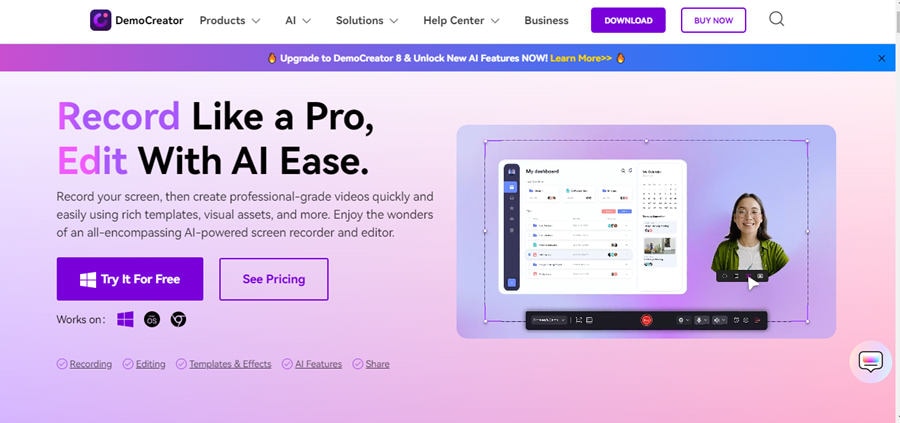
Wondershare DemoCreator is a unique Video recording and editing software with six separate recording modes. It ensures that every user has a dedicated recording experience, whether they are students, business enterprises, influencers, or avid gamers. Being AI-powered and technically up to date makes DemoCreator stand out from its competitors.
Features:
- Simple user interface, a perfect alternative for non-editors.
- Six different recording modes to have a dedicated and specialized recording experience.
- Dedicated editing for a fast and easy video creation.
- One-click access One-click access to exquisite layouts for recording with separate screens, and cameras.
- Highlight important elements using the numerous dynamic annotations.
- Emphasize cursor movements with eye-catching effects.
- Polish your videos with visual assets.
- Experience the power of AI in recording, video editing, and audio editing.
Rating: 4.7/5
How to record Skype using Wondershare DemoCreator?
The following are the steps to record Skype using Wondershare DemoCreator:
Step 1: Download and Install Wondershare DemoCreator
You can download the software by going to the link above and clicking on Try it for Free. Then, follow the on-screen instructions to install it on your System.
Step 2: Set up audio in Skype
First, you need to adjust all the audio settings in Skype itself. To do so, go to Skype, click on the three dots button, and go to settings. You can now find audio and video settings where you need to activate both your microphone and speaker.

Step 3: Open Democreator software and select Video Recorder
Double-click on the DemoCreator icon on your desktop and select the Video Recorder option.

Step 4: Select Screen
As we are looking to record Skype Video calls, you may select the screen option. The Skype call will already have your camera on, and you don’t want to see yourself twice on the screen. Set the recording area. You may select from the default options or customise the recording area yourself as required.
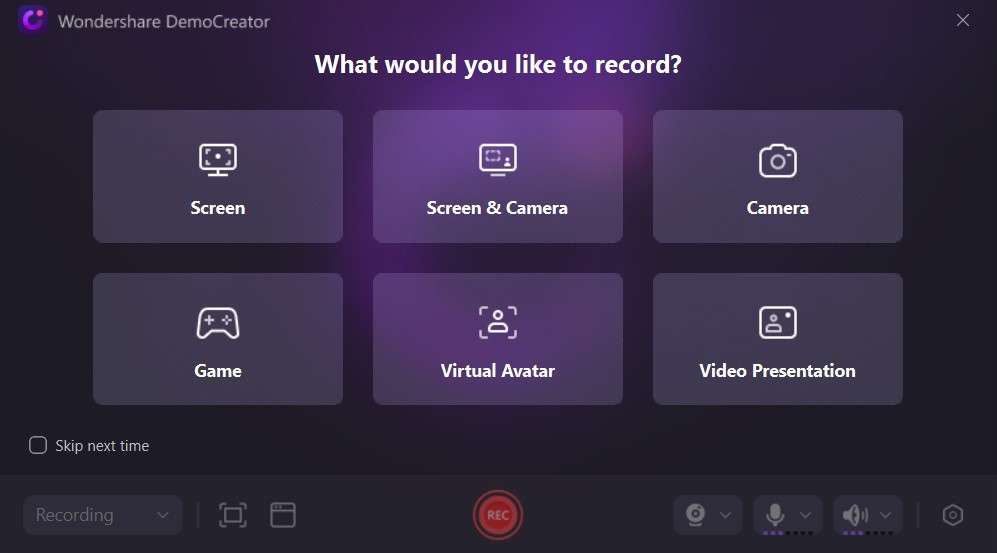
Step 5: Begin Skype Call and recording
Begin the Skype call. Once the call is joined, click on the red recording button in the DemoCreator Window. You may pause the recording in between and resume as needed. Once the call ends, you can click on the stop button to end the recording.
Step 6: Edit recording
Once you stop the recording, you will be directly navigated to the video editor window of DemoCreator with your recording in the library. Drag the recording to the timeline and preview it. Here, you can trim the unwanted parts of the recording. You can also enhance the recording by using the various editing options, as well as AI-powered options such as denoise to remove any background disturbance and much more.

Step 7: Export
Click on export to save the recording. You may decide on the recording format and the location where you want to save the video. Click on Export again to save the video.

2. TalkHelper Call Recorder for Skype

Talkhelper Call Recorder for Skype is a simple interface designed especially to record your Skype calls in high quality on Windows. If you are looking for a double-ender recording tool that can record both sides of the conversation, then TalkHelper is the tool for you.
Features:
- Records not just Skype Calls but also chats and Voicemails.
- Tool to record calls and convert PDFs and covert videos.
Rating: 4.3/5
3. Movavi Screen Recorder

Movavi Screen Recorder is a popular recording tool for capturing Skype calls on the go. It can also record screencasts and presentations and allow you to draw on the video during the recording process.
Features:
- Video creation tool with video editor and video converter.
- Scrolling screenshots for content that doesn’t fit on one screen.
- Recording scheduler back on the menu with advanced features.
- Noise reduction.
Rating: 4.5/5
4. Pamela for Skype

Pamela for Skype is free, reliable, and easy-to-use Skype audio and video recording software for your Windows PC. As a dedicated Skype recording software, Pamela for Skype features some useful features to customize and control Skype.
Features:
- Free Skype call recording, video recording, and chat recording.
- Skype call scheduler.
- Automatically records calls.
- Easily create mood messages and play sounds during calls.
- Answering machine and auto chat reply.
- Contact personalization and birthday reminders.
Rating: 4.5/5
5. MP3 Skype recorder

MP3 Skype recorder is another dedicated tool for automatic Skype recording.
Features:
- Easy setup.
- Starts and monitors Skype automatically on the back end.
- Records calls with details.
- Recordings are stored in compact MP3 files and thus are very light on your system.
6. Evaer Skype Recorder

Evaer is yet another tool for recording Skype calls and meetings on Microsoft Teams. The trial version is fully functional, with the only limitation being the recording time of 5 minutes with the free version.
Features:
- Captures original audio and video data to record with high quality.
- Changeable video resolution and aspect ratio.
- Various modes such as picture-in-picture, side-by-side, screencast, separate video files, audio only, local webcam only, remote webcam only.
- Self-adaptive selection of video resolution and aspect ratio.
7. ifree Skype Recorder

iFree Skype Recorder is powerful yet easy-to-use Skype recording software. It is free software that can be used to record Skype calls' audio streams.
Features:
- Skype calls can be recorded in Mono as well as Stereo format.
- Choice to record Skype calls either locally or in a remote location.
- Built in MP3 player.
8. Amolto Call Recorder for Skype & Teams

Amolto Call Recorder for Skype is free and easy-to-use software ideally suited for anyone who wants to keep track of his Skype conversation. Skype call recording is made easy with Amolto Call Recorder. With the latest update, Amolto now supports WhatsApp, Telegram, Viber, Discord, Alcatel-Lucent Rainbow, and more.
Features:
- Automatically starts recording when a Skype call starts.
- Use Screencast/ Audiocast to record audio/video from any application.
- Option to record sound from both sides of the call.
- Advance call history.
9. Athtek Skype Recorder

Athtek Skype Recorder is advanced Skype recording software that allows both audio and video recording of Skype calls. It records high-quality video of your Skype conversation.
Features:
- Hidden mode allows to record Skype calls without anyone noticing.
- Automated skype call recording to record all the skype calls.
10. CallGraph Skype Recorder

If you are a podcaster and plan to record interviews on Skype, CallGraph Skype Recorder is the ideal tool for you. Depending on your preference, both incoming and outgoing calls can be recorded using CallGraph. CallGraph Skype Recorder is a plugin that records your calls in MP3 or WAV format.
Features:
- High-quality recording optimized for voice.
- Ideal for recording podcasts and interviews.
- No spyware, no malware certified.
- Record customized screens with audio and edit them in different tracks.
- Capture gaming videos, tutorials, and presentations and then edit them in one tool.
- Built-in unlimited editing templates, special effects, and other sources.
- Supported export to MP4, MOV, MKV, GIF, and other formats.

Conclusion
A good Skype recorder is an inevitable part of your recording journey. Various software is available in the market, and each one has some peculiarity. Decide upon the purpose of your recordings, and then you’ll be able to decide which software to choose. In our opinion, Wondershare DemoCreator is one of the best video recording and editing software. You can easily record and edit using AI to make your recordings professional studio quality.
FAQ
-
Q1: How can I record Skype video calls on mobile?
A1: You can record Skype video calls on mobile directly from the Skype App. Simply Click on More and then select Start Recording. Alternatively, you can also use third-party online software, such as DemoAir, to record Skype meetings on the phone. -
Q2: Is Skype call recording free?
A2: Skype call recording from the Skype platform is free. If you choose to record using third-party software, both free and paid software is available.




