Extracting audio from MP4 files is useful for music, podcasts, sound effects, and voiceovers, allowing users to save and repurpose content efficiently. Whether you need to strip audio from MP4 file for editing or extract an MP3 for easy playback, there are multiple methods available. Free online tools, desktop software, and community-recommended solutions provide different levels of control and quality for extracting audio. This guide will walk you through step-by-step how to extract MP3, rip audio from videos, and even extract subtitles where necessary.
In this article
- Part 1: Free Online Tools for Extracting Audio
- Part 2: How to Get Audio from MP4 Using Desktop Software
- Part 3: Rip Audio from MP4 – Best Methods
- Part 4: Extract Audio from MP4 for Free Using Wondershare DemoCreator
- Part 5: Extract MP3 from Video – Online & Offline Methods
- Part 6: How to Extract Subtitles from MP4 Files
- Part 7: Common Issues Users Face When Extracting Audio
- Conclusion
- FAQs
Part 1: Free Online Tools for Extracting Audio
Online tools provide a quick and user-friendly way to extract audio from MP4 files without requiring software installation. These tools are ideal for users who need a fast solution to rip audio from MP4 without additional downloads or complex setups. Many online extractors support various formats, making them accessible from any device with a web browser.
Advantages of Using Free Online Tools
- No installation required: Works directly from a browser.
- User-friendly interface: Simple and easy to navigate.
- Quick processing: Extracts and converts audio in just a few clicks.
- Format flexibility: Supports multiple audio file types such as MP3, WAV, and AAC.
Top 3 Free Online Audio Extractors
1. Restream Audio Extractor
Restream Audio Extractor is a free online tool that allows users to extract audio from various video formats, including MP4, MOV, MKV, WEBM, and AVI. This web-based service enables quick and efficient MP3 extraction without requiring software installation or account creation. It is ideal for converting video files into standalone audio tracks for music, podcasts, or voiceovers.
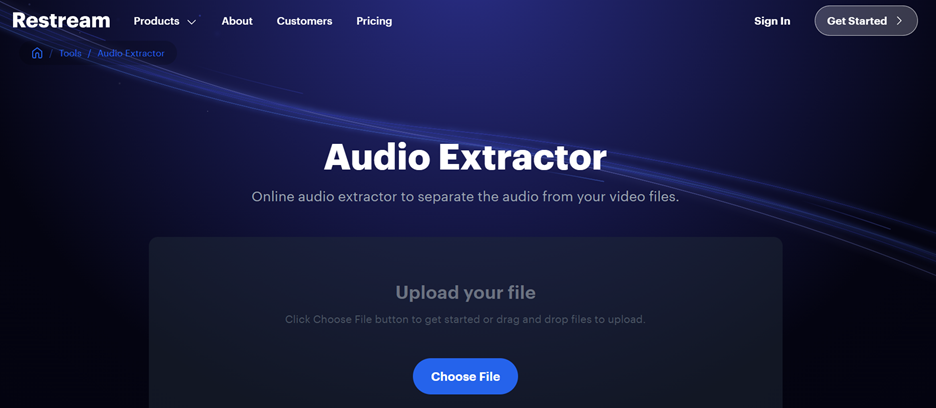
Key Features
- Wide Format Support: Extracts audio from multiple video file types, ensuring compatibility with most media formats.
- User-Friendly Interface: Simplifies the extraction process with an intuitive design, making it accessible to users of all experience levels.
- No Installation Required: Operates entirely online, eliminating the need for additional software downloads or installations.
- Secure and Private: Ensures your data remains confidential, with files removed from their servers a few hours after processing.
- Fast Audio Extraction: Converts video to MP3 within seconds, offering a seamless and quick conversion process.
2. Online Audio Converter
Online Audio Converter is a web-based tool that enables users to extract audio from MP4 file free with support for multiple audio formats. It offers a seamless experience for users who want to convert video files into high-quality sound without needing advanced editing tools. The platform also supports batch processing, allowing users to convert multiple MP4 files at once. With secure cloud-based processing, files are quickly converted while maintaining excellent audio quality.
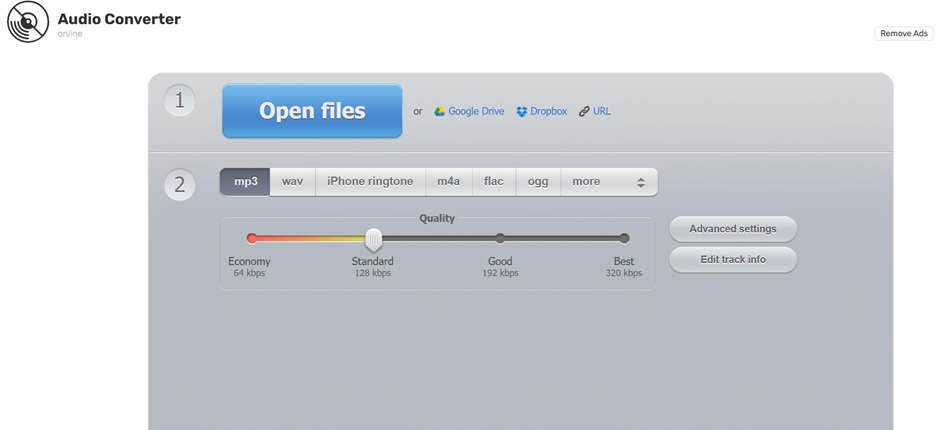
Key Features
- Multiple Format Support: Converts MP4 to MP3, WAV, FLAC, AAC, and more, ensuring compatibility with various devices.
- Batch Processing Option: Allows users to extract audio from multiple MP4 files at the same time, increasing efficiency.
- Secure and Cloud-Based: Processes files online without the need for downloads, keeping devices free from clutter.
- Adjustable Audio Settings: Users can customize bitrate, sample rate, and quality settings to get the best audio output.
- Fast and Reliable Processing: Ensures quick conversion with minimal wait time, perfect for users in need of urgent audio extraction.
3. 123Apps Audio Extractor
123Apps Audio Extractor is an efficient and lightweight tool designed to rip audio from MP4 quickly and easily. It features a minimalistic design, allowing users to upload MP4 files and convert them into high-quality MP3 or WAV formats with just a few clicks. This tool is perfect for users who need a straightforward solution without dealing with complex settings. It maintains excellent sound quality while ensuring a hassle-free experience.
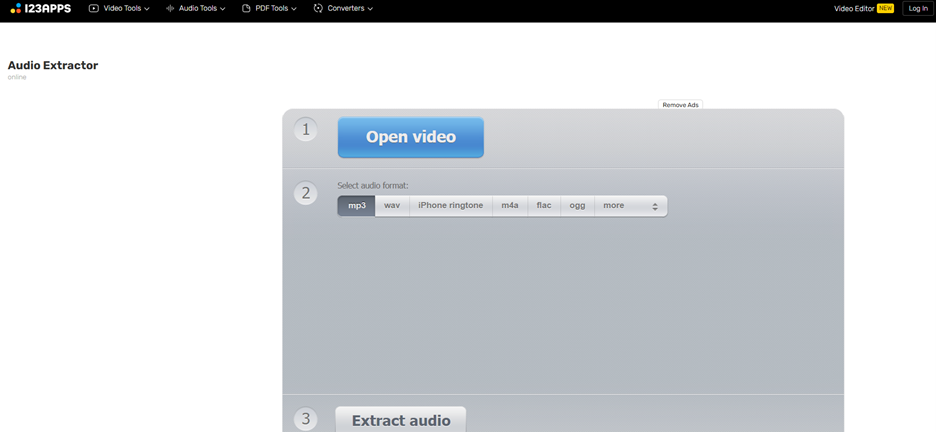
Key Features
- Easy MP4 Audio Extraction: Extracts high-quality MP3 or WAV audio from MP4 files with a simple upload-and-convert process.
- No Registration Required: Allows instant use without needing to create an account or sign up.
- Preserves Original Audio Quality: Ensures minimal quality loss when converting MP4 to audio formats.
- Works on All Devices: Accessible from desktops, tablets, and smartphones, making it a versatile option for all users.
- Quick Processing Speed: Converts and downloads audio files in seconds, ideal for users looking for an instant solution.
Part 2: How to Get Audio from MP4 Using Desktop Software
Desktop software provides a higher-quality alternative to online tools for extracting audio from MP4 files. Unlike web-based tools, desktop applications offer better customization, offline functionality, and support for multiple audio formats. Users can strip audio from MP4 files while preserving high bitrate quality, making them ideal for professional use. Below is a step-by-step guide to extracting audio using desktop software, along with recommendations for the best tools.
Step-by-Step Guide to Extract Audio from MP4 File
Step 1Open the Software and Import the MP4 File
Launch the chosen desktop software and click Import or Add File to load the MP4 file you want to extract audio from.
Step 2Choose the Audio Format
Select the desired output format such as MP3, AAC, WAV, or FLAC based on quality preferences. Some tools allow adjusting bitrate and sample rate for better sound quality.
Step 3Start the Extraction Process and Save the File
Click Extract or Convert to begin processing the file. Once completed, save the extracted audio to your computer for easy access.
Top 3 Desktop Audio Extractors
1. Wondershare UniConverter
Wondershare UniConverter is a professional tool that enables users to extract MP3 from MP4 with high-quality sound output. It supports multiple audio formats, batch conversion, and advanced audio editing options. The software provides fast processing speeds while ensuring that extracted audio remains clear and distortion-free. With its easy-to-use interface, it is perfect for both beginners and professionals.
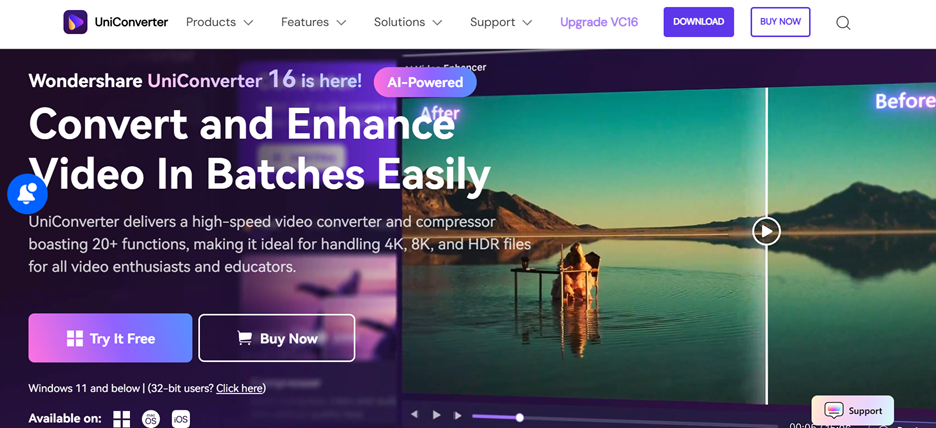
Key Features
- High-Quality Audio Extraction: Supports lossless MP3, WAV, and AAC conversion, preserving original sound quality.
- Batch Processing Capability: Extracts audio from multiple MP4 files at once, saving time and effort.
- Built-in Audio Editing Tools: Allows trimming, merging, and enhancing extracted audio files before exporting.
- Supports a Wide Range of Formats: Converts MP4 to MP3, WAV, FLAC, AAC, and other common audio formats.
- Fast and Efficient Processing: Uses advanced algorithms to rip audio from MP4 quickly without compromising quality.
2. VLC Media Player
VLC Media Player is a free and open-source tool that provides basic audio extraction from MP4 and other video formats. While mainly used as a media player, VLC includes a built-in audio stripping function that allows users to save audio in MP3 or WAV formats. It’s a great choice for users who need a simple, no-cost solution for extracting audio.
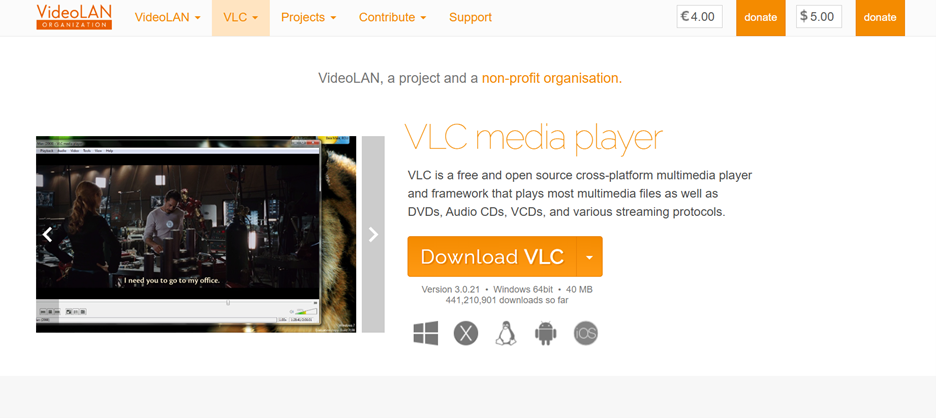
Key Features
- Completely Free to Use: A zero-cost solution for extracting audio from MP4 file free with no restrictions.
- Simple and Lightweight: Does not require heavy system resources, making it accessible for all users.
- Basic Audio Format Support: Extracts audio into MP3, WAV, or other common formats for easy playback.
- Customizable Extraction Settings: Users can adjust bitrate, codec, and compression settings before exporting the audio.
- Multi-Platform Compatibility: Works on Windows, Mac, and Linux, offering flexibility across different operating systems.
3. Audacity
Audacity is an advanced, open-source audio editing software that also supports extracting MP3 from video. It provides high-precision sound processing, allowing users to enhance, edit, and save extracted audio with professional-level control. With tools for noise reduction, equalization, and multi-track editing, it is ideal for users who need more than just basic extraction.
Key Features
- Advanced Audio Editing Capabilities: Offers features like noise reduction, equalization, and audio enhancement.
- Multiple Export Options: Saves extracted audio in MP3, WAV, OGG, and FLAC formats.
- Open-Source and Free: Provides a fully-featured audio extraction and editing suite at no cost.
- Precise Audio Selection and Extraction: Users can cut, trim, and refine audio before exporting it.
- Supports Plug-ins for Additional Features: Expandable with third-party plug-ins for enhanced functionality and effects.
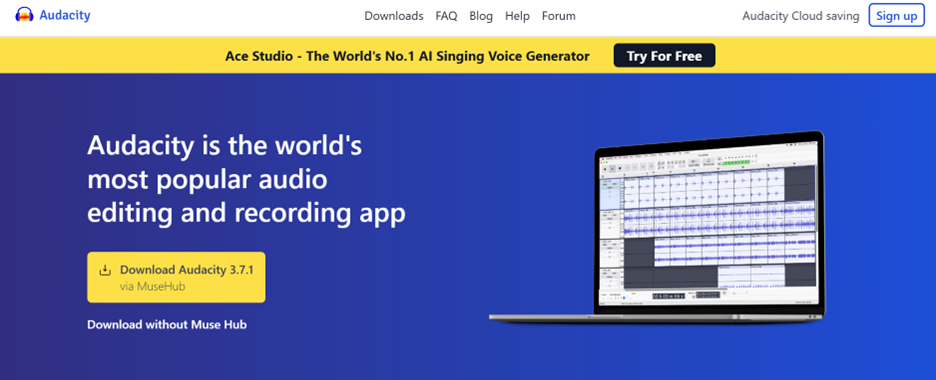
Part 3: Rip Audio from MP4 – Best Methods
Ripping audio from an MP4 file refers to extracting sound while preserving its original quality, ensuring minimal loss of fidelity for high-quality playback. Unlike basic extraction, which simply pulls the audio track and may cause compression, ripping provides customizable formats, bitrates, and settings. This allows users to rip audio from MP4 with better precision, making it ideal for editing, mixing, or professional use. With lossless extraction, ripped audio retains clarity and depth, ensuring superior sound quality.
Best Tools to Rip Audio from MP4 Files
1. Freemake Audio Converter
Freemake Audio Converter is a user-friendly tool that allows you to rip audio from MP4 while preserving high-quality sound. It supports multiple formats, including MP3, AAC, WAV, and FLAC, and provides preset settings for various devices. With batch conversion capabilities, it is a great choice for those who need to extract MP3 from MP4 efficiently.
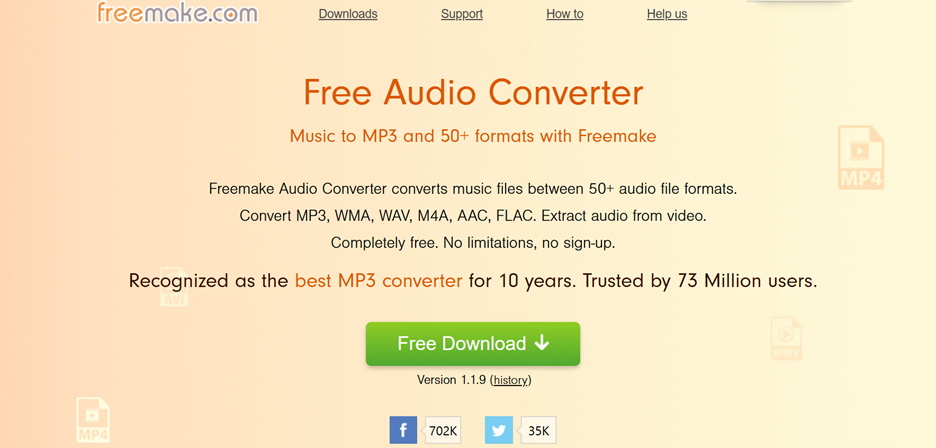
Key Features
- Multiple Audio Format Support: Converts MP4 files into MP3, WAV, FLAC, AAC, and more to ensure compatibility with various devices.
- High-Quality Sound Extraction: Uses advanced encoding to preserve the original sound quality without noticeable loss.
- Batch Processing Capability: Allows users to rip audio from multiple MP4 files at once, saving time and effort.
- Built-in Audio Trimming: Lets you cut unwanted parts from the extracted audio before saving the final file.
- Works Offline Without Internet: Provides a fully functional offline audio extraction solution, eliminating the need for internet access.
2. Format Factory
Format Factory is an all-in-one media conversion tool that supports MP4 to MP3 ripping while maintaining high-quality sound. It is designed to handle both video and audio conversions, making it a versatile tool for users who need customization options. The software also provides adjustable settings for bitrate, compression, and file format conversion.
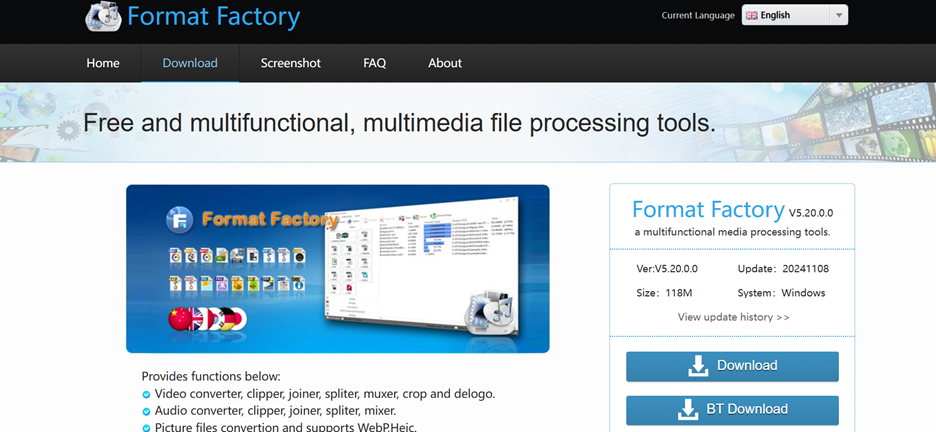
Key Features
- Wide Range of Audio Format Support: Extracts and converts MP4 files into MP3, OGG, WAV, FLAC, and other formats for flexible playback.
- Preserves High-Fidelity Sound: Ensures that the extracted audio retains its original clarity and depth with minimal compression.
- Batch Processing for Faster Conversions: Converts multiple MP4 files into audio formats at the same time, reducing processing time.
- Customizable Audio Settings: Allows users to adjust bitrate, sample rate, and audio compression based on preferences.
- Built-in Repair Feature for Corrupt Files: Can fix minor issues in MP4 files before extracting audio, making it a reliable tool.
3. HandBrake
HandBrake is an open-source video transcoder that provides high-quality MP4 audio ripping while maintaining lossless sound extraction. With advanced codec settings, it is preferred by professionals who need fine-tuned control over their audio files. HandBrake works on multiple platforms, including Windows, Mac, and Linux, making it an accessible tool for all users.
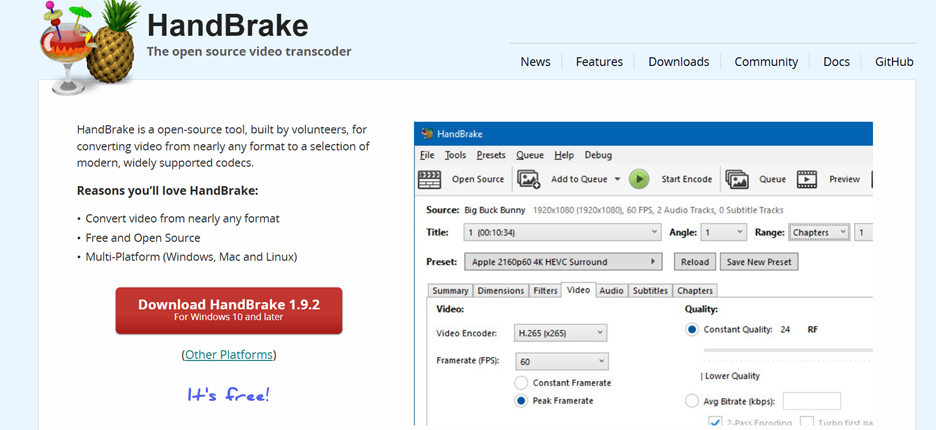
Key Features
- Extracts and Rips Audio Without Quality Loss: Uses advanced audio encoding to ensure high-quality sound extraction from MP4 files.
- Supports Multiple Audio Formats: Allows users to convert MP4 to MP3, AAC, FLAC, OGG, and more for different applications.
- Advanced Audio Track Customization: Enables users to adjust codec settings, sample rates, and bitrates for a tailored output.
- Free and Open-Source: Available at no cost, making it a great choice for those looking for powerful free software.
- Cross-Platform Compatibility: Works on Windows, macOS, and Linux, making it a versatile tool for different users.
Part 4: Extract Audio from MP4 for Free Using Wondershare DemoCreator
Wondershare DemoCreator is a powerful tool primarily known for screen recording and video editing, but it also functions as an efficient audio extractor. It allows users to extract MP3 from MP4 quickly while maintaining high-quality output. With a simple interface and built-in editing features, DemoCreator makes it easy to strip audio from an MP4 file and save it in multiple formats. This tool is ideal for content creators, educators, and professionals who need a reliable way to extract and enhance audio.
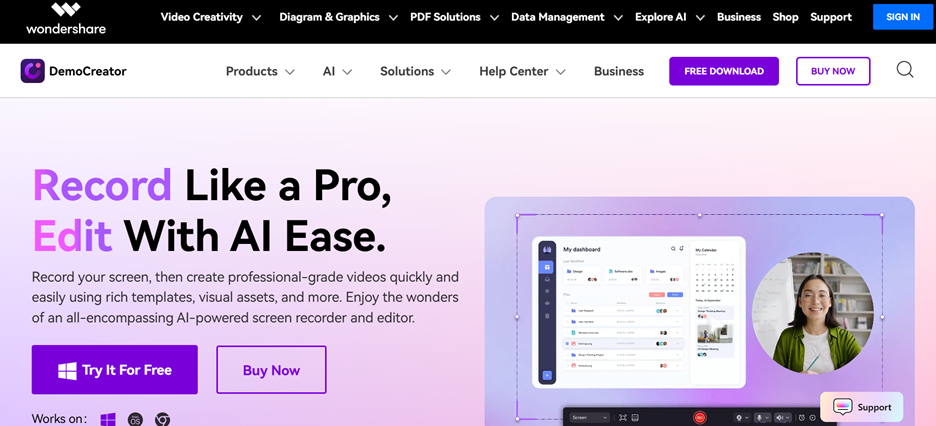
Key Features
- Extracts MP3 from MP4 and other video formats: Supports multiple formats, ensuring compatibility across devices.
- Free and user-friendly: Provides a simple, hassle-free interface with easy navigation.
- Built-in audio editing tools: Allows trimming, noise reduction, and enhancement of extracted audio.
- High-quality audio output: Ensures clarity and precision in the extracted sound.
- Ideal for community collaboration: Perfect for podcasters, video creators, and educators looking for expert-level extraction and editing.
How to Extract MP3 from MP4 with Wondershare DemoCreator
Step 1Import the MP4 File into DemoCreator
Launch Wondershare DemoCreator on your computer and click the Import button to upload the MP4 file you want to extract audio from. Once the video is added, drag and drop it onto the timeline at the bottom of the screen. This step ensures the file is ready for processing and allows you to make additional edits if needed before extracting the audio.
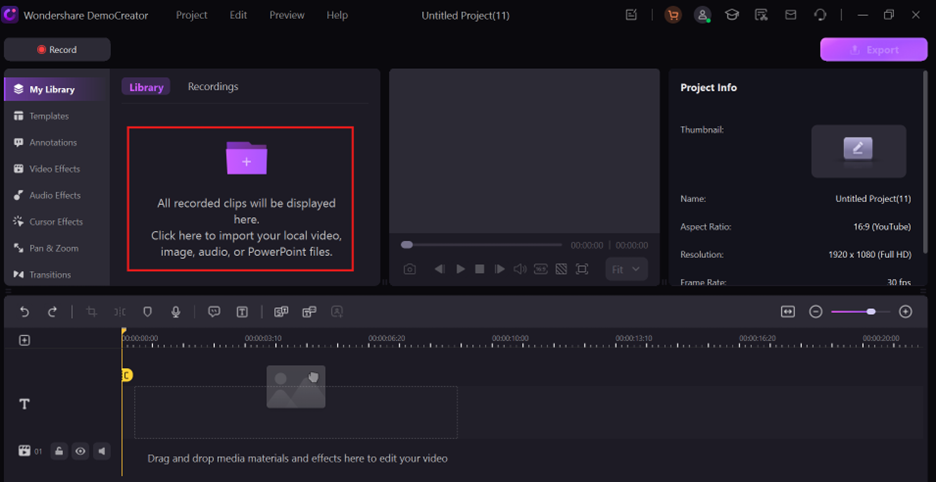
Step 2Select the Audio Track and Separate It from the Video
Right-click on the MP4 file within the timeline and choose Audio Detach from the dropdown menu. This will automatically separate the audio track from the video, creating a new audio layer that you can edit or modify. If needed, you can trim, cut, or enhance the extracted audio using DemoCreator’s built-in editing tools before saving it.
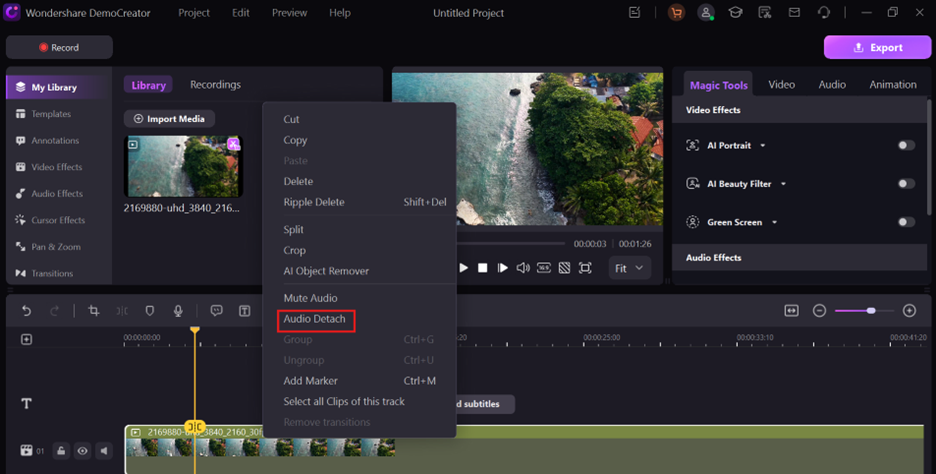
Step 3Save and Export the Extracted MP3 File
Click the Export button in the top-right corner to open the export settings. Select MP3 as the output format from the available options. You can also adjust bitrate, sample rate, and audio quality settings if necessary. Once configured, choose a destination folder and click Export to save the extracted MP3 file to your computer. The file is now ready for playback or further editing.
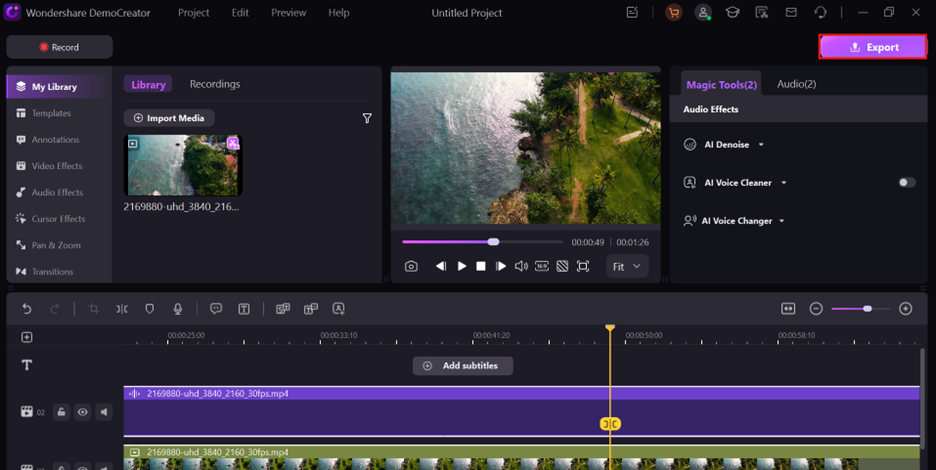
Part 5: Extract MP3 from Video – Online & Offline Methods
MP4 is one of the most widely used video formats, but users often need to extract MP3 from video for audio-only use. Whether it's for music, podcasts, lectures, or sound effects, converting video files into MP3 format allows for easier storage, playback, and editing. Various online and offline tools make this process simple, offering quick conversion with minimal quality loss.
Best Tools for Extracting MP3 from Any Video Format
1. ClipGrab
ClipGrab is a powerful yet simple tool that allows users to extract MP3 from video, including online sources like YouTube. It enables users to download and convert videos into MP3 format, making it ideal for saving music, interviews, or educational content. With fast processing and minimal quality loss, ClipGrab is perfect for users who need a quick and efficient way to rip audio from MP4 and other formats.
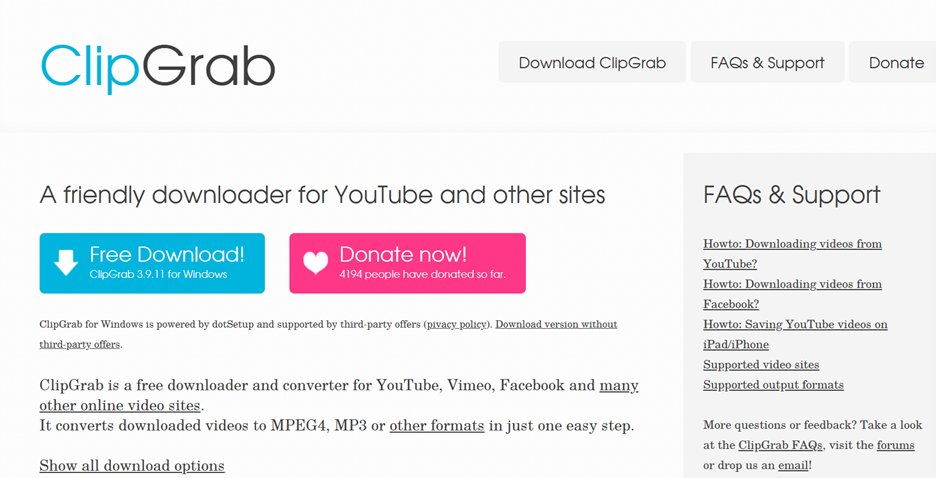
Key Features
- Direct YouTube to MP3 Conversion: Supports downloading and converting YouTube videos into MP3 without needing additional software.
- One-Click Video-to-Audio Extraction: Allows users to extract MP3 from MP4 or other formats with just a single button press.
- Adjustable Bitrate Settings: Lets users customize audio quality, choosing between low, standard, and high bitrate options.
- Minimal Resource Consumption: Runs smoothly without slowing down system performance, making it great for multitasking.
- Compatible with Windows, Mac, and Linux: Works on multiple operating systems, providing accessibility to a wide range of users.
2. Any Video Converter
Any Video Converter is an all-in-one tool that supports extracting MP3 from video files in various formats, including MP4, AVI, and MOV. It offers batch processing, allowing users to convert multiple videos simultaneously, making it an excellent choice for users dealing with large media libraries. With its customizable output settings, it provides control over bitrate, sample rate, and compression to ensure the best sound quality.
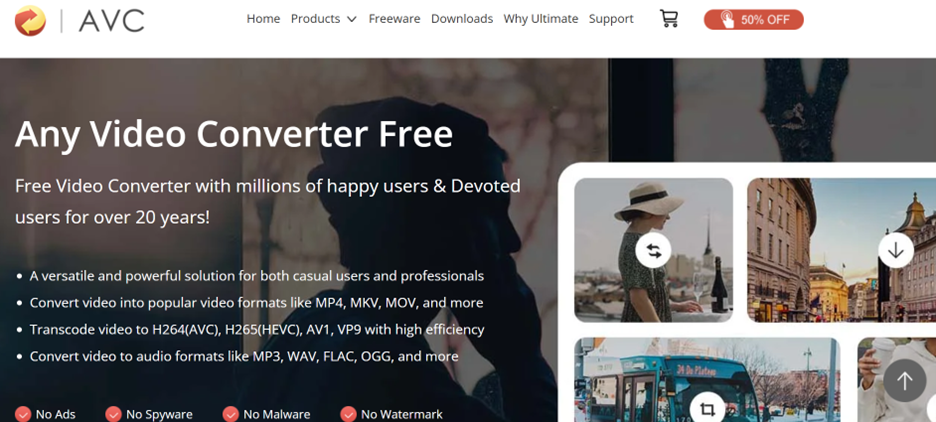
Key Features
- Supports Multiple File Formats: Extracts MP3 from MP4, AVI, MOV, and even DVD files, ensuring flexibility in media conversion.
- Batch Processing for Faster Workflow: Enables users to process multiple video files at once, reducing manual effort.
- Customizable Audio Output Settings: Allows users to tweak bitrate, sample rate, and encoding quality to match their preferences.
- Includes a Video Download Feature: Lets users download videos from online platforms and extract audio directly.
- Offline Conversion Mode: Works without an internet connection, ensuring seamless extraction anytime.
3. YTD Video Downloader
YTD Video Downloader is a dual-purpose tool that allows users to download videos and extract MP3 from video files. It is particularly useful for converting streaming content into high-quality audio files, ensuring users can save and listen to their favorite media offline. Its simple interface and quick extraction process make it a great option for both beginners and advanced users.
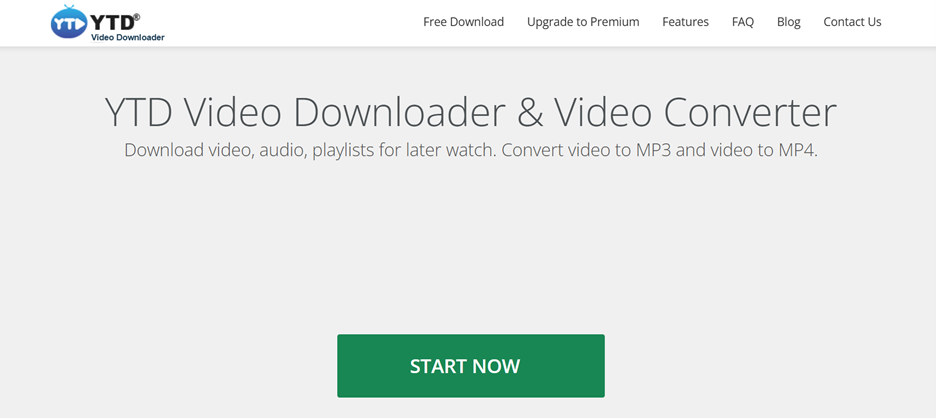
Key Features
- Built-in Video Downloader with Audio Extraction: Downloads videos from streaming sites and extracts MP3 files without requiring a second tool.
- Lossless Audio Extraction: Preserves original audio quality while stripping it from MP4 or other video formats.
- Lightweight and User-Friendly: Designed with an intuitive interface that makes it easy for all users to extract MP3 effortlessly.
- Supports High-Quality MP3 Output: Provides options for 320kbps MP3 extraction for a superior listening experience.
- Automatic File Management: Organizes downloaded and converted files into separate folders for easy access.
Part 6: How to Extract Subtitles from MP4 Files
Extracting subtitles from MP4 files is essential for translation, editing, and accessibility. Subtitles help non-native speakers understand content, assist individuals with hearing impairments, and allow for better content repurposing. Many video files contain embedded subtitles that need specialized tools for extraction, especially when converting MP4 into different formats. Whether for editing subtitles, creating transcripts, or translating content, the right tools can make the process easy and efficient.
Best Tools for Extracting Subtitles from MP4
1. Subtitle Edit
Subtitle Edit is a popular tool that allows users to extract, edit, and convert subtitles from MP4 files. It supports various subtitle formats and provides advanced editing features for synchronizing and adjusting subtitles. Whether you need to create new subtitles or modify existing ones, this tool offers precise control over the subtitle text and timing.
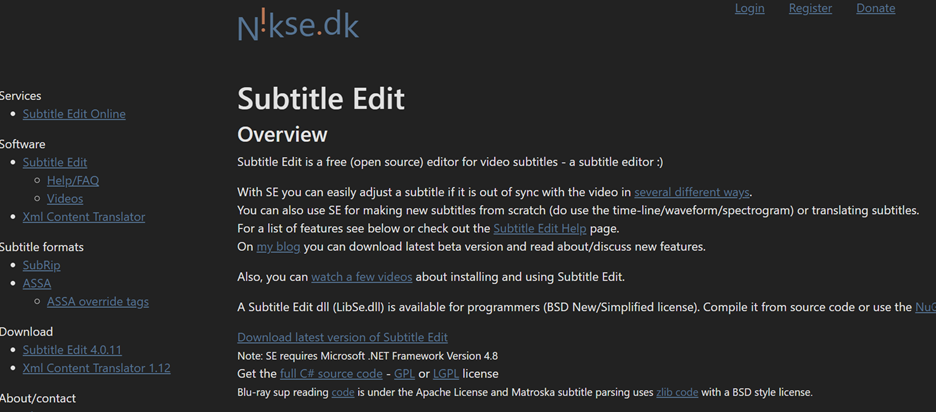
Key Features
- Extracts and Converts Subtitle Formats: Supports SRT, VTT, SSA, and other common subtitle file types for easy accessibility.
- Automatic Subtitle Synchronization: Adjusts subtitle timing to match the video’s dialogue, ensuring perfect alignment.
- OCR (Optical Character Recognition) Support: Converts hardcoded subtitles into editable text, making it easier to repurpose them.
- Batch Subtitle Processing: Allows users to extract or edit multiple subtitle files at once for efficiency.
- Real-Time Subtitle Preview: Displays subtitles alongside the video for accurate editing and adjustments.
2. Aegisub
Aegisub is a powerful tool for professional subtitle editing and extraction, providing precise control over subtitle placement, formatting, and styling. It is widely used by translators, content creators, and video editors who need advanced subtitle customization. With real-time previews and timing accuracy, Aegisub ensures that subtitles are extracted and refined with high precision.
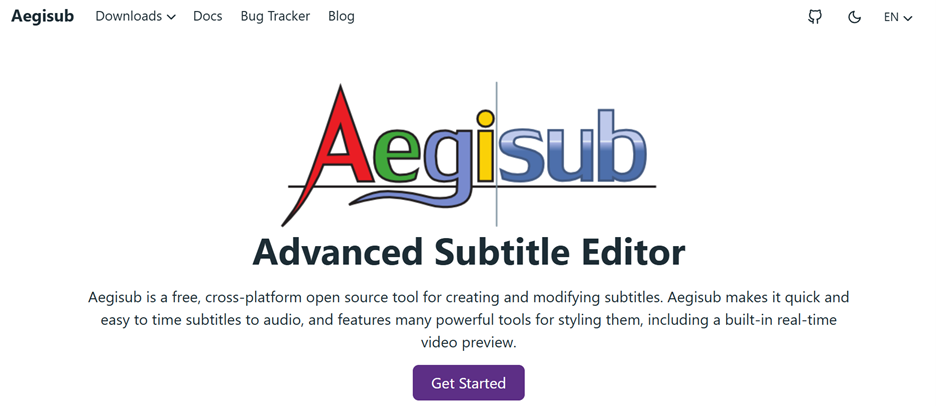
Key Features
- Advanced Subtitle Editing and Formatting: Provides tools to modify font styles, colors, and positioning for enhanced readability.
- Waveform Audio Visualization: Helps users match subtitles to speech using an audio waveform display for accuracy.
- Multi-Language Support: Extracts and edits subtitles in different languages, making it ideal for translation.
- Frame-by-Frame Subtitle Synchronization: Ensures subtitles are perfectly aligned with video scenes for better viewing.
- Free and Open-Source: Available for Windows, Mac, and Linux, making it accessible to a wide range of users.
3. MKVToolNix
MKVToolNix is an advanced tool designed for extracting embedded subtitles from MP4 and MKV files. It works best when subtitles are stored within the video file rather than as separate external files. This tool is widely used for managing and modifying MKV and MP4 containers, allowing users to remove or extract subtitles effortlessly.
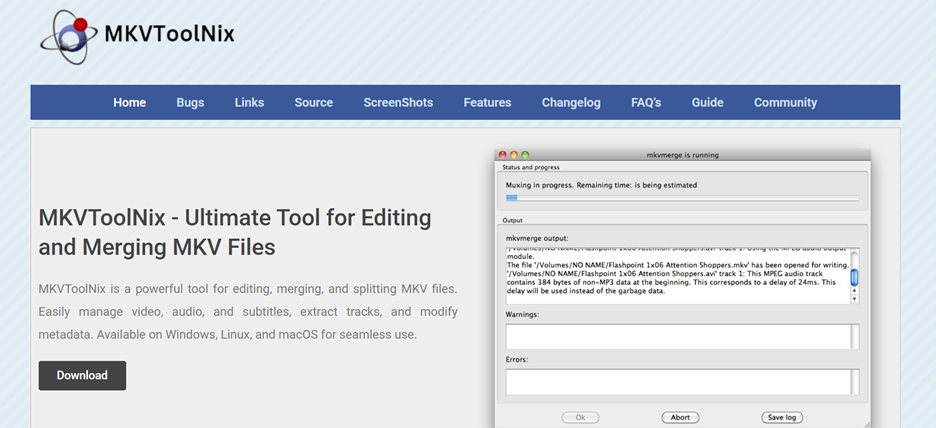
Key Features
- Extracts Embedded Subtitles from Video Files: Retrieves subtitle tracks directly from MP4, MKV, and other multimedia formats.
- Supports Multiple Subtitle Formats: Allows extraction in SRT, SSA, and ASS formats for compatibility with different media players.
- Removes or Adds Subtitles to MP4 Files: Provides control over which subtitle tracks remain in the video and which are removed.
- Preserves Subtitle Quality: Ensures no formatting loss during extraction, keeping subtitles as accurate as the original.
- Works as a Multipurpose MKV & MP4 Editing Tool: Handles other media file modifications, such as splitting, merging, and remuxing video files.
Part 7: Common Issues Users Face When Extracting Audio
While extracting audio from MP4 files is usually straightforward, users often encounter challenges that affect sound quality, format compatibility, or extraction accuracy. Below are some common issues faced during the audio extraction process and their possible causes.
- Loss of Audio Quality: Extracted audio may sound compressed or distorted if the wrong bitrate or format is selected.
- Unsupported File Formats: Some extraction tools do not support certain video formats, leading to failed conversions.
- Desynchronized Audio: Extracted audio may not sync properly with video playback if timing settings are not adjusted correctly.
- Corrupted or Incomplete Files: Errors during extraction can result in missing parts of the audio or corrupt output files.
- Background Noise and Artifacts: Poor-quality recordings may retain unwanted noise, requiring additional audio editing or filtering.
Conclusion
Extracting audio from MP4 files can be done using online tools, desktop software, or specialized ripping methods, each offering different levels of quality and customization. Wondershare DemoCreator stands out as a versatile tool for high-quality audio extraction, allowing users to strip audio from MP4 files with ease. Choosing the right tool depends on individual needs, whether for quick conversions, batch processing, or advanced editing. Regardless of the method used, it's essential to ensure compliance with copyright laws when extracting and using audio from video files. With the right approach, users can efficiently convert MP4 to MP3 while maintaining sound clarity and precision.
FAQs
-
1. What is the best tool to extract audio from MP4 for free?
Wondershare DemoCreator, Any Video Converter, and Format Factory are among the best tools to extract audio from MP4 file free. They support multiple formats, provide high-quality sound output, and offer user-friendly interfaces for quick extraction. -
2. Can I extract audio from MP4 without losing quality?
Yes, using tools like Wondershare DemoCreator or Audacity allows you to strip audio from an MP4 file with minimal quality loss. Choosing lossless formats like WAV or FLAC and setting a high bitrate helps retain original sound clarity. -
3. Is it legal to extract audio from video files?
Extracting audio is legal only if you have the right to use the content, such as for personal use, fair use, or with permission from the creator. Downloading copyrighted material without authorization may violate copyright laws. -
4. How do I extract subtitles along with audio from MP4?
To extract subtitles from MP4, use tools like Subtitle Edit or MKVToolNix, which can extract both embedded subtitles and audio tracks. This is useful for translation, accessibility, or repurposing content while keeping the original dialogue and text. -
5. Which format is best when extracting MP3 from MP4?
MP3 is the most widely used format due to its small size and compatibility, but WAV or FLAC are better for higher sound quality. If storage space isn't a concern, extracting MP3 from video at 320kbps ensures the best listening experience.



