People often want to extract audio from YouTube for various reasons: to listen to their favorite music offline, save podcasts for later, access educational content, or even create remixes and samples. The demand for free, easy-to-use tools to accomplish this is high. This article will explore multiple methods, including free online converters, desktop software, mobile apps, browser extensions, and Wondershare DemoCreator, providing step-by-step guides to help you extract audio from YouTube efficiently.
In this article
Part 1: Free Online YouTube Audio Converters
Free online YouTube audio converters provide a quick and convenient way to extract audio from YouTube for free without requiring software installation. These tools work by allowing users to paste a YouTube video URL and download the extracted audio in formats like MP3 or WAV. The biggest advantages of using online tools include their ease of use, accessibility from any device with a web browser, and fast processing times. They are ideal for users who need a simple solution without the hassle of installing desktop software. Additionally, many online converters offer high-quality audio extraction, making them perfect for saving music, podcasts, and learning materials. However, users should choose reliable platforms to avoid security risks and unwanted ads.
Part 2: Guide to Extract Audio from YouTube on Different Platforms
Extracting audio from YouTube is possible across various platforms, including Windows, Mac, smartphones, and browsers. Whether using desktop software, mobile apps, or browser extensions, each method offers a unique way to extract audio from YouTube free with high-quality output. Below, we explore the best tools and step-by-step guides for seamless audio extraction.
How to Extract Audio on Windows/Mac
For users seeking a high-quality audio extraction process with additional editing features, desktop software offers the best solution. These tools allow you to extract audio from YouTube videos in various formats while ensuring superior sound quality and batch conversion capabilities.
1. Wondershare UniConverter
Wondershare UniConverter is a professional YouTube audio extractor that supports multiple audio formats, including MP3, WAV, and AAC. It allows batch conversion, ensuring you can extract audio from multiple YouTube videos at once. The software also includes advanced features like audio trimming, format customization, and high-quality output, making it a preferred choice for users who need fast and efficient audio extraction.
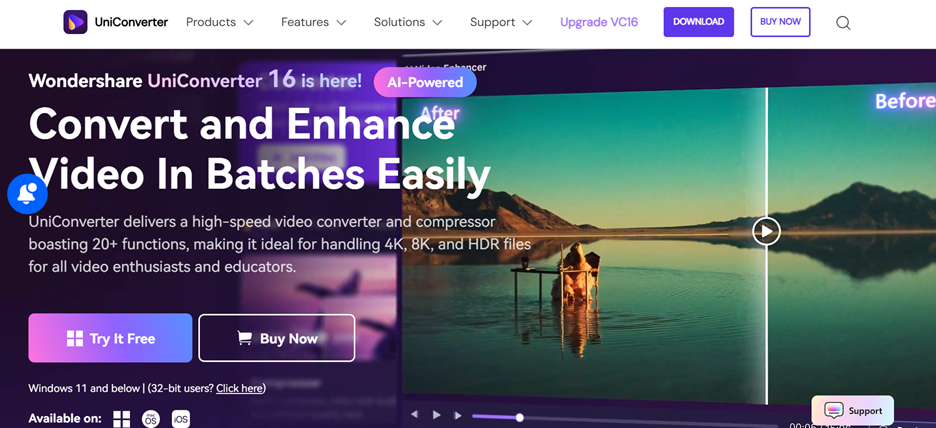
How to Extract Audio from YouTube Using Wondershare UniConverter
Step 1Import the YouTube Video
Open Wondershare UniConverter and navigate to the Converter tab. Click + Add Files to upload the downloaded YouTube video you want to extract audio from.
Step 2Select Audio Format
Click on the Output Format dropdown menu, go to the Audio section, and choose your preferred format such as MP3, WAV, or AAC for high-quality extraction.
Step 3Convert and Save the Audio
Click the Convert button to extract the audio from the video. Once the process is complete, go to the Finished section to locate and access the saved audio file.
2. VLC Media Player
VLC Media Player is a free, open-source multimedia tool that offers more than just video playback. It includes a built-in feature to extract audio from YouTube videos without additional plugins. While not as fast as dedicated converters, VLC provides a reliable and lightweight solution for users who prefer free software without limitations or ads.
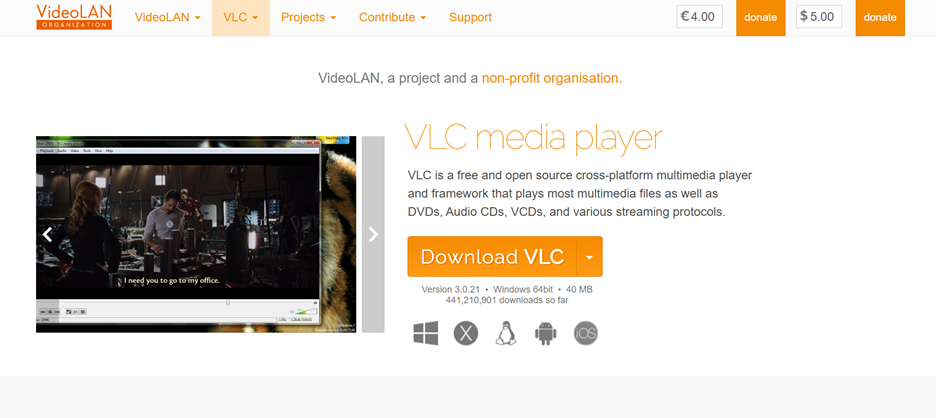
How to Extract Audio from YouTube Using VLC Media Player
Step 1Open VLC and Add the Video
Launch VLC Media Player and click on Media > Convert/Save from the top menu. Click the Add button to browse and select the YouTube video file from your computer.
Step 2Choose Audio Format
Click Convert/Save, then select Audio – MP3 or another desired format under the Profile section. Choose a destination folder where the extracted audio will be saved.
Step 3Start the Extraction
Click Start to begin converting the video to audio. VLC will process the file, and once completed, you can find the extracted audio in the specified destination folder.
3. Audacity
Audacity is an advanced audio editing software that also allows users to extract and edit audio from YouTube videos. It provides high-quality sound processing with noise reduction, audio enhancement, and multi-track editing. While Audacity requires a few extra steps to extract music from YouTube, it is an excellent choice for those who want to fine-tune their audio after extraction.
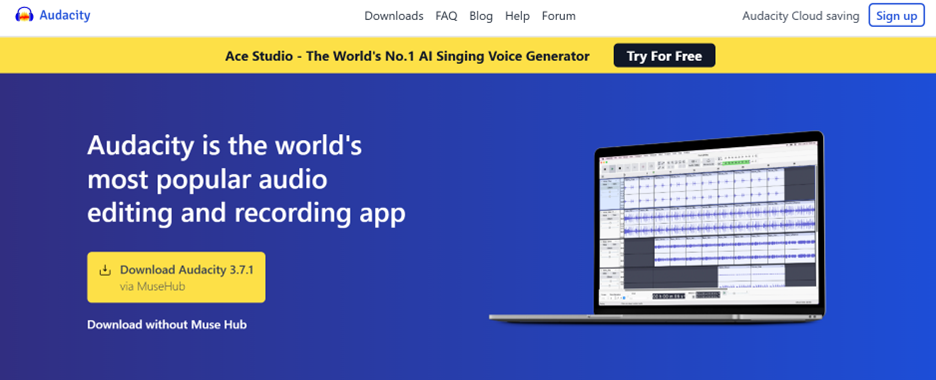
How to Extract Audio from YouTube Using Audacity
Step 1Import the YouTube Audio
Open Audacity and go to File > Import > Audio, then browse for the downloaded YouTube video file. Audacity will extract the audio waveform for further editing and processing.
Step 2Edit and Enhance Audio
Use Audacity’s built-in tools to trim, remove noise, or enhance the audio. You can also adjust volume levels, add effects, or modify sound frequencies before exporting.
Step 3Export the Audio File
Click File > Export and choose your preferred format like MP3, WAV, or OGG. Set the destination folder and save the extracted audio with your desired quality settings.
How to Extract Audio on Smartphones (iOS/Android)
Extracting audio from YouTube on mobile devices is straightforward with apps designed for quick downloads and format conversions. These apps allow users to extract music from YouTube in MP3 and other formats directly on their phones. Whether for offline listening or editing, mobile apps provide an efficient way to download YouTube audio for free. Below are the best apps for the job, along with simple step-by-step guides.
1. Video to MP3 Converter
The Video to MP3 Converter App is a dedicated tool for extracting MP3 audio from YouTube videos. It provides high-quality audio downloads with various bitrate options, making it ideal for users who want lossless sound quality. With an easy-to-use interface, you only need to paste the video link and select your preferred format. This app is perfect for quickly converting YouTube content into clear and portable audio files.
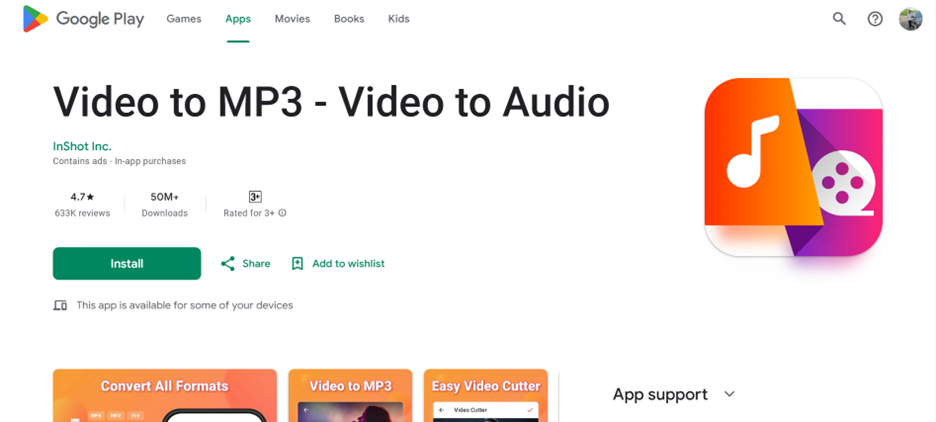
How to Extract Audio from YouTube Using Video to MP3 Converter
Step 1Install and Launch the App
Download the Video to MP3 Converter App from a trusted source, install it on your phone, and open the app.
Step 2Paste the YouTube Video Link
Copy the URL of the YouTube video you want to convert and paste it into the app’s search bar to process the video.
Step 3Select MP3 Format and Download
Choose MP3 as the output format, select the desired bitrate, and tap Download to save the extracted audio file to your device.
2. Vidmate
Vidmate is a versatile mobile application that allows users to download YouTube videos and extract audio in MP3 and other formats. It supports high-quality conversions and has a built-in media player for instant playback. With its fast download speeds and simple UI, Vidmate makes it easy to convert YouTube videos into audio files. It also supports batch downloads, allowing users to extract multiple audio files simultaneously.
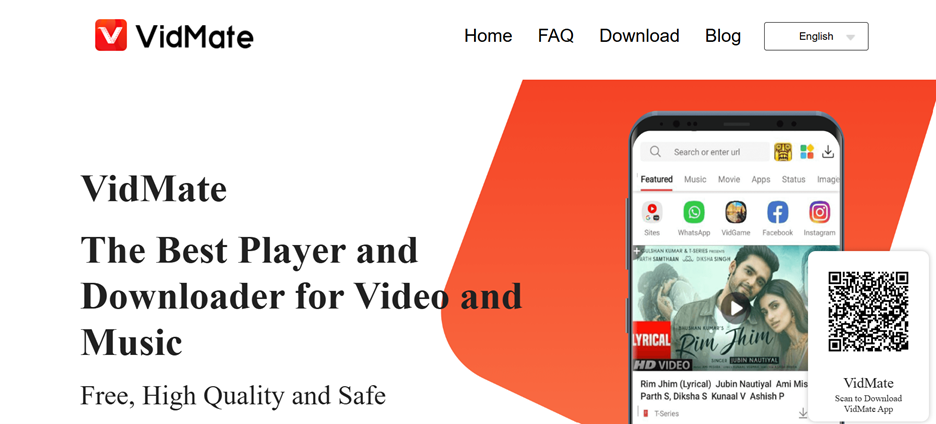
How to Extract Audio from YouTube Using Vidmate
Step 1Open Vidmate and Search for the Video
Launch Vidmate, paste the YouTube video link, or use the app’s search feature to find the video directly.
Step 2Choose the Audio Format
Tap the Download button, then select MP3 or another preferred format from the available options.
Step 3Download and Access the Audio File
Tap Download, and Vidmate will process and save the extracted audio file, which you can access in the Downloads folder.
3. SnapTube
SnapTube is a fast and free YouTube downloader that supports both video and audio extraction. It allows users to convert YouTube videos to MP3 effortlessly, with support for multiple audio quality options. The app is lightweight, ad-free, and has a user-friendly interface for easy navigation. SnapTube also provides a built-in music player, allowing users to listen to their extracted audio files within the app itself.
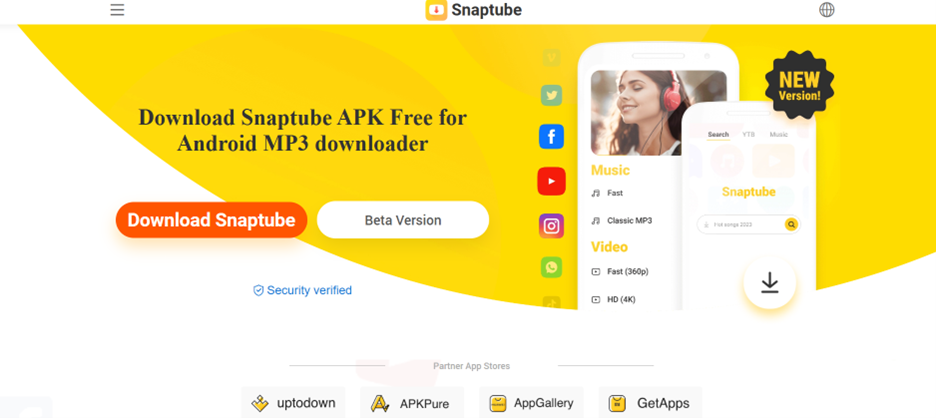
How to Extract Audio from YouTube Using SnapTube
Step 1Open SnapTube and Paste the Video URL
Launch SnapTube and paste the YouTube video link into the search bar. You can also search for videos directly within the app.
Step 2Select the Audio Format
Tap the Download button and choose MP3 or another audio format from the available download options.
Step 3Download and Save the Audio File
Press Download, and the extracted audio file will be saved in the app’s Downloads section or your phone’s file manager.
How to Extract Audio Using Browser Extensions
For those who prefer not to install software or mobile apps, browser extensions provide a fast and lightweight way to extract audio from YouTube. These extensions integrate with Chrome, Firefox, or Edge, allowing users to download MP3 files directly from YouTube videos. Below are some of the best browser extensions for seamless audio extraction.
1. YouTube Video Downloader by Addoncrop
YouTube Video Downloader by Addoncrop is a feature-rich browser extension that lets users extract and download audio from YouTube videos. It integrates seamlessly into YouTube, adding a download button below each video for quick access. The extension supports various audio formats, including MP3 and AAC, ensuring high-quality output. With no need for external sites or pop-ups, it provides a hassle-free YouTube audio extraction experience.
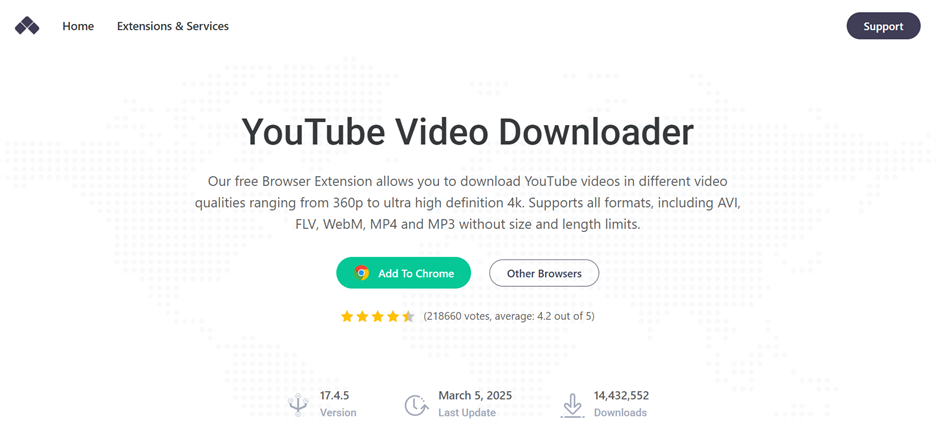
How to Extract Audio from YouTube Using Addoncrop
Step 1Install the Addoncrop Extension
Go to the official website of Addoncrop YouTube Downloader, install it on your browser, and enable it in the extensions menu.
Step 2Open YouTube and Play the Video
Visit YouTube, open the video you want to extract audio from, and locate the Download Audio button below the video player.
Step 3Select MP3 and Download
Click the Download Audio button, choose MP3 format, and save the extracted file directly to your computer.
2. Easy YouTube Video Downloader Express
Easy YouTube Video Downloader Express is a lightweight and user-friendly extension that allows one-click audio downloads from YouTube. It supports multiple formats like MP3, WAV, and OGG, giving users the flexibility to choose their preferred output. The extension is designed for fast and ad-free downloading, making it a great choice for users who want quick YouTube audio extraction without interruptions.
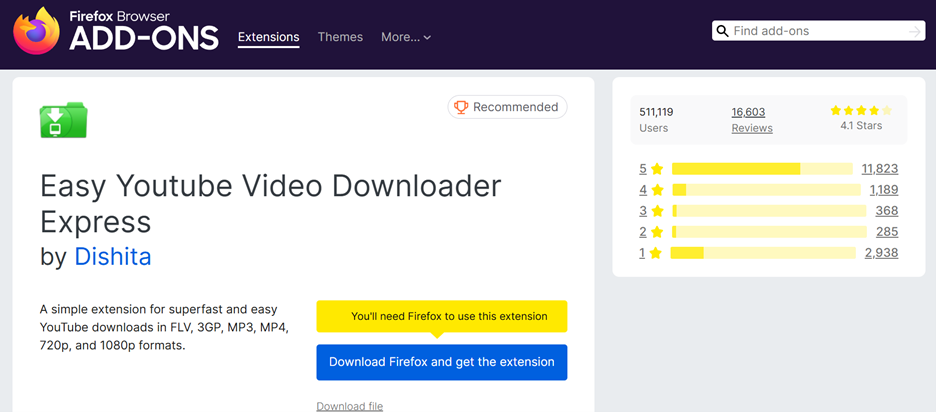
How to Extract Audio from YouTube Using Easy YouTube Video Downloader Express
Step 1Install the Extension on Your Browser
Visit the official extension website, install Easy YouTube Video Downloader Express, and enable it in your browser settings.
Step 2Open YouTube and Click the Download Button
Go to YouTube and play the video you want to extract audio from. The extension will display a Download MP3 button below the video.
Step 3Choose the Audio Format and Download
Click the Download MP3 button, select the preferred bitrate (128kbps, 320kbps, etc.), and save the file to your device.
3. Y2Mate Browser Extension
Y2Mate is a fast and efficient browser extension that simplifies YouTube audio extraction. It adds a download button directly to YouTube, allowing users to download MP3 files without leaving the page. The extension supports high-quality MP3 conversions, ensuring that extracted audio files maintain clarity. Y2Mate is also lightweight, so it doesn’t slow down your browser or require additional pop-ups.
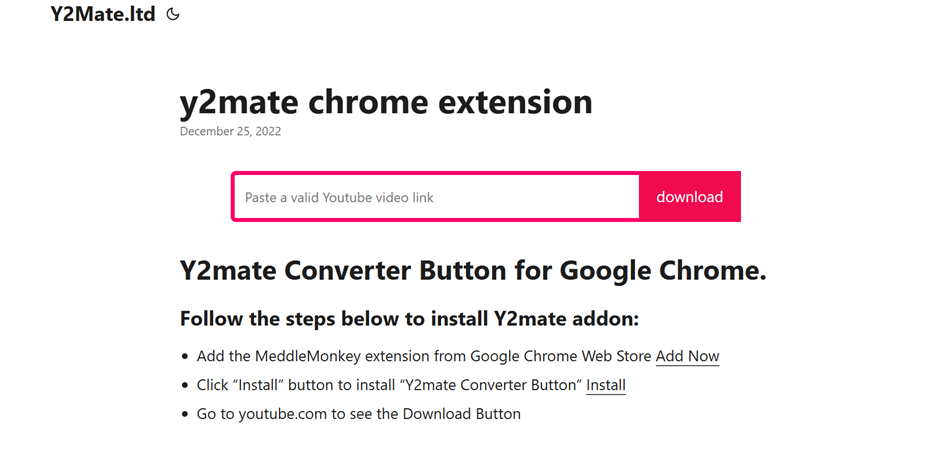
How to Extract Audio from YouTube Using Y2Mate
Step 1Add the Y2Mate Extension to Your Browser
Install the Y2Mate browser extension from its official site and enable it in your browser’s extension settings.
Step 2Open YouTube and Locate the Download Button
Play the YouTube video you want to extract audio from, and the extension will display a Download MP3 option below the player.
Step 3Select the Audio Format and Save the File
Click the Download MP3 button, choose your desired format, and download the extracted audio file to your computer.
Part 3: Wondershare DemoCreator – A Screen Recording & Audio Extracting Solution
Wondershare DemoCreator is widely known for its screen recording and video editing capabilities, but it also serves as a powerful audio extraction tool. It enables users to extract audio from YouTube videos, screen recordings, and other imported media files. With support for multiple audio formats and high-quality output, DemoCreator is a versatile solution for users who want to pull clear and professional-grade audio from video content. Whether you need background music, voiceovers, or specific sound clips, DemoCreator makes the process effortless.
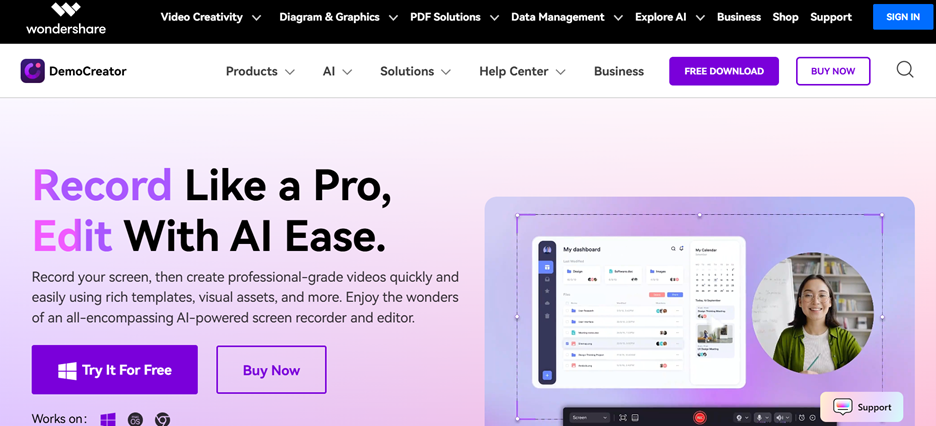
Key Features of Wondershare DemoCreator
- Extracts audio from screen recordings and YouTube videos: Allows users to separate and save audio from any imported video.
- Supports multiple audio formats: Export extracted audio in MP3, WAV, AAC, or other formats for compatibility across different devices.
- Built-in editing tools: Trim, enhance, and refine extracted audio with professional editing options for better clarity.
- High-quality output: Ensures that the extracted audio retains its original sound quality without distortion or loss.
- User-friendly interface: Designed for both beginners and professionals, making the audio extraction process smooth and intuitive.
How to Extract Audio Using Wondershare DemoCreator
Step 1Import the YouTube Video into DemoCreator
Launch Wondershare DemoCreator on your computer and click the Import button to upload the downloaded YouTube video. Once imported, drag and drop the video onto the timeline to begin the audio extraction process. This ensures easy access to editing and separation options within the software.
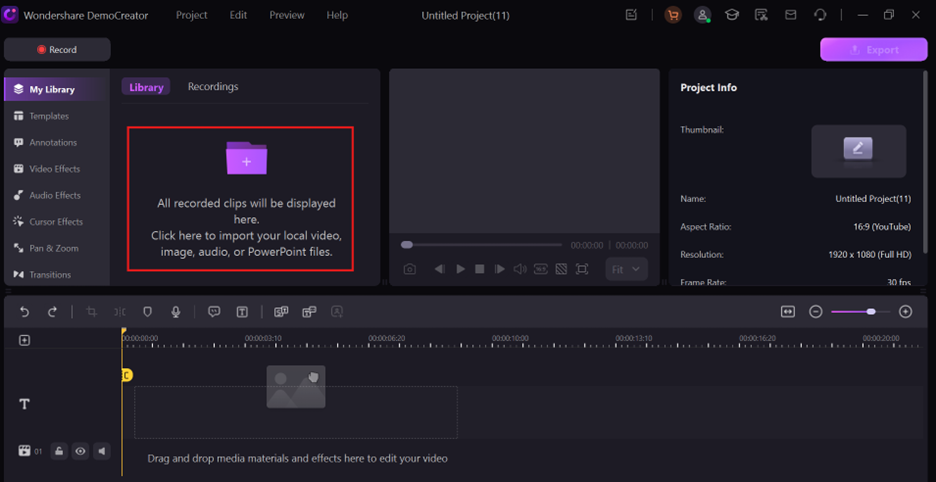
Step 2Detach the Audio Track from the Video
Right-click on the video clip in the timeline and select Audio Detach from the dropdown menu. This will automatically separate the audio from the video, placing it as a distinct track within the editor. Once detached, you can edit, trim, or enhance the extracted audio if needed before exporting.
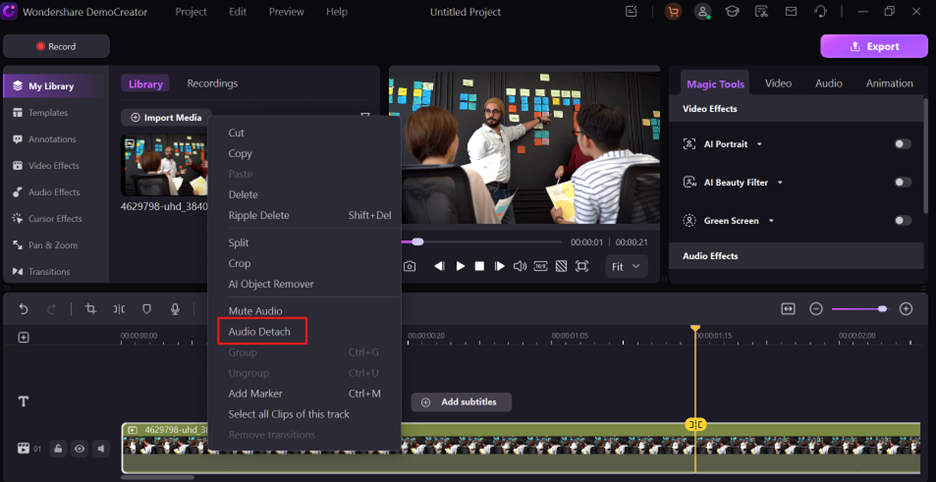
Step 3Export the Audio in the Desired Format
Click the Export button in the top-right corner and choose an audio format such as MP3, WAV, or AAC from the available options. Adjust the quality settings if necessary, then select the output folder where you want to save the extracted audio. Finally, click Export, and Wondershare DemoCreator will process and save the audio file for your use.
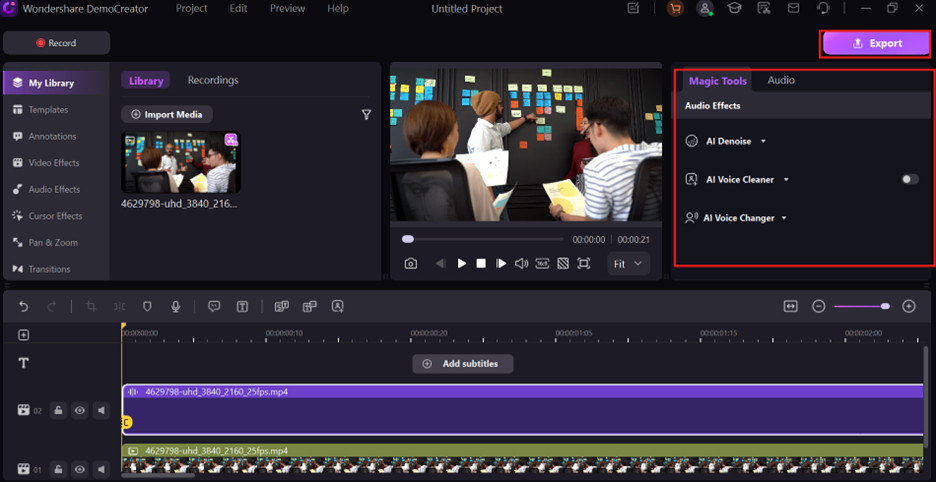
Conclusion
Extracting audio from YouTube is easy with online converters, desktop software, mobile apps, and browser extensions, each offering unique benefits. For a versatile and high-quality solution, Wondershare DemoCreator provides advanced audio extraction and editing features, making it ideal for professionals and content creators. Users should choose the right tool based on their platform, format preferences, and editing needs. Whether for personal use or creative projects, ensuring compliance with copyright laws is essential when downloading YouTube audio. By selecting the best method, you can efficiently extract and save high-quality audio for various purposes.
FAQ
-
1. Is it legal to extract audio from YouTube?
Extracting audio from YouTube is only legal if you have permission from the content creator or if the video is copyright-free. Downloading copyrighted content without authorization violates YouTube’s policies, even if it’s for personal use. -
2. What is the best format for extracted audio?
MP3 is the most commonly used format due to its compatibility and small file size, making it ideal for extracting audio from YouTube for free. However, WAV provides higher-quality sound, making it a better choice for professional use. -
3. How can I extract high-quality audio from YouTube?
To extract high-quality audio from YouTube, use tools that support lossless formats like WAV or FLAC. Wondershare DemoCreator and UniConverter allow users to save audio with high bitrate settings for the best sound quality. -
4. Can I download YouTube audio without losing quality?
Yes, by selecting a high-bitrate output (320kbps MP3 or WAV), you can extract music from YouTube without noticeable quality loss. Desktop tools like UniConverter and Audacity offer advanced settings for lossless extraction. -
5. Which tool is best for extracting and editing YouTube audio?
If you need both YouTube sound download free and editing options, Wondershare DemoCreator is an excellent choice. It allows users to extract, edit, and enhance audio files with built-in tools, making it ideal for content creators and professionals.



