Portable screen recording has become a major part of our lives. We use it to troubleshoot issues, capture our favorite digital moments, preserve memories, and more, all with the help of a single button. However, due to the number of options available, discovering the best portable video screen recorders today has become a task or a search quest.
We're here to present the best of the best: Wondershare DemoAir. Learn about this solution below and see why it's among the favorite portable screen recording software today.
Table of Content
What Is a Portable Screen Recorder?
You may think a portable screen recorder is a physical device you carry around and activate when needed. However, it's a piece of software you can have in your pocket and activate with a single button.
For instance, you can use Wondershare DemoAir on your mobile, desktop, and tablet devices, meaning you can access the platform whenever and wherever. You only need an internet connection, and you're ready to go.
You don't need special tools and equipment to get the best deal and have your favorite program on every trip or commute.
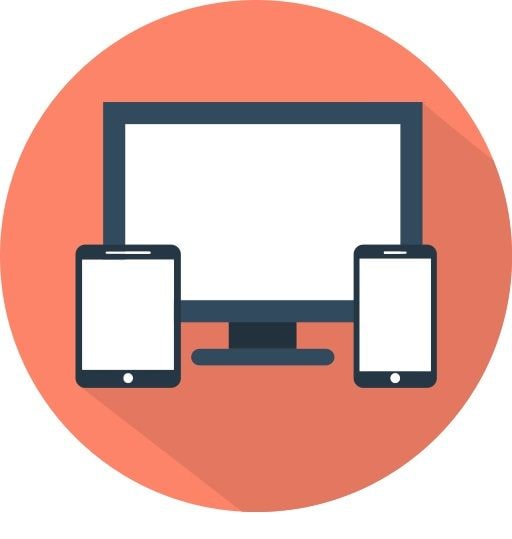
The Best Portable Screen Recorder - DemoAir
Finding an easy-to-use and universal portable screen recorder can be a pain in the neck, especially if you're new to this concept. We present to you Wondershare DemoAir. It's the most accessible and feature-packed solution on the market, capable of fulfilling all of your recording needs and preferences.
Everyone can access this online video recorder and presentation tool, regardless of their device. The best part is that you can use it regardless of your needs and skills. It serves both professionals and individuals seeking high-quality screen recording solutions.
Wondershare DemoAir is available worldwide and currently counts over 260 million videos created on the platform. It's also trusted by more than 650 thousand businesses globally, proving its reliability, trustworthiness, and quality.
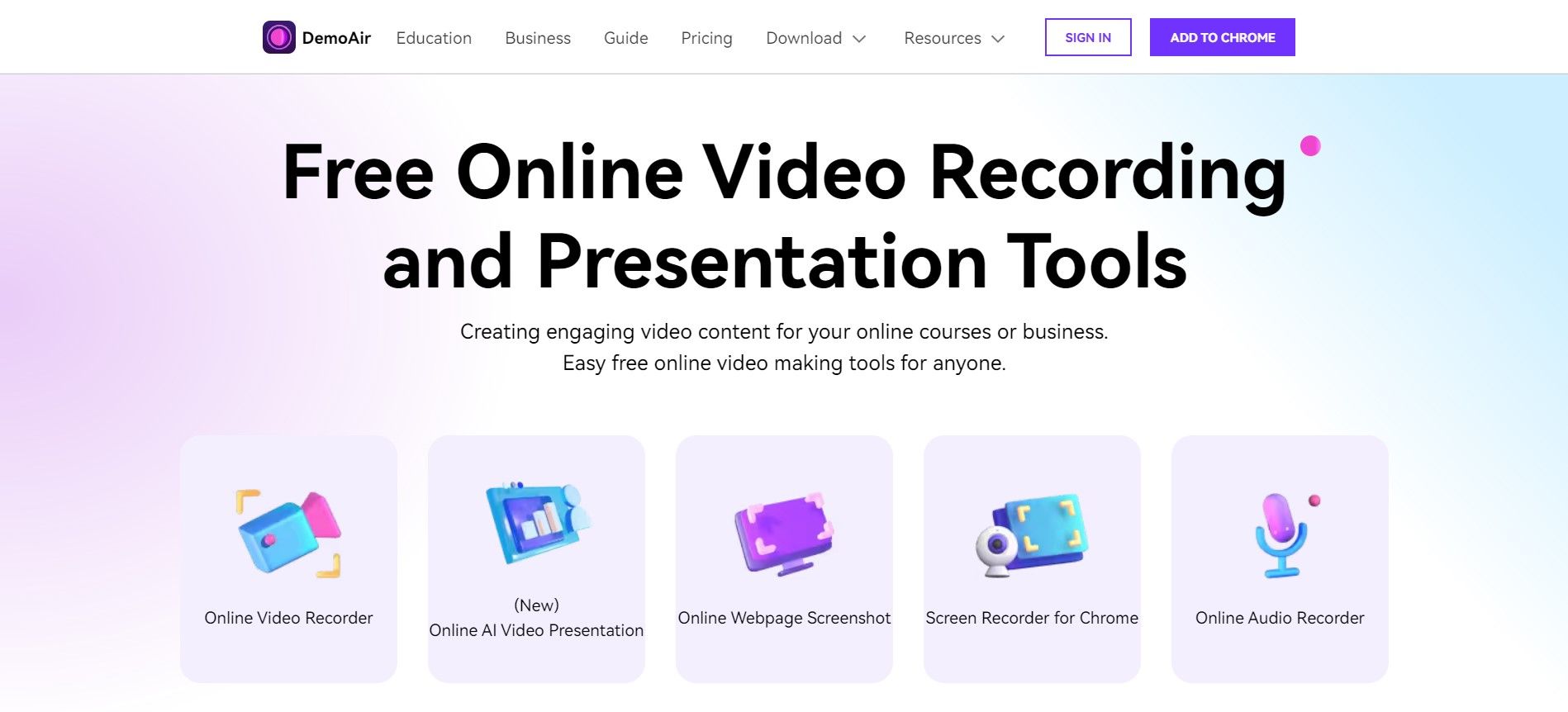
Portable Screen Video Recorder - Supported Platforms
Portable screen video recorders should be as universal as possible, which is precisely what Wondershare DemoAir is. You can use the online screen recorder on any browser, including Safari, Firefox, Opera, Edge, Chrome, and more. You only need an internet connection to access the tool and start the screen recording journey.
However, Wondershare DemoAir also has an extension available on Google Chrome for easier access and faster recording. You can add the extension to your Google account using the Chrome Store and simplify the recording process.
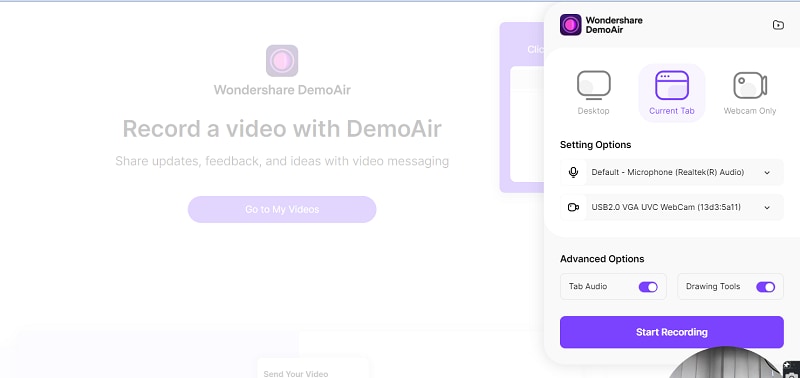
Aside from this, the Wondershare company has created a downloadable desktop tool to avoid the whole online screen recording process. Wondershare DemoCreator (the desktop version of DemoAir) is available for Mac and Windows devices.
Key Features of DemoAir Portable Screen Recorder
As previously mentioned, Wondershare DemoAir is feature-packed, and all its features make the recording process simple, efficient, and productive.
This online portable screen recorder allows you to create professional content for free. We'll name some key features below to give you insight into what you can expect from the journey.
- Recording quality - Wondershare DemoAir can capture HD videos on every device and operating system.
- Multiple recording options - You can choose what you want to record, including a tab, the desktop, or your camera.
- Editing tools - After you record your video, use the built-in editing features like trimming and cropping to get the desired results.
- Annotations - Wondershare DemoAir has annotation features to help you emphasize the importance of specific elements and convey the desired message.
- Sharing - You can easily share your creations by creating links or sending content as messages with built-in features.
As you can see, Wondershare DemoAir is a true treasury of features that will surely maximize productivity and efficiency.
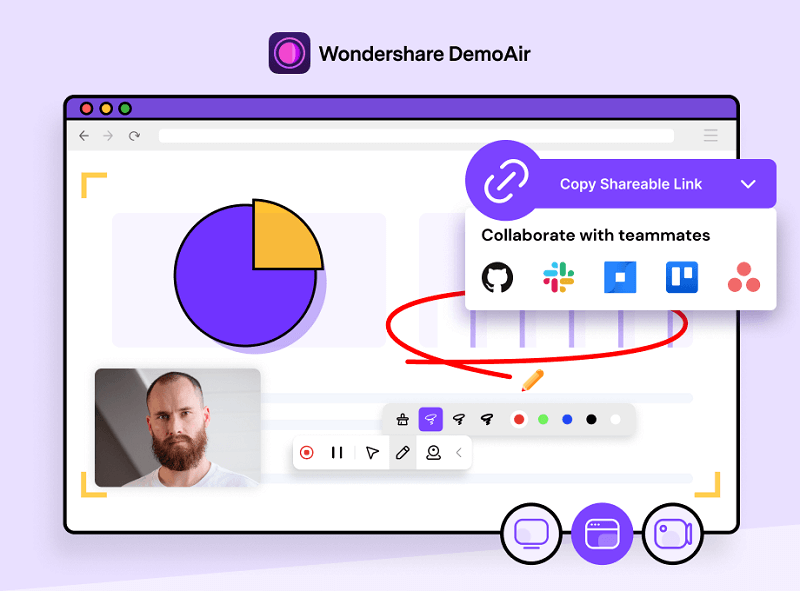
Benefits of Using a Portable Screen Recorder
Using a portable screen recorder can change your experience for the better. These solutions have many benefits, and we'll name some below.
- Convenience - Being able to carry your favorite recorder around in your pocket is convenient and accessible.
- Compatibility - Portable screen recorders are compatible with all browsers and devices, contributing to the convenience factor.
- Ease of use - All portable screen recording solutions are intuitive and easy to use, making them ideal for beginners and professionals.
- No installations needed - If you don't have space on your device, you can use portable screen recorders for the same experience and results.
- Versatility - These solutions are made for all industries, needs, and preferences, making them as versatile as possible.
- Customization - You can completely customize your journey, choose what to record, select the recording quality, and more.
These are just some benefits you'll experience once you start your portable screen recording journey.
Wondershare Portable Screen Recorder Ecosystem Pricing
Although Wondershare DemoAir is free, you can get even more if you purchase some paid options. As mentioned above, Wondershare DemoAir isn't the only screen recorder you can get from the same company.
If you purchase one of the subscriptions, you'll gain access to both platforms and make your content even more professional. For instance, Wondershare DemoCreator has numerous advanced features like AI Denoise, voice changers, background changers, and more, which will contribute to content quality.
The pricing plans for Wondershare ecosystems are divided into three categories: Individuals, Business, and Education. We'll present the pricing plans for each below.
Individuals
| Subscription Plan | Pricing |
| Cross-platform quarterly plan | $29.9.quarter |
| Cross-platform yearly plan | $59.9.year |
| Perpetual plan | $75 |
Business
| Subscription Plan | Pricing |
| For Team | From $69.99 per user per year |
| For Business | Custom |
Education
| Subscription Plan | Pricing |
| Annual Plan for Students | $29.9.year |
| For Educators and Students | Custom |
How To Use DemoAir Portable Screen Recorder
Wondershare DemoAir is intuitive and beginner-friendly. We'll present a guide for the online recorder to help you navigate the journey and learn how to activate the recording tool. Without further ado, let's jump into the steps.
- Head to the official Wondershare DemoAir website and click the Online Video Recorder option.

- In the next window, select recording preferences, such as the audio source and the recording type.

- Click the Start Recording button.

- Choose whether to record a tab, a window, or the entire screen.

After completing these steps, the recording process will automatically begin, and you can start making your visions come to life.
How To Use DemoCreator Video Screen Recorder
If you want to get more out of your recording experience, Wondershare DemoCreator may be the ideal choice. Although it's currently a desktop-only recording solution, you'll access numerous customization features and select a recording mode according to your needs and preferences.
Moreover, the tool provides advanced editing features, like playback speed, rotation, cropping, and AI-powered tools to elevate the experience and make your content more professional. You can download the platform to your desktop device from an official source and follow the steps below to learn how to start your screen recording journey.
- Record desktop screen, audio, and webcam simultaneously
- Various annotation tools to emphasize important points
- Edit videos quickly with a wide range of professional tools
- Export to MP4, MOV, MKV, GIF, and multiple formats

- Open Wondershare DemoCreator and click on the Video Recorder option.

- Next, select the preferred recording mode according to your preferences.

- Customize the recording settings, such as the ratio, camera, microphone, etc.
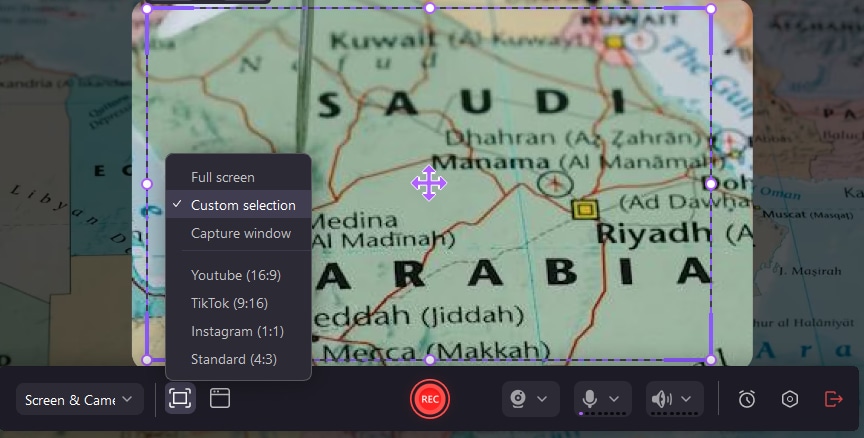
- Click the REC button to start recording, or press the F9 key.
- Use the F10 key or press the End Recording button to finish recording.

As you can see, Wondershare DemoCreator is just as intuitive as its sister tool, and you'll have no issues creating professional content.
Conclusion
Portable screen recorders are a thing of the future. You can carry your recorder in your pocket and always be able to capture your favorite memories. We've presented the best solution on the market, Wondershare DemoAir, and discussed the tool's features, benefits, and pricing plans to help you navigate the experience and start recording away.
We've also presented a guide for its sister tool, Wondershare DemoCreator, a desktop-based tool that can create phenomenal content. With these two solutions, you'll become unstoppable in the screen recording industry.




