Are you still indulging in streaming audio, such as radio on the internet? That’s cool. But it would help if you had a reliable recording software or app when you want to record it for future playback or offline listening.
Nowadays, there are many options to record Internet radio available for Windows, Mac, online, and Google Chrome extensions. In this article, we will guide you step-by-step on how to record internet radio from these various options. You can adjust them to suit your needs and then be able to listen to your desired internet radio recording.
In this article
Part 1. Comparing Methods for Recording Internet Radio
| Mac/Windows | Online | Google Chrome Extension | |
| Ease of use | Moderate | High | Moderate |
| Recording Quality | High | Moderate | Moderate |
| Efficiency | High | Low | High |
| Pros | High-quality recordings
Stable performance without internet dependency It offers advanced features | No installation required
Accessible from any device with internet access | Quick and convenient
Easy to install and use directly from the browser |
| Cons | Require app installation | Quality might be lower
Limited advanced features | Limited features compared to app software
Depends on the browser’s performance |
Part 2. How to Record Audio from the Internet on Windows 10 and Mac
If you want to record a specific part of your favorite radio channel but are still wondering how to do it? You can use the record internet radio apps available for your devices from Windows, Mac, online, and Google Chrome extensions. We'll tell you how to do it right away.
2.1 How to record audio from the Internet on Windows 10
Wondershare DemoCreator is a versatile screen recording and video editing software compatible with Windows and Mac to record Internet audio for tutorials, presentations, gameplay recordings, and more. DemoCreator is often used by educators, gamers, marketers, and content creators.
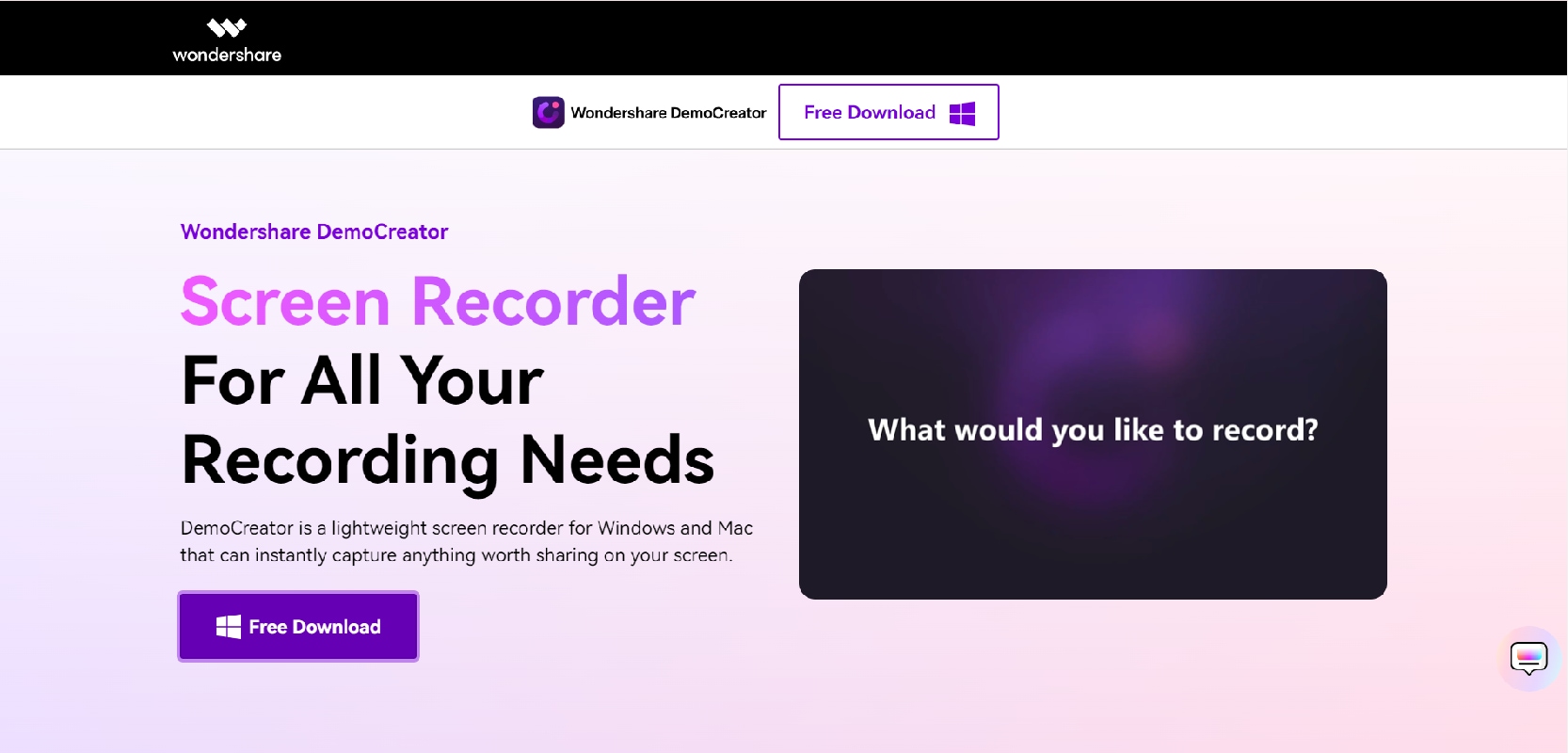
Key features of Wondershare DemoCreator:
- DemoCreator offers flexible recording options and can record the entire screen or select a specific area of the screen to record.
- DemoCreator delivers high-quality results from Audio Recording, Webcam Recording, and more.
- It combines screen recording and video editing in one app.
- Allows users to preview edits in real time without rendering.
Step by step on how to use Wondershare DemoCreator
Step 1. Click Free Download to install the App.
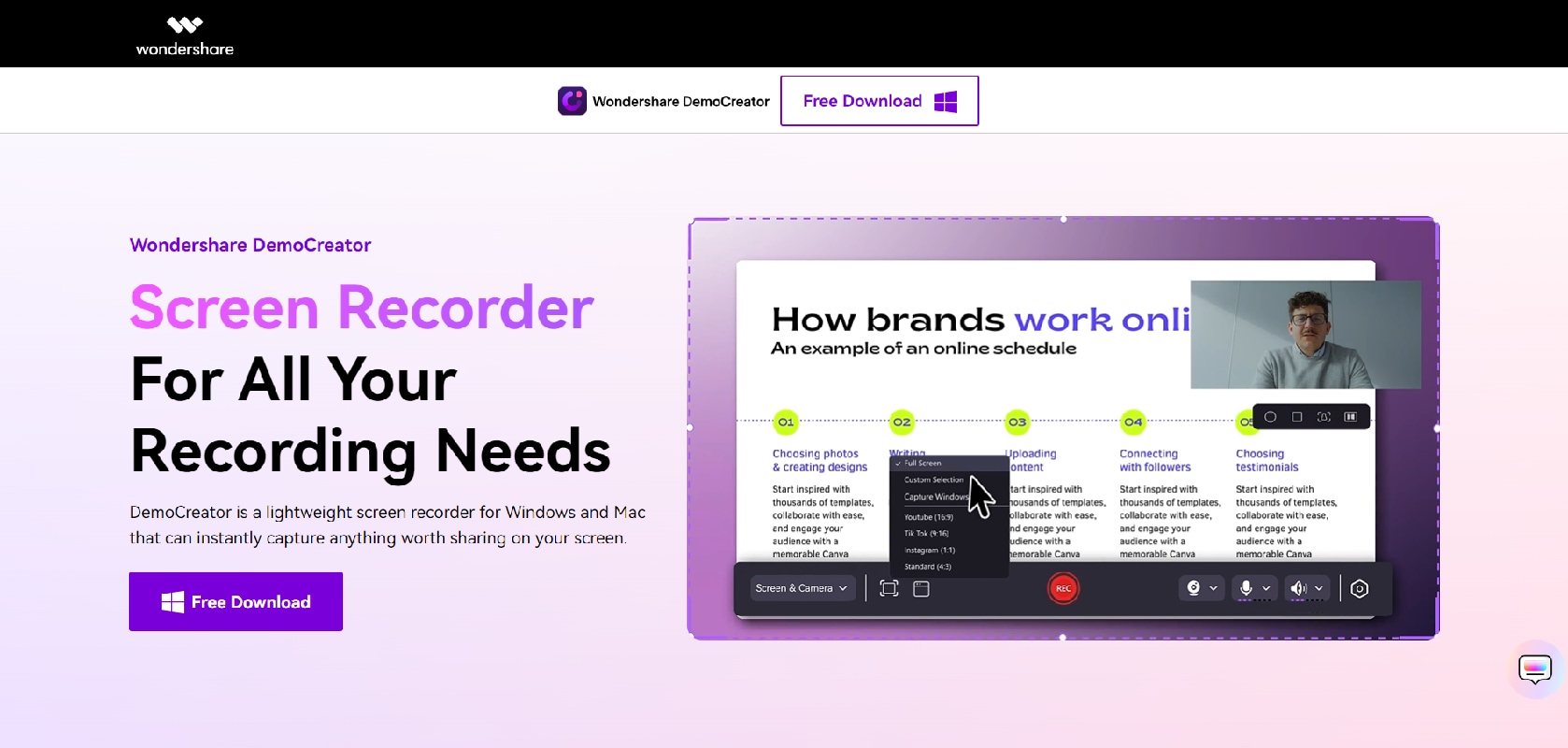
Step 2. Once the app is installed, Sign in to your email account or create a new account if you want to.
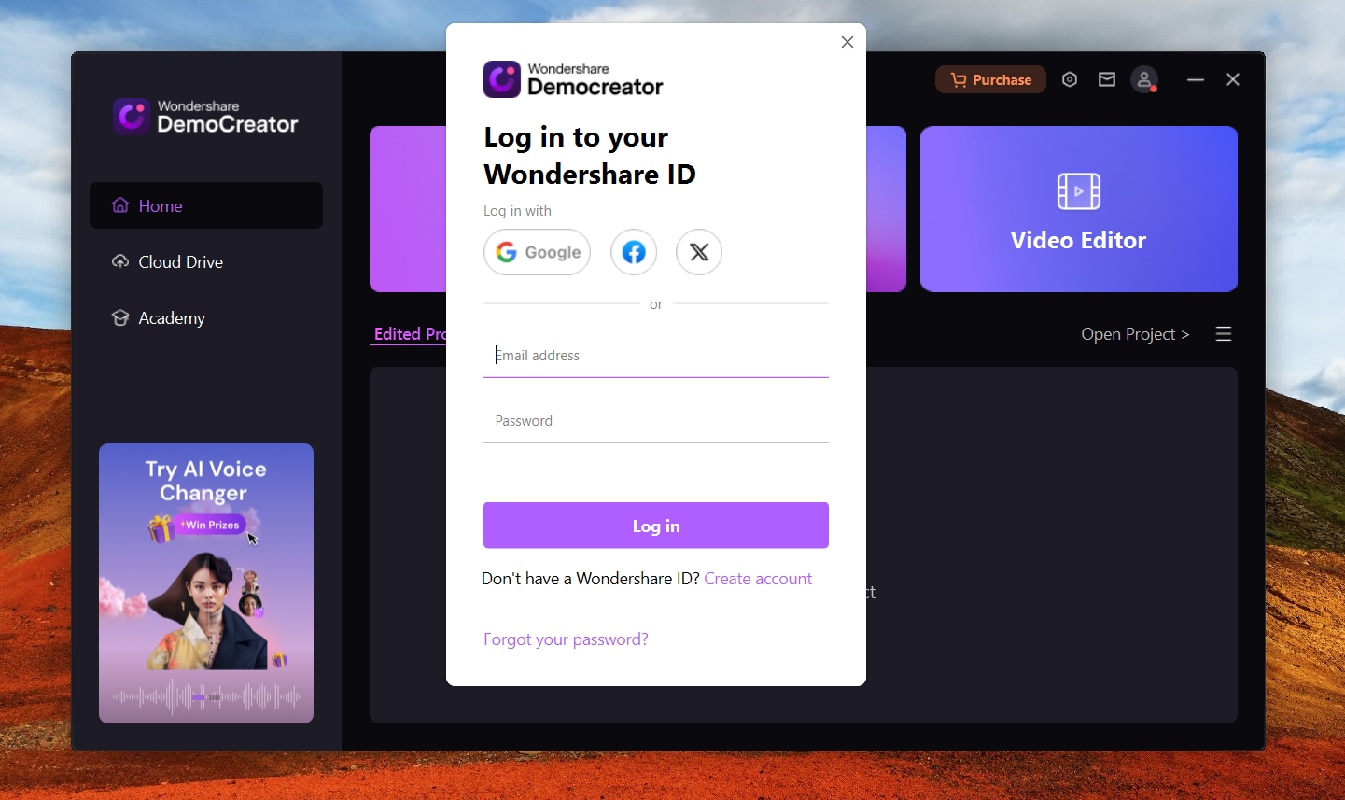
Step 3. Select the one you want to record (Make sure your microphone is well connected to your device)
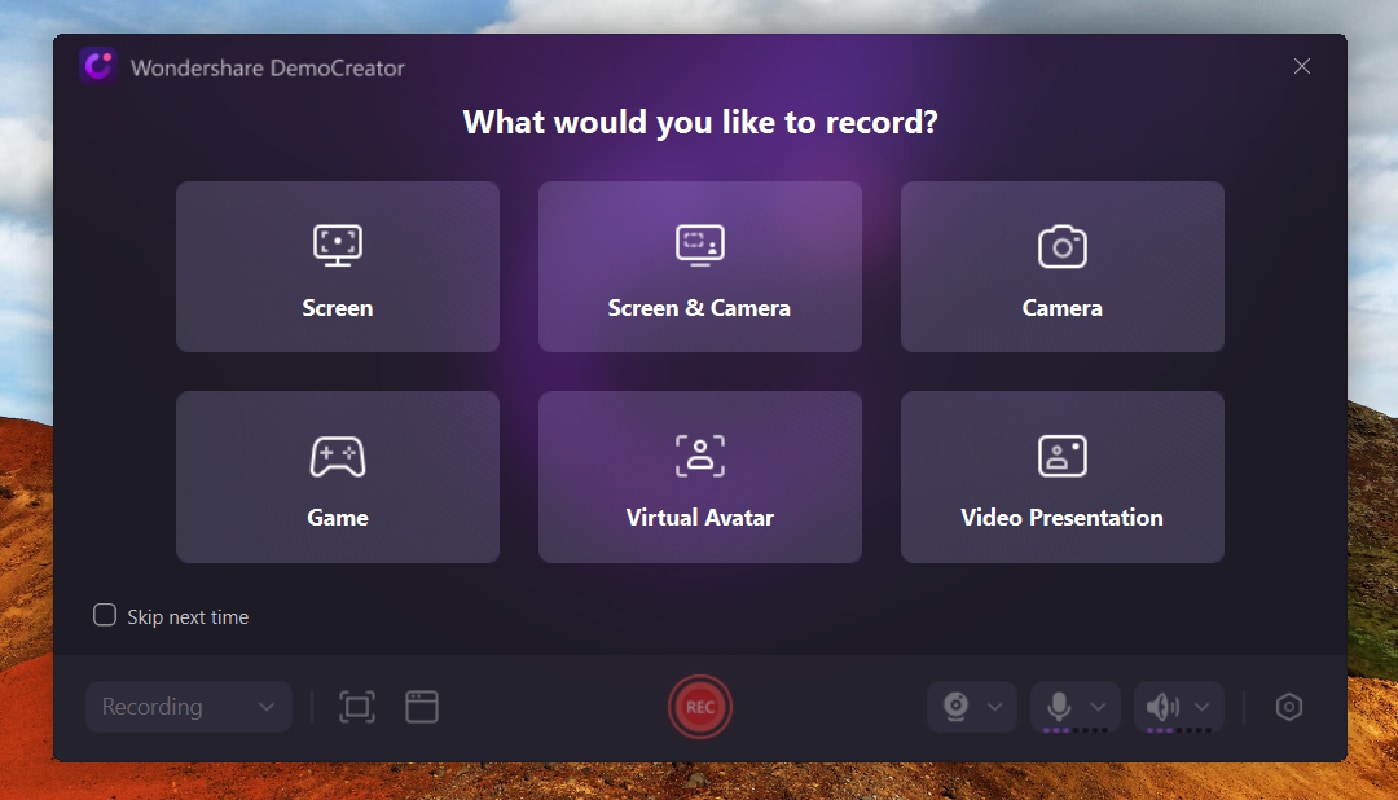
Step 4. For example, you can select the area you want to record the screen, click Rec to start recording
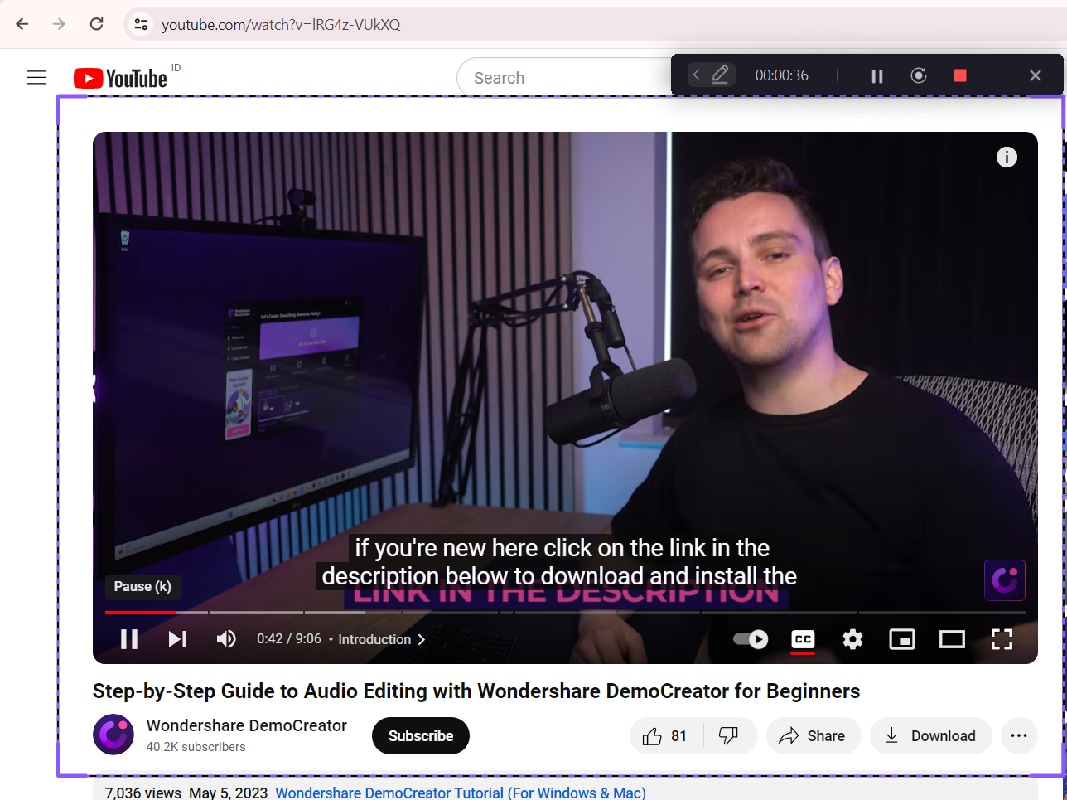
Step 5. After you finish recording, go back to Wondershare Democreator to edit your recorded video, then Drag it to the editing area.
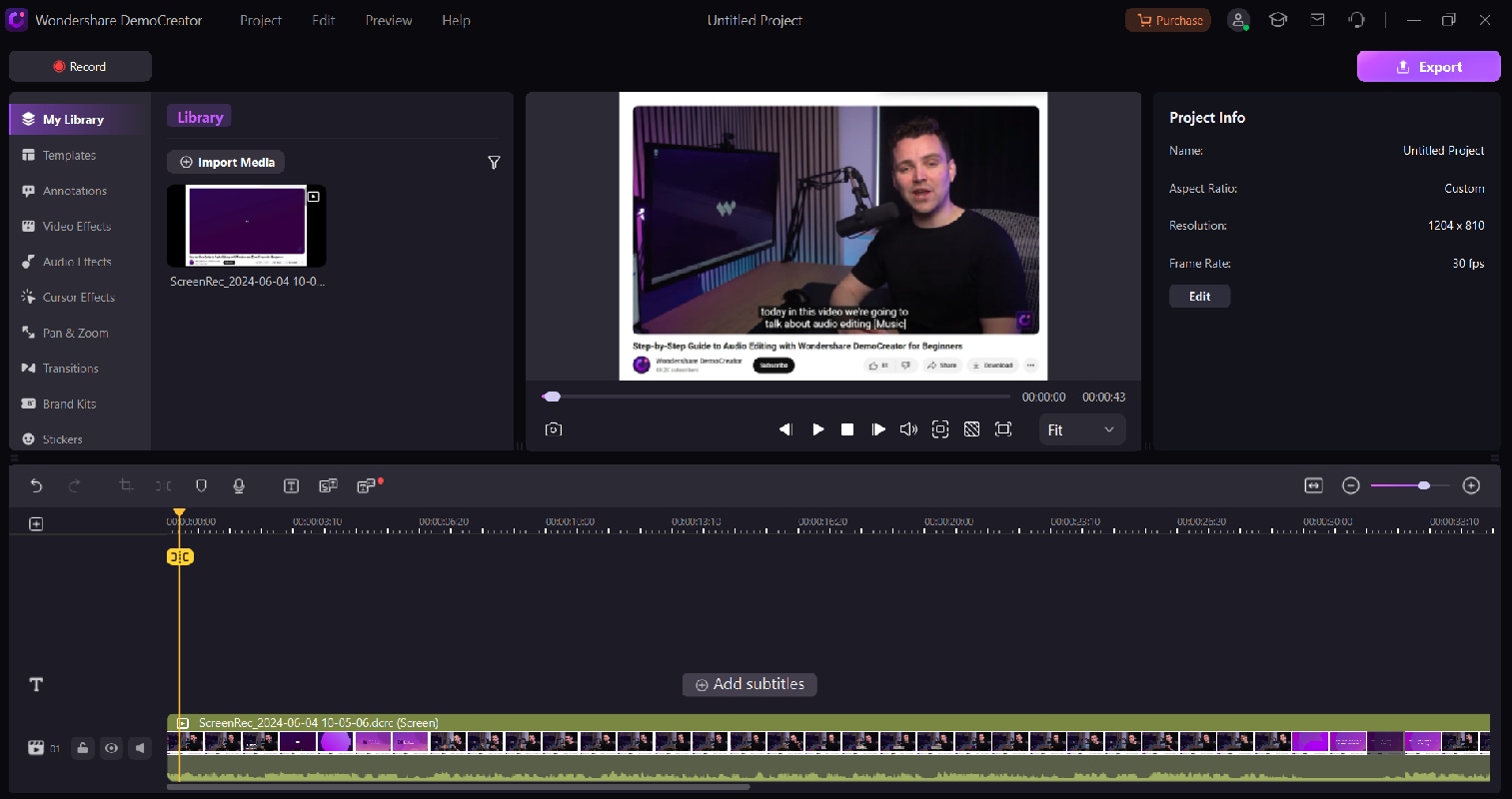
Step 6. In this section, you can customize your Audio from Volume, Sound Balance, Fade In, and Fade Out.
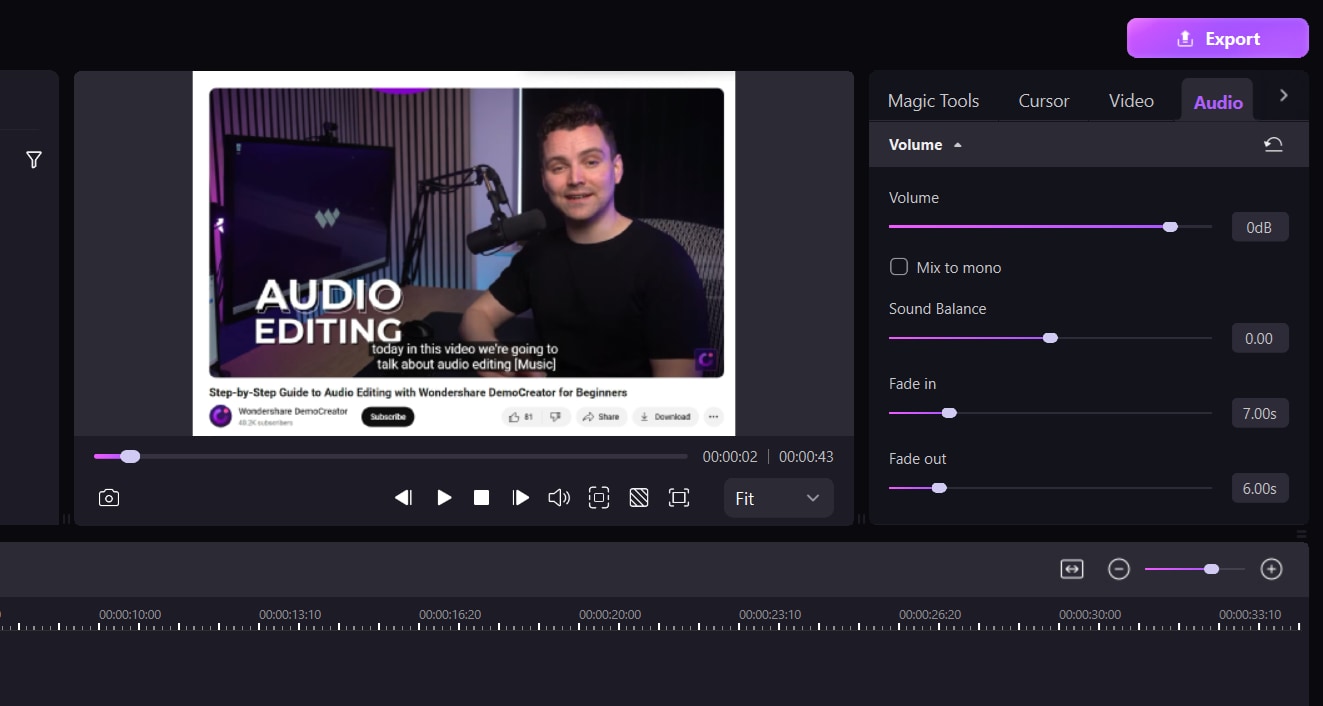
Step 7. When you are done editing, you can adjust the Format, Aspect ratio, and resolution of the preset. Then, select Export to download the result.
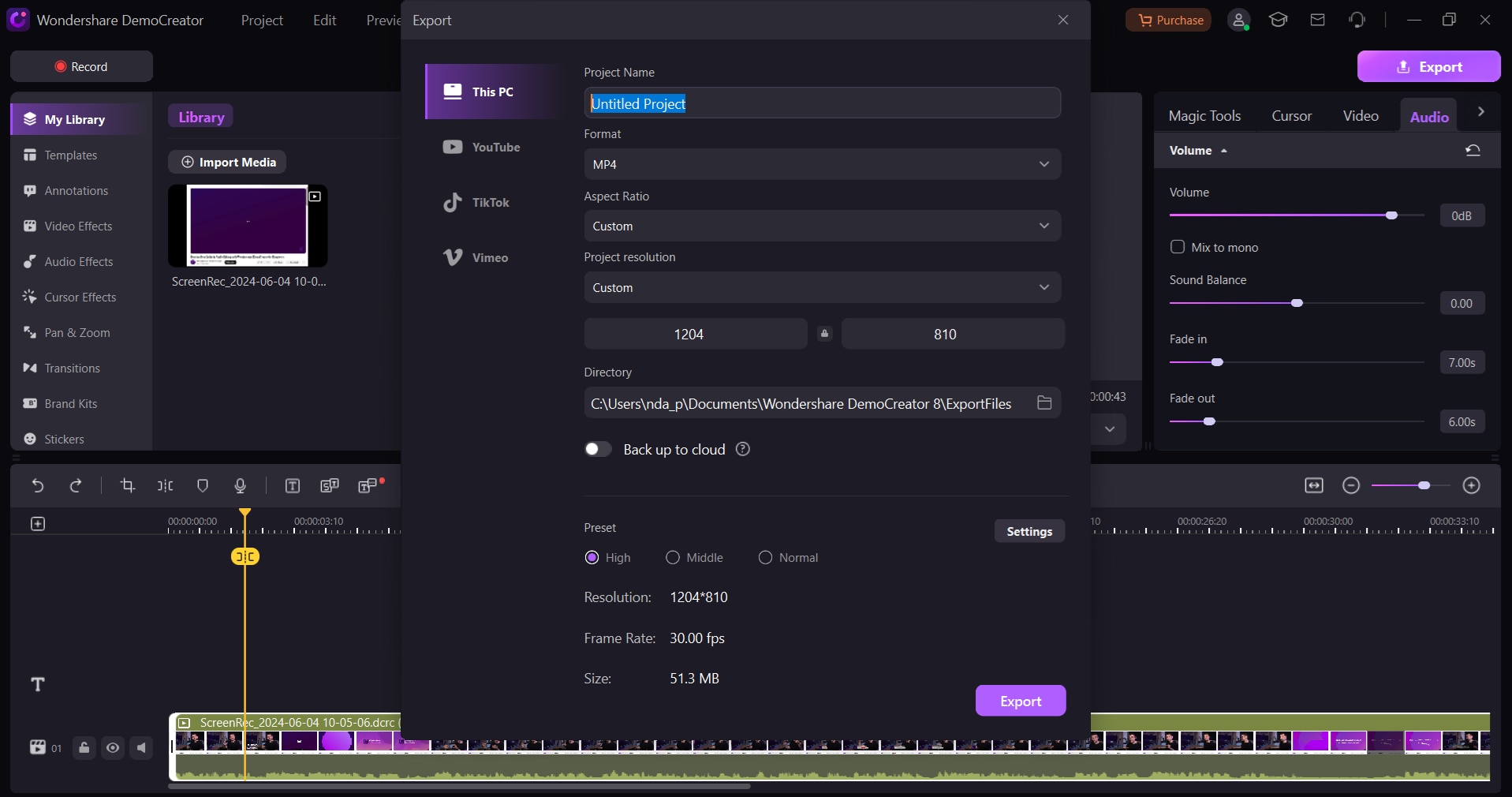
2.2 How to record Internet radio on Mac
QuickTime Player is a multimedia platform developed by Apple Inc., which is capable of handling various formats from video editing, to movie recording, and screen recording. It also provides audio recording, so you can use it to record internet radio from your Mac.

Step by step on how to use QuickTime Player on your Mac
Step 1. In the QuickTime Player app on Mac, select File, and then select New Audio Recording.
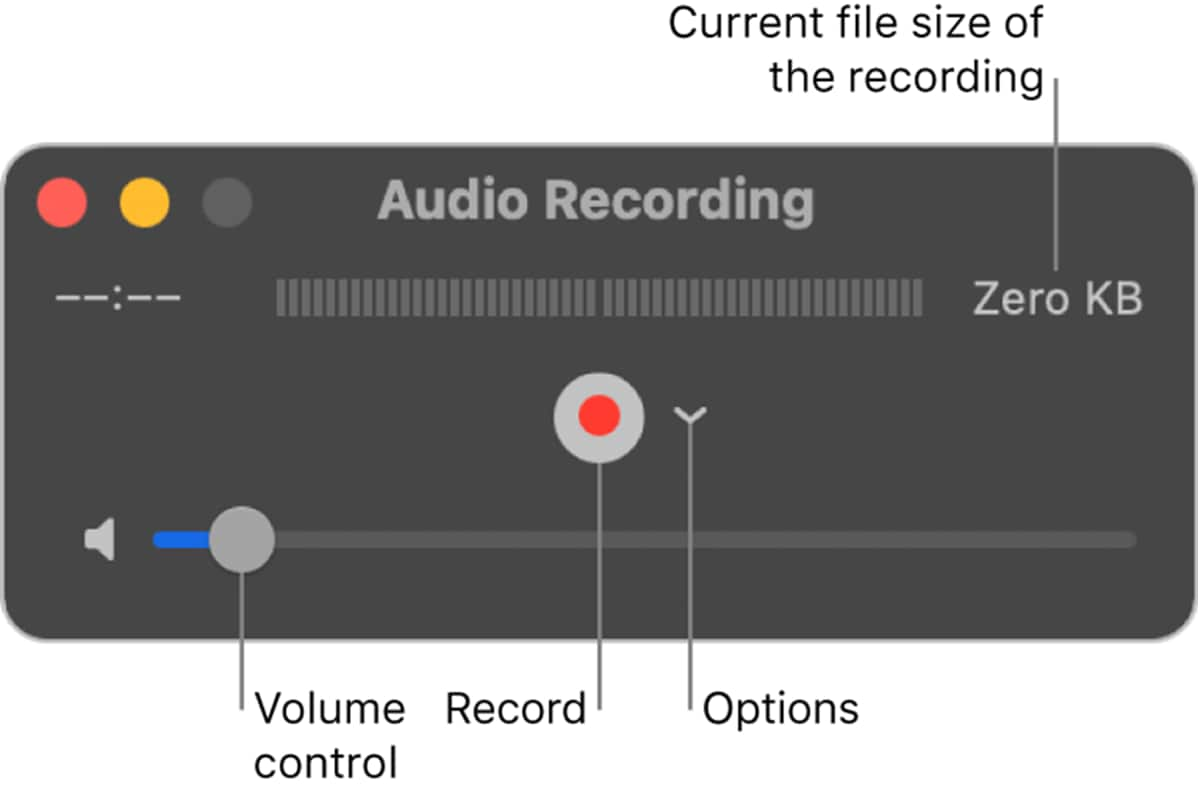
Step 2. Click the Options menu to select the following recording options: choose a microphone and choose the recording quality.
Step 3. Click the Record button to start recording, and click the Stop button when you are done. You can also pause and resume recording if needed.
Step 4. To save the recording, choose File, then select Save and Rename the recording file.
Step 5. You can also trim or split your audio recording into clips, rearrange the clips, or add other audio in QuickTime Player.
Part 3. How To Record Internet Radio Online
If you want something quick and simple you can try the online voice recorder. It provides unlimited online voice recording. DemoAir is a Chrome web-based extension that you have to add to your browser for it to work. You can record various types of recordings, including Internet radio.
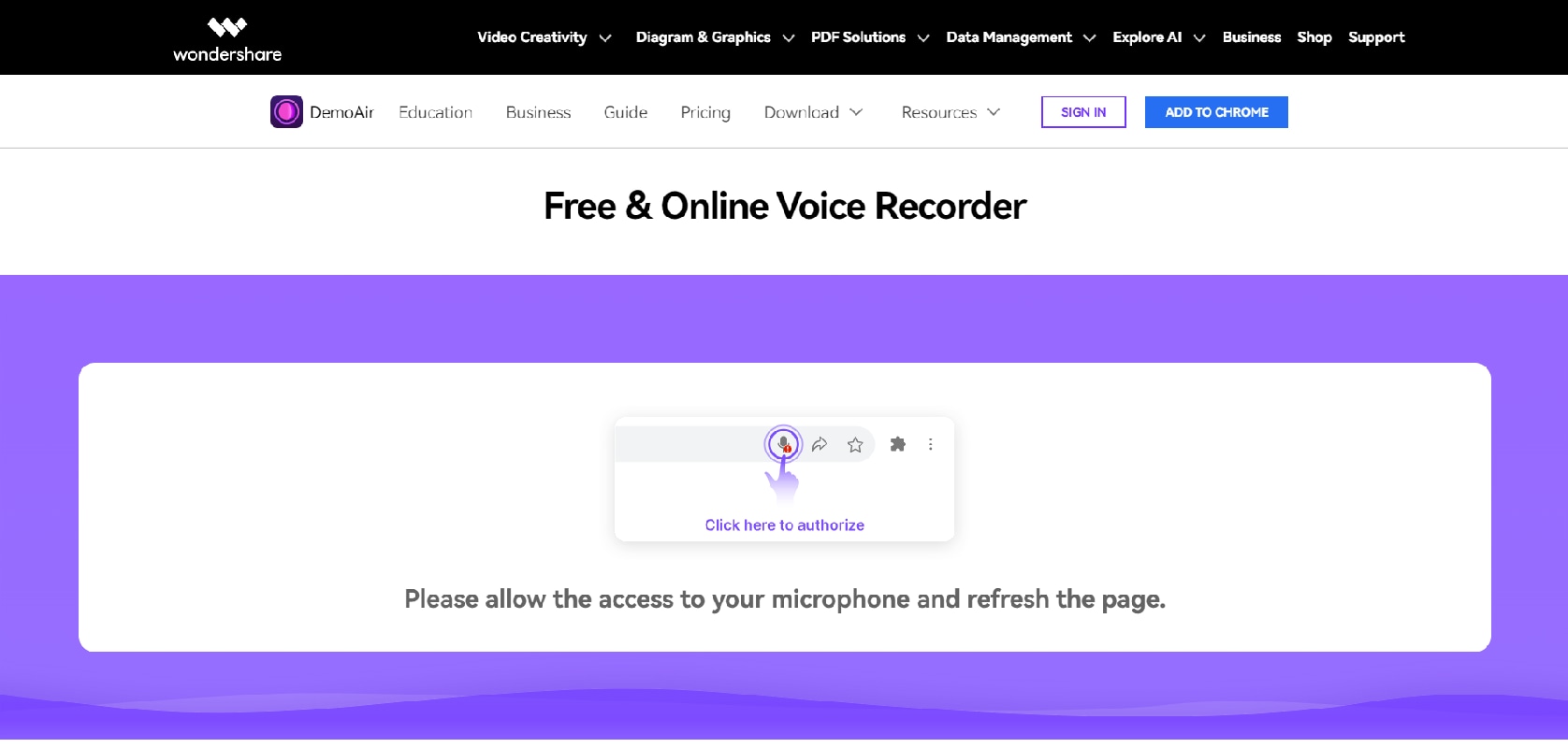
Step by step using DemoCreator online
Step 1. First, visit the official Google website of DemoAir and you have to add the DemoAir extension from the Chrome extension store.
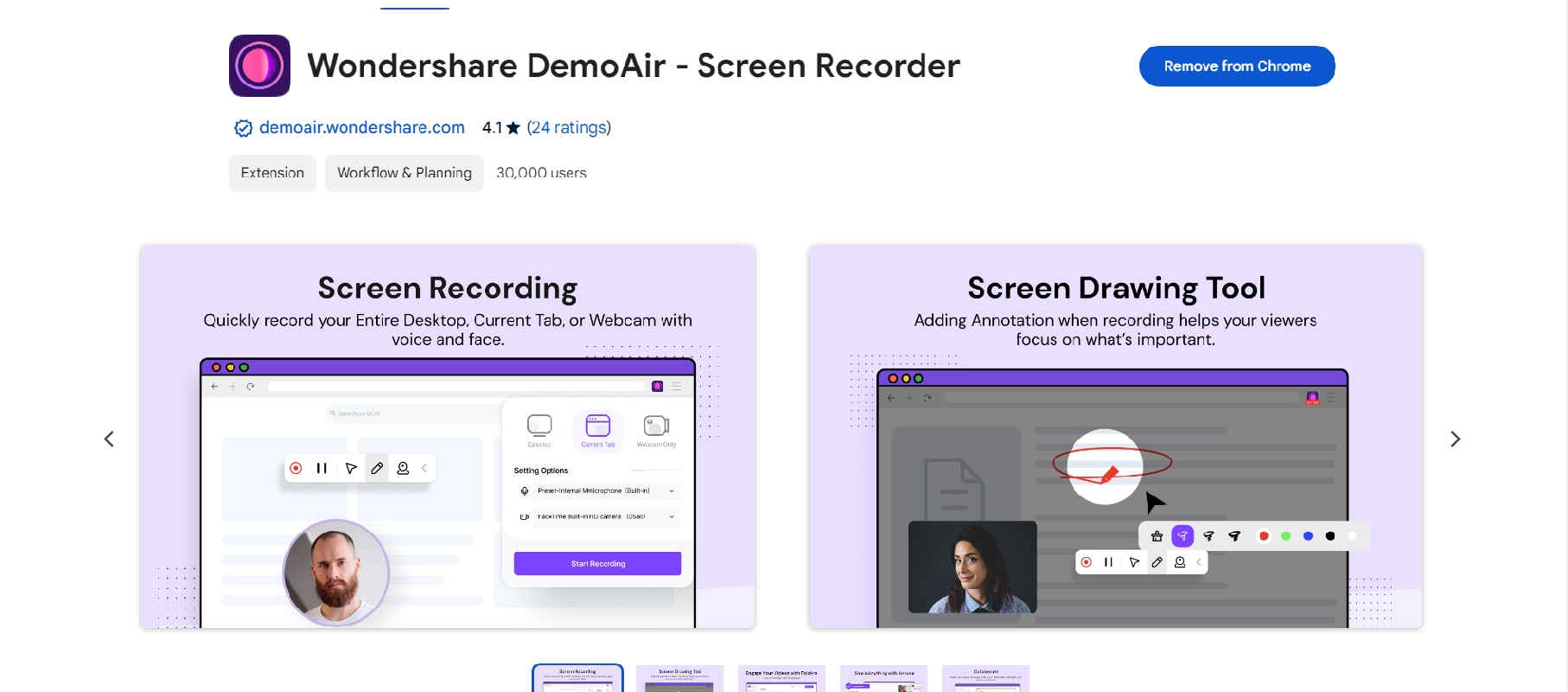
Step 2. After adding, click the DemoAir icon on your extension lists.
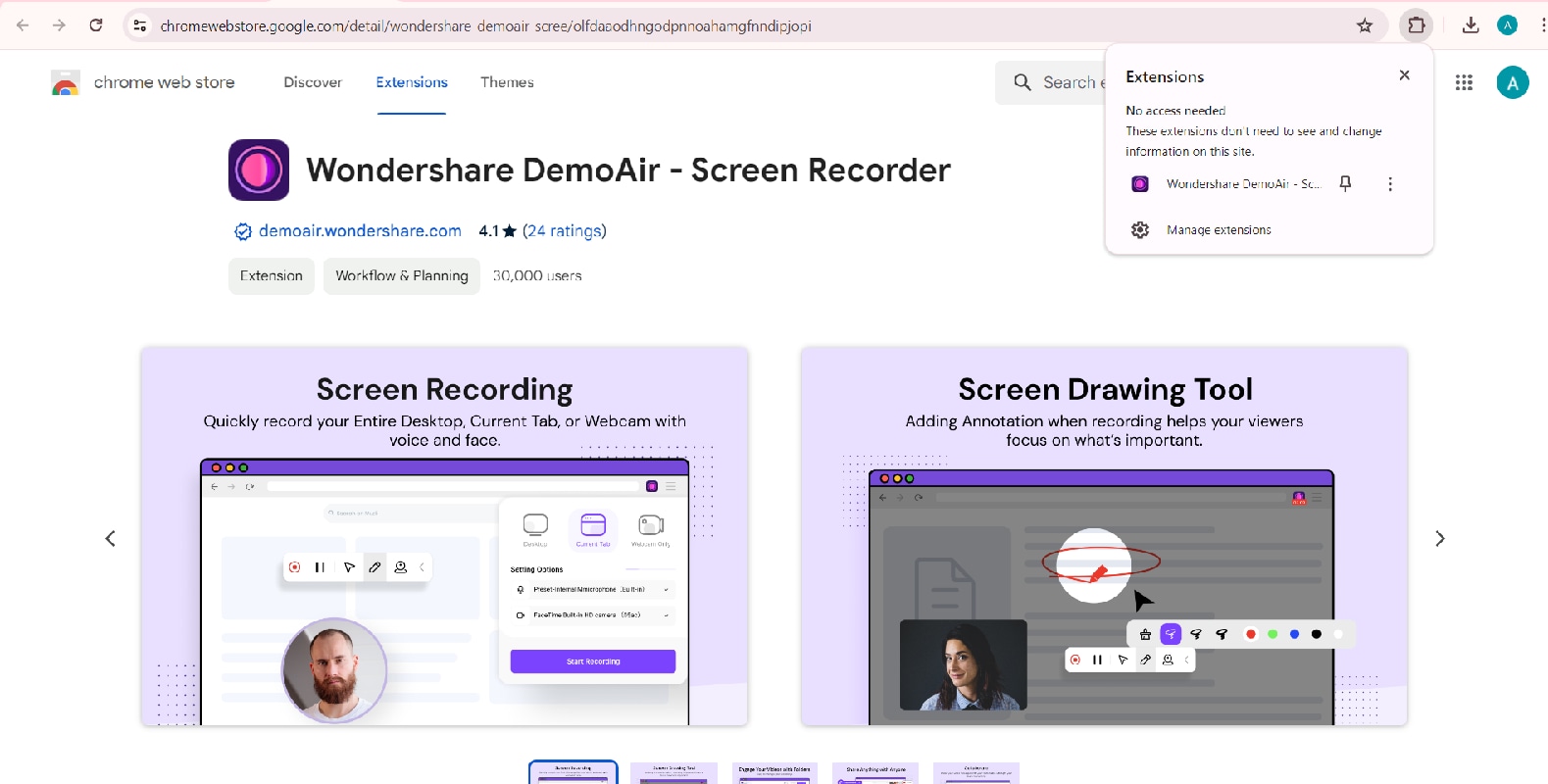
Step 3. Next, you can select the recording desktop option that you want to record. Then, select Start Recording to record and select the contents of your screen.
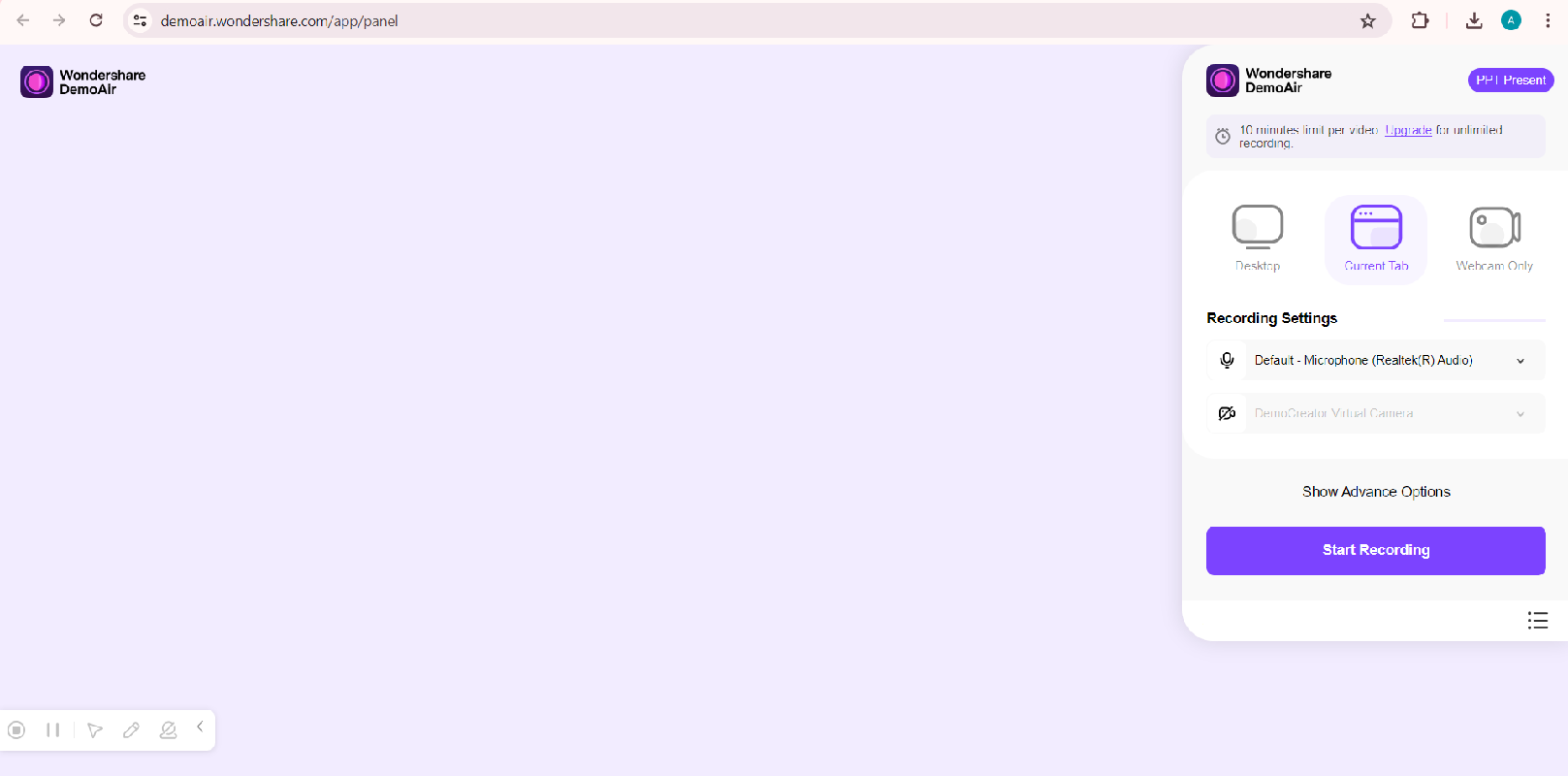
Step 4. DemoAir will start recording your selected screen, click Stop if you have finished recording. The result will be automatically downloaded to your device.
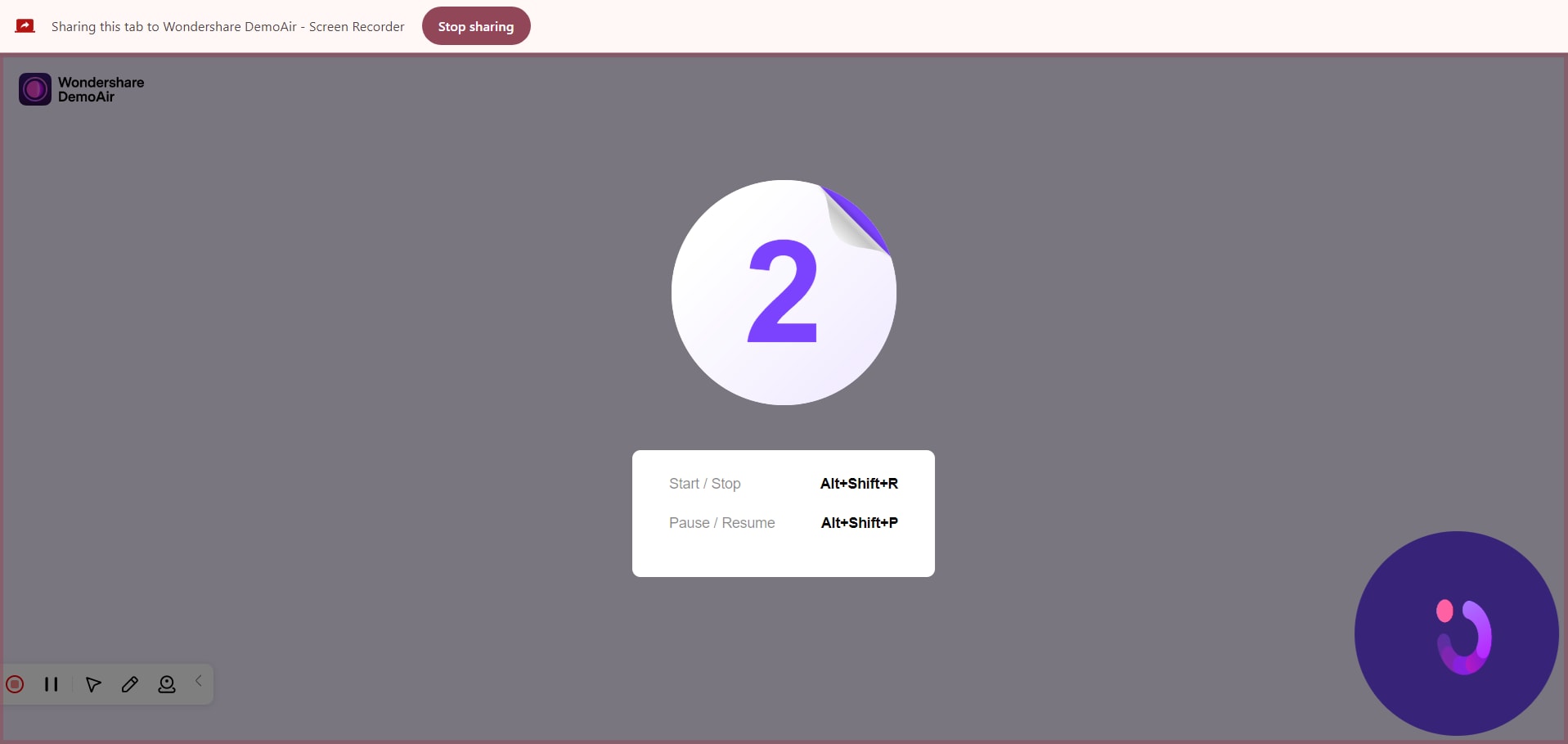
Part 4. How to Record Internet Streaming Audio Using Google Chrome Extension
If you want to know how to record internet radio on Google Chrome, you can easily install the Audio Capture Chrome extension that allows users to record any audio playing on the current tab. You can record the audio you want and you can adjust the quality settings on your device.
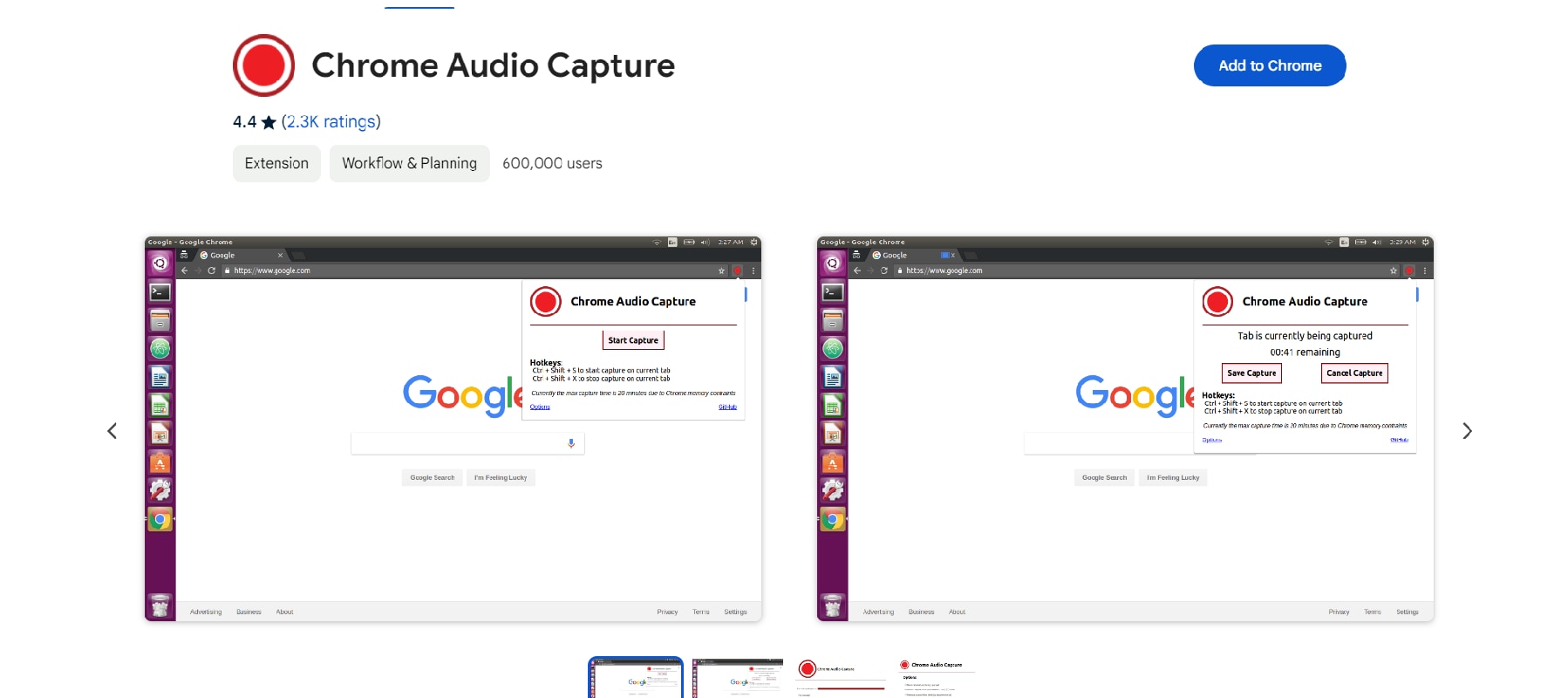
Step by step on how to use Chrome Audio Capture
Step 1. First, go to Chrome Web Store and search "Chrome Audio Capture"
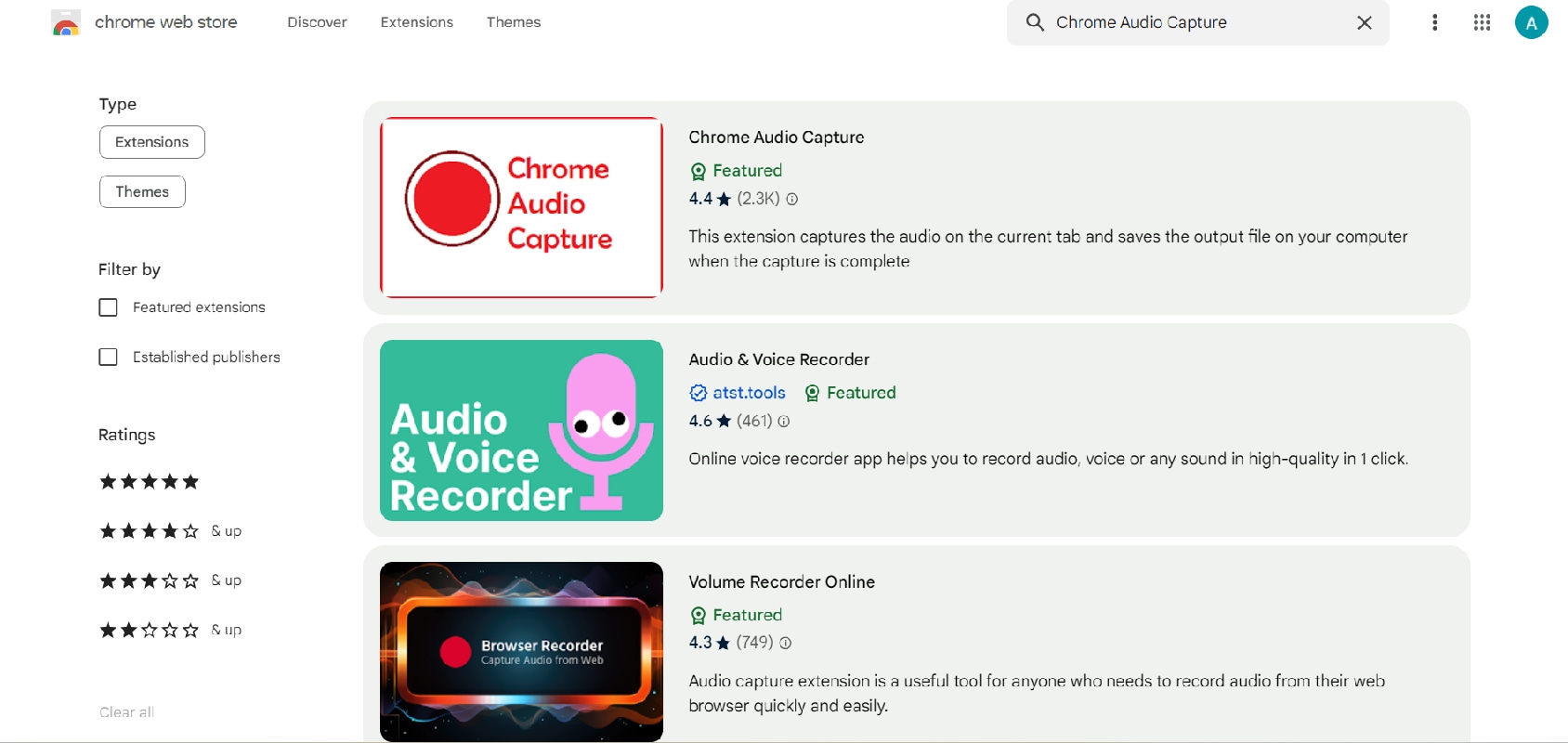
Step 2. Install the extension on your Chrome
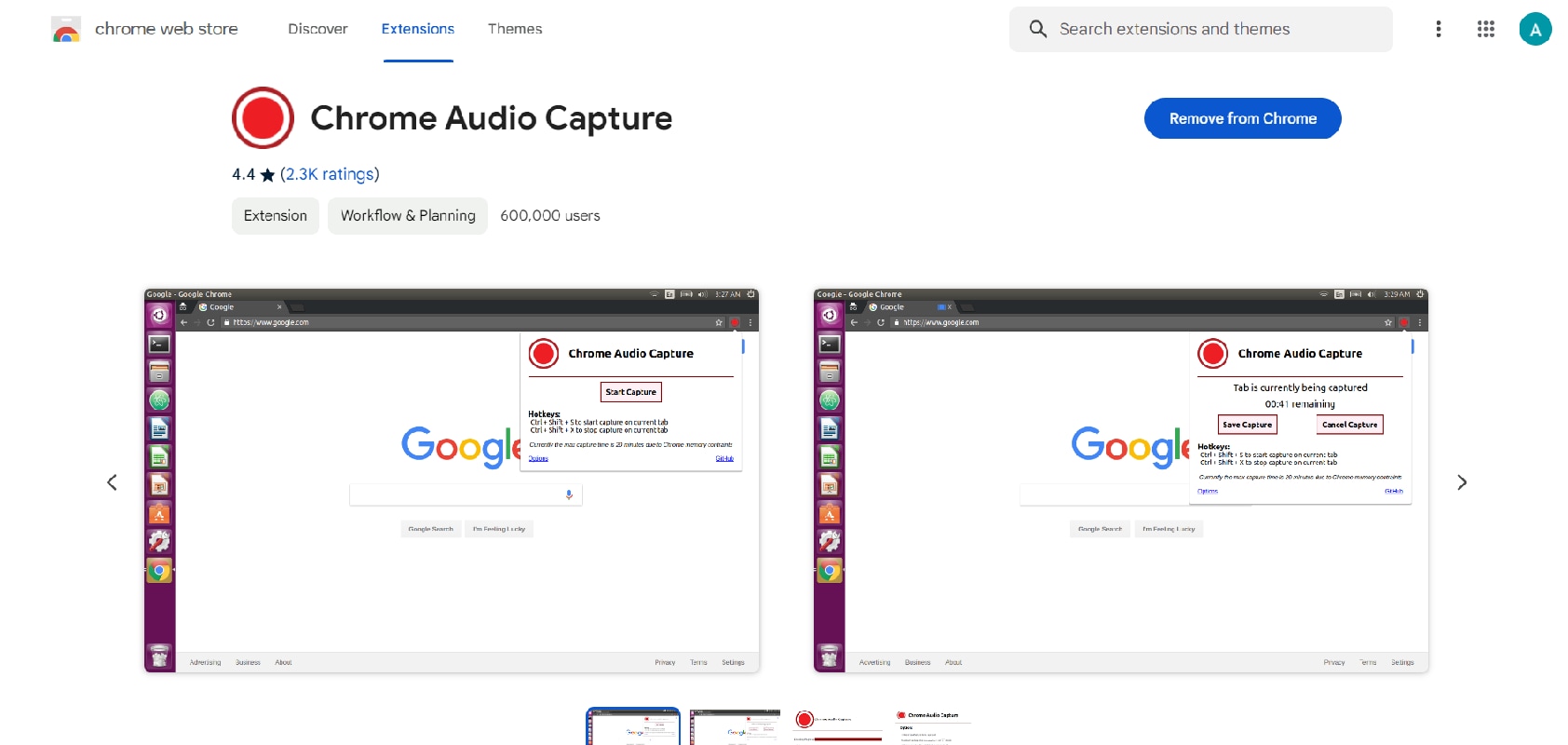
Step 3. After installing Chrome Audio Capture, click the extension on your extension list at the top right corner.
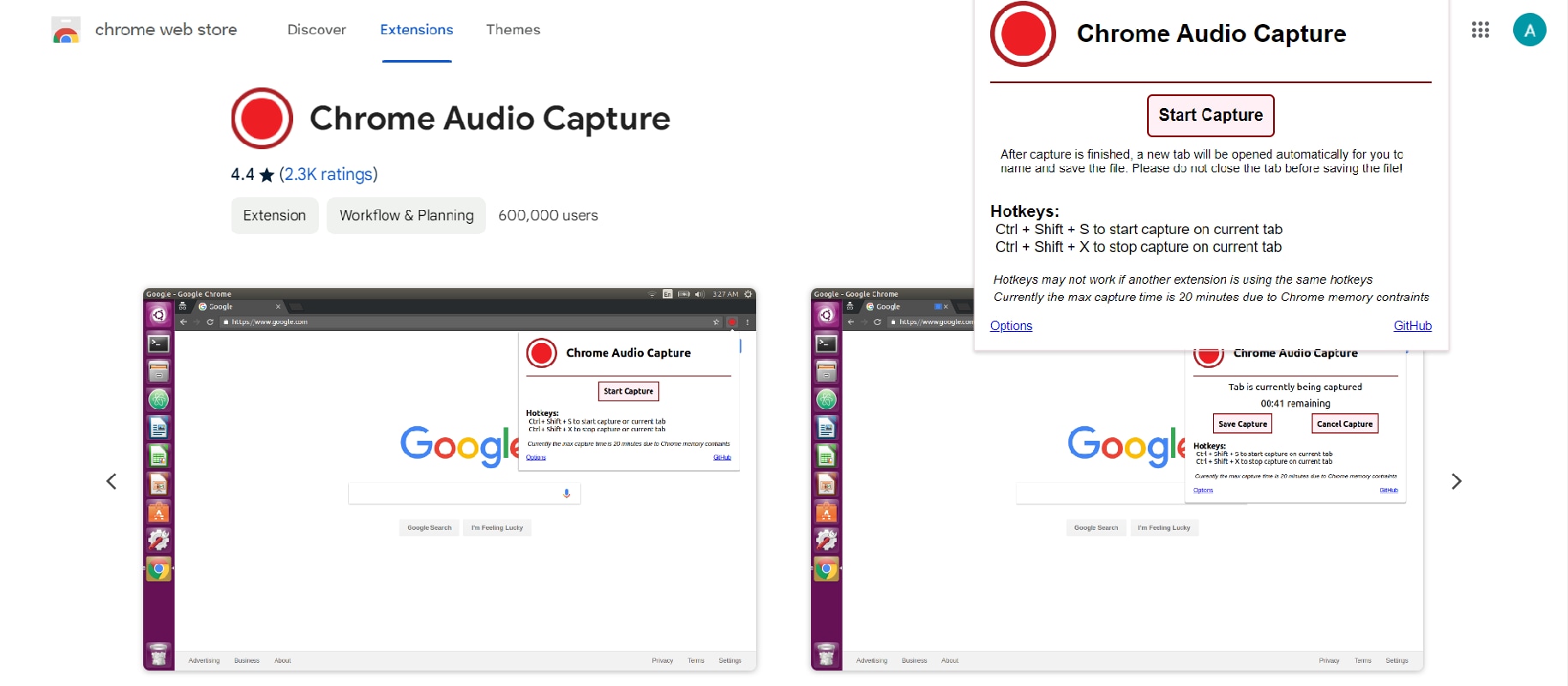
Step 4. You can start recording by clicking the Start Capture button (You can record a 20-minute session)
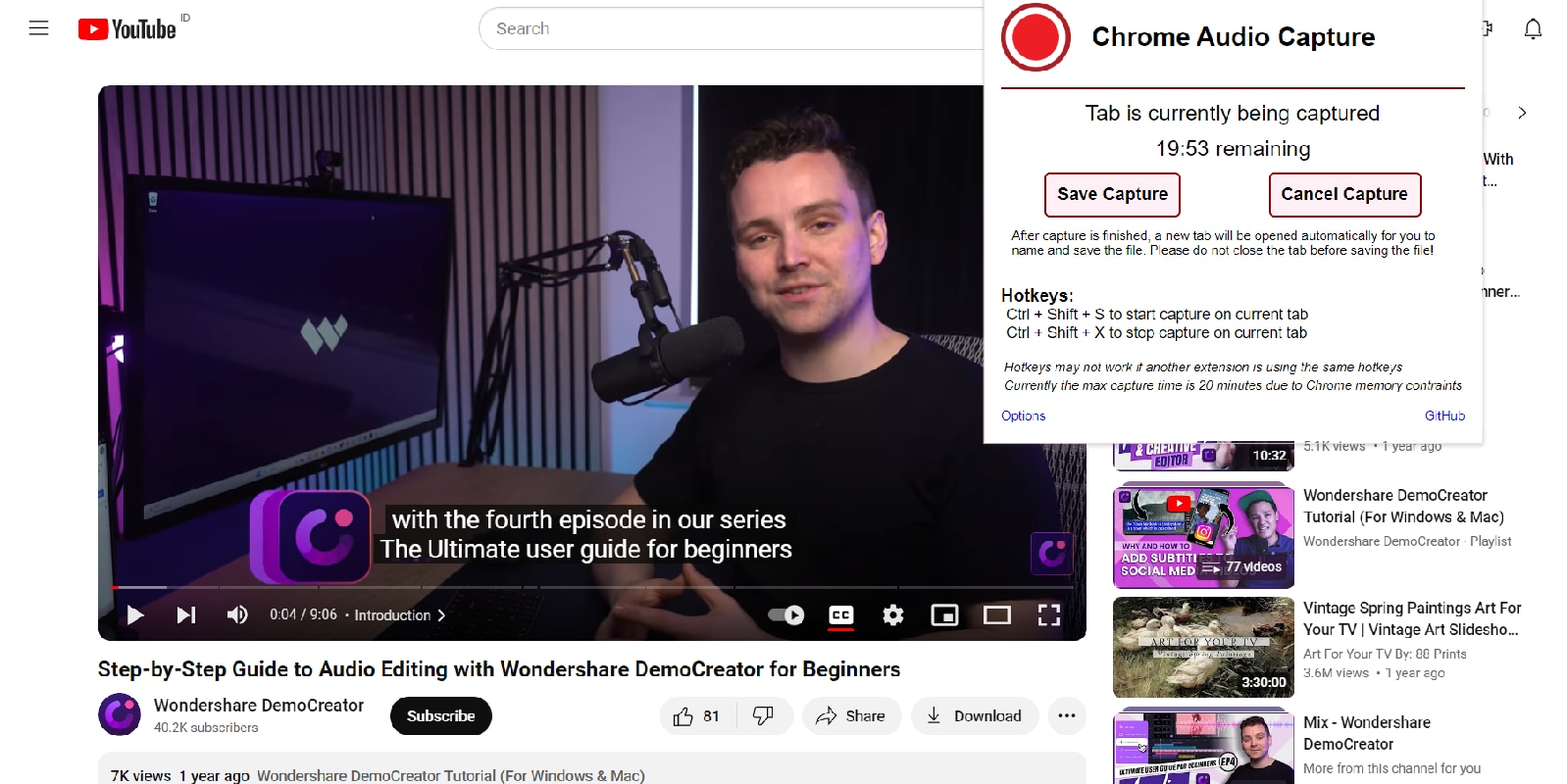
Step 5. Then, click Save Capture when you are done recording. The file is ready on your device.
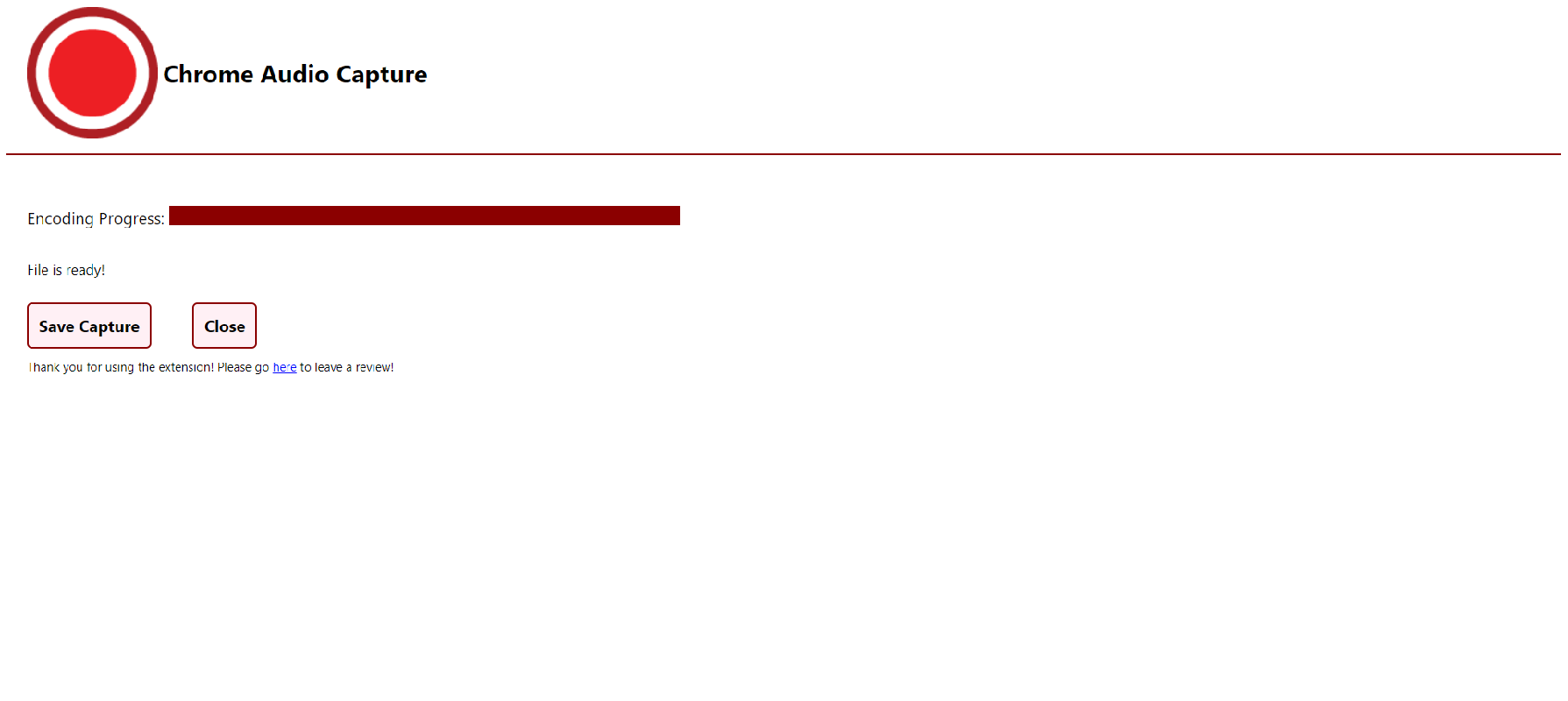
Conclusion
Internet radio recording might be fun for you to listen to again someday. You can record the parts you like using these record internet radio tools. However, you must be selective in choosing software or apps for audio recording.
You no longer need to be confused about recording internet audio software and how to use it. With the features offered, you can customize it to your needs and the device you use. In just a simple way, you can record any audio or various videos on your device.



