Want to record WhatsApp calls and are worried about the legality issues? Do not worry at all. The justification for recording WhatsApp calls involves the ability to revisit some of the significant discussions that took place, recall humorous or otherwise entertaining moments, and create work-related records. This article describes the main ways to capture and record WhatsApp calls with the help of phone features, apps, and a computer or Mac with detailed step-by-step instructions.
In this article
5 Proven Ways of Recording WhatsApp Calls
Here are 5 ways you can record WhatsApp calls on different devices. You will learn how to record WhatsApp calls on PC, Android, and Mac.
Here is a table to give a quick look at the methods:
| Methods | OS | Easy-of-use |
| Built-in Screen Recorder | iOS, Android | ⭐⭐⭐⭐ |
| Voice Memos | iOS | ⭐⭐⭐⭐ |
| Cube Call Recorder | Android | ⭐⭐⭐⭐ |
| Wondershare DemoCreator | Mac&Windows | ⭐⭐⭐⭐⭐ |
1.Using Built-In Phone Features
For iPhone:
For simple and basic screen recording, the iPhone has a native screen recorder that affords users the opportunity of not using third-party applications.

Follow these steps:
- Open Settings: Go to the ‘Settings’ of your iPhone, then tap on ‘Control Centre’, and then tap on the ‘Screen Recording’ option.
- Start WhatsApp Call: Open the WhatsApp application and start calling the person or number on which or to which you want to record a call.
- Turn on the Microphone: Check that the microphone is active for recording and that the speaker is audible enough during the call.
- Stop Recording: When finished with the recording, pause the recording by saying “stop”; the file will automatically be saved on the device.
For Android:
On Android, you have to use screen capture functionality to record calls. It is readily available and can be use with or without audio record feature.

- Open Voice Recorder App: Tap on the ‘Open’ icon to open the bottom and look for the icon that says “Screen Capture”. Alternatively, look at the phone folder (e.g.: Samsung).
- Start Recording: A red circle will appear at the bottom left of the screen; click it to start the recording process.
- Stop Recording: Click on the grey box to stop the recording, type the name for the recording, and store it.
2. Using Third-Party Software
For iPhone (Use Voice Momos App)
The Voice Memos app, a built-in application for iOS devices, is designed to easily record and store audio clips. It features a user-friendly interface and integrates seamlessly with other iOS functionalities, making it ideal for capturing voice notes, interviews, and calls.
Key Features:
- Easy Recording: Simple one-tap recording.
- Editing Tools: Trim and enhance audio clips.
- iCloud Integration: Sync recordings across Apple devices.

Steps to use:
- Start WhatsApp Call: This process begins by joining the WhatsApp audio call that you want to capture on your smartphone willingly.
- Open Voice Memos App: Located at the top right corner of the user interface, the record button is used to begin the process of recording.
- Save Recording: With the voice recording option, tap the record button again to pause it before it stops on its own and saves it in the Voice Memos folder.
For Android (Use Cube Call Recorder)
Cube Call Recorder ACR is a popular app for recording phone and VoIP calls on Android devices. It supports a wide range of apps, including WhatsApp, Skype, Viber, and more. This app is known for its reliability, user-friendly interface, and high-quality audio recordings.
Key Features of Cube Call Recorder ACR
- Supports Multiple Apps: Records calls from WhatsApp, Skype, Viber, and more.
- High-Quality Recordings: Ensures clear and crisp audio quality.
- Automatic Recording: Starts recording calls automatically without user intervention.
- User-Friendly Interface: Easy to navigate and use.

Steps to use:
- Install Cube Call Recorder: If you are using an Android phone, open the Play Store and just key in ‘Cube Call App,’ and it will be automatically downloaded for use.
- Launch Cube ACR: First, launch it and then click on the WP option followed by selecting the WhatsApp button. The app will launch its background functionality on the go smoothly and begin to record your WhatsApp voice calls as you use it.
- Save Recording: The recording will be permanently stored in your device and also in the Cube Recorder ACR control panel.
3.Record calls On PC or Mac
Several people contemplate recording WhatsApp calls on a PC or Mac.
Let’s see how you can do it using software that is tailored for recording on a PC or Mac. we recommend using Wondershare DemoCreator for this purpose.m
Wondershare DemoCreator is, without a doubt, one of the best applications that help capture WhatsApp video calls together with audio. It boasts several unique features:
- Capture Everything on Desktop: Also record all activities occurring in your display as far as WhatsApp video calls are concerned.
- High-Quality Recording: Record videos in HD, with an option for 4K, 1080p up to 60 fps, and audio in 128/256/320kbps.
- Built-in Video Editor: Customize the markup of a video and migrate between sections or add new ones, trim and join the clips, and apply the change in effects.
- Intuitive Interface: Very inconvenient for work with no intuitive setting or straightforward process to configure a record.
Steps to Use Wondershare DemoCreator:
- Install Wondershare DemoCreator: Download and install Wondershare Democreator. It can be downloaded from the company website and this software is best suited for operating systems of both Windows and Mac computers.

- Choose a recording mode:DemoCreator has six recording mode, now you need to record a WhatsApp call, so you can choose Sreen mode
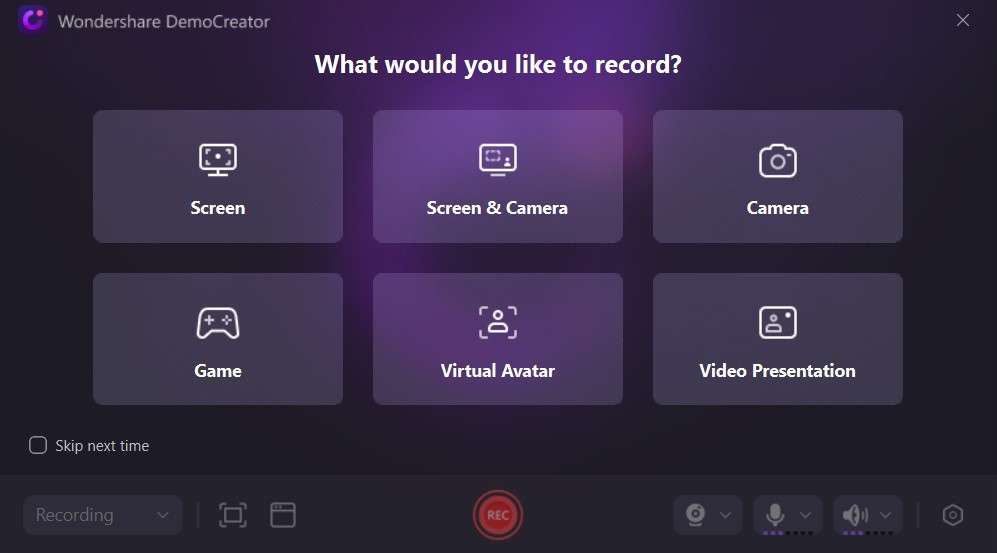
- Start a Video Call: Start a WhatsApp call from WhatsApp web. You need to define the region for screen capturing in the computer screen recording area. Check if the sound of the speaker and the microphone are on.
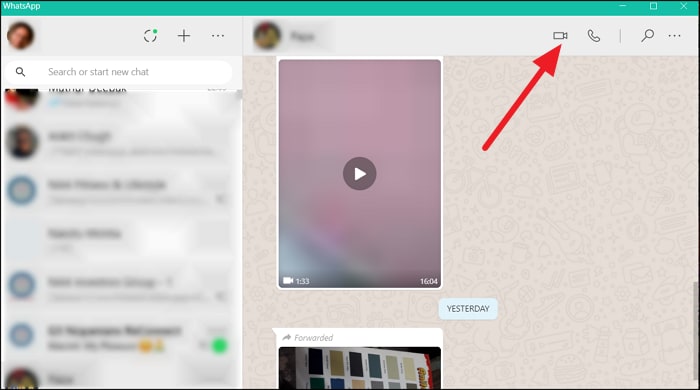
- Customize Settings: Before the recording of a situation, you can customize the settings like video frame rate, or export configuration to ensure that the final production meets your needs. After that, click “REC” to start the recording.
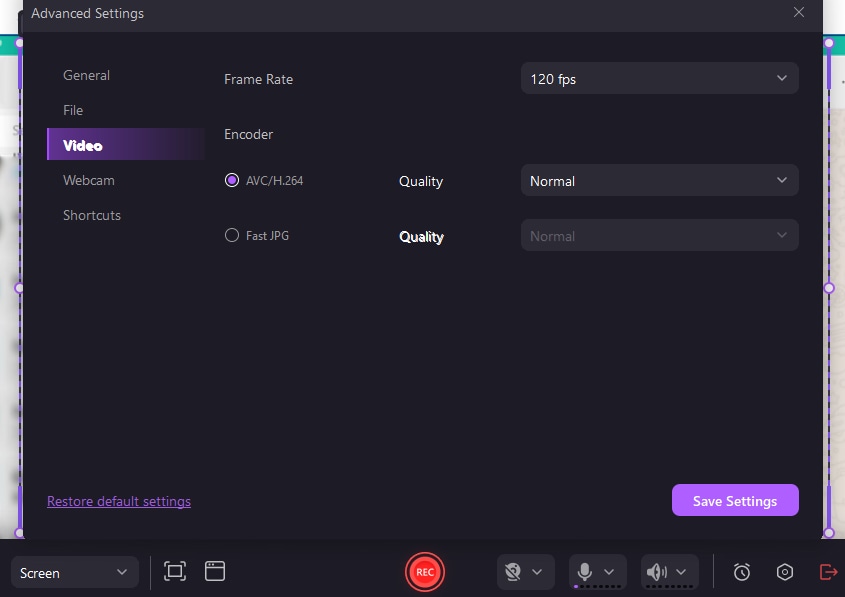
- End Recording: This process will continue until the video is paused, and when the done button is clicked, it will write the file created in the selected folder.
- Record customized screens with audio and edit them in different tracks.
- Capture gaming videos, tutorials, and presentations and then edit them in one tool.
- Built-in unlimited editing templates, special effects, and other sources.
- Supported export to MP4, MOV, MKV, GIF, and other formats.

Conclusion
Wondershare DemoCreator and other apps and tools are the best ways to record WhatsApp calls. We have seen that recording can also be done using the built-in features of your iPhone or Android. All of them are rather useful and provide different opportunities, including the range of features and the quality of the recordings, convenience, and simplicity of use. Ensure that you select a method that is most appropriate depending on your needs, and compatibility of the devices you will be using in capturing those important discussions or events.
FAQ
-
Is it possible to record a WhatsApp call via phone?
Yes, you can record a WhatsApp call depending on your phone. On iPhone, use the screen recording feature and Voice Memos app. On Android, use the default voice recorder or apps like Cube Call Recorder ACR. -
What is the most suitable application for call recording on WhatsApp?
Cube Call Recorder ACR is highly recommended for Android. For iPhone, use the built-in Voice Memos or screen recorder. For Windows and Mac, Wondershare DemoCreator is suggested. -
How to record audio on WhatsApp?
On iPhone, use Voice Memos while on the call. On Android, use the Voice Recorder app or Cube Call ACR. Start the recorder app, begin recording during the call, and save it afterward. -
Is it possible for me to know if someone is recording my WhatsApp call?
Generally, there's no notification for call recording on WhatsApp. However, look for screen recorder icons or active recording windows. For privacy, use encrypted lines for sensitive conversations.




