Whether you're a product manager in charge of the development process, an online educator with a busy schedule, or a content creator with thousands of followers, a screenshot tool is essential to your workflow. That's why you're here - to find a good screen capture app for Mac.
You've come to the right place. In this article, you will find carefully curated screen capture apps for your preferred OS, feature descriptions, pros and cons, user ratings, and pricing information. These are the best screenshot apps for Mac computers.
Table of Content
What Makes a Screenshot App for Mac Good?
First, let's talk briefly about the key factors you must consider. What makes a screenshot app for a Mac great? While screen capture is a highly versatile tool that can be used in many different scenarios, both private and work-related, some functionalities are must-haves.
Here is what qualities we think are essential in a screenshot app for a Mac:
| Factors | Details |
| 🎨 Functionality | As you will see in a minute, Mac screenshot applications greatly vary based on what you can do with them. In terms of features, they can be advanced or simplistic. The great ones include customizable screen capture modes, annotation options, and essential editing tools. On top of that, advanced tools have cool functionalities like OCT technology, GIF creator, and other effects for turning screenshots into engaging content. |
| ✅ Versatility | Both simple and advanced screen capture tools for Mac should be purposefully designed. Instead of randomly added functionalities, they should offer features that make them useful for various specific uses. The best solutions can be applied in marketing, product development, eLearning, content creation, customer service, and more. |
| 🙂 Ease of use | No matter how comprehensive, a Mac screen grab tool must be easy to use. If you are taking the time to research MacOS screen capture apps, you are looking for a tool that will save you time and energy on busy days. Screenshot-taking is useful in the digital world, so it must be effortless and time-effective. |
| 💰 Value for money | You can use many Mac screen capture apps for free and just as many with premium options locked behind paywalls. Whether it's free or paid, a good MacOS screenshot tool must deliver value for money. If you're willing to pay for a premium app, it's always nice to have multiple pricing tiers and paying options. |
The 10 Best Mac Screenshot Apps of 2024
Without further ado, these are the best screenshot apps for Mac in 2024.
1. CleanShot X for Mac

CleanShot X is a screenshot app for Mac that lets you turn your screen into images with viral potential. It offers cool features like scrolling capture and annotation tools.
One of the best aspects of CleanShot is that it helps prepare your desktop for professional-looking screenshots by hiding your icons and setting up a gorgeous background. You can also use CleanShot to record your screen, with a webcam and sound, and when you need to copy unselectable text from images.
Rating
Mac users have nothing but love for CleanShot's powerful features and intuitive design. The app has 5 out of 5 stars on AppSumo (based on 9 reviews) and 4.9 out of 5 stars on ProductHunt (based on 61 reviews). It's applauded for being "lightweight, snappy, and fast" and criticized for not being available for free.
Very impressive and awesome product for screenshots and screen record.
- mehedidb on AppSumo
Mostly great experience, missing some features I love in similar apps, but the best overall I've used.
- Chloe on ProductuHunt
Pricing
| App + Cloud Basic | $29 (one-time payment) |
| App + Cloud Pro | $8 (per user per month) |
Best for
CleanShot is for personal use, as well as creative and work projects. It is good for product design and marketing, content creation, and customer support.
2. DemoAir

Wondershare DemoAir is a browser-based screenshot tool for Mac that can also be installed and used as a Chrome extension. It allows you to capture full webpage screenshots on Mac and share them in seconds. You can take full-page or custom screenshots and choose between Desktop or Mobile capture modes for added convenience and better presentation across devices.
In addition to capturing webpage screenshots, DemoAir also serves as a video and audio recorder. DemoAir provides essential recording and editing tools, but more options can be found in its desktop version - Wondershare DemoCreator.
Rating
DemoAir is a relatively new webpage screenshot tool in the Wondershare ecosystem, but it already has stellar reviews on the Chrome Web Store. Despite a 4-star rating, the tool has been described as "superb" and "perfect". A few reviewers have reported minor bugs that have been solved since.
Great and easy to use.Awesome tool! Works flawlessly. It is so easy to use and easy to share! The videos also look great! Finally, an easy to use intuitive way to record your screen, or screen and cam.
- sixsixsix Z on Chrome Web Store
Really nice and easy to use. One annoying thing is that you have to download in .webm format instead of .mp4, which is widely used video format.
- Hafiz Temuri on Chrome Web Store
Pricing
DemoAir Screenshot Tool is free to use.
Best for
DemoAir is best for making quick webpage screenshots for design feedback and product demos, online courses and how-to articles, content marketing, etc.
3. Skitch

Skitch is a decent screenshot tool for Mac that delivers essential screengrabbing features for free. These options include a customizable annotation tool, the ability to add a watermark, and basic resizing and cropping. Skitch lacks quite a few screenshot staples, and the team behind it has even removed some capabilities it had before Evernote purchased it.
Rating
Despite shortcomings, Skitch remains a well-rated tool on popular customer review platforms. It keeps 4.8 out of 5 stars on Capterra (based on 10 reviews) and 6.2 out of 10 score on TrustRadius (based on 8 reviews). Reviewers like its ease of use and value for money and dislike the lack of "more advanced editing capabilities and options."
I use Evernote Skitch literally every single day and it is incredibly easy to use. As a product manager, I am constantly taking screenshots throughout the day to share with members of my team, to save for myself, to add to presentations etc. I use it for taking screenshots of our own product, of things I see that I want to remember later, and of things that help provide context to others.
- Matthew Stanley on TrustRadius
I don't like how there are not as many text options available as would serve the software. I think it needs a more elegant look to it, and less cheesy so it can bring a greater flair for professional context.
- Kinan W. on Capterra
Pricing
Skitch is 100% free to use.
Best for
Skitch is best for personal use, team collaboration, and communicating with clients.
4. Capto

Capto is a robust screenshot app for Mac with features for content creation and professional presentation. It allows you to capture the screen while moving and annotate screenshots, among other things. Capto also includes a small but helpful editing toolkit for blurring, highlighting, etc, as well as a video recorder and tag-based capture manager.
Rating
Capto is widely regarded as "useful" and "easy to customize" by online reviews. The app maintains 5 out of 5 stars on Capterra (based on 1 review), 5 out of 5 on ProductHunt (stars based on 7 reviews), 3.2 out of 5 stars on MacUpdate (based on 160 reviews), and 4.4 out of 5 stars on the Mac App Store (based on 344 ratings). Many users complain about "terrible" customer service.
I love how easy Capto is to use, the ability to designate hot keys for the captures, how it allows for a naming template, and most of all - how it exports into everyday images, like JPG and PNG, into a folder you choose.
- Rick P. on Capterra
I use this multiple times a day. I have 1000s of images captured and everything is fine until I need to go back and find an image. The UI is very slow and when I open an image and return back to the thumbnails it scrolls all the way back to the top so I have to find my place again.
- bigdadfish on Mac App Store
Pricing
Capto software for Mac costs $29.99, and it is yours for a lifetime after that. The offer also includes a free trial.
Best for
Capto is best for amateur and professional content and complex work projects and workflows. You can use it to create anything from blog posts to technical documentation.
5. Snagit

Snagit is a Mac screenshot application with an extensive list of features for taking and editing screen captures. It boasts multiple screenshoting modes, including panoramic scrolling, crosshairs, and GIF capture. On top of that, Snagit packs editing tools, special effects (grayscale, borders, text, arrows, etc), and a collection of 2,000 pre-made stamps. It also has OCR technology and doubles as a video recorder with webcam and audio capture.
Rating
Snagit is loved by Mac users from all walks of life and professions. It currently has 4.7 out of 5 stars on G2 and a 9.1 out of 10 score on TrustRadius, where people describe it as "versatile," "robust," and "intuitive." A few aspects of Snagit that users complain about are context menu shortcuts, GIF quality, and price.
Snagit is a great cost-effective tool for image capture and editing. It is surprisingly effective for image development, building graphics and icons for apps, and graphic documentation support examples. This is not as robust as a Photoshop package, but for most beginner and novice graphic editors, this product is a must.
- Rich Beliveau at TrustRadius
I wish it took screenshots in high resolution for print quality.
- Erin P. at G2
Pricing
Snagit's perpetual license with one year of maintenance costs $62.99.
Best for
Snagit is best for bloggers, content creators, online educators, and technical writers. It can also be used as a communication tool in IT and business development.
6. Monosnap

Monosnap is a simple MacOS screen capture app that focuses on user convenience. It allows you to take "pixel-perfect" and delayed screenshots of custom areas using customizable hotkeys. Although it lacks more powerful editing features, Monosnap makes it easy to highlight screengrabs with pen, text, arrow, and shapes. You can also use it to record GIFs on a Mac.
Rating
Online reviewers on the Mac App Store, G2, and ProductHunt are full of praise for Monosnap for Mac, especially when it comes to annotation features and its GIF maker. The app has 4.2 out of 5 stars on the Mac App Store, 4.1 out of 5 stars on G2, and 4.8 out of 5 stars on ProductHunt.
Essential tool to support troubleshooting conversations and tutorials
- Filippo S. on G2
It's decent but could be better
- Verified User in Computer Software on G2
Pricing
| Free | $0 (non-commercial plan for a single user) |
| Non-Commercial | $2.50 (per month) |
| Commercial | $5 (per user per month) |
Best for
Monosnap is best for sharing screenshots with customers, stakeholders, and teammates. Another area of application is online tutorials.
7. Xnapper

Xnapper is an intuitive Mac screen capture app with smart capabilities designed for professionals. It offers automatic beautification, gorgeous backgrounds, an auto-redact feature for sensitive info, and more. It comes with customizable capture options and keyboard shortcuts, as well as a built-in editor with a highlighter and annotation tool.
Rating
Xnapper is a top-rated Setapp app with hundreds of 5-star reviews on ProductHunt and similar sites. At the moment, it has 5 out of 5 stars on ProductHunt (based on 95 reviews) and is liked by 97% of 726 users on Setapp. Occasional reviewers claim that Xnapper is crashing on their Macs.
Love this! Well-designed, fast, and responsive. I utilize this tool for visually appealing screenshots serving marketing and other sharable purposes while I use iOS's standard tool for more administrative and bookkeeping ones.
- Van Ngo on ProductHunt
Xnapper breaks the default screenshot app. I removed Xnapper from my laptop, but I can't make any screenshots on my mac. The worse case, I need to reinstall OS
- Hieu on Setapp
Pricing
| Basic | $29.99 (one year of updates) |
| Personal | $54.99 (one year of updates) |
| Standard | $79.99 (one year of updates) |
| Team | $5 (per device per month) |
Best for
Xnapper is best for content creators, online educators, and business presentations.
8. Shottr

Shottr is a lightweight screenshot app for Mac with enormous functionality (it is specially optimized for Apple Silicon). The app was initially free for everyone who bought the author a cup of coffee, but now it comes with paid tiers.
In addition to the regular screenshot options, Shottr includes scrolling capture, screen ruler, and magnifier. You can annotate, blur, crop, and overlay captions, as well as unclutter your desktop to make it seem more professional.
Rating
Shottr is often labeled as "tiny," "easy," "simple," and "effective" on customer review platforms like ProductHunt and MacUpdate, where it has excellent feedback and ratings. With 4.9 out of 5 stars and 4.7 out of 5, this screenshot app is one of the highest-rated on ProductHunt and MacUpdate, respectively. Several users have called it out for irregular updates.
Awesome screenshot & edit tool, i've used about 1yr, it provides all the features i needed of screenshot. tiny, easy, stable.
- Curly Brackets on ProductHunt
More updates please. Nice and neat app
- Silkenage on ProductHunt
Pricing
| Free | For up to 30 days |
| Basic Tier | $8 (single-time purchase) |
| Friends Club | $25 (single-time purchase) |
Best for
Shottr is best for product managers and team collaboration. It can also be used by bloggers, online educators, and other content creators.
9. DemoCreator
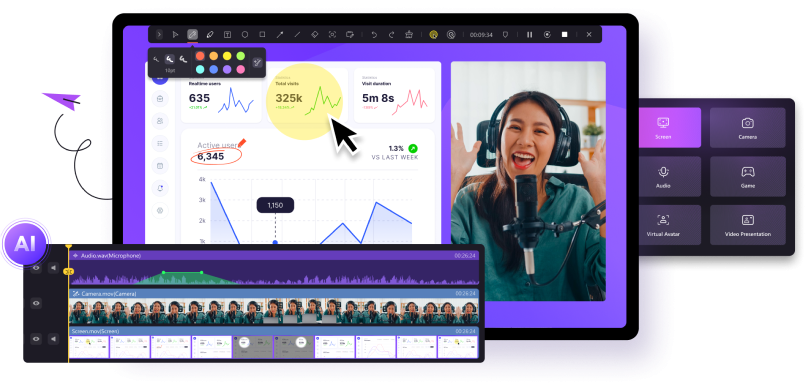
Wondershare DemoCreator is a comprehensive screenshot app for Mac that allows you to take, edit, and share screengrabs with ease. You can capture the screen for as long as you want, annotate with text, shapes, and lines, and style with eye-catching effects.
DemoCreator is perfect for video creation: it comes with multiple screen, webcam, and sound capture modes. It also offers stand-out AI tools like background remover, subtitle generator, and avatar presenters.
Rating
DemoCreator inspires millions of users to turn their screenshots into engaging content. It comes highly recommended for its "powerful editor," "amazing effects," and "intuitive and usable" UI. It has 4.6 out of 5 stars on Trustpilot, 4.5 out of 5 stars on C2, and 4.8 out of 5 stars on Capterra. The most criticized aspect of DemoCreator is the watermark in the software's free version.
Wondershare DemoCreator is a Great Platform for content creators who are struggling to find the exact software they need to create content or video courses or anything. With its time to time updates you can expect much more features than what you have expected. My video courses and youtube videos are made using Wondershare DemoCreator!!
- Roshan Vishwakarma on Trustpilot
This is a very powerful editor, with export options up to 4k and 120 fps, which most editors allow only for premium subscribers, and the interface is very intuitive and usable. Additionally, there is a really nice recording software that allows you to record your screen, webcam, and microphone simultaneously. Only downsides are that it's not as versatile, and there's a lot of limitations to what you can do if you don't get the premium version. But really, what made me knock this from a 5 to a 4 is the watermark in the free version.
- Edmund Buskell on Trustpilot
Pricing
| Free Trial | Record 10 minutes of video completely free. If it exceeds 10 minutes, there will be a watermark. |
| Cross-Platform Quarterly Plan (DemoCreator+DemoAir) | $29.99 |
| Cross-Platform Yearly Plan (DemoCreator+DemoAir) | $59.99 |
| Perpetual Plan | $79.99 |
| Annual Plan for Students | $29.99 (paid annually for individual use) |
| For Educators and Students | On-demand (for more than five users) |
Best for
DemoCreator is best for professional and amateur content creators and teamwork. You can use it to create beautiful tutorials and online courses, business presentations, streaming content, employee onboarding videos, and more.
10. Lightshot

Lightshot is a simplistic screenshot tool for Mac that lets you take quick screengrabs for personal use, creative projects, or work.
This app doesn't have advanced capture modes and editing features like most competitors, but it packs an easy-to-use kit of essential tools, such as an annotation pen, lines, arrows, marker, and text. You can also copy, print, share, and even Google search captures with one click.
Rating
Lightshot is not the most feature-rich or capable screenshot app for Mac out there, but users love it in spite of that. Based on hundreds of positive reviews and only a handful of negative ones, Lightshot has 4.7 out of 5 stars on G2 and 4.9 out of 5 stars on Capterra. As expected, ease of use and value for money are the top-rated qualities of this tool.
Lightshot is an amazing tool to capture screenshots. You can save the captured screenshot or copy it to clipboard. It is very easy to use and provides flexibility to capture a portion of screen instead of full screen.
- Danish M. on Capterra
What I least like about Lightshot is its limited annotation options. I wish there were more options to customize the text, draw shapes, or even annotate with images. Additionally, I find it can be slow to load sometimes, and I wish the interface were a bit more intuitive. There also seems to be a lack of support for mobile capturing, which is a bit of a bummer. Lightshot isn't the most feature-rich screenshot software, but it does the job for basic tasks.
- Anthony N. on Capterra
Pricing
Lightshot is available for free.
Best for
Lightshot is best for quick everyday use in private and business environments.
Conclusion
Ultimately, the best screenshot app for Mac is the one that fits your needs and provides the most value for your money. If you don't need screengrabs for complex work projects, you can probably settle for a free screenshot tool for Mac, such as DemoAir, Skitch, or Lightshot.
If you need a screen capture app for Mac for professional content creation, marketing, product development, or communication with customers and teammates, you have many options. We recommend CleanShot, Capto, Monosnap, Xnapper, Shottr, and DemoCreator.
Wondershare DemoCreator is an excellent choice if your professional needs don't end with Mac screenshots. It is a comprehensive video recorder and editor that captures both screen and sound, with editing tools and creative effects that surpass all other apps on this list.
FAQs About Screen Capture App for Mac
-
Does Mac have a built-in screenshot app?
Yes, Mac computers have a native screenshot utility that allows you to capture a full screen or take custom screenshots. -
Should I use a free screenshot tool for Mac?
Free screenshot tools for Mac like Wondershare DemoAir, Skitch, and Lightshot don't have the advanced capabilities and editing features you may expect from a paid screenshot app, but they are still very useful for taking quick and hassle-free screengrabs. -
What is the best desktop screenshot app for Mac?
The best desktop screenshot app for Mac is the one that offers the most functionality for the price. It must also be easy to use and applicable in various private and professional scenarios. The best tools that fit this description are CleanShot, Snagit, and DemoCreator. -
Can I take scrolling screenshots on Mac?
Yes, some of the best screenshot apps for Macs let you take scrolling screenshots on your computer. That includes CleanShot, Snagit, Shottr, and Wondershare DemoAir.




