Top 10 Screen Recorders for Windows 8
Have you been in the labyrinth of trying to explain the process, but ended up with no desired results? Screen recording comes to the rescue in such a case. Unfortunately, Windows 8 does not possess a built-in screen recorder. So in this article, we’ve been looking around for screen recorders for windows 8, and thanks to amazing developers around the world, we stumbled upon the best of the best. In the market, some screen recorders have built-in editing tools like adding annotations, while others haven't, so for a better experience and features, we will present the 10 screen recorders for Windows 8 with that standards.
So, let’s get started!
Part 1: Screen Recorders with editing features
- 1. Wondershare DemoCreator(#1 Pick)
- 2. Snagit
- 3. Atomi Active Presenter
- 4. iSpring Free Cam
- 5. Ezvid
Part 2: Screen Recorders without editing features
Part 1: Screen Recorders With Editing Features
1. Wondershare DemoCreator
Screen recorders for Windows 8 can differ in the number of frames per second they offer. DemoCreator can record both from your screen and webcam simultaneously. This screen video recorder not only has a full editing suite that allows you to edit your clips quickly and easily, but it also allows you to communicate your message subtly with changeable cursors and annotations. It’s available for Win11, Win10, Win8, and Win7 and for Mac OS X 10.11 or later.
Pros:
- Easily compatible with Windows 7, Windows 8, Windows 10, and Windows 11.
- You can export to multiple formats MP4, MOV, MP3, AVI, WMV, MKV, TS, WEBM, and GIF.
- Record screen/webcam/microphone simultaneously and edit the footage on separate tracks.
- You can choose to record all or just a part of your computer screen
- You can import over 50 file formats
- Draw circles and arrows on your screen to create tutorials or anything similar
- All-in-one screen recorder with video editing function and video effects library.
 Secure Download
Secure Download Secure Download
Secure Download2. Snagit
Another master tool in the list, Snagit allows its users to toggle between webcam and screen recording during a video. You can record yourself while working through steps or just grab individual frames out of a recorded video. Further, it is easy to create animated GIFs once you save your video recordings as MPEG-4 files. Apart from that, you can also record audio using a microphone or your computer’s system audio and trim unwanted video clips at any section of the video.
Pros:
- No need to work with a designer for special edits, you can build your custom graphics by yourself
- It has the ability to delay 5 seconds before starting capturing on Windows 8
- Excellent image editing ability with various tools
Cons:
- It would be better to enrich video editing tools

3. Atomi Active Presenter
Atomi Active Presenter helps in creating screencasts and interactive e-Learning courses with no hassle. It’s a free screen recorder on Windows 8 with all the editing tools that will help you create an engaging and interactive screencast video. Available for both Windows and Mac OS, Atomi Active Presenter helps you easily create videos.
Pros:
- Mouse-click effects to use for gamers
- Built-in editing tools help you add annotations and overlays
- Free of annoying ads
- You can export to popular video formats – MP4, FLV, AVI, WMV, WebM, MKV
Cons:
- Doesn’t allow users to upload videos online directly
- No live streaming so probably a little bit upset for game users
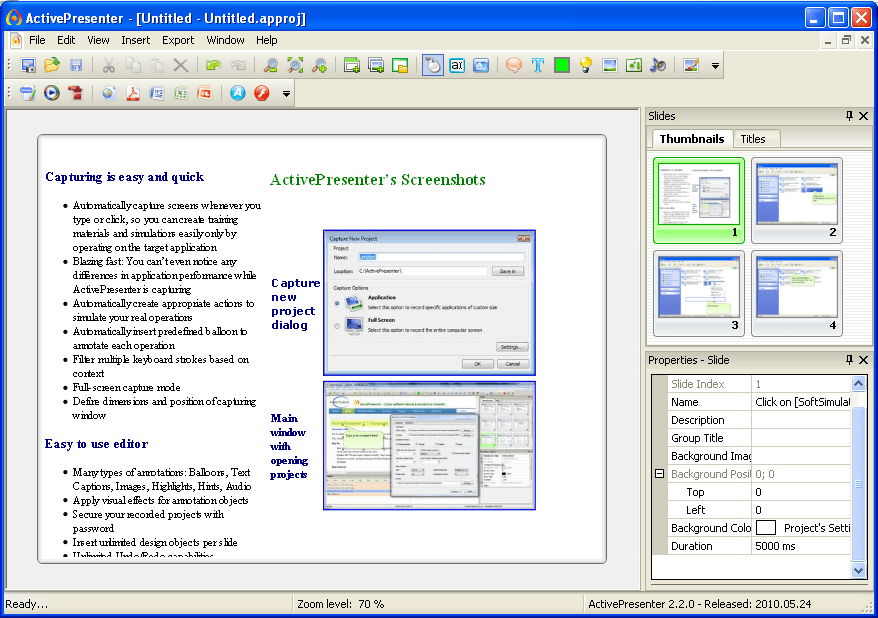
4. iSpring Free Cam
For all professional video lessons presentations, iSpring Free Cam is one of the best software in the market. It lets you highlight your mouse, record system sounds, select a recording area and even record your voice-over and system sounds. Not only that, but the software also allows you to fine-tune your videos. Further, your screencast will be a WMV video having HD quality (720p). Not only you can use the video in presentations but also email them to your colleagues and students or post it on social media.
Pros:
- No watermark to bother you
- Share videos online on YouTube right away
Cons:
- Functionalities are too simple to meet advanced recording and editing needs
- The exported video only in WMV format
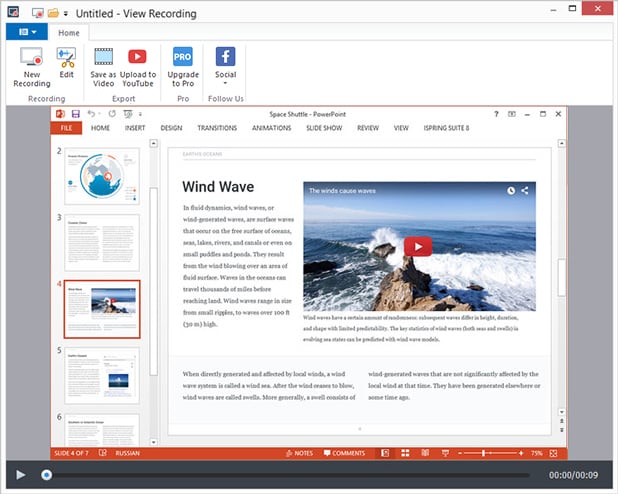
5. Ezvid
Ezvid Video Maker is a product that gives you a high-resolution movie on your screen in just a few clicks. The running speed is fast with the upgraded software core and multi-core CPUs. It permits titles, descriptions, and keywords added to the recordings.
Pros:
- Allow users to record voice and webcam at the same time
- Directly upload to the YouTube platform
- Record the full screen or a selected region of your screen
- Videos are automatically saved to protect data safety
Cons:
- Not random settings for screen recording
- Recording time is restricted to 45 minutes
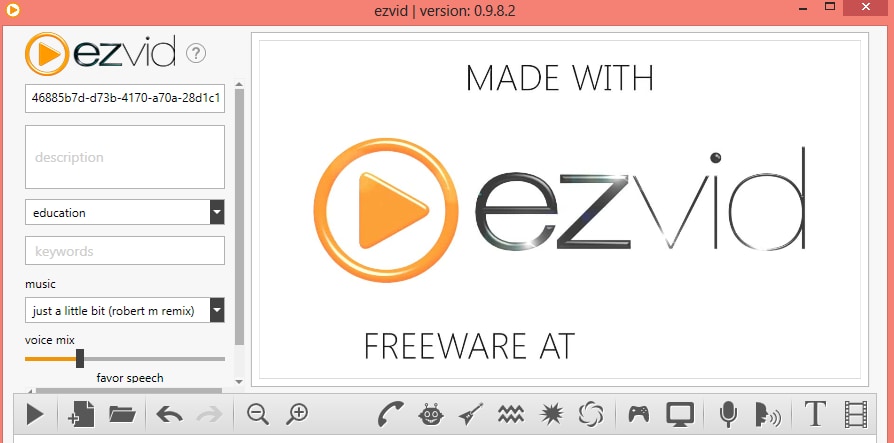
Part 2: Screen Recorders without editing features
1. Bandicam
Bandicam, as its developers claim, is an easy-to-use and also partly free screen recorder for Windows 8. Like DemoCreator, this screen capture also allows you to capture any area of your screen both as a screenshot and as a video file. From lectures to webinars, games, and Skype calls, users can record anything. Not only that, one can share it on YouTube, Facebook, and Vimeo.
Pros:
- Easily select the area you want to record
- Mix your own voice with a webcam recording
- Add a watermark to protect your copyright
- Mouse effects to highlight your tutorials
Cons:
- Available only for Windows, not Mac and Linux
- No live streaming to share videos with others

2. Fraps
Known for real-time video capture and benchmarking, Fraps is another name one cannot miss in the software needed for screen recording on Windows 8. It can be used as all three – Benchmarking Software, Screen Capture Software, and Realtime Video Capture Software. It shows how many frames per second you’re getting in a corner of your screen. As a screen recorder that has developed a long time, it has summoned a mass of faithful users, so there is no worry for you to use except you want to use some creative and convenient functionalities.
Pros:
- Allow users to record gameplay
- Capture audio and video with custom frame rates from 1-60 FPS
- Outstanding recording quality at the cost of a large file size
Cons:
- The exported file is too large, so you need to prepare a large storage space
- The free trial is too short, only 30 seconds
- Not available to do live streaming
- No editing tools are available for users to use

3. OBS (Open Broadcaster Software)
And when streaming screen recording lives comes in the picture, OBS and as the name "Open Broadcaster Software" suggests, is a tool worth the use for live streaming. It’s free and open-source software set for recording and live streaming. Perfect for gamers, this software works on Windows, Mac, and Linux. The live streaming videos can be shown through YouTube and Twitch. Utilizing GPU (Graphics Processing Unit), OBS gives no delays on live streaming with up to 60 frames per second.
Pros:
- Available for all three systems Windows, Mac, and Linux
- Various setting options to meet different recording needs on Windows 8
- Video can be shared online directly
Cons:
- No editing tools available to use
- It is a little bit complicated to use, especially for beginners

4. CamStudio
With a number of notable features, CamStudio is undoubtedly one of the best free screen capture software. It records your screen activity and the audio at the same time. In some cases, users can record unfixed problems like black screen, and then send them to the support team. If users want to add captions to your videos, Camstudio also can help you give viewers a clearer and more visualized understanding of your recording.
Pros:
- The software is compact, involving most of you who want to use
- No recording time limit
Cons:
- It may have a virus as an open-source software
- Can’t upload videos to online platforms directly
- Exports only in. AVI format

5. Free Screen Video Recorder
Probably the simplest and easiest to use is the Free Screen Video Recorder on Windows 8. As a free program, you will get various options to change the default settings such as – change delay time before capturing, setting the program to run at Windows start-up, setting file name format for images or videos, selecting program language, changing media format, and check for updates.
Pros:
- No spyware or adware to worry about
- It's totally free to use
Cons:
- If you have advanced demands, then this product is not suitable for you
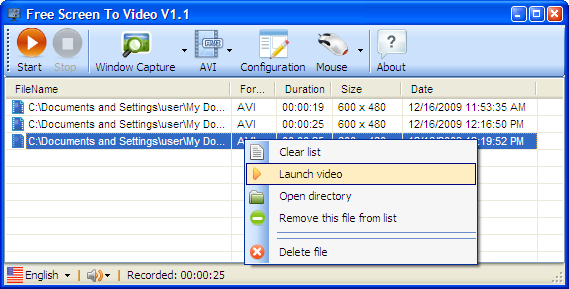
We do admit that we can't cover all of the best screen recorders for Windows 8, but we hope now you are aware that what are your expectations and standards while searching for the best recorder. So choose the one that suits your requirements in the best way.
If you want to add more effects, create rolling text and credits, add animated elements or edit videos further, we recommend you to try Wondershare DemoCreator Effects. The latest version of the video editor from the DemoCreator team, DemoCreator empowers you to be more creative. You can do more with the audio files, composite video clips with some cool masks as well.
 Pro-tip
Pro-tipIf you want to get Top game recorder for Windows 11, you can click here to get a detailed guide.



