Today’s social media-driven landscape is dominated by video content. Engaging and dynamic, videos capture attention and drive interaction like no other medium. One way to elevate your social media presence is by mastering Facebook recording.
The article will guide you through the process of how to record Facebook videos with ease. Explore the different methods and the legalities when recording FB videos. Read on to learn more.
In this article
Part 1. How To Record Facebook Videos [4 Methods]
Recording Facebook videos can enhance your social media presence. If it’s a captivating story, live stream, or a video call, having the right tools at your disposal is important. Here are 4 effective methods to record Facebook videos. Learn how to record a Facebook video using dedicated software like Wondershare DemoCreator and built-in features and online tools.
Method 1: Use Wondershare DemoCreator To Capture Facebook Recording on Windows
DemoCreator is a versatile and intuitive tool that makes recording Facebook videos on Windows a breeze. The software is ideal for those who want high-quality recordings with low effort. It’s one of the best tools for Facebook recording and aspiring creatives. Follow these steps to start with DemoCreator and enhance your Facebook video content.
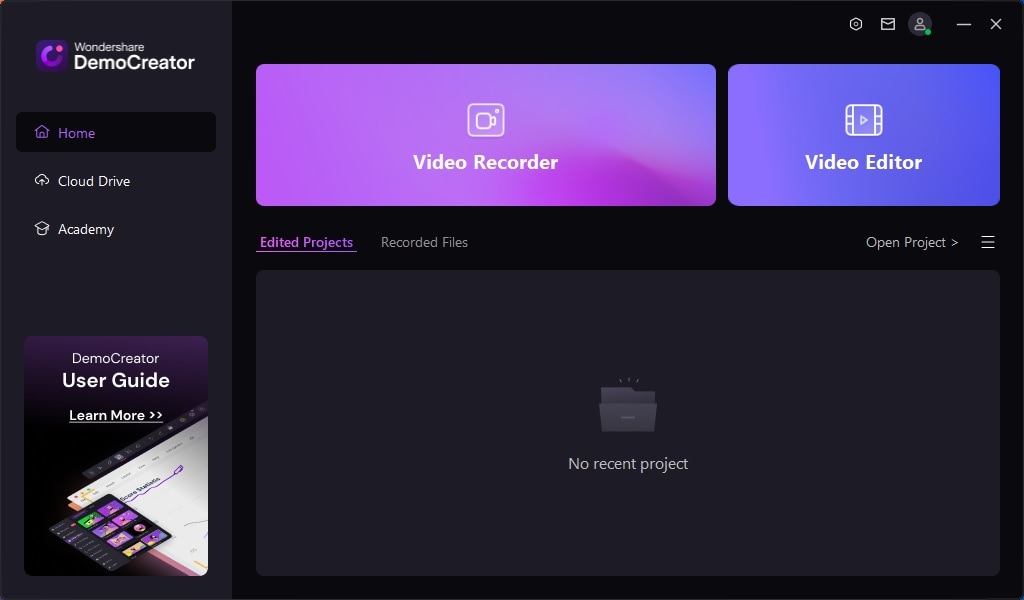
Step 1: Download and install DemoCreator on your computer. Launch the software and log in or register for an account. Click Home > Video Recorder to get started. Choose the recording method you prefer.
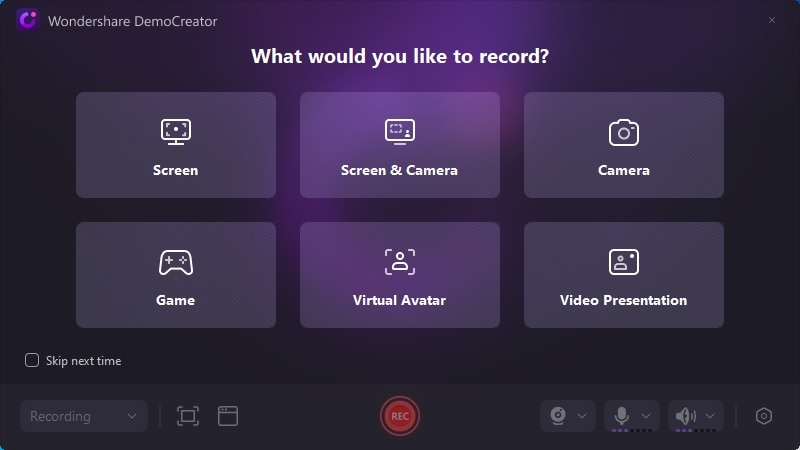
Step 2: Set the screen area capture and open Facebook. Go to the video or story you want to record and hit REC to begin. Press the Stop button when you’re done.
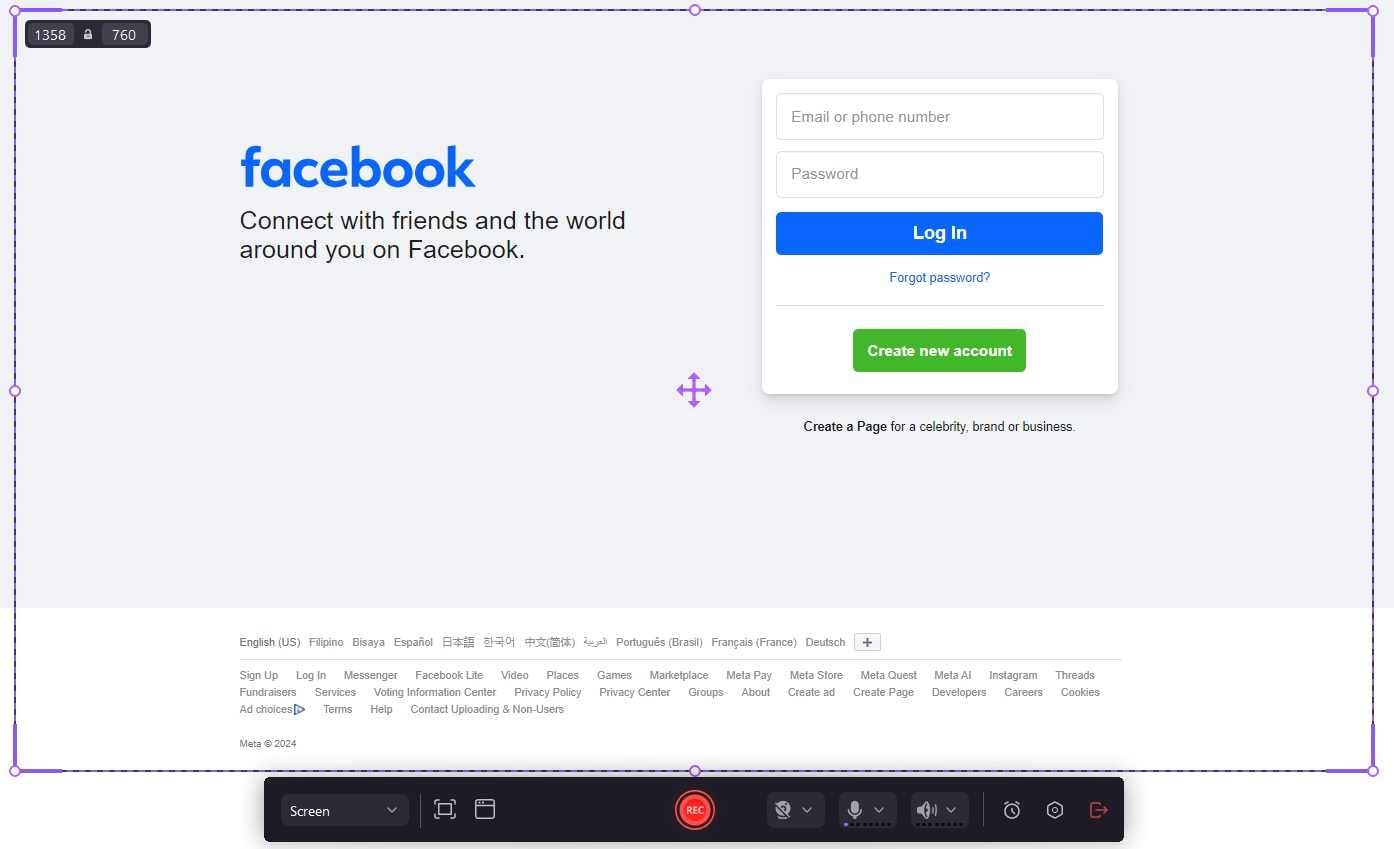
Step 3: After recording, you will be transported to the editing tools to enhance your video. Trim, add annotations and apply effects to make your video more engaging.
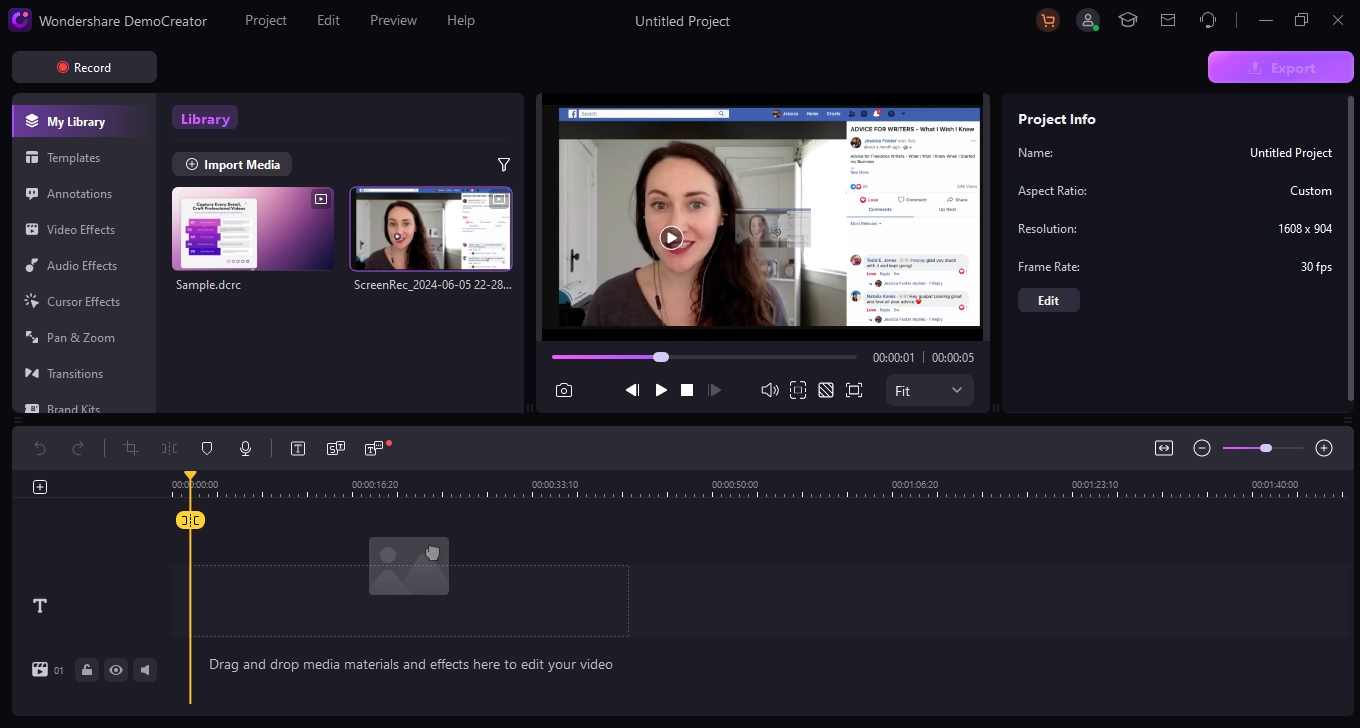
Step 4: After editing, save your captured Facebook recording and share it on your social media platforms to boost engagement.
Here are the key features of DemoCreator to help you record not just Facebook videos but all kinds of content:
- Record screen with sound. Capture both video and audio at the same time.
- Record screen with webcam. Include your webcam feed for a picture-in-picture effect.
- Easy screen area selection. Choose the exact part of your screen to record.
- Free on-screen annotations. Add text, shapes, and highlights directly to your recording.
- Free version available. DemoCreator offers a free version so you can get started right away.
- Cross-platform compatible. The tool is versatile and available on both Windows and Mac.
Method 2: Save Facebook Recording In-App
Facebook allows you to save videos directly on your computer. However, note that you’re recording a mobile version of the video. The recorded Facebook video will not have the exact quality as the original. Follow the steps:
Step 1: Go to Facebook on your browser. Log in with your account and search for the video you want to download. Click on the three dots in the top right corner of the video. Next, click the Copy link.
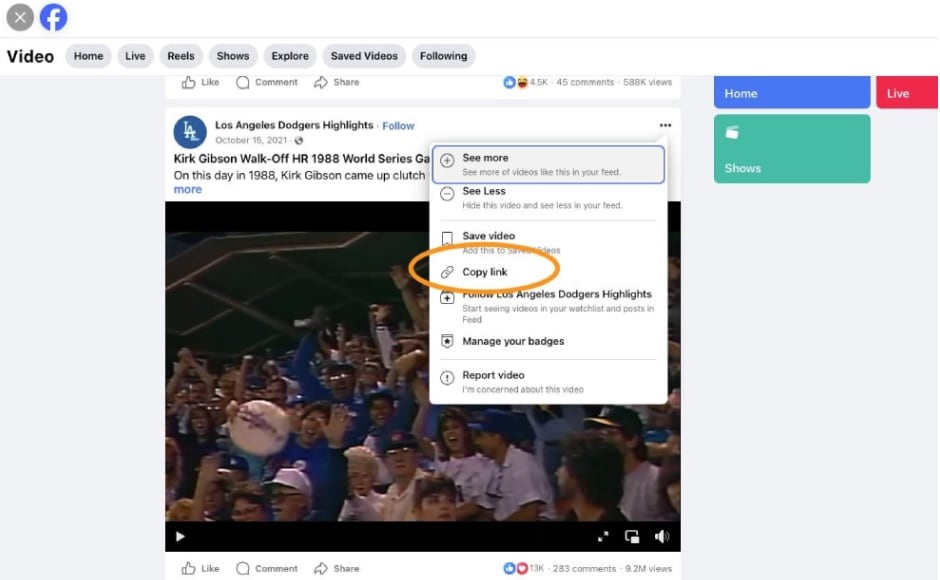
Step 2: Open a new tab in your browser. Replace the “www” on the URL with “mbasic” and enter the link. Click the Play button to preview the Facebook recording.
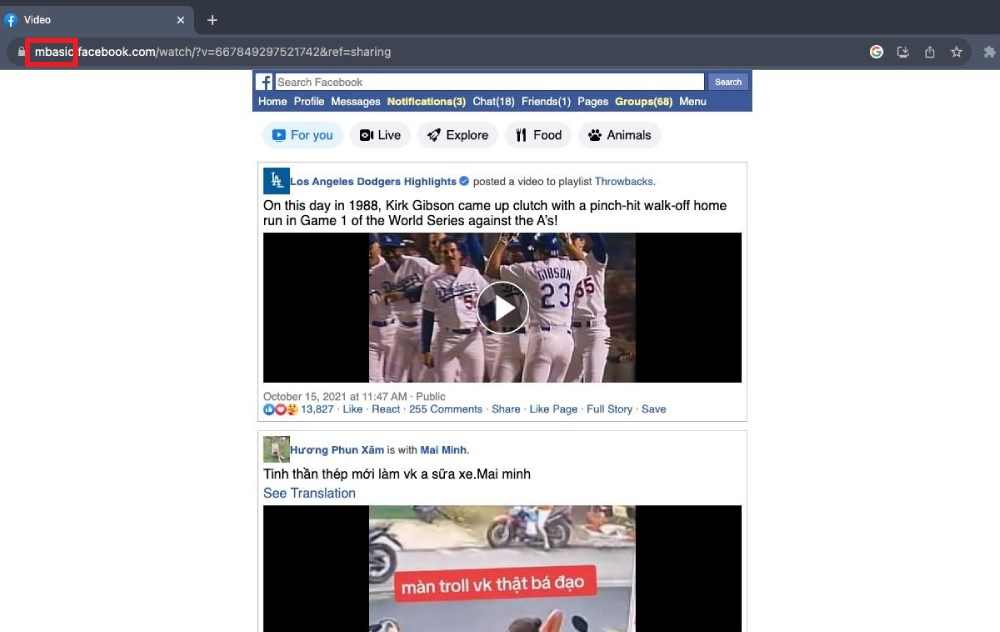
Step 3: Right-click on the screen and choose Save Video As. The Facebook recording will be saved as an MP4 file. View it on your computer once done.
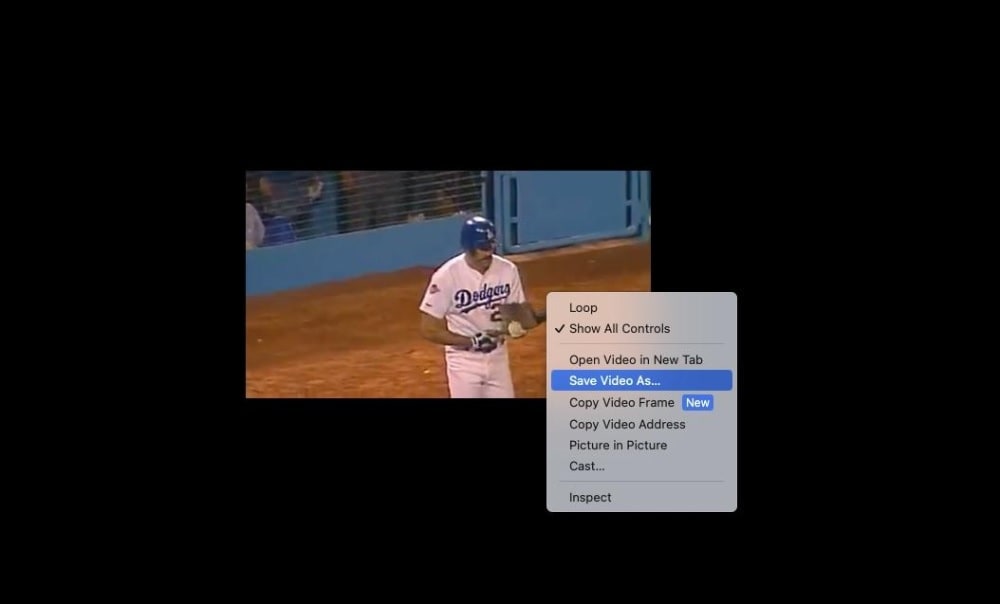
Method 3: How To Record Facebook Videos on Mobile
For mobile users, both iOS and Android have built-in screen recording features. Follow the steps:
- iOS
Step 1: Open Control Center. Tap the screen recording button.
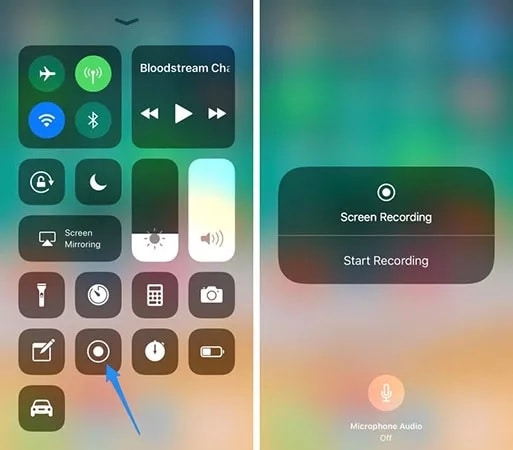
Step 2: Go to the Facebook video and start recording.
- Android
Step 3: Swipe down to access Quick Settings. Tap on Screen Recorder.
Step 4: Start recording while playing the Facebook video.
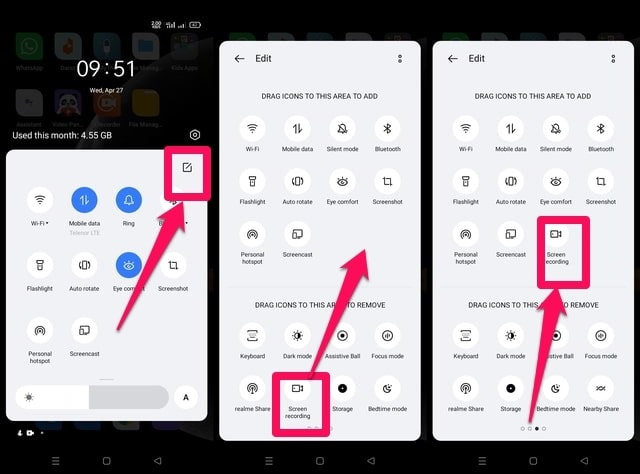
Method 4: Capture Facebook Recording Using Online Methods
For an online approach, DemoAir is a great tool. You can use it via its online platform or as a browser extension. DemoAir allows you to record directly from your browser without extra software. Here’s how:
Step 1: Go to DemoAir’s online tool to start right away. Or, go to the Chrome Web Store or Firefox Add-ons page. Add the extension to your browser. Next, choose your recording mode.
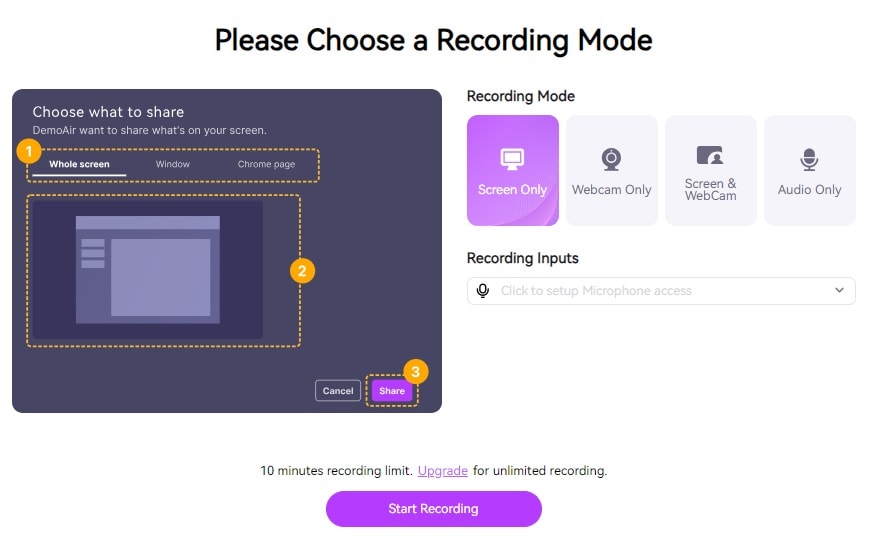
Step 2: Click the Start Recording button to begin. Go to the Facebook video you want to record and set the area for capture. After recording, use the editing tools to customize your video. Save and share it afterward.
Part 2. Is It Legal To Record a Facebook Video or Story?
Recording Facebook videos raises several legal and ethical considerations. The section addresses common concerns about the legality of recording Facebook videos. Learn more about consent, public vs. private content, platform policies, and ethical considerations.

- Consent
Getting consent is important when recording any video, especially if the content involves personal or sensitive information. If you are recording a video call or a private video, you must get explicit permission from all participants. The practice ensures legal compliance and respects the privacy and rights of the individuals involved. Failing to get consent can lead to legal repercussions and damage relationships.
- Public vs. private spaces
The legality of recording content on Facebook depends on whether the video is public or private. Public videos, such as those posted on a public page or shared with a broad audience, are generally less restricted. However, private videos, including those shared within closed groups or through private messages, need more caution. Recording private videos without permission can infringe on privacy rights and violate Facebook’s terms of service.
- Platform policies
Facebook has specific policies regarding the use and distribution of content on its platform. Reviewing these policies to ensure your recording practices are compliant is essential. Unauthorized recording and sharing of videos can result in account suspension or legal action. Always check the terms of service and community guidelines before recording any content on Facebook.
- Ethical considerations
Beyond the legal aspects, ethical considerations play a significant role in recording Facebook videos. Respect the content creator’s intent and avoid recording videos meant for a limited audience or personal use. Think about the potential impact of sharing recorded content and strive to maintain integrity and respect for others’ privacy and intellectual property.
- Record customized screens with audio and edit them in different tracks.
- Capture gaming videos, tutorials, and presentations and then edit them in one tool.
- Built-in unlimited editing templates, special effects, and other sources.
- Supported export to MP4, MOV, MKV, GIF, and other formats.

Conclusion
Learning the art of Facebook recording can significantly enhance your social media presence. You can increase your impressions and followers and even attract sponsors if you do it right. Using tools like DemoCreator and DemoAir, you can record videos from Facebook and share engaging content.
Experiment with each method discussed and see which works best for you. Learning how to record Facebook videos is the first step toward a successful social media presence. What are you waiting for? Start recording now!
FAQ
-
What is the best tool for recording Facebook videos?
The best tool for recording Facebook videos is DemoCreator. It offers an intuitive interface, comprehensive features, and easy editing tools. It offers flexibility due to its cross-platform compatibility across many platforms. Plus, it comes with a free version for you to try out. It’s an excellent choice for beginners and advanced users alike. -
Can you record a Facebook video call?
Yes, you can record a Facebook video call, but you need to obtain consent from all participants. Using a tool like DemoCreator, you can capture the call with video and audio. Ensure that you inform and get approval from everyone involved to respect privacy and comply with legal requirements. -
Can I edit my Facebook recording?
Yes, you can edit Facebook recordings with the right tool. DemoCreator provides built-in editing tools that allow you to trim, cut, add annotations, and apply effects to your recorded videos. These features enable you to enhance your videos. You can make them more engaging before sharing them on social media.




