
You don’t always have to resort to third-party tools to know how to screen record on a laptop HP. Your HP laptop’s Windows operating system has native tools that will work fine.
Even though such tools might only have basic screen recording features, they’re still enough to capture your screen in high-quality video.
We’ll be looking at the Windows Snipping Tool today. It’s more of a screenshot tool but still supports screen recording. It even has a screen record shortcut you can use. This is how you use it:
Step1Open Snipping Tool
Click the “Windows” key on your keyboard. When your Start Menu opens up, type “Snip,” and you’ll see the Snipping Tool. Click it.
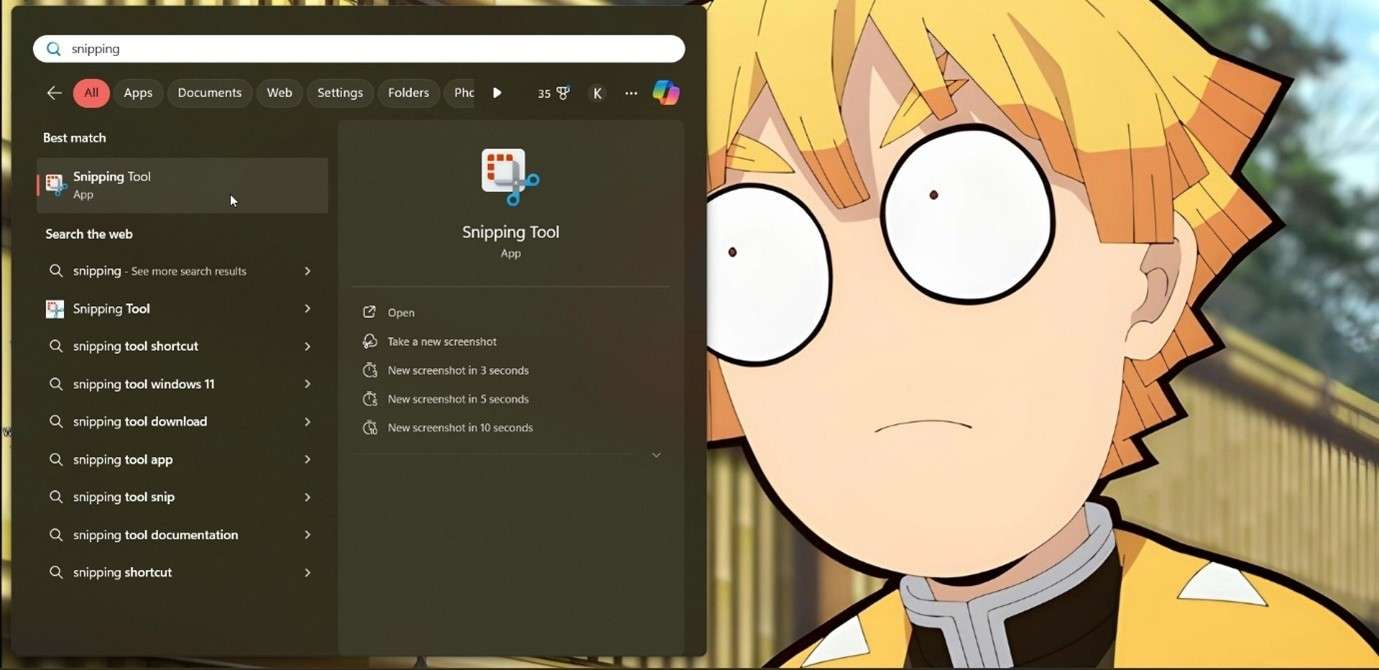
Step2Open Screen Recorder
Once the Snipping Tool is open, you’ll see a Camera and Video Camera icon. Click the latter, then click the “+New” button.
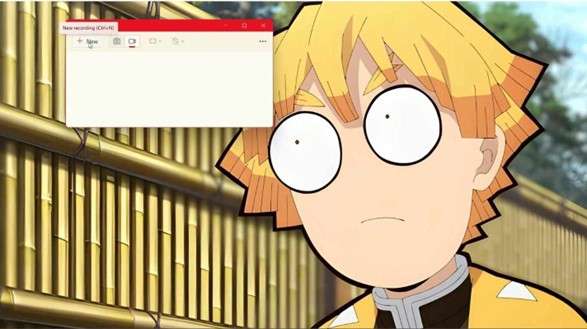
Step3Select Recording Area
Your screen will dim a bit, and your cursor will turn into a crosshair, meaning the Snipping Tool is ready to start recording. You’ll now see how to record a video on laptop.
Click and hold anywhere on the screen, then drag the cursor in any direction to draw the rectangular recording window to cover the screen area you want to capture. Once you’ve done that, click “Start” to begin recording your screen.
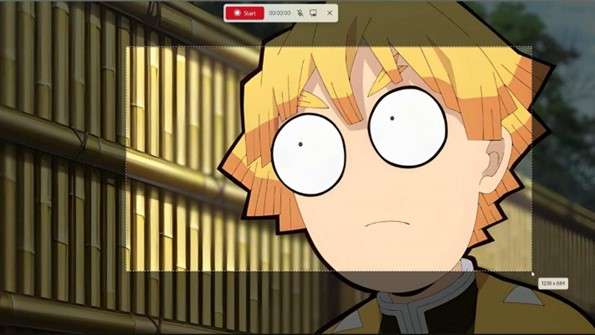
Step4Edit in Clipchamp
Click the Stop button once you’re through recording, and the clip will open in the Snipping Tool. You can select the Disk icon [💾] to save it or click “Edit in Clipchamp” to make further edits.
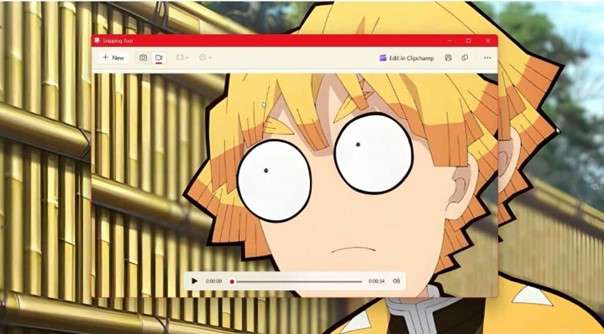
Step5Edit, Share or Save Recording
Edit the video by trimming, cropping, adding text, effects, and filters, using transitions and templates, etc.
Once you’re done editing, click “Export” to save the recording in 480p, 720p, 1080p, or 4K resolutions. You can also directly share or upload it to TikTok, YouTube, Dropbox, LinkedIn, etc.
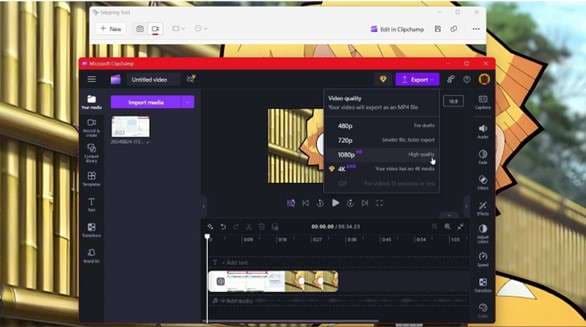
Step6Choose Audio Capture Source
With the Snipping Tool’s screen recording capabilities came options for selecting an audio input source. So, you can set the audio setting even before you start recording your screen.
Click the 3-dot “More Options” menu at Snipping Tool’s top right to open a dropdown menu. Click “Settings,” then scroll down until you see the Screen Recording options.
If you want your HP to automatically capture audio through your microphone when recording starts, toggle on the “Include microphone input by default when a screen recording starts” button. The alternative is to record your HP’s audio; toggle on the “Include system audio by default when a screen recording starts” to enable it.
You can also mute and unmute the audio during screen recording by clicking the Microphone icon. That’s how to screen record on a laptop HP!
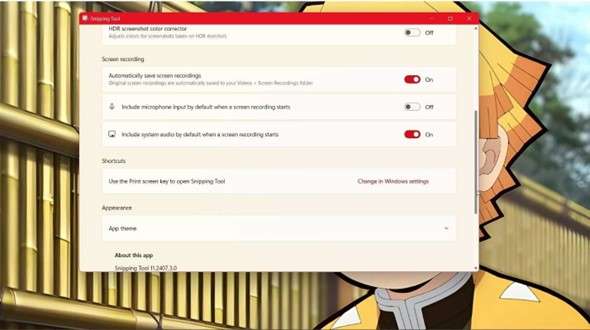
How To Record a Video on an HP Laptop Online
If you prefer working with online tools, there are excellent screen recorders you can use. And if you want to know how to screen record on a laptop HP using a powerful yet light tool, you can’t go wrong with Screencapture!
It’s one of our favorite tools for several seasons. For one, it’s 100% free to use, safe, and secure, and it has such an intuitive interface that no one will have trouble figuring out how to screen record on laptop HP.
And just like other more advanced screen recorders, you can capture the whole or partial screen with this tool. It features a webcam overlay and allows you to remove unwanted objects or elements after you record! And with over 70+ million users in 190+ countries, do you need further convincing of its efficiency?
Screen capture is an excellent solution for anyone looking for how to screen record a laptop with very few resources needed. This is how you use it:
Step1Go to Screen capture
Visit the website and tool. You can choose four options before recording: webcam, microphone, sound, and watermark. Tick the ones you want the tool to include when recording your screen. Click “Start Recording.”
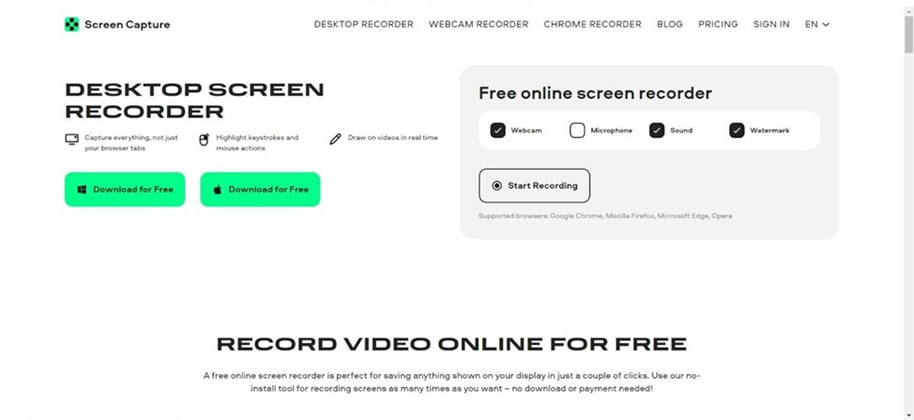
Step2Select Screen to Record
The next page will ask whether you want the screen recorder to record your Browser Tab, the Window you’re currently on, or your Entire Screen. Select one and click “Share.” The software will begin recording your screen.
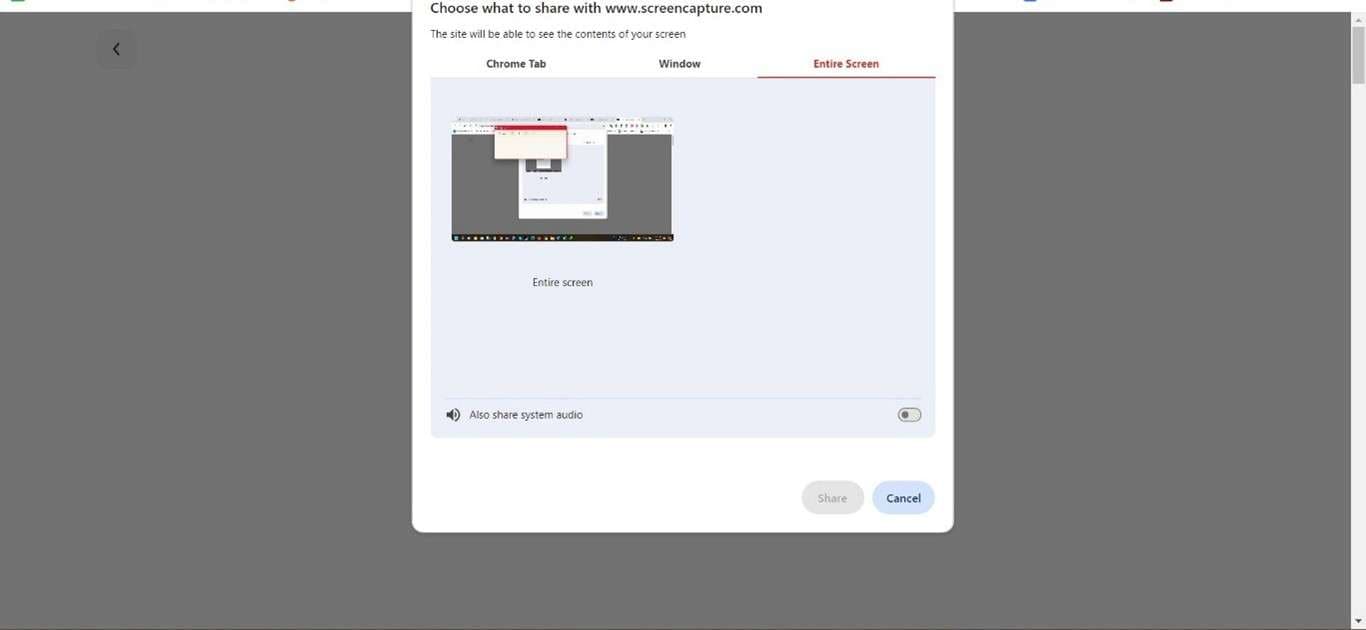
Step3Start Recording
A timer starts counting, indicating the recording is in progress. You can enable or disable the webcam and sound from here.
When you’re through recording your screen, click “Stop Recording,” and you’ll be redirected to a page to access your file. Click “Download” to save it to your system. This is how to screen record a laptop if you don’t want to install any software.
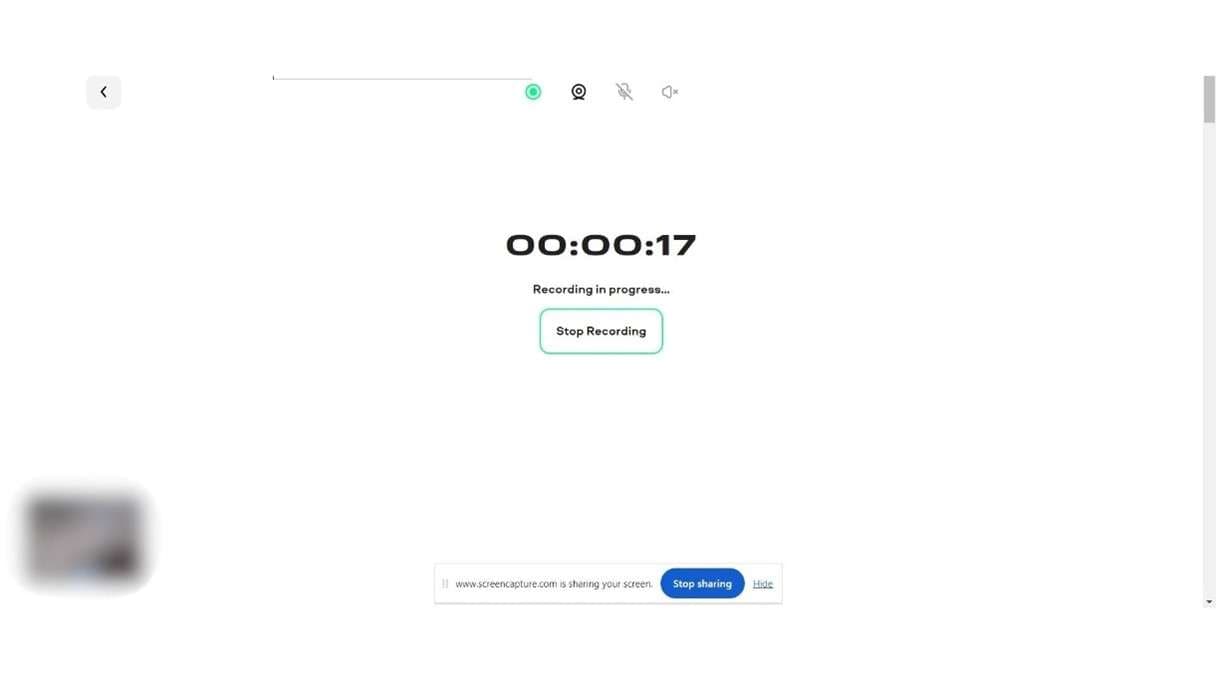
Troubleshooting and Tips

We can show you some tips on improving screen recording on your HP laptop. We’ll also give solutions to common problems regarding how to record a video on laptop.
- Before you record your screen, ensure the microphone audio is enabled if you intend to capture audio in the recording. Sometimes, it’s off by default, and you must turn it on.
- Keep your HP graphics drivers updated because out-of-date drivers can lead to performance issues while you record. The same applies to any screen recorder you’re using: keep it up to date.
- Check your storage to ensure you have enough space because most screen recorders record videos in HD, which consumes space.
- Use Windows native tools like Xbox Game Bar or perhaps Snipping Tool to tend to any basic recording. However, more advanced tools will be needed for more customization options and AI features.
- Record a test video to ensure everything works fine before the actual recording.
FAQ
-
How To Screen Record on a Laptop Using a Keyboard?
You just input a few key combinations and screen record shortcut. There are several of them, but this is the easiest and quickest. Press Windows + G to launch the Xbox Game Bar, then use Windows + Alt + R to start recording. -
Can All Laptops Screen Record?
Not all laptops can screen record because not all have built-in screen recording features. And many old laptops running dated operating systems don’t have screen record shortcut or can’t even screen record altogether either. -
Can I Record from My Laptop?
Yes, you can use either built-in software like Snipping Tool or third-party applications like Screencapture. Countless screen recording software shows how to record a video on laptop with ease (both free and paid).



