Training videos have become hugely critical these days. These videos can be essential to digital marketers, tutors, and any other educational material that needs visual explanation. Today, Snagit clearly stands out as the ideal tool to create and share professional-grade training videos with annotations, voiceover narrations, and other engaging elements. However, Snagit is a paid program, which may compel you to search for the best Snagit alternatives free. That’s what we’ll do in this guide by listing our top 10 Snagit options in 2025.
In this article
Part 1: What is Snagit?
Developed and operated by TechSmith, Snagit is a powerful screen capture software for Mac and Windows systems. It allows users to take high-quality screenshots, record videos, and even annotate images without breaking any sweat. Today, Snagit is widely used to create tutorials, presentations, and documentation.
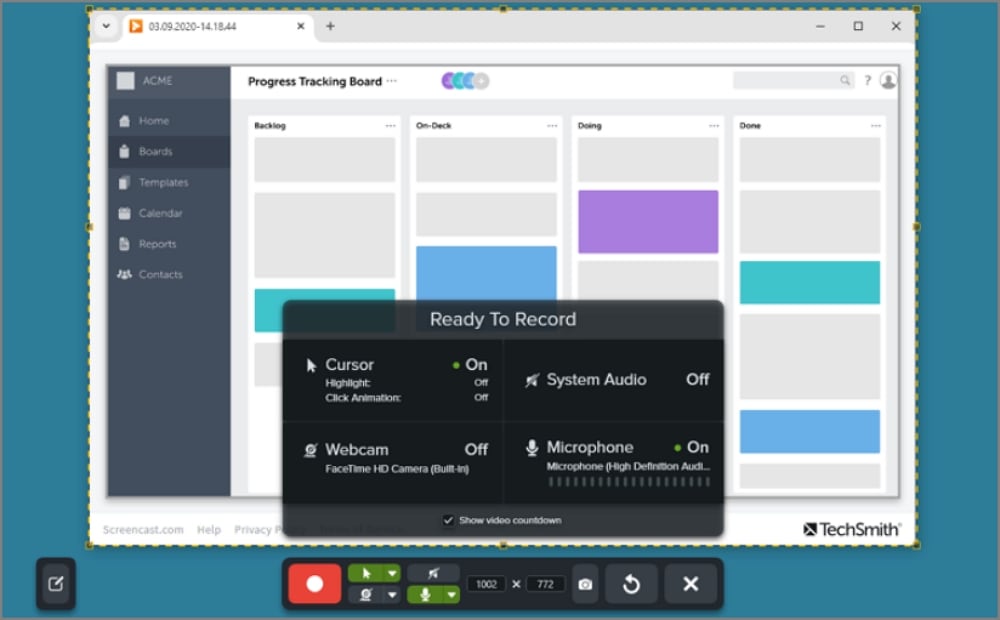
Let’s list its key features below:
- Screen Capture: Snagit provides different screenshot modes, including full-screen, window, scrolling, or region-based.
- Video Recording: This desktop software allows you to record screen activities with audio narrations, including webcam overlay.
- Scrolling Capture: Snagit provides an innovative scrolling capture feature for recording entire web pages or long documents simultaneously.
- Annotations & Editing: You can use the Snagit Editor to add arrows, text, callouts, and effects to images.
- Templates: Snagit provides hundreds of free templates with predefined layouts and graphical elements for quick designs.
- Cloud Sharing: After recording a video or capturing a screenshot, you can easily share it via email or cloud services like Google Drive and OneDrive.
If you want to know more about the operation of Snagit, you can watch the video below to learn more~
Pros & Cons of Snagit:
Part 2: Top 10 Snagit Alternatives
Now we have a brief overview of Snagit and its pros and cons for making training videos. Next, let’s help you find the best Snagit free alternative for your video tutorial needs.
1. Windows Snipping Tool (Free)
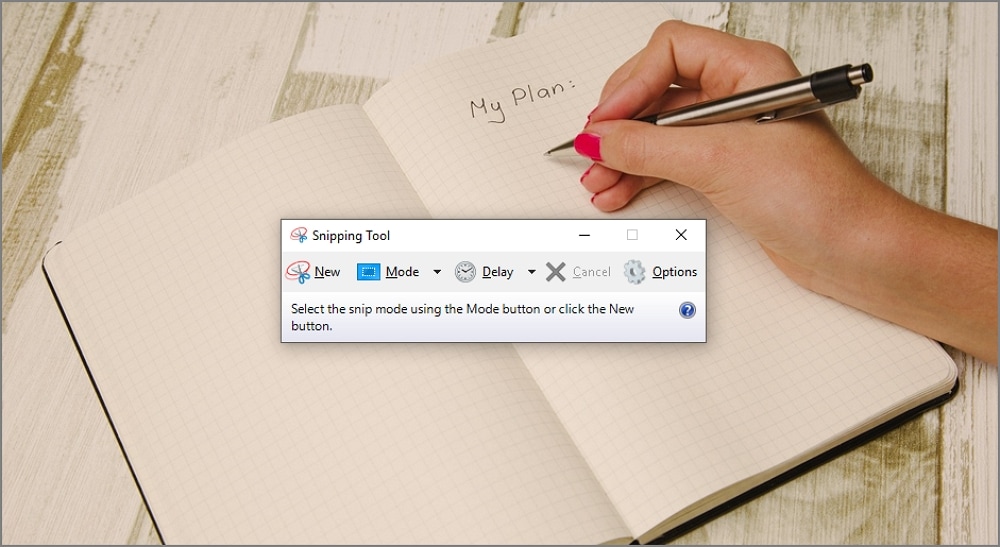
Windows Snipping Tool, now with Screen Recorder in Windows 11, is a free Snagit similar software for those looking to create basic video tutorials. It can capture specific screen areas and record screen activity, saving videos in MP4 format. However, this software lacks advanced features like annotations, scrolling capture, and video editing. Still, it’s an excellent program for quick screen recording and preparing tutorials.
Pros & Cons of Windows Snipping Tool:
2. Loom (Free Membership, $15/Month)
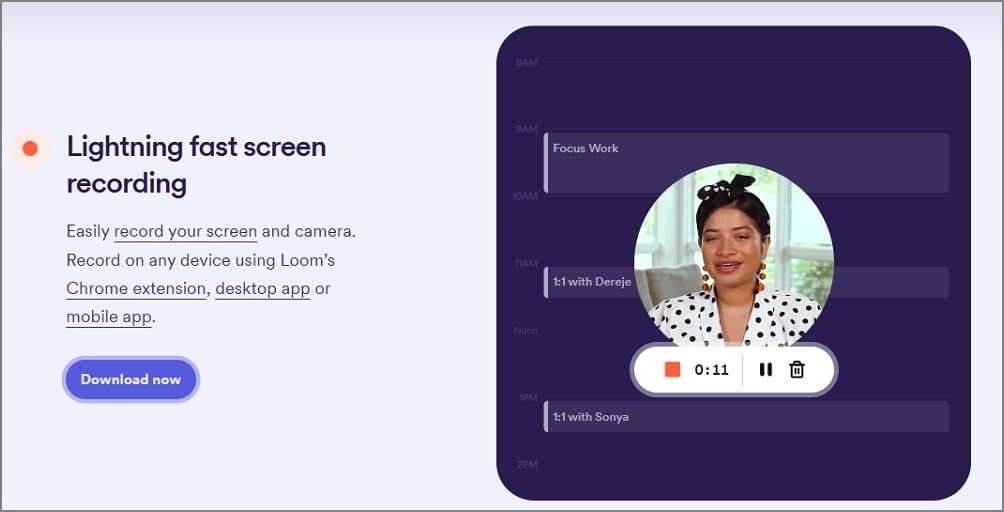
Loom is a cloud-based screen-recording tool that can quickly create video tutorials, presentations, and team communication. It can capture your computer screen, webcam, and audio simultaneously, making it ideal for instructional content. After that, Loom provides instant sharing via a link, viewer analytics, and team collaboration features. What’s more, it works seamlessly on Windows, Mac, and as a Chrome extension.
Pros & Cons of Loom:
3. OBS Studio (Free)
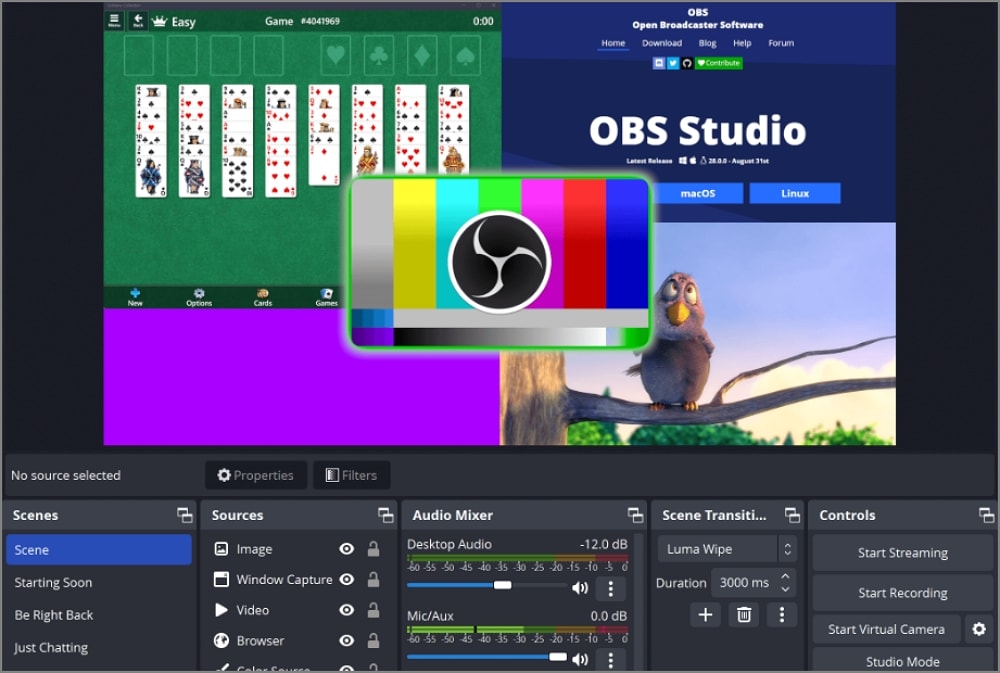
OBS Studio is another open-source software for recording and live streaming. It’s a Snagit alternative for Mac and Windows, providing high-quality screen recording with customizable settings. Users can capture full screens, specific windows, or specific regions. You can also add webcam overlays and mix multiple audio sources. Impressively, OBS supports real-time scene transitions, green-screen effects, and multi-source recording.
Pros & Cons of OBS Studio:
4. Camtasia ($179.88/Year)
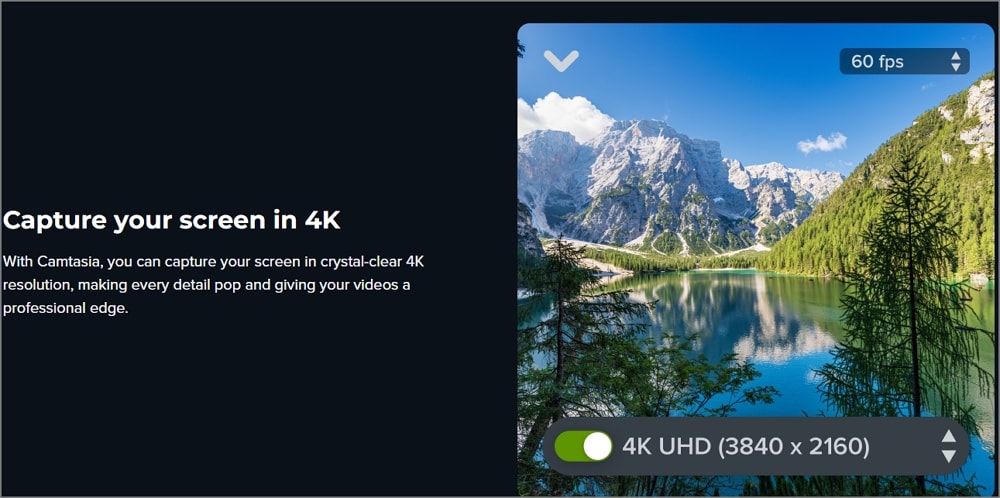
Camtasia is another screen recorded from TechSmith. It’s a powerful all-in-one screen recording and video editing software ideal for creating professional video tutorials. Unlike Snagit, which focuses more on screenshots, Camtasia offers robust timeline-based editing. Its simple drag-and-drop interface also offers beautiful transitions and effects. Besides recording your screen, this tool can add webcam and audio overlays simultaneously.
Pros & Cons of Camtasia:
5. ScreenPal (Free Version, $3/Month)
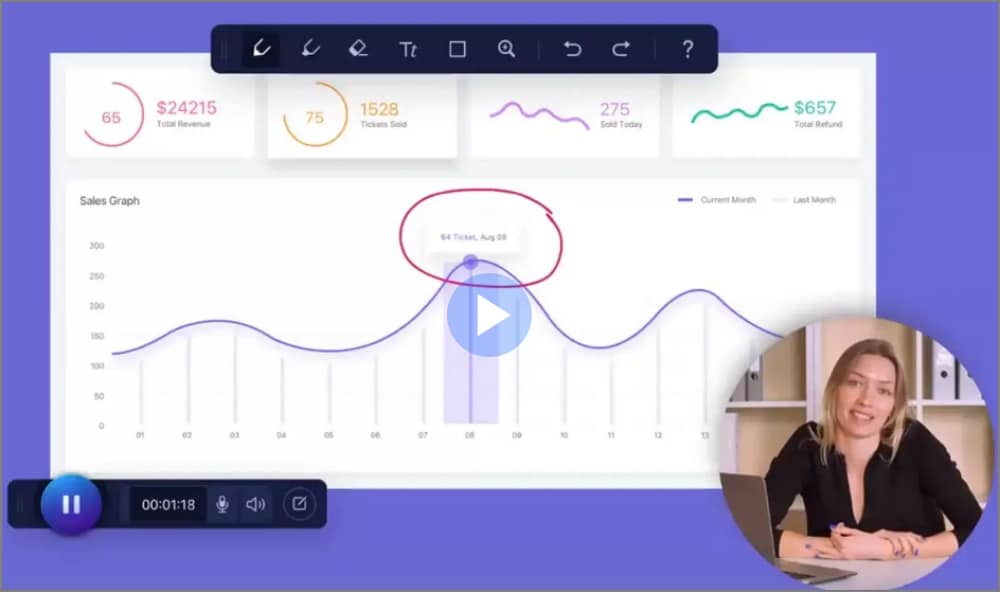
ScreenPal, formerly Screencast-O-Matic, is a user-friendly screen recording and video editing program for recording and creating engaging video tutorials. With just a single click, this software lets you capture your screen along with a webcam overlay and audio narration. ScreenPal also provides basic editing services like trimming videos, adding captions, and applying zoom effects. Moreover, you can upload your video directly to platforms like YouTube and Google Drive.
Pros & Cons of ScreenPal:
6. ScreenRec (Free Version, €8/Month)
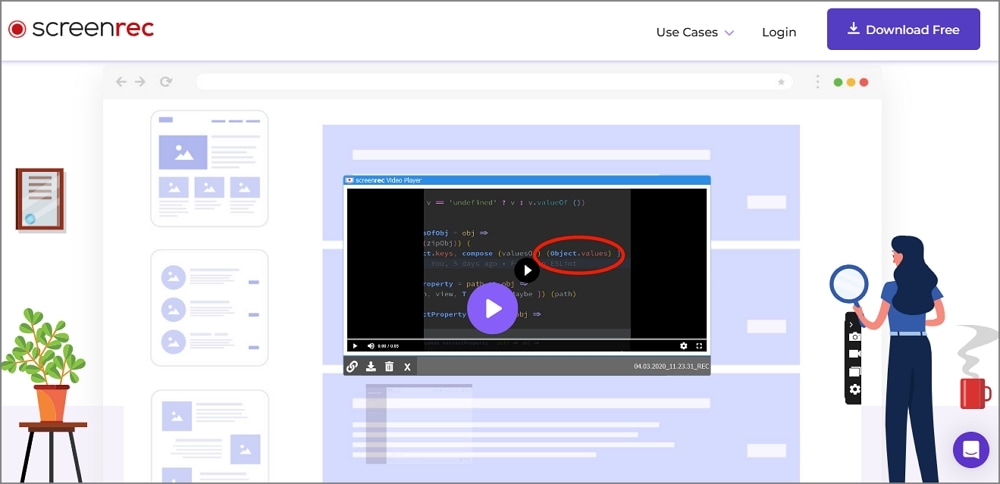
ScreenRec is a desktop program that lets you create engaging video tutorials free of charge. It can capture screen activity with audio and webcam overlays, making it great for instructional content. Unlike the subscription-based Snagit, this Snagit alternative for Mac and Windows offers a generous free plan with unlimited recording time and 720p recording quality. Free users can also add annotations and export videos without watermarks.
Pros & Cons of ScreenRec:
7. Greenshot (Free)
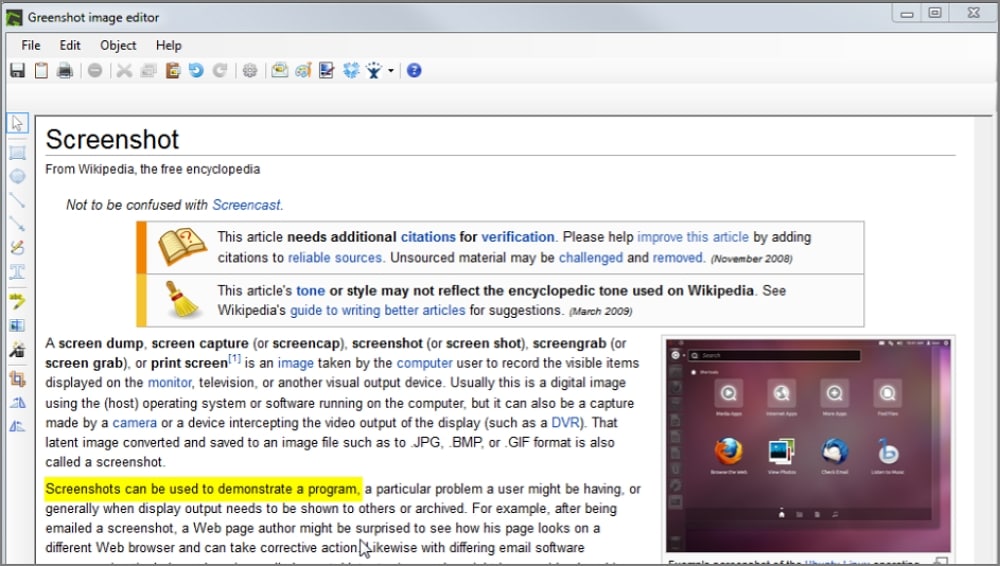
Greenshot is an open-source screenshot maker program that captures the entire screen, windows, or specific regions with ease. This software provides excellent efficiency when taking screenshots, providing basic annotation features like adding text, arrows, and shapes. After taking a screenshot, Greenshot lets you export it to various formats or directly share it via email. It’s a nice tool for taking screenshots on Windows PCs.
Pros & Cons of Greenshot:
8. Icecream Screen Recorder (Free Version, $59.95/Lifetime, $29.95/Year)
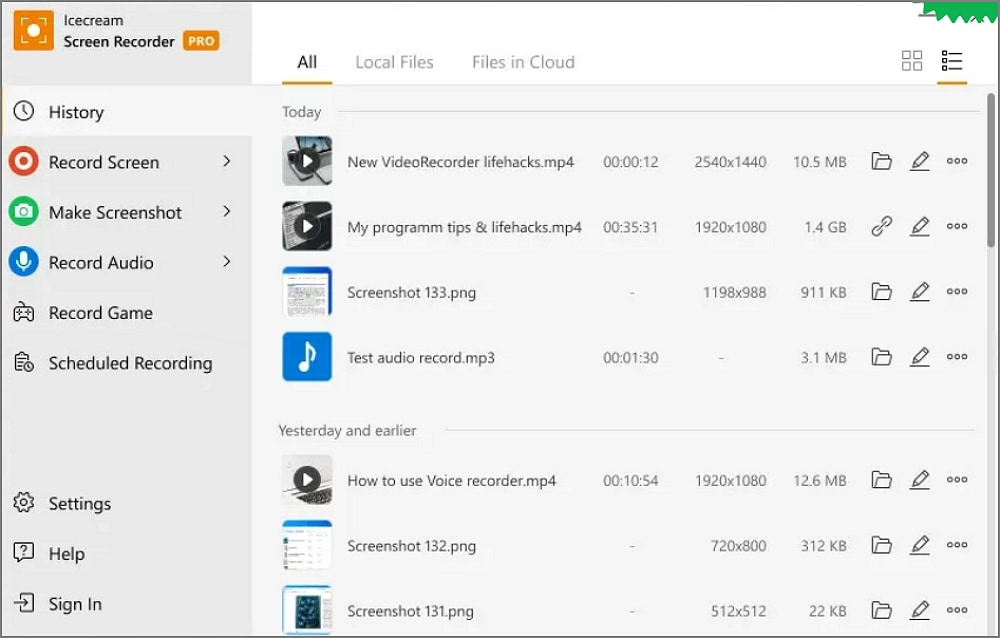
Here’s another software like Snagit, albeit with a free version. Icecream Screen Recorder can capture any area of your screen and record webcam overlay for more engaging video tutorials. This Snagit alternative can also record content with system audio or microphone narration. Meanwhile, Icecream provides drawing tools for highlighting important areas during recording and emphasizing details. It also supports basic video editing.
Pros & Cons of Icecream Screen Recorder:
9. ShareX (Free Open-Source)
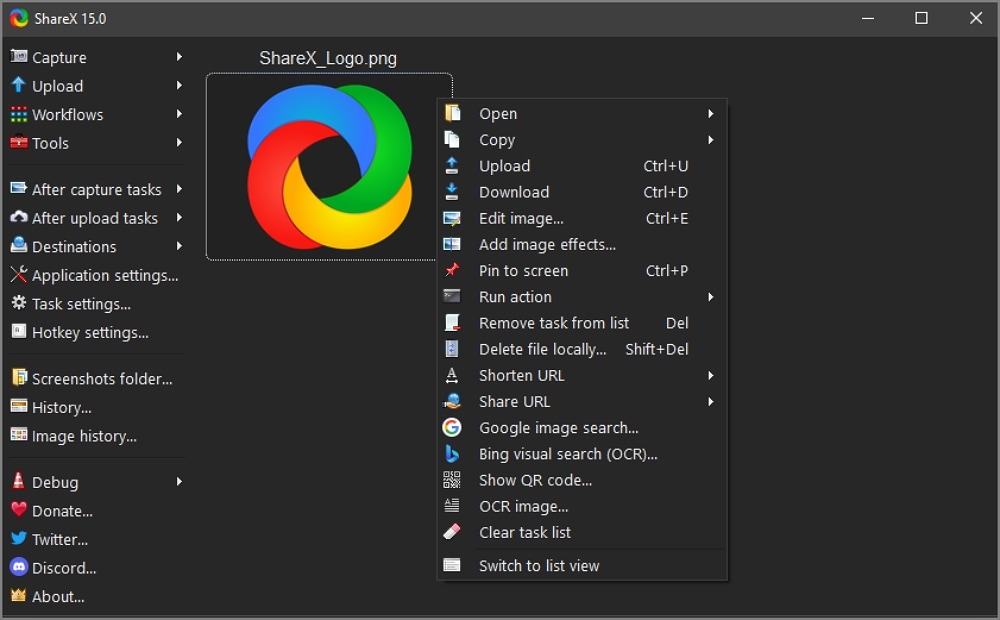
ShareX Screen Recorder is a free, open-source program that’s similar to Snagit in many ways. For starters, it offers powerful screen capture and recording features, supporting customizable workflows, hotkeys, and advanced editing. Users can record full screen, specific windows, or custom regions, with options for GIF and video output. In addition, ShareX also includes automatic uploads to various platforms to ensure seamless file sharing.
Pros & Cons of ShareX:
10. PicPick (Free, $24/Lifetime)
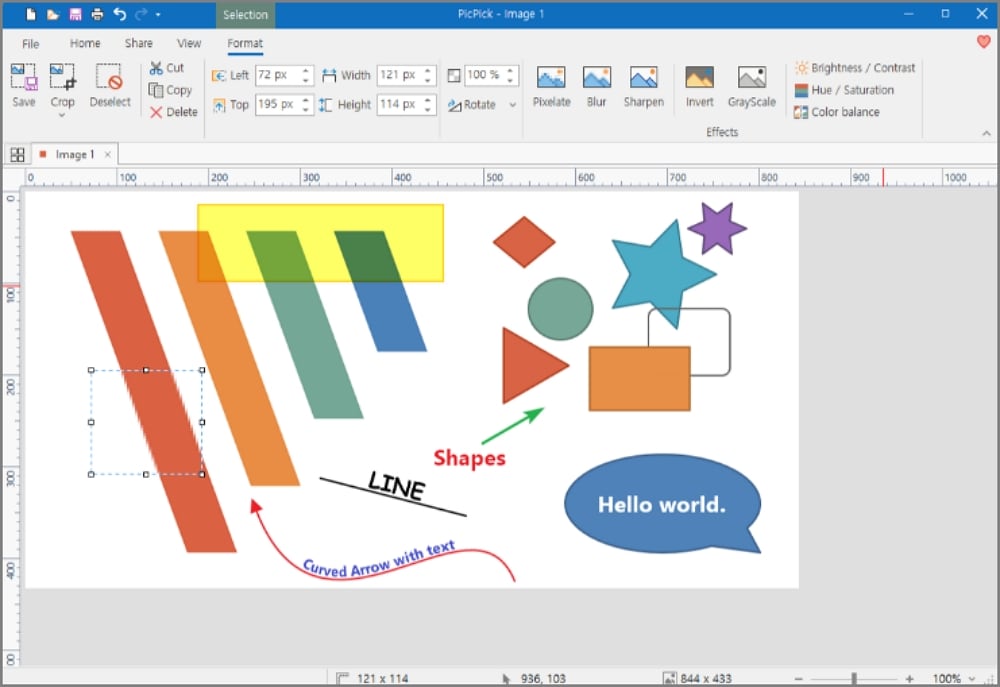
PicPick may not be the most powerful video recorder on this list. Still, this program offers basic video editing capabilities, allowing you to record HD-quality MP4 videos with microphone narrations and system audio. It’s also the perfect desktop program for taking screenshots and editing images with stickers, shapes, and numbers. You can even take a scrolling screenshot with this simple-to-use program. It’s generally a top choice for grabbing screenshots and videos.
Pros & Cons of PicPick:
Part 3: Best Alternative to Snagit in 2025: DemoCreator
If you’re still struggling to choose the best alternative to Snagit, you can try Wondershare DemoCreator. This Windows/MacOS program strikes the right balance between power and simplicity. Besides providing intuitive screen recording capabilities, DemoCreator offers real-time drawing tools and webcam/audio capture. This program also provides an inbuilt editor for trimming, annotating, and adding effects. It’s a solid choice for both beginners and professionals.
Below are the main features of DemoCreator:
- Screen Recording: Like Snagit, this tool can capture your screen, webcam, and system/mic audio simultaneously.
- Real-Time Annotation: You can draw, highlight, and add text or shapes while recording to enhance viewer understanding.
- Video Editing: This software provides a post-processing editor to ensure refined, top-quality video outputs.
- Webcam/Audio Integration: DemoCreator can record webcam overlay and voiceovers in sync with screen activity.
- Top-Quality Exports & Sharing – DemoCreator can export videos in various standard video formats, including MP4, MOV, and YouTube.
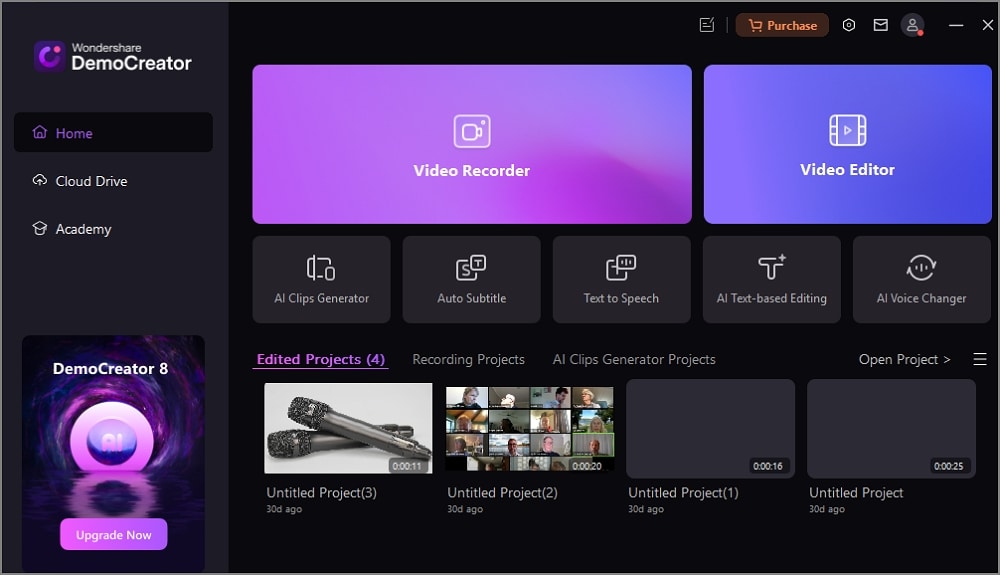
Overall, DemoCreator is a nice Snagit alternative due to its all-in-one screen recording, real-time annotation, and powerful video editing. As you can see, it supports webcam and audio capture, making it ideal for creating demos and presentations. Its intuitive interface also offers more creative flexibility than Snagit. Beginners cannot go wrong with this software.
Last Words
Snagit has long been a favorite for screen capturing and basic video editing, thanks to its powerful tools and reliable performance. However, not every user has the same needs or budget. With the Snagit alternatives in this article, you can find software that’s just as good as Snagit Video Capture without breaking your budget. For more advanced post-processing, we recommend checking out Wondershare DemoCreator for Mac and Windows systems. It can record screens and provide pro-level video editing in an all-in-one package. Please go check it out and tell us what you think.
FAQs
-
What is the best alternative to Snagit?
This depends on your needs and budget. For example, PicPick may be the ideal option for taking and editing screenshots, whereas DemoCreator is excellent for video post-processing. Choose what meets your needs and budget.
-
Is Snagit no longer free?
In January 2025, TechSmith announced that Snagit will be available in an annual subscription-only model. This means there’s no free version or one-time purchase model. The good news is that there are many free programs with similar features to Snagit.
-
Is Snagit better than Snipping Tool?
Yes, Snagit is generally better than Snipping tools as it offers more advanced capabilities, including webcam and microphone overlays. In addition, Snagit is available on multiple platforms, unlike the Windows-based Snipping Tool. However, Snipping Tool is 100% free to use.
-
Does Microsoft have a Snagit tool?
Microsoft doesn’t have a free, inbuilt program for Windows with capabilities similar to Snagit. However, you can use Snipping Tool and Snip & Sketch to record videos and take screenshots. Just remember that these free programs have limited capabilities compared to Snagit.



